Query Language
TQL or Testomat.io Query Language is a flexible way to filter tests data inside Testomat.io. Query Language provides basic selection operators like and, or and not and braces to prioritize selection.
Writing Queries
To access Query Language Editor click on the button right to search field on Tests screen:
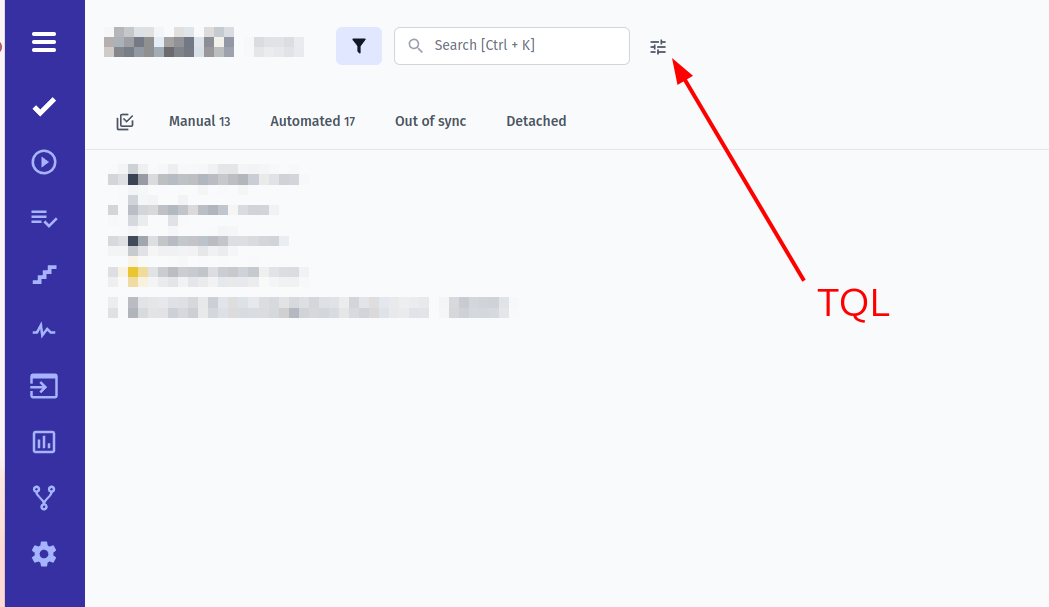
This will open an extended TQL editor which allows to write queries in a dedicated interface with some hints provided:
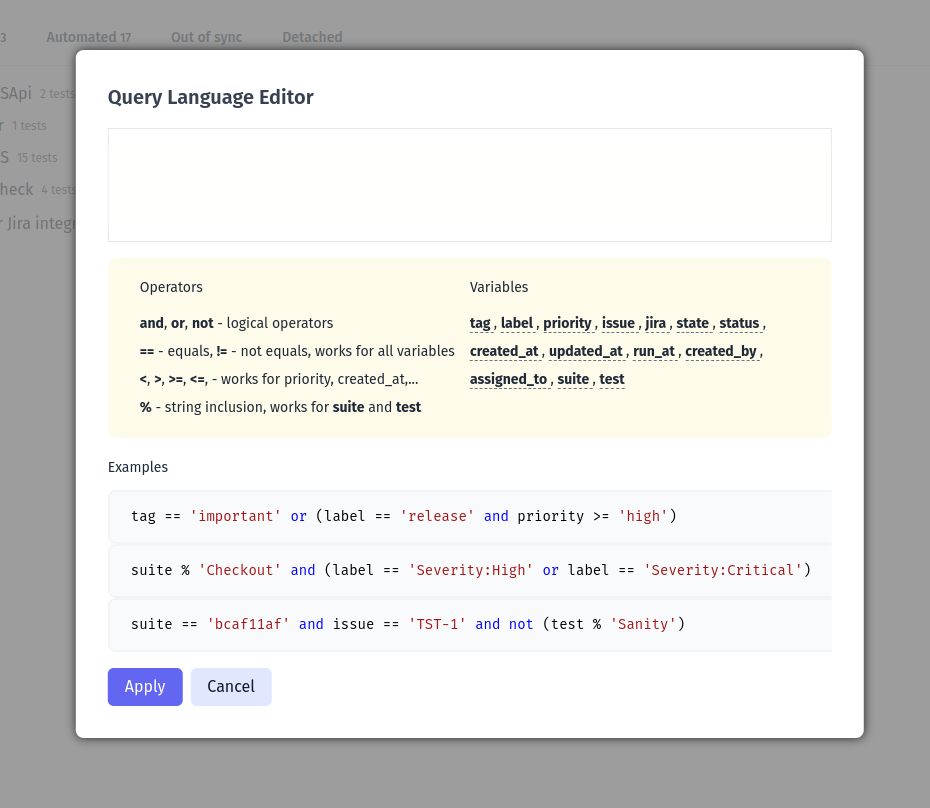
A query can select tests by comparing its fields. The basic comparison operators are: == for ‘equals’ and != for ‘not equals’.
The most popular use case would be selecting tests by tag A or by tag B.
This could be written as following query:
tag == 'A' or tag == 'B'if a test needs to have both tags at once, use and operator:
tag == 'A' and tag == 'B'In case you want tests with tag A excluding tests that contain tag B, this should be the query:
tag == 'A' and not (tag == 'B')or the same with !=
tag == 'A' and tag != 'B'In case you build a complex query use braces () to explicitly set priority of comparison. For instance, to select tests with tag A or tests with both tags B and C, use braces to set priority:
tag == 'A' or (tag == 'B' and tag == 'C')Please note, that most of variables requires values in string format wrapped into single or double quotes:
tag == A <- won't work !!!
tag == 'A' <- will workAlso, the equality should always be set as ==:
tag = 'A' <- won't work !!!!
tag == 'A' <- will workMultiple values
It may be necessary to find multiple values associated with a single variable. Fortunately, TQL provides a straightforward solution. The following syntax can be used to achieve this:
jira in ['LMP-100', 'LMP-104', 'LMP-144', 'LMP-214', 'LMP-219']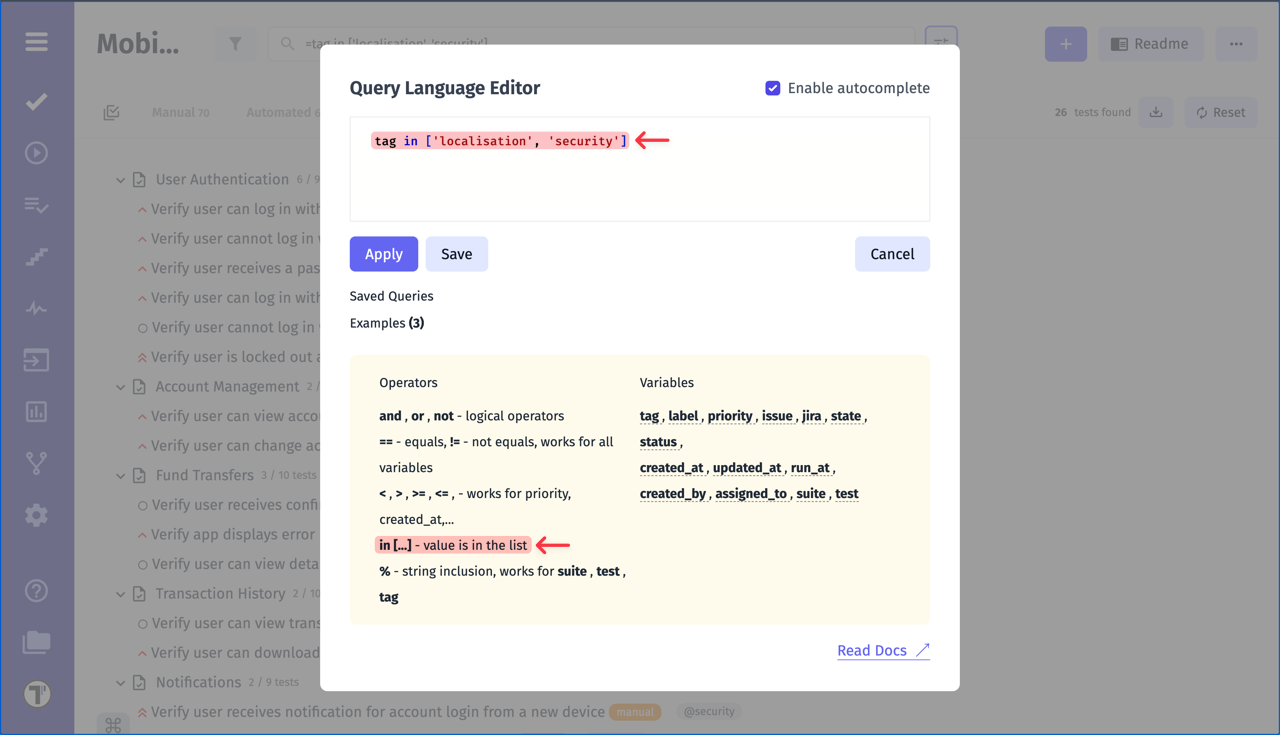
Tests Variables
In previous section we used tag in the query. tag is an allowed query variable. Here is a comprehenisve list of variables you can use in the query:
| Variable | Description | Example |
|---|---|---|
| tag | Match tests by tag | tag == 'important' |
| label | Match tests by label or custom field | label == 'Automatable' |
label == 'Severity:🔥Critical' (please note that you need to include emojis if you use them as value in custom fields) | ||
| priority | Match tests by priority | priority >= 'normal' |
priority == 'critical' | ||
| issue | Match tests by issue as URL or Jira issue key | issue == 'https://github.com/o/r/issues/1' |
issue == 'JST-2' | ||
| jira | Match tests by Jira issue key | jira == 'JST-2' |
| state | Match tests by automation state | state == 'automated' |
state == 'manual' | ||
state == 'sync' | ||
state == 'unsync' | ||
| status | Match tests by run status | status == 'passed' |
status == 'failed' | ||
| created_at | Match tests by creation date | created_at >= 3.days_ago |
created_at < 1.month_ago | ||
created_at == today() | ||
created_at <= '2023-12-31' | ||
| updated_at | Match tests by last update | updated_at >= 3.days_ago |
updated_at <= '2023-12-31' | ||
| run_at | Match tests by last execution date | run_at < 1.week_ago |
run_at == today() | ||
| created_by | Match tests by author’s name | created_by == 'Antonio Primus' |
| assigned_to | Match tests by assignee’s name | assigned_to == 'Antonio Primus' |
| suite | Match tests inside a folder or suite | suite % 'Checkout' |
suite == '{SUITE_ID}' | ||
| test | Match tests by title or ID | test % 'User login' |
test == '{TEST_ID}' |
Examples
# list tests linked to specific jira issuesjira in ['JST-1', 'JST-2', 'JST-3']
# failed tests with either smoke or stage1 tagtag in ['smoke', 'stage1'] and status == 'failed'
# list important and automatable tests by labellabel == 'Automatable' and priority > 'normal'
# list recently created testscreated_at < 1.month_agoRuns Variables
Testomat.io has implemented a Query Language for Runs to make the search more flexible. You are already familiar with some of the variables from the previous section, but more new features have been implemented for Runs, which gives you new opportunities.
Before diving into the details of variables, it’s important to understand that variables starting with has_ are used to filter test runs by whether they match certain test criteria. Specifically:
has_test: This variable allows you to filter runs based on whether they contain specific tests, which are identified by their title or ID. In other words, you can usehas_testto find test runs that include tests that match a given name or ID.
| Variable | Description | Example |
|---|---|---|
| title | Match runs by title | title == 'Run title' |
title % 'Manual tests' | ||
| plan | Match runs by plan | plan == '{PLAN_ID}' |
plan % 'Smoke tests' | ||
| env | Match runs by environment | env == 'Production' |
env in ['Windows', 'Linux'] | ||
| tag | Match runs by tag | tag == 'slow' |
| label | Match runs by label or custom field | label IN ['Severity:🔥Critical', 'Automatable'] |
| jira | Match runs by jira_id or Jira issue key | jira == 'JST-1' |
| duration | Match runs by duration in seconds | duration < 1000 |
| passed_count | Match runs by number of passed tests | passed_count > 100 |
| failed_count | Match runs by number of failed tests | failed_count < 10 |
| skipped_count | Match runs by number of skipped tests | skipped_count < 10 |
| automated | Match runs by automated | automated |
| manual | Match runs by manual | manual |
| mixed | Match runs by mixed | mixed |
| finished | Match runs by finished | finished |
| unfinished | Match runs by unfinished | unfinished |
| passed | Match runs by passed status | passed |
| failed | Match runs by failed status | failed |
| terminated | Match runs by terminated | terminated |
| published | Match runs by published | published |
| private | Match runs by private | private |
| archived | Match runs by archived | archived |
| unarchived | Match runs by unarchived | unarchived |
| with_defect | Match runs that have linked defects | with_defect |
| has_test | Match runs containing tests by their title or ID | has_test == '{TEST_ID}' |
has_test % 'Important test' | ||
| has_test_tag | Match runs containing tests with specific tags | has_test_tag == 'regression' |
| has_test_label | Match runs containing tests with specific labels | has_test_label == 'Automatable' |
| has_suite | Match runs containing suites by their title or ID | has_suite % 'Users' |
| has_message | Match runs containing tests with messages | has_message == "Result message" |
| has_assigned_to | Match runs containing tests assigned to specific users | has_assigned_to IN ['John Doe', 'Jane Smith'] |
| has_retries | Match runs containing tests with retries | has_retries > 2 |
| has_test_duration | Match runs containing tests with specific durations | has_test_duration <= 1.minute |
| created_at | Match runs by creation time | created_at <= 1.week_ago |
| updated_at | Match runs by last update | updated_at >= 5.days_ago |
| finished_at | Match runs by finish time | finished_at < 7.days_ago |
Examples
# match failed runs with all User testsfailed and has_test % 'User'
# match runs with tests from Smoke Tests planfinished and plan % 'Smoke Tests'
# match runs with tests with @regression tagfailed and has_test_tag == 'regression'
# list all runs with tests that have tests as flakyfinished and finished_at < 1.week_ago and has_test_label == 'Flaky'
# list all runs with tests that have connection errorsfailed and has_message % 'Connection Error'
# list all runs with tests that have retriesfinished and has_retries > 2
# list all runs that contain Jira Issues or Issues linked to tests resultsfinished and with_defect
# automated tests executed in pruection and had Server error in messagesautomated and env == 'Production' and has_message % 'Server Error'Filter By Priority
Priority variable allow additional comparisons operators to be used > < >=, <=. So you can select tests with a priority higher than normal:
priority > 'normal'Filter By Title
To match test by its title or its suite title a special operator % was introduced. This allows to match all tests containing a text inside its title. For instance, this query will match all tests with word User in their title:
# when searching for teststest % 'User'
# when searching for runs containing testhas_test % 'User'Searched text should be longer than 4 chars.
This also works for suites, so you can select all tests from a suite containing User word:
# when searching for tests from a suitesuite % 'User'
# when searching for runs containing tests from a suitehas_suite % 'User'However, if there are multiple suites with word User in their title, only the first suite will be selected.
Dates
When you deal with date variables like created_at, run_at, and others you can set absolute date in YYYY-MM-DD format or use functions like days_ago, weeks_ago, months_ago to specify a date from now.
Examples:
1.day_ago3.days_ago
1.week_ago2.weeks_ago
1.month_ago5.months_agoThere is also today() function that can be used to specify current date. For instance, to list all tests created today use this query:
created_at == today()To list all tests created for the previous week use 1.week_ago with > operator:
created_at > 1.week_agoUsers
Variables like assigned_to or created_by require user names to be passed as value. For instance, this will select all tests created by John Snow.
created_by == 'John Snow'
created_by IN ['John Snow', 'John Doe']Filtering always happens by user name, not by email or user ID. Also, user should exist inside the project.