Microsoft Teams Notifications
To send noitifcations in MS Teams, first you need to set up Incoming Webhooks for your channel.
Steps to configure:
- Navigate to Apps panel.
- Search for Incoming Webhook and add it (read more here).
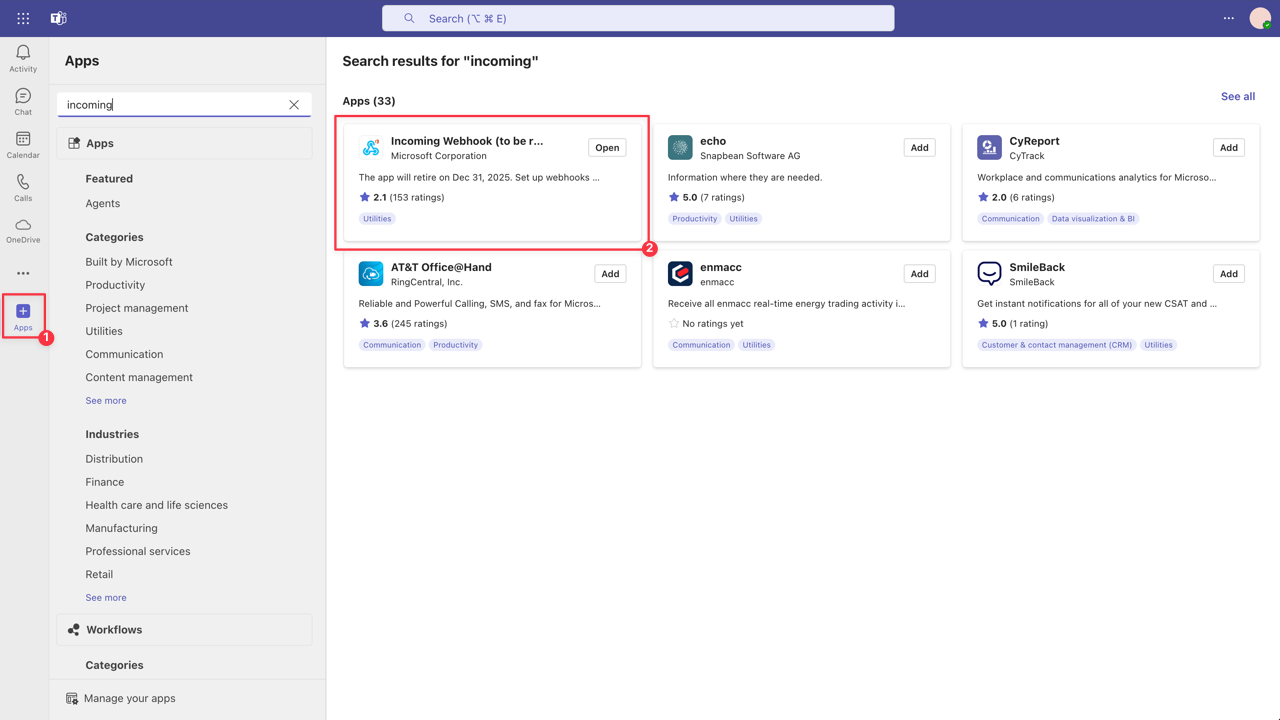
- Configure it and copy Webhook URL.
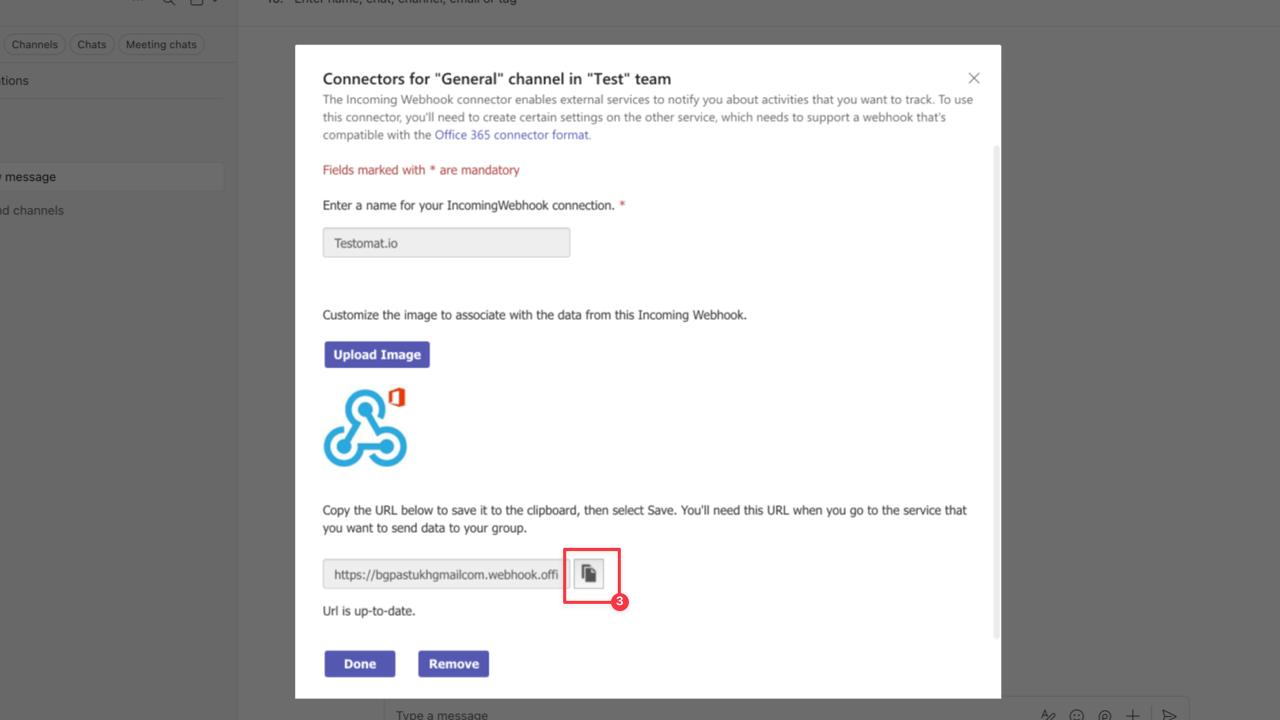
After Teams is Set up, open your Project in Testomat.io and go to the Settings (1) -> Report Notifications(2) and click on Add Notification Rule (3).
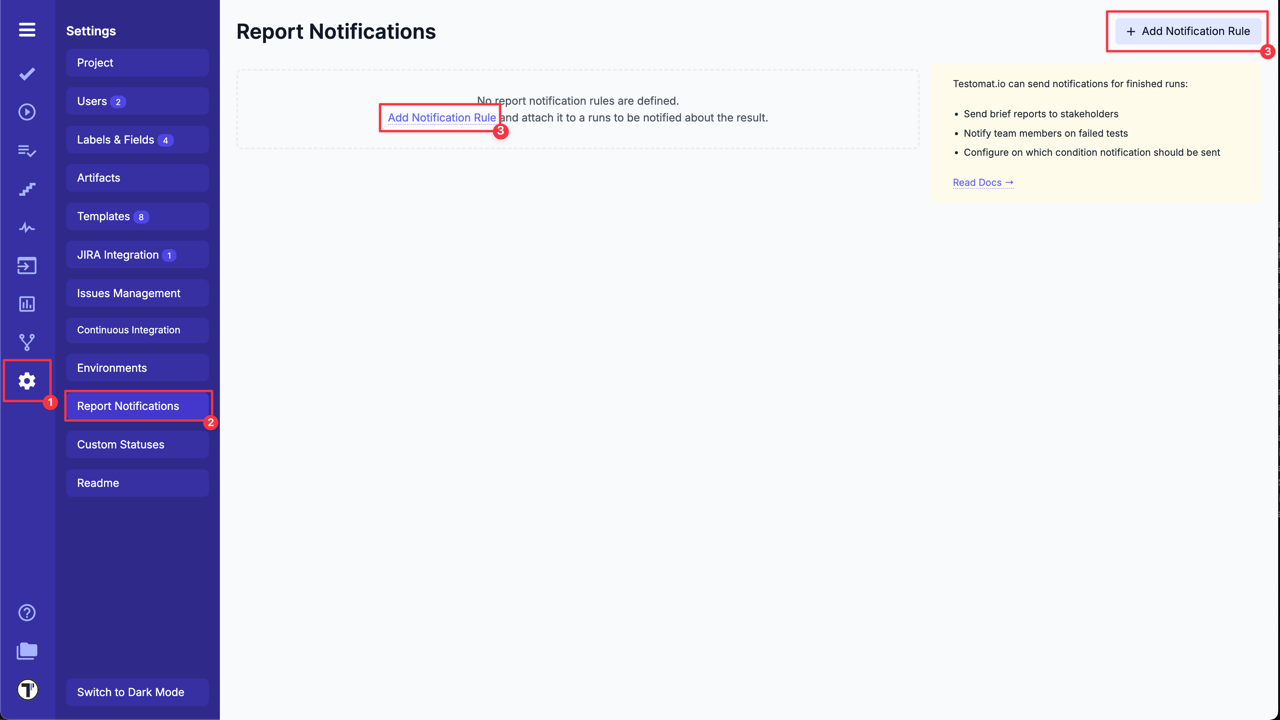
Create a new Notification Rule for Teams in Testomat.io following next steps:
- Add a title for Notification Rule.
- Choose Microsoft Teams from the dropdown list.

- Paste Teams Webhook URL.
- Select ‘Publish a report and use public link in report notification’ option, if you need it.
- Configure rules to define on which conditions this notification should be sent in BASIC RULES section
OR
using ADVANCED RULES ENGINE to enter your rule expression.
- Click on Save button.
| Basic Rules | Advanced Rules Engine |
|---|---|
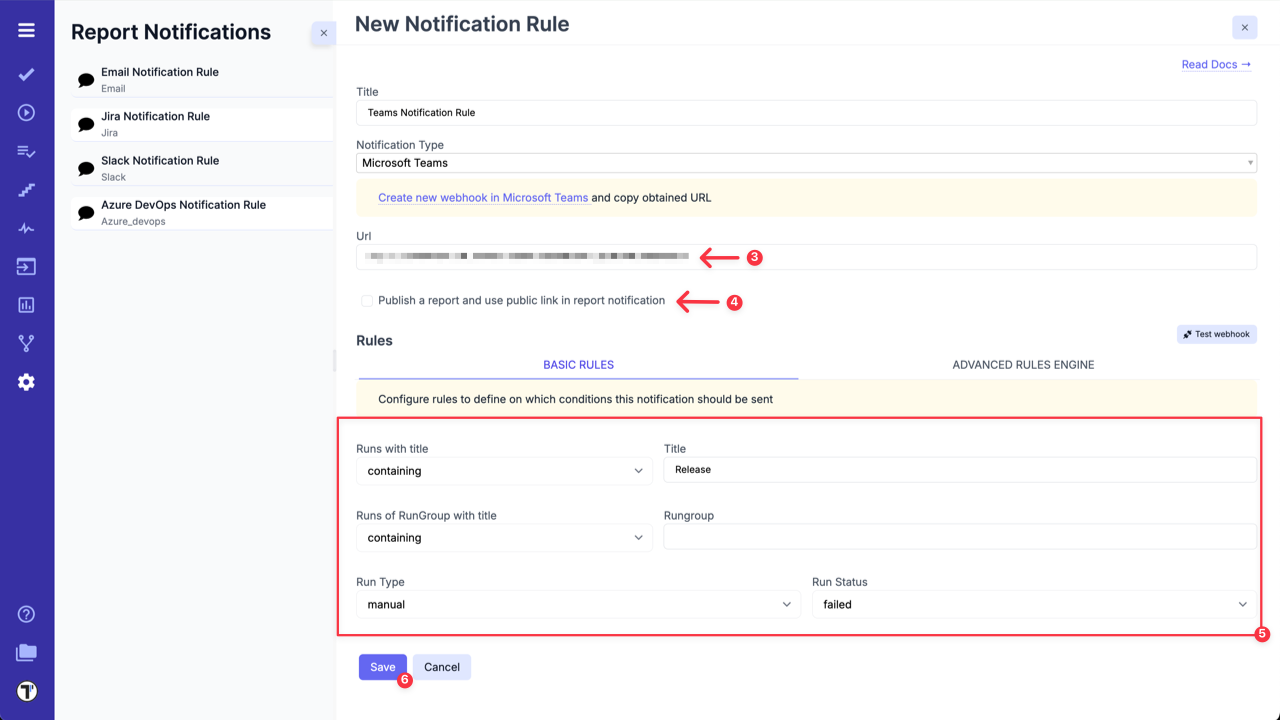 | 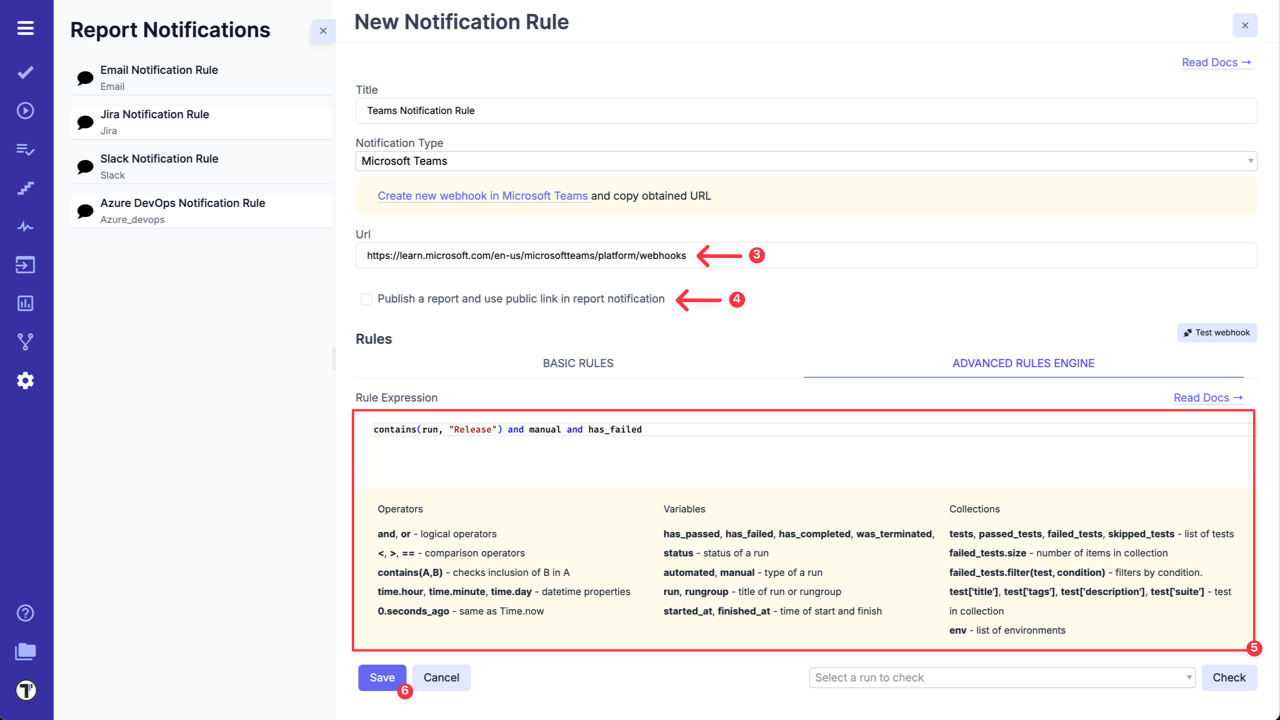 |
How does it work? Each time Testomat.io creates Run Report, which corresponds to your Teams Notification Rule, it will be sent to selected Teams channel.