Okta
Okta authorization can be enabled via SAML. As a prerequisite a company for your domain should be created on Testomat.io.
Log in to Okta as Administrator and Create Application Integration
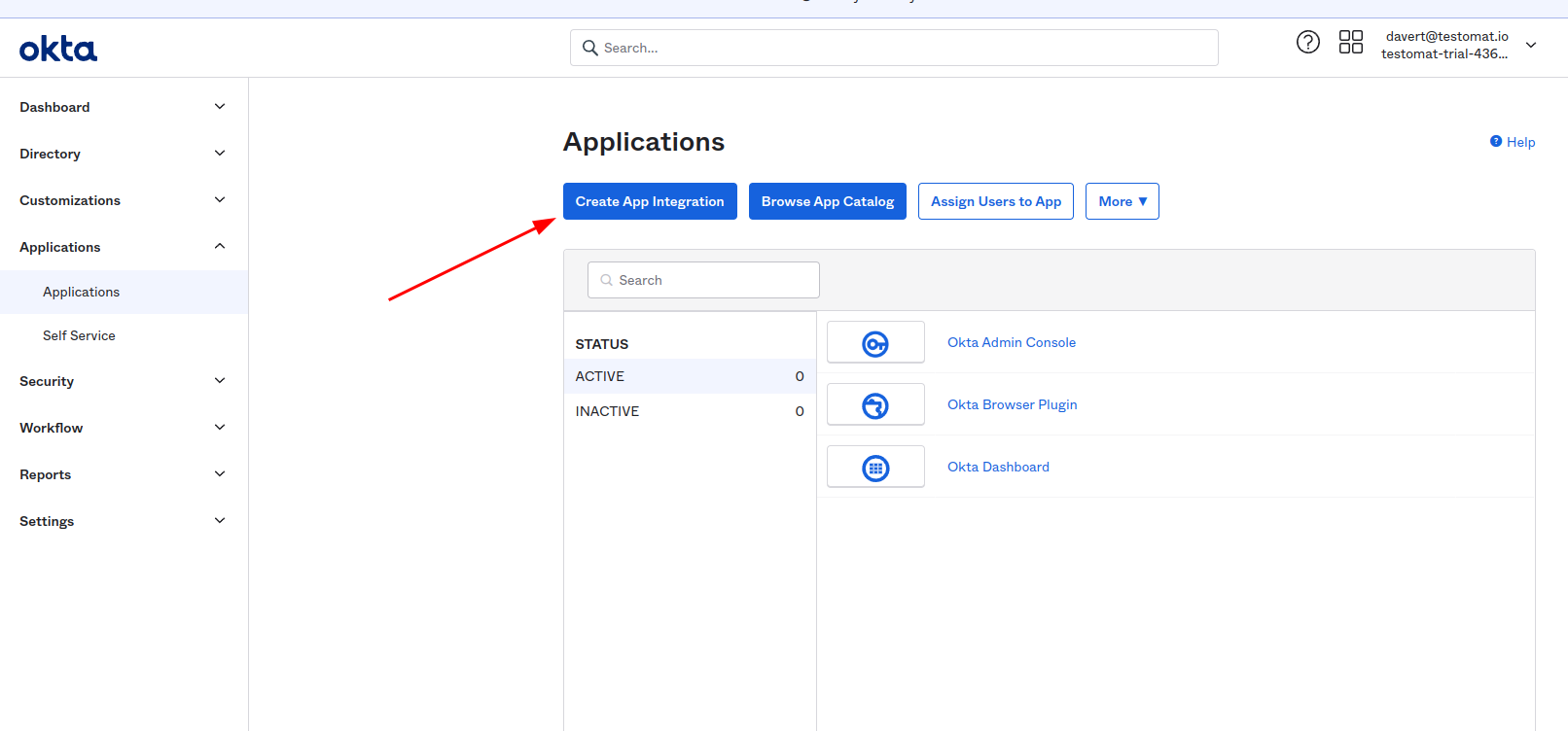
Choose SAML 2 as sign-in method
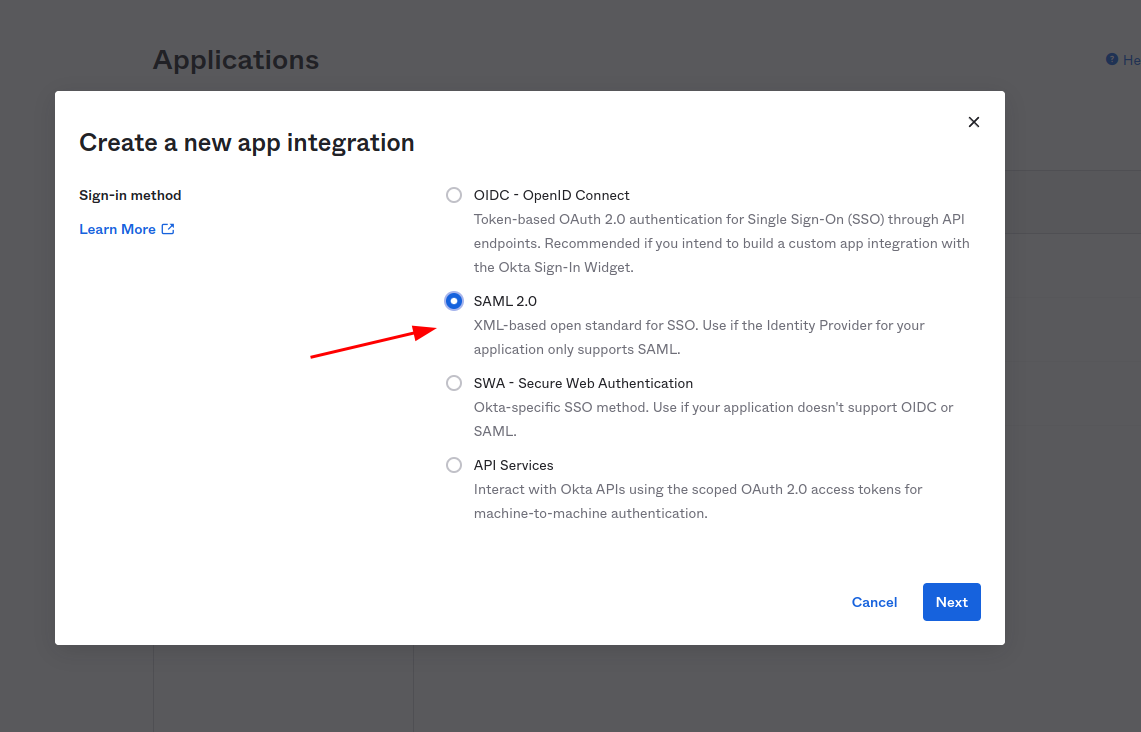
Set “Testomat.io” as the application name and click “Next”
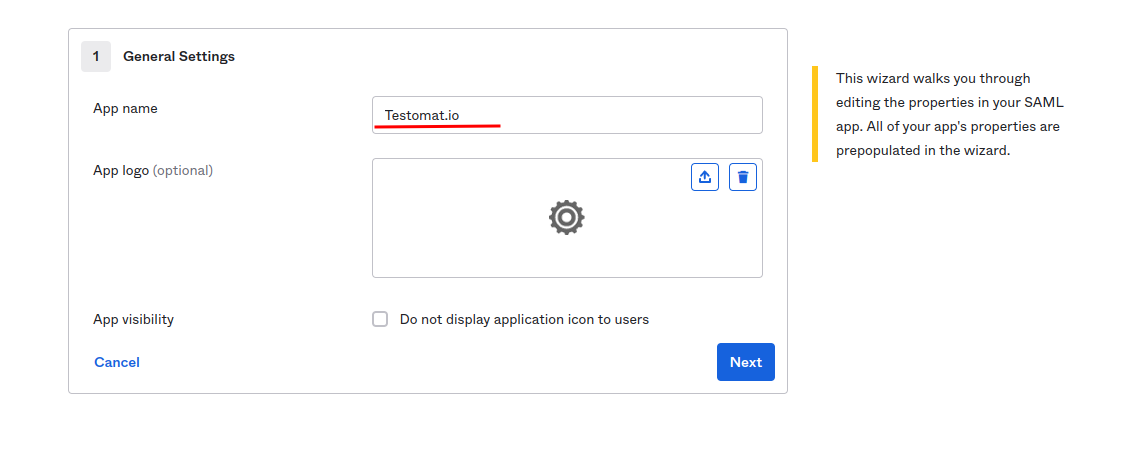
In the next step, you need to set values for Single sign on URL:
https://app.testomat.io/users/saml/authand Audience URI (SP Entity ID):
https://app.testomat.io/users/saml/metadata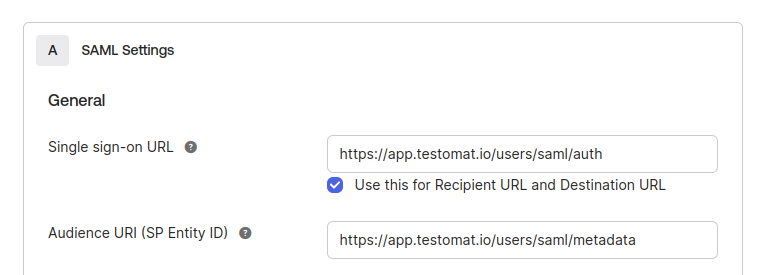
Specify the Attribute Statements:
emailshould be set touser.emailnameshould be set touser.firstName + " " + user.lastName
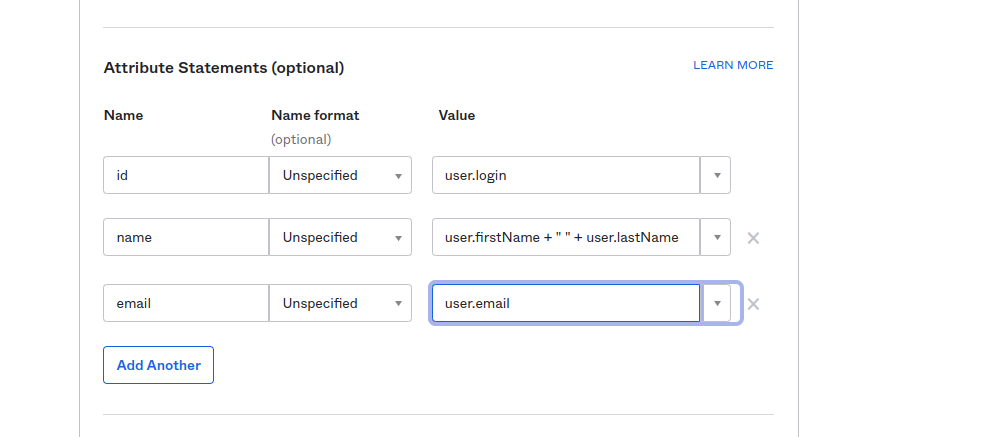
Click “Next” to proceed.
On the lastest step check I’m an Okta customer adding an internal app
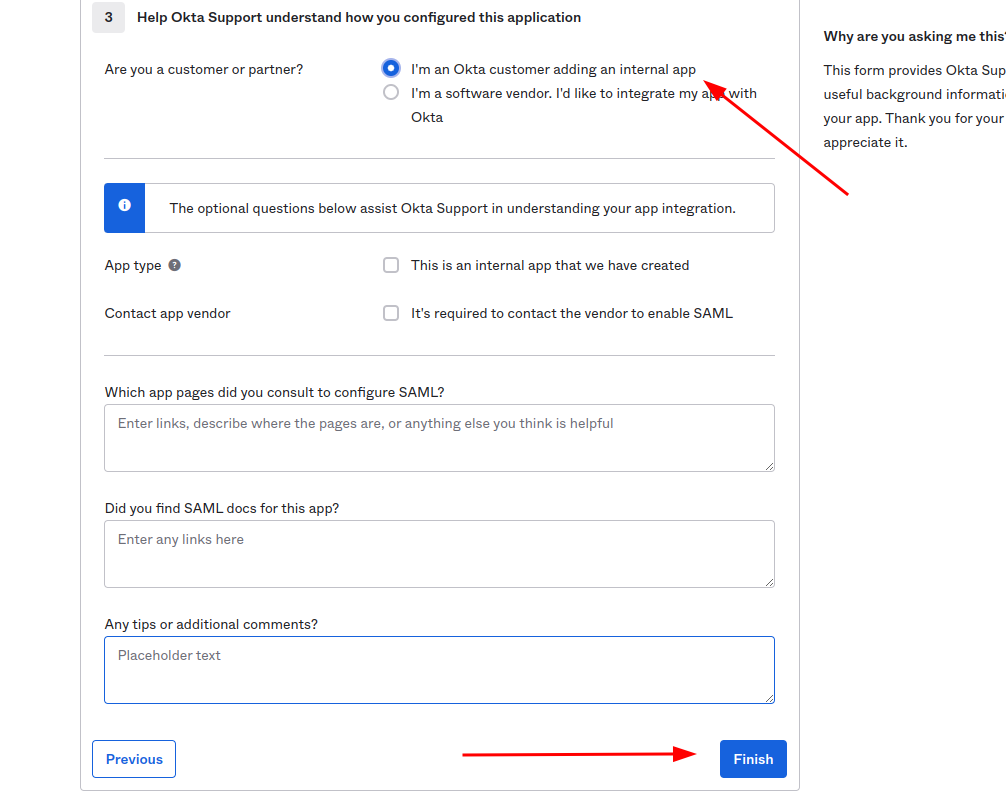
And finish the integration of application.
After interaction was saved click View SAML setup instructions
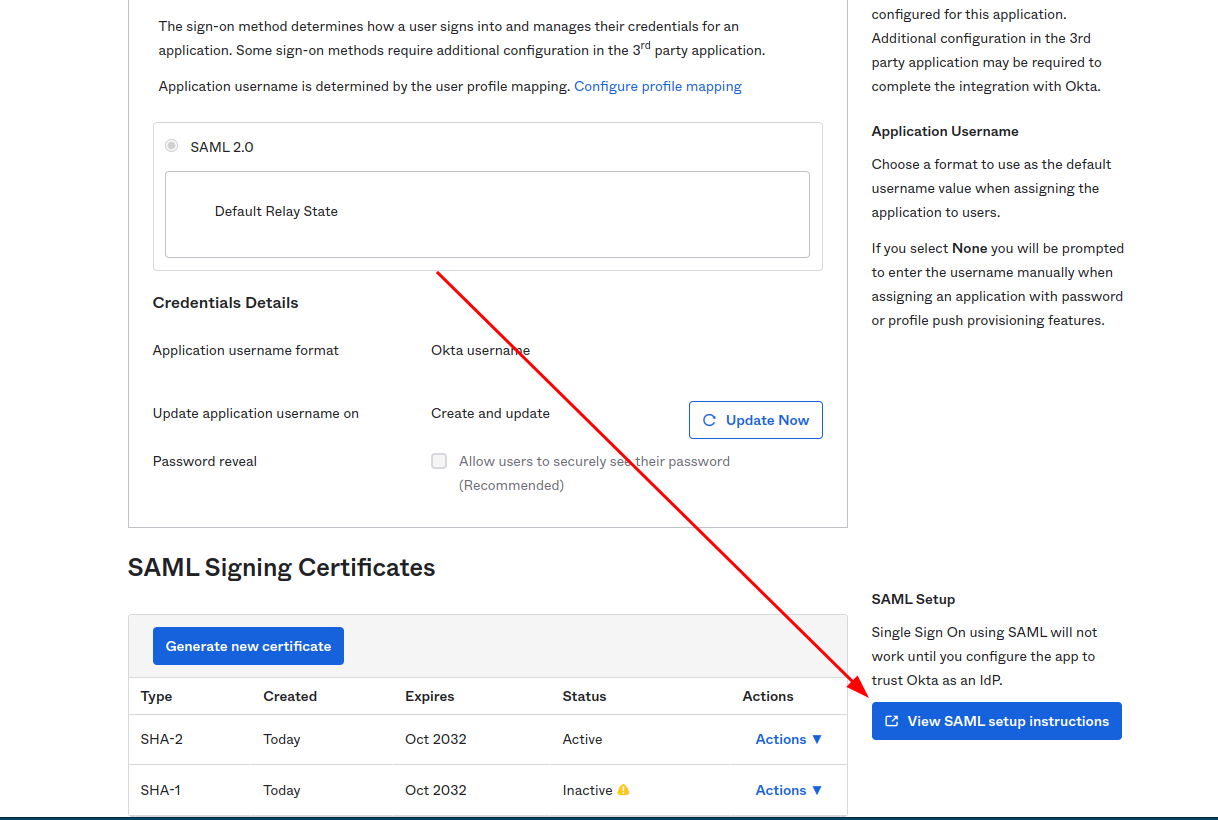
The following information is needed to proceed with integration.
- Identity Provider Single Sign-On URL
- Identity Provider Issuer
- X.509 Certificate
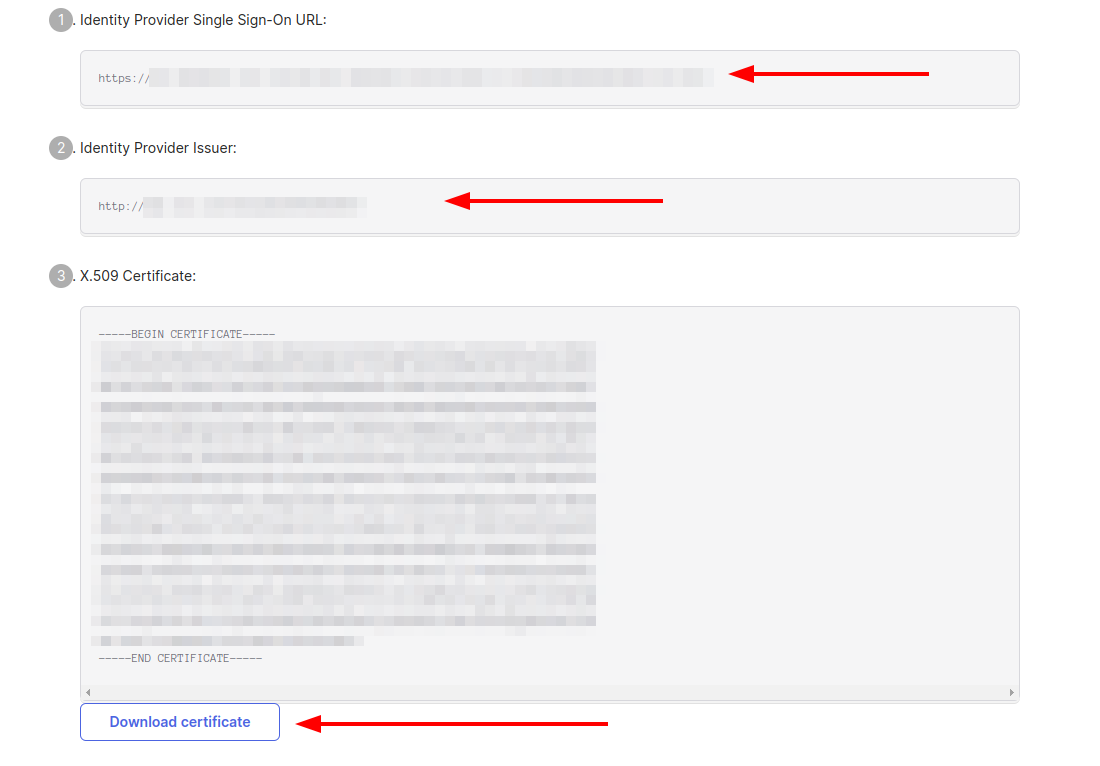
Assign users to this application so they could join Testomat.io:
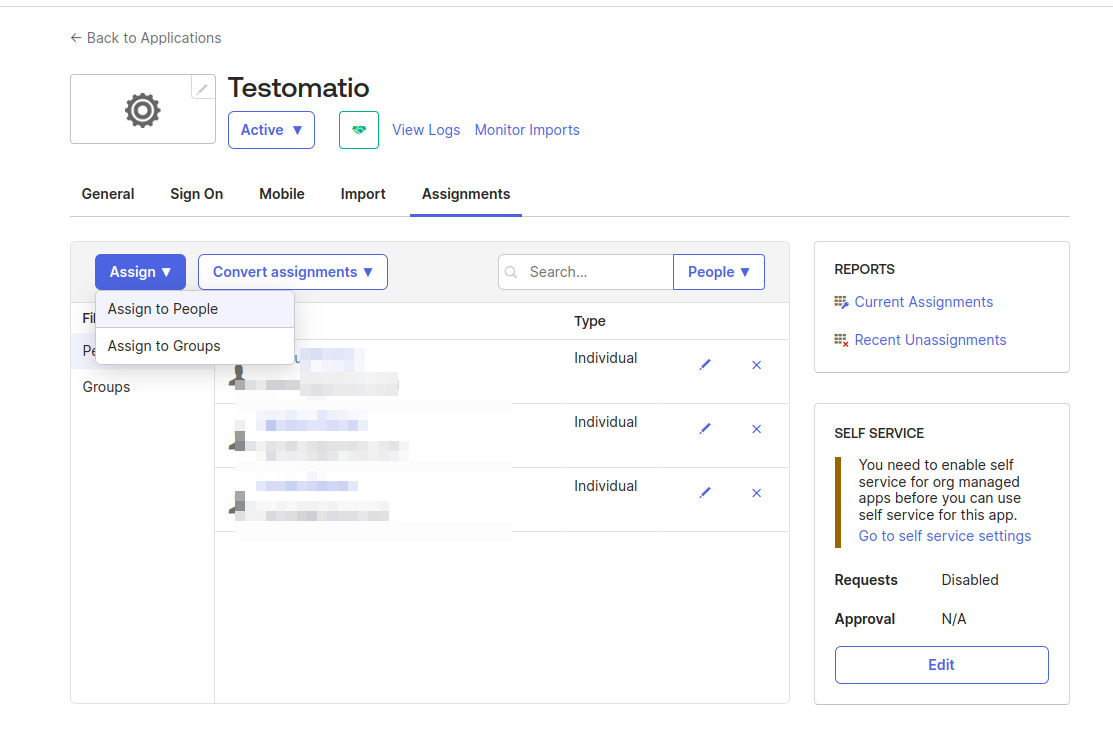
Now, open Company page in Testomat.io and select Single Sign On options
If you don’t see Single Sign On option, check that you are an owner of this company
Fill in the form:
- Company domain. This is required to identify SSO connection by user’s email. Example:
mycompany.com. - Default Projects. Select projects to new users will be added to(optional).
- Enable SAML:
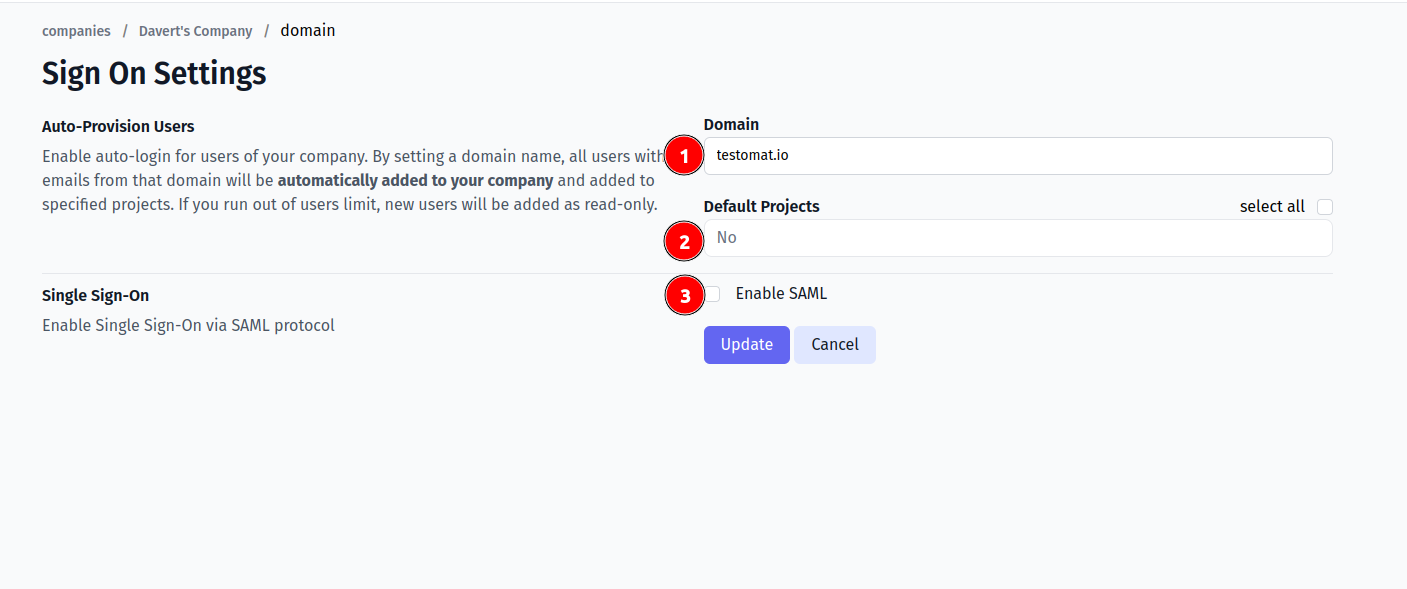
- Set Identity Provider Issuer from Okta as IdP Entity ID
- Set Identity Provider Single Sign-On URL from Okta as Sign In URL
- Upload certificate.
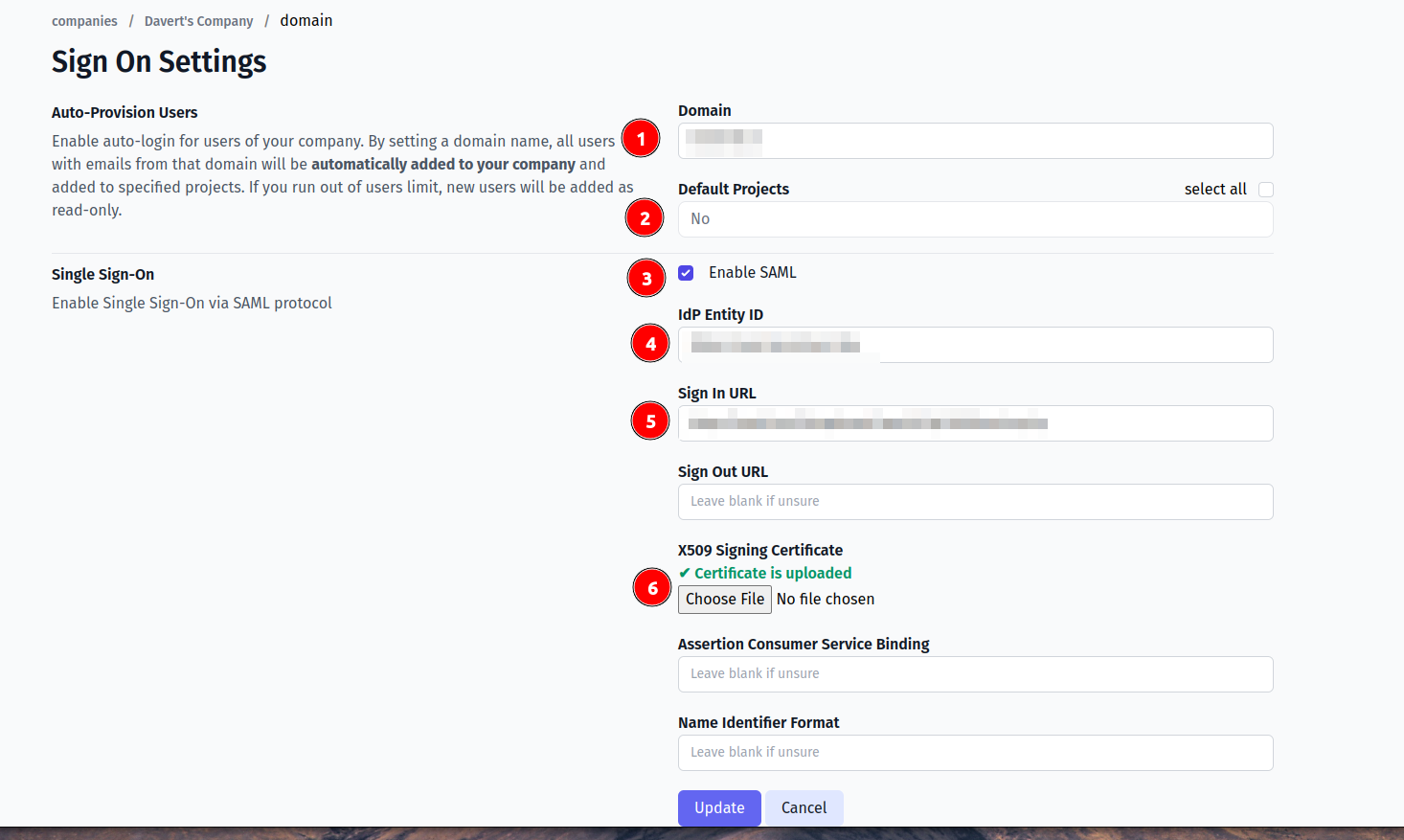
- Set
Authn Contextby selecting “Password Protected Transport”. The actual value should become:
urn:oasis:names:tc:SAML:2.0:ac:classes:PasswordProtectedTransport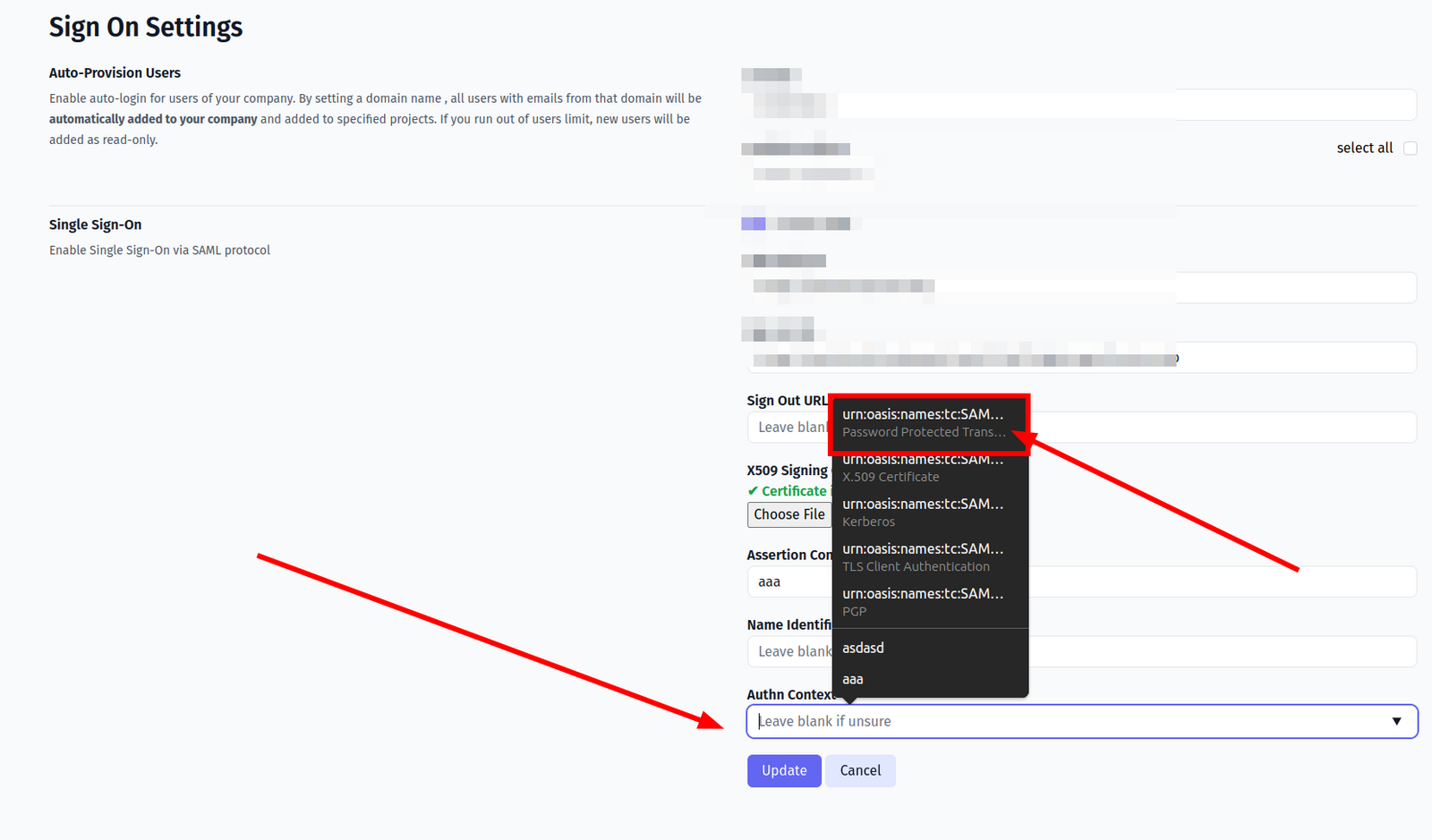
And save the form.
Now, use any assigned user from Okta to Log In into Testomat.io. Select “SSO” on the Sign In page, enter the email, and if everything is correct user will get inside Testomat.io, assigned to your company and added to default projects.
In case user sees 404 page on Okta, check that Single Sign-On URL was correctly set.