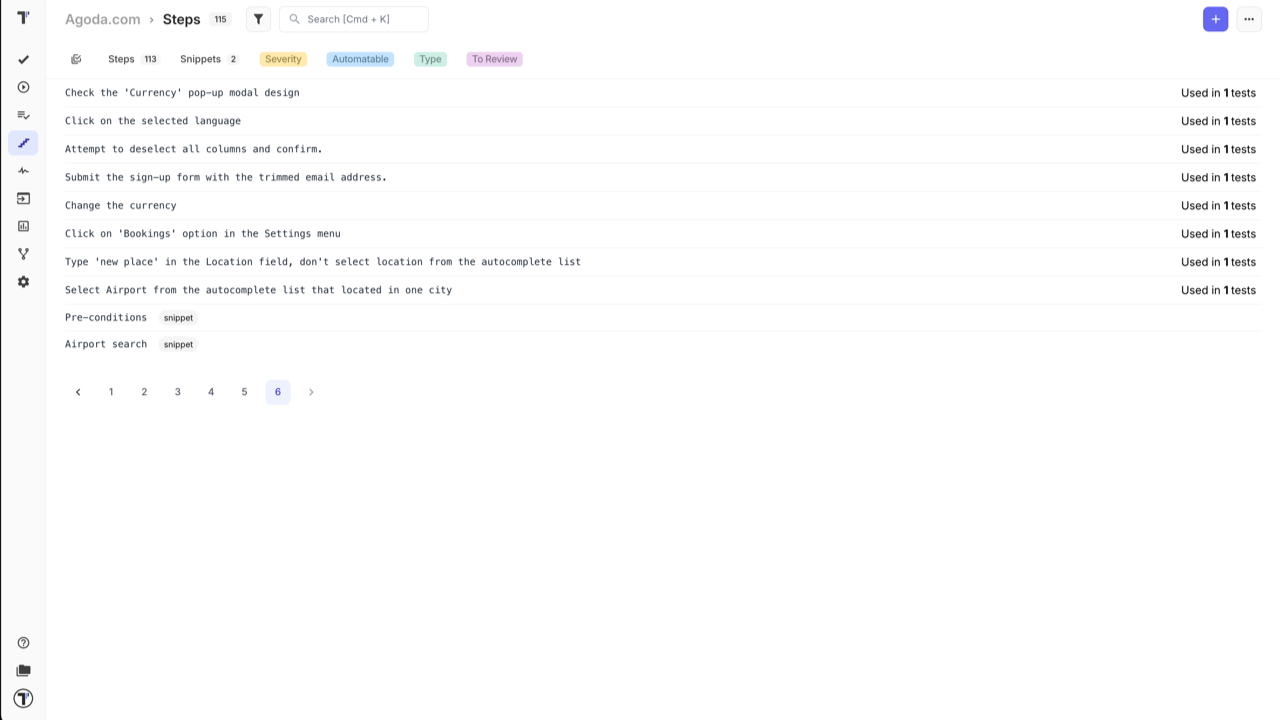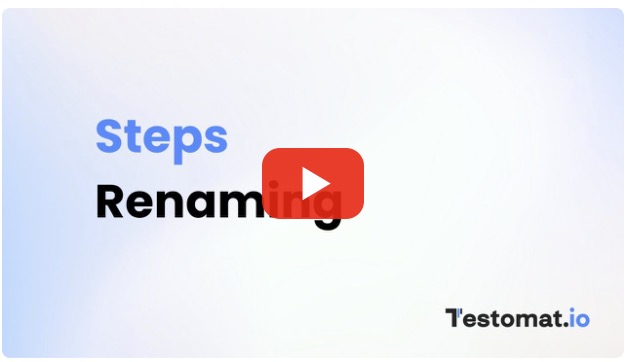Steps Database
Testomat.io offers functionality for test steps re-using and autocompletion. This feature helps you save time during test cases creation and make the process faster.
How to Add a New Step to the Steps Database
Section titled “How to Add a New Step to the Steps Database”There are few ways to create steps in the Steps Database from the ‘Steps’ page:
Option 1
- Open ‘Steps’ page.
- Enter the step into the empty field.
- Click ‘Create’ button.
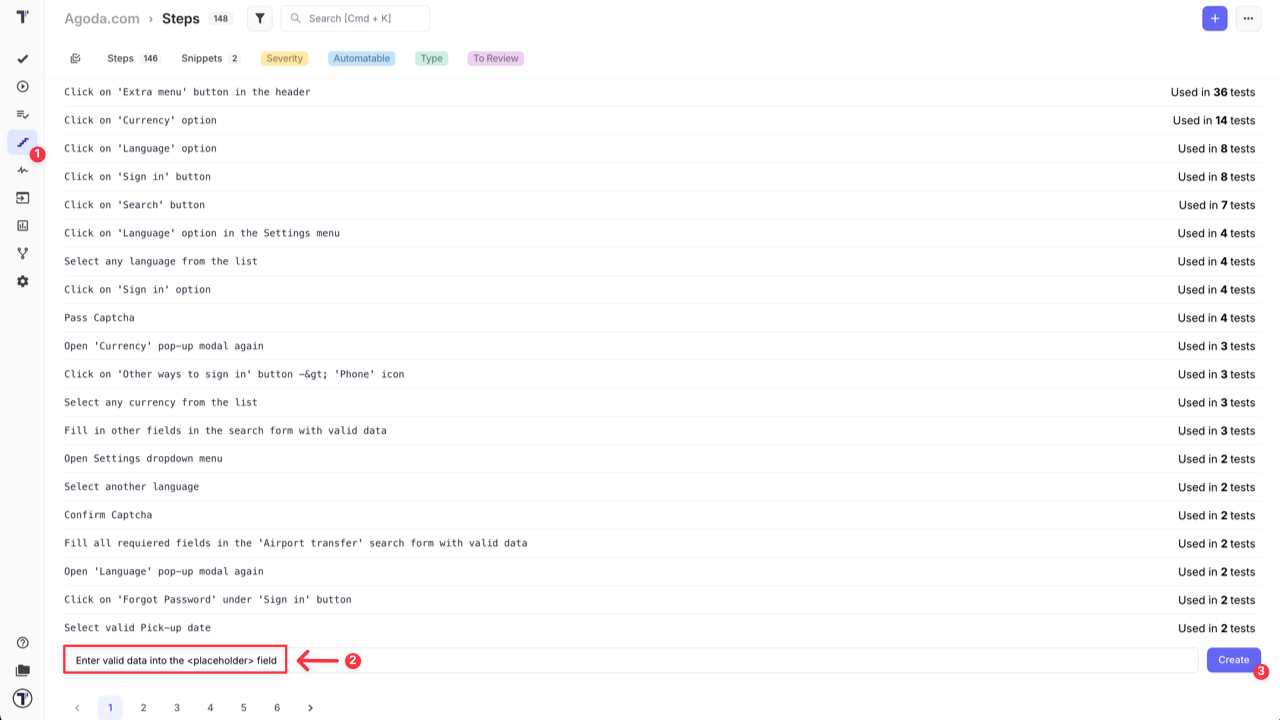
Option 2
- Open ‘Steps’ page.
- Сlick ‘Plus’ button.
- Select ‘Step’ option from the dropdown list to add context to the step.
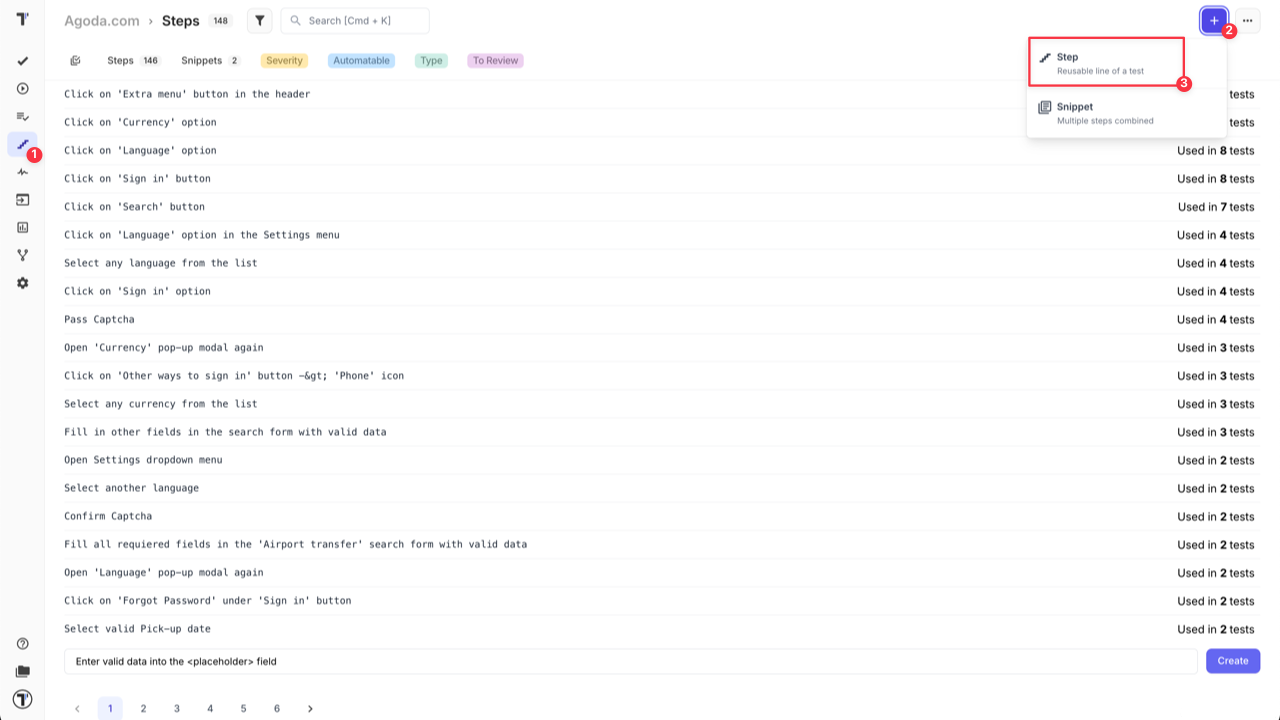
After the ‘New Step’ screen is displayed:
- Add the step.
- Add a step description to describe in which context this step can be used (optional).
- Click ‘Save’ button.
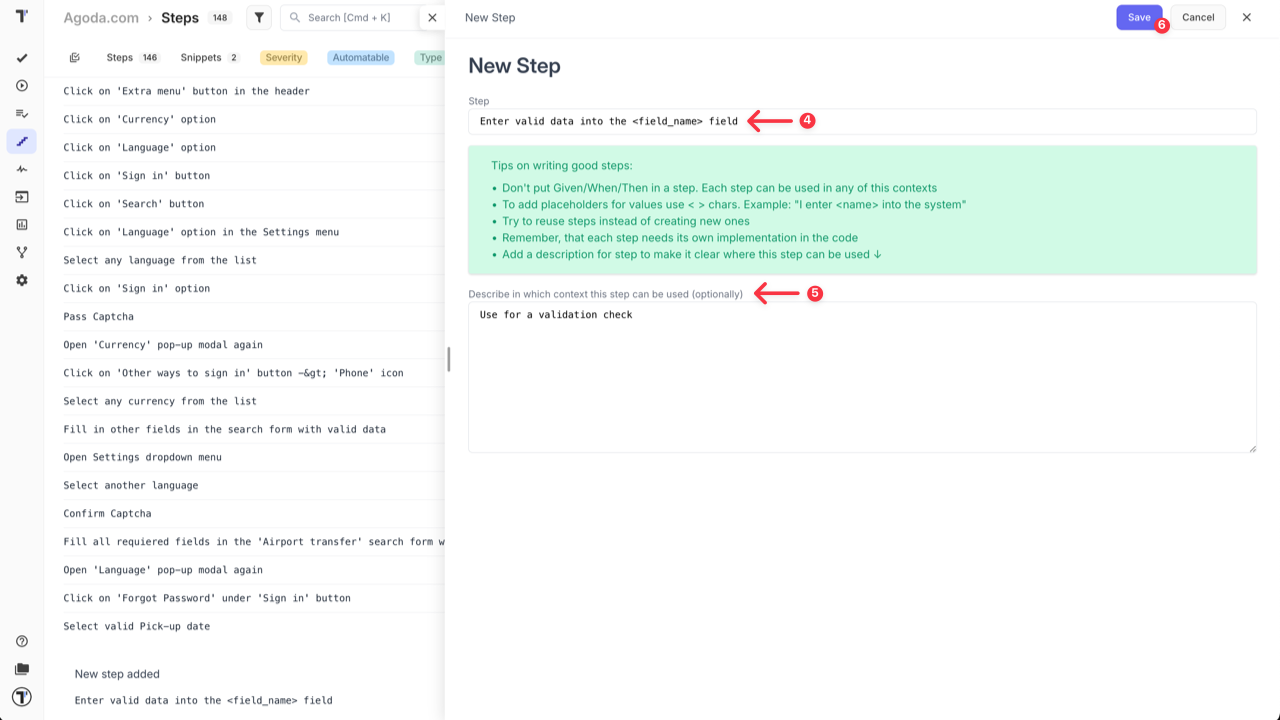
The new step has been created!
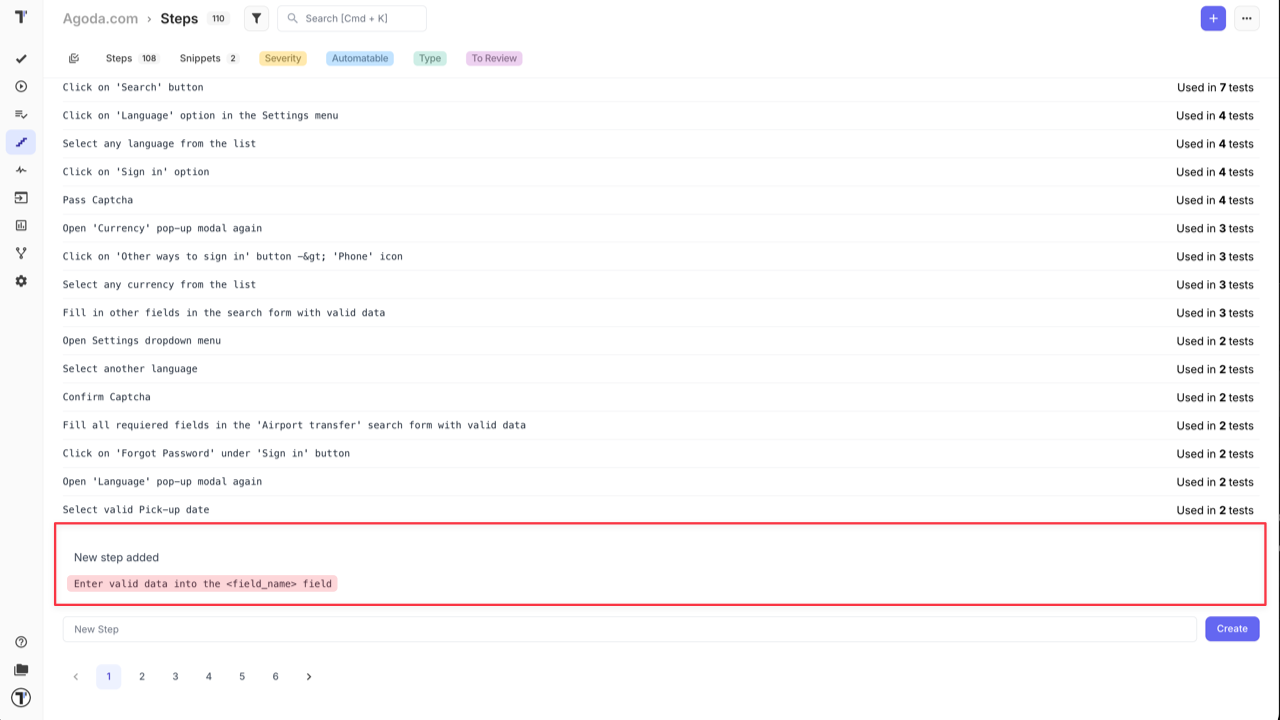
How to Add a New Step in Editor for Classical Tests
Section titled “How to Add a New Step in Editor for Classical Tests”Create your steps while writing your classical tests! Testomat.io Editor gives the ability to save your test description as steps directly to the Steps Database.
Open Test Case Editor and create new steps by starting the line with the asterisk sign * or a numbered list (e.g., 1.).
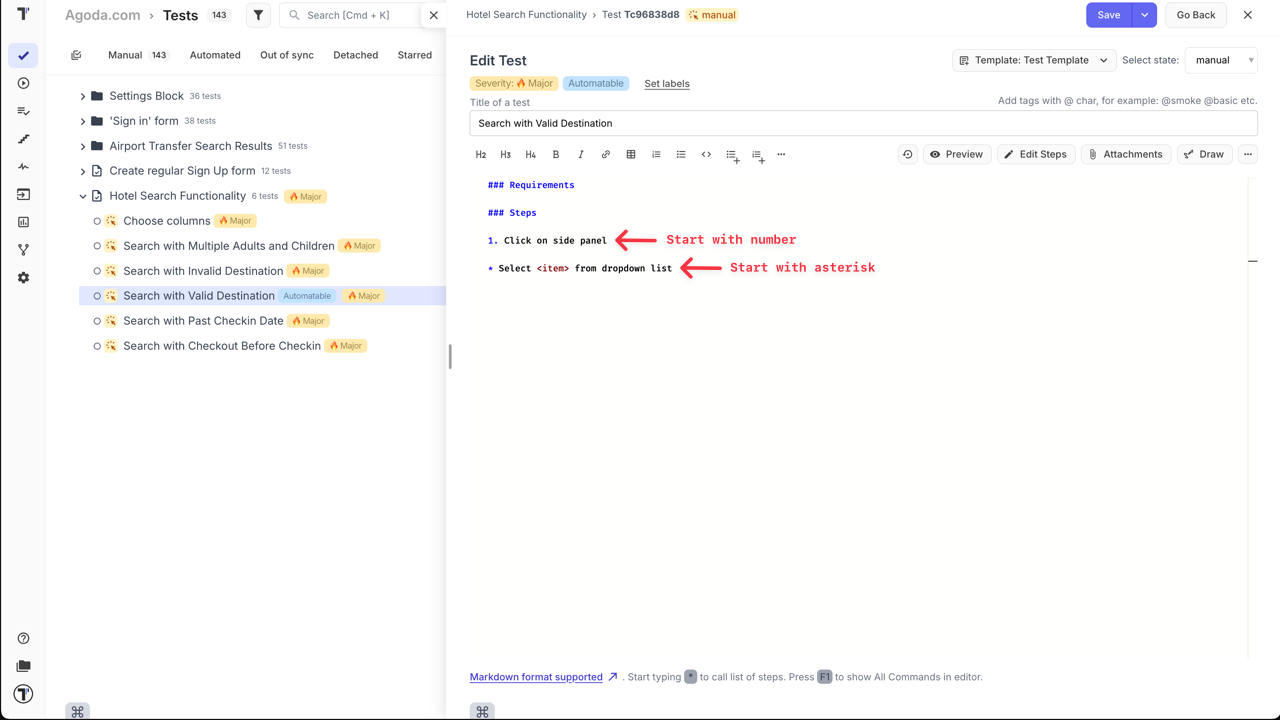
Save the test, and the new steps will be added in the Database.
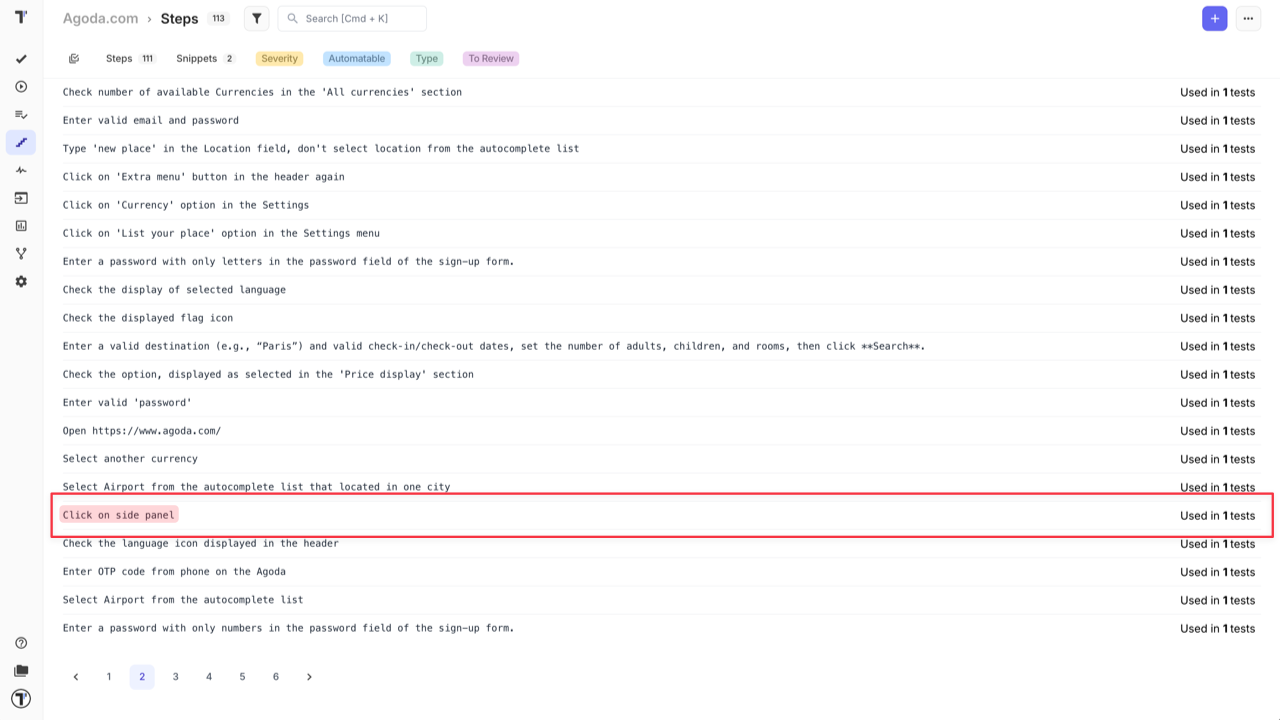
How to Reuse Steps from Steps Database
Section titled “How to Reuse Steps from Steps Database”Testomat.io recommends reusing steps instead of creating new ones.
Next time you need to use the same step, start typing the step inside the Editor. Use the asterisk sign * for an unordered list or number with dot (e.g., 1.) for an ordered list. The Editor will display the autocomplete list with matching steps.
Select the step from the autocomplete list to add it to your test case.
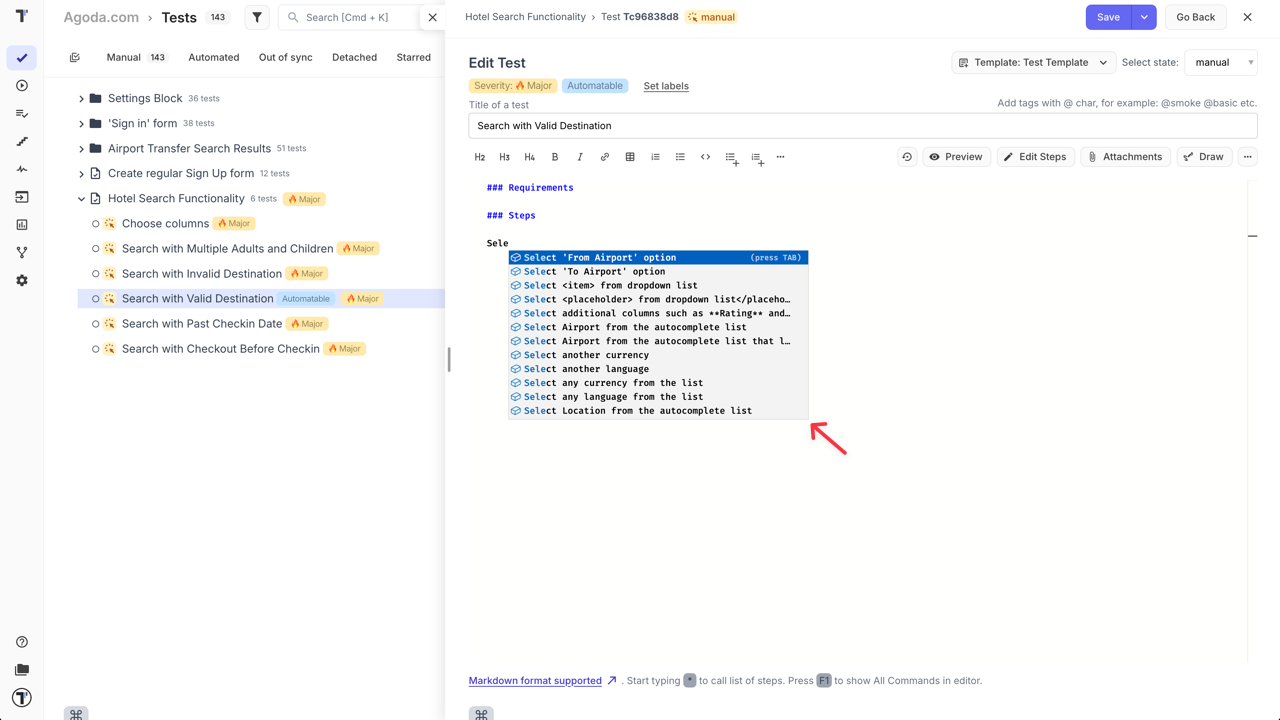
You can also use the ‘Add Steps (ordered)’ or ‘Add Steps (unordered)’ buttons in the Editor panel to trigger the autocomplete list with all available steps.
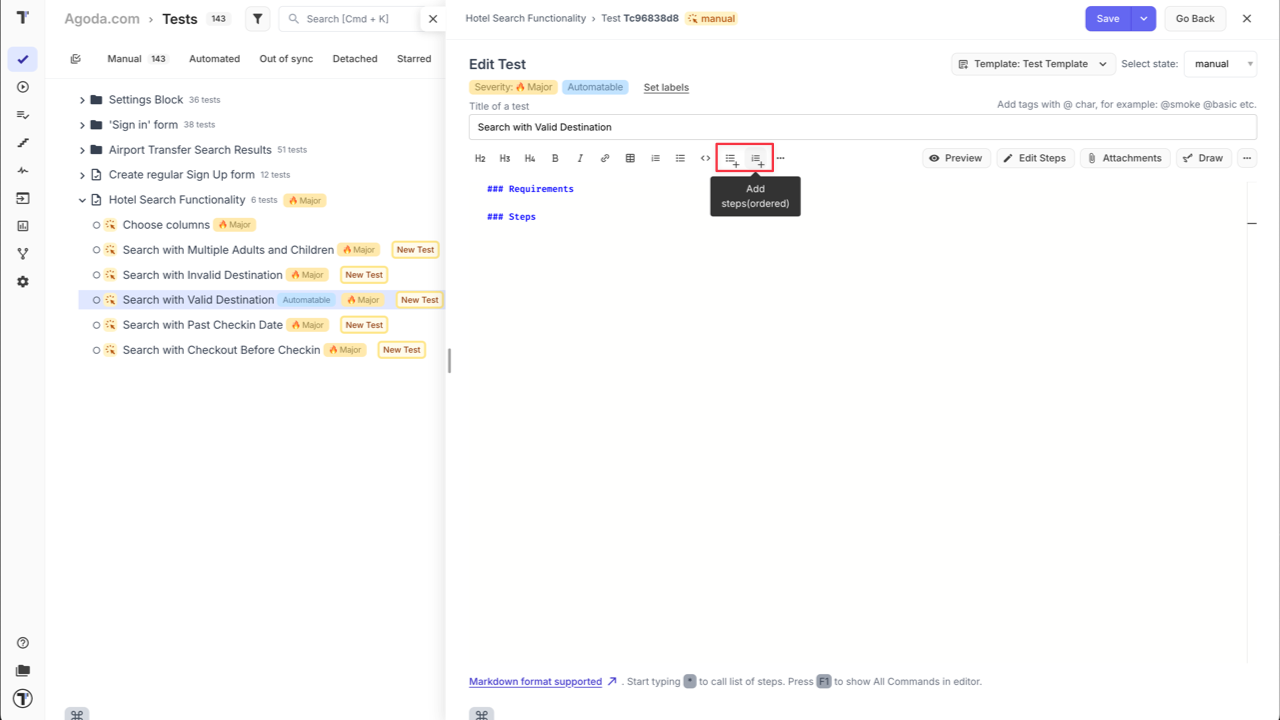
How to Add a New Step in Editor for BDD Tests
Section titled “How to Add a New Step in Editor for BDD Tests”The Testomat.io BDD Editor automatically creates steps and adds them to the Steps Database once a Scenario or Feature File is saved. You do not need to add BDD steps separately.
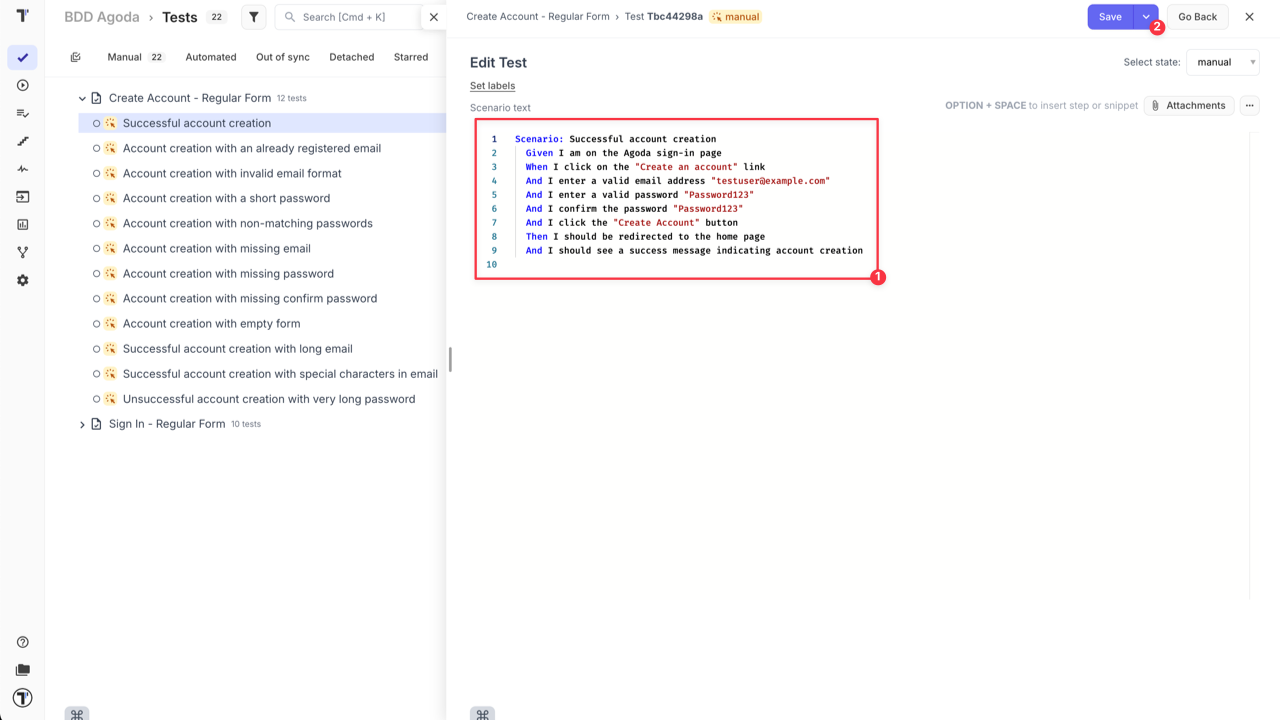
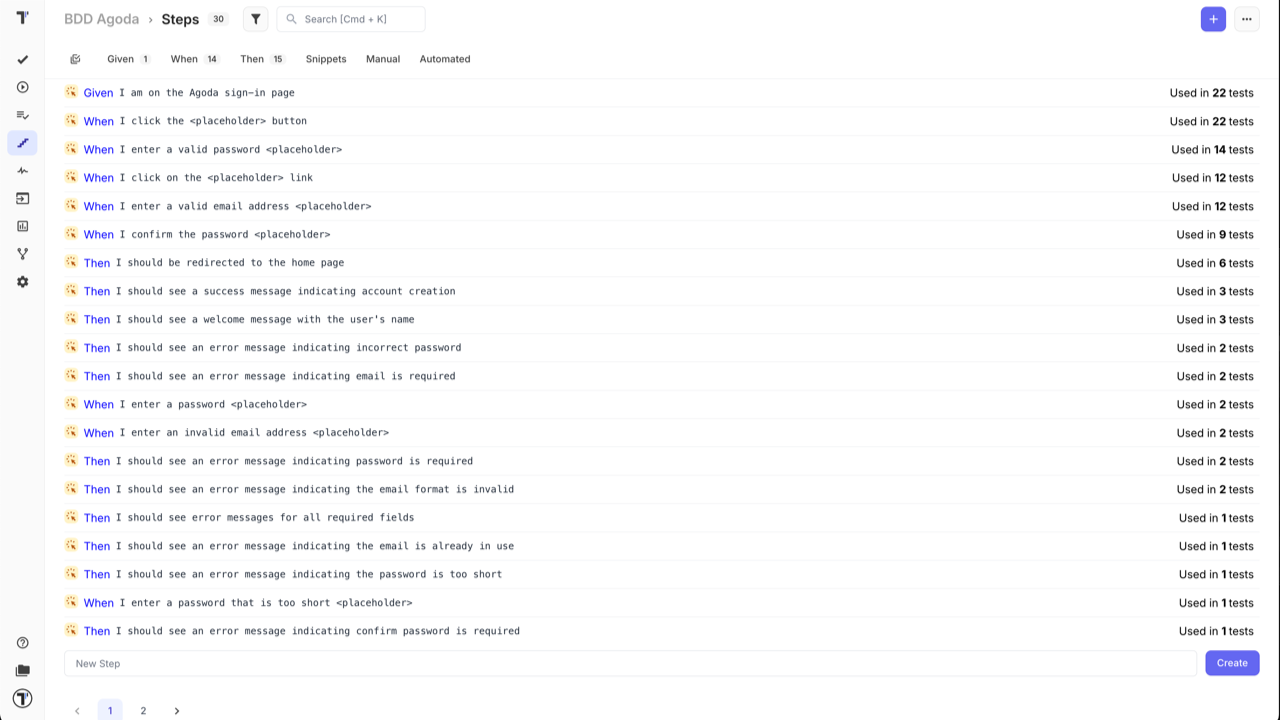
How To Rename A Step
Section titled “How To Rename A Step”You may need to update existing steps to suit new project requirements. You can rename required steps on the ‘Steps’ page. This action automatically updates all tests containing changed step, so you do not need to change each test individually.
- Open ‘Steps’ page.
- Click on the Step you want to update.
- Click ‘Edit’ button in the displayed window.
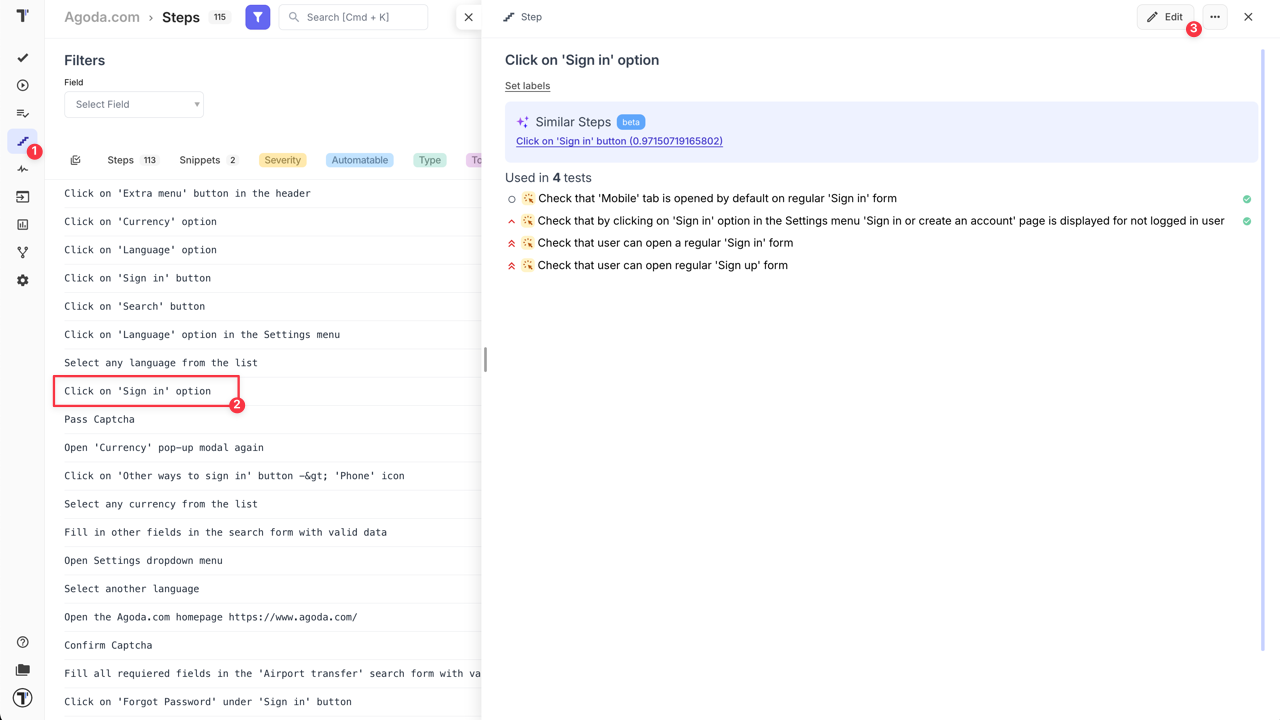
- Update the Step’s name.
- Click ‘Save’ button.
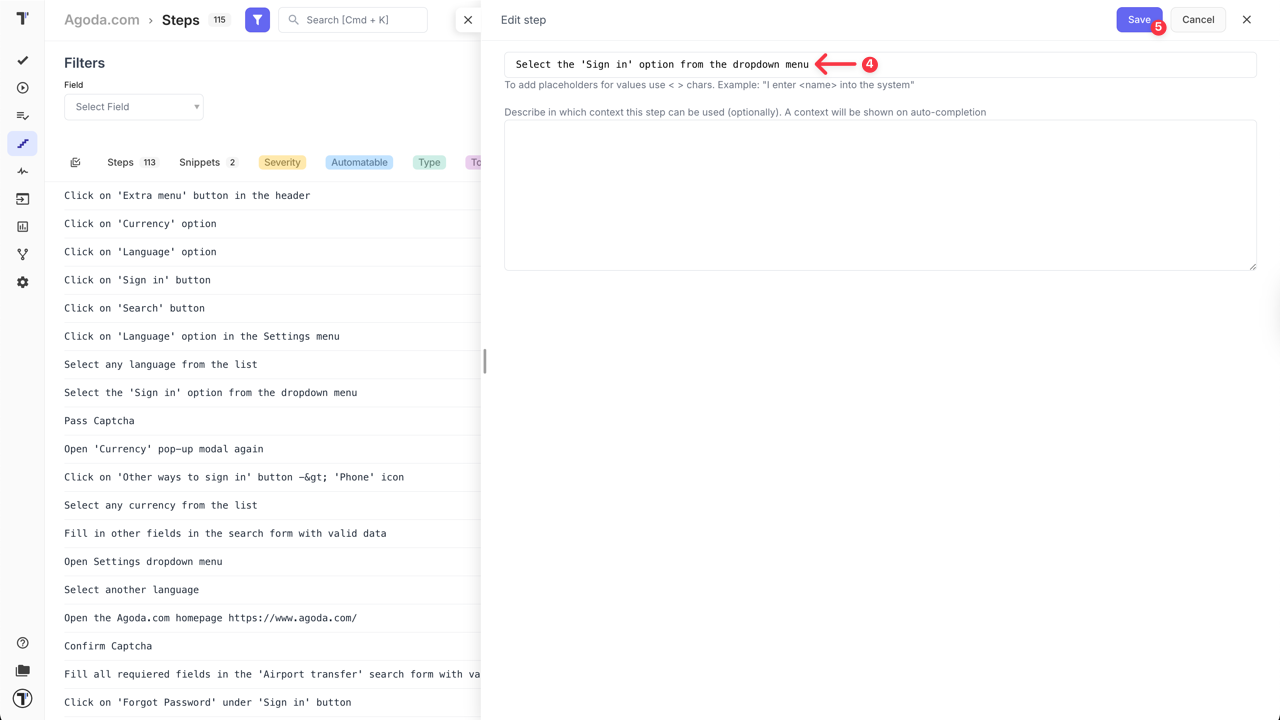
- Confirm the action on the displayed pop-up.
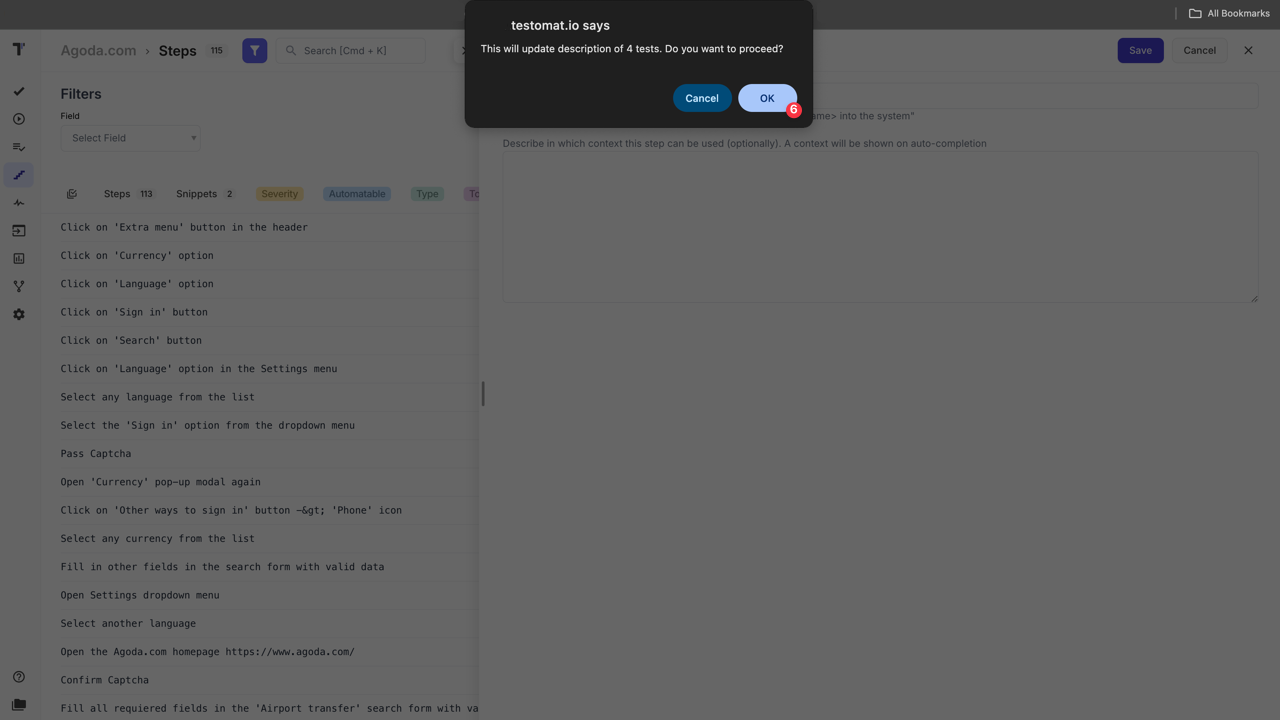
- Check description for related Test Cases after the Step is renamed.
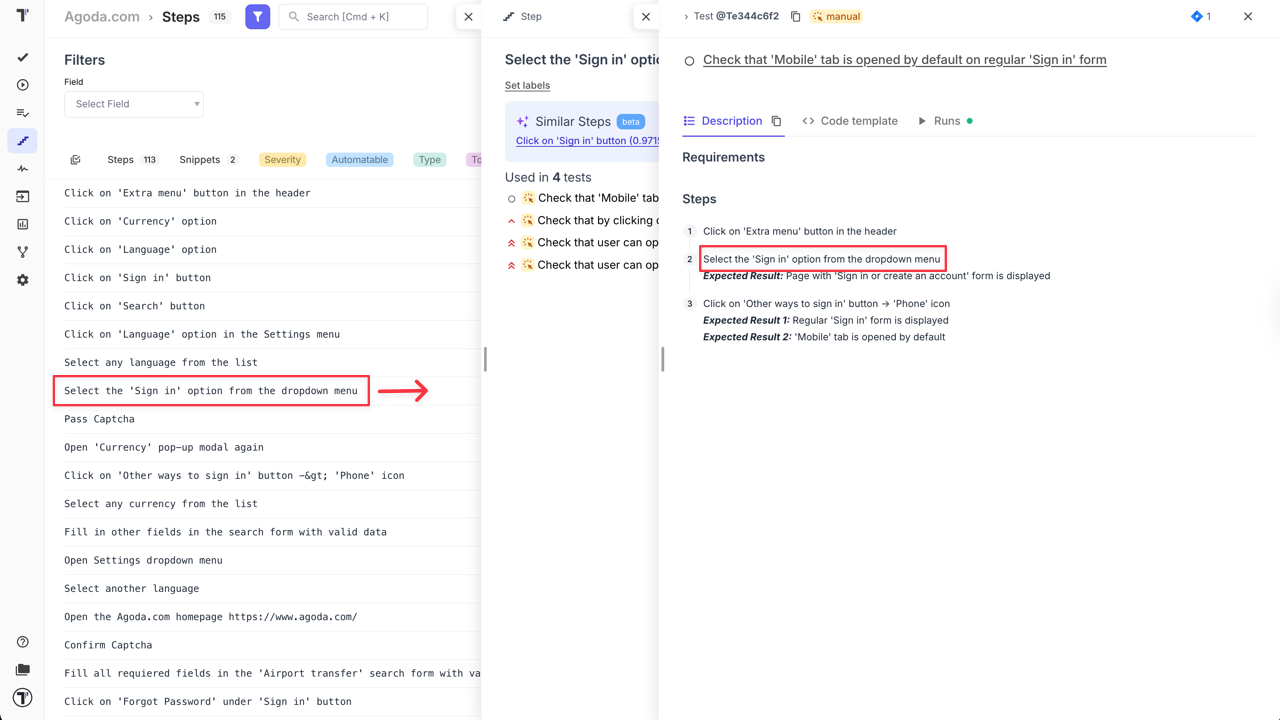
How to Merge Steps
Section titled “How to Merge Steps”There might be a situation when there are a few similar steps in the Steps Database. You can use ‘Merge’ feature to unite them into one step, to keep your tests clean. This feature is available for Classical and BDD projects.
- Open ‘Steps’ page.
- Enable ‘Multi-select’.
- Select the Steps you want to merge.
- Select ‘Merge’ option from the bottom menu panel.
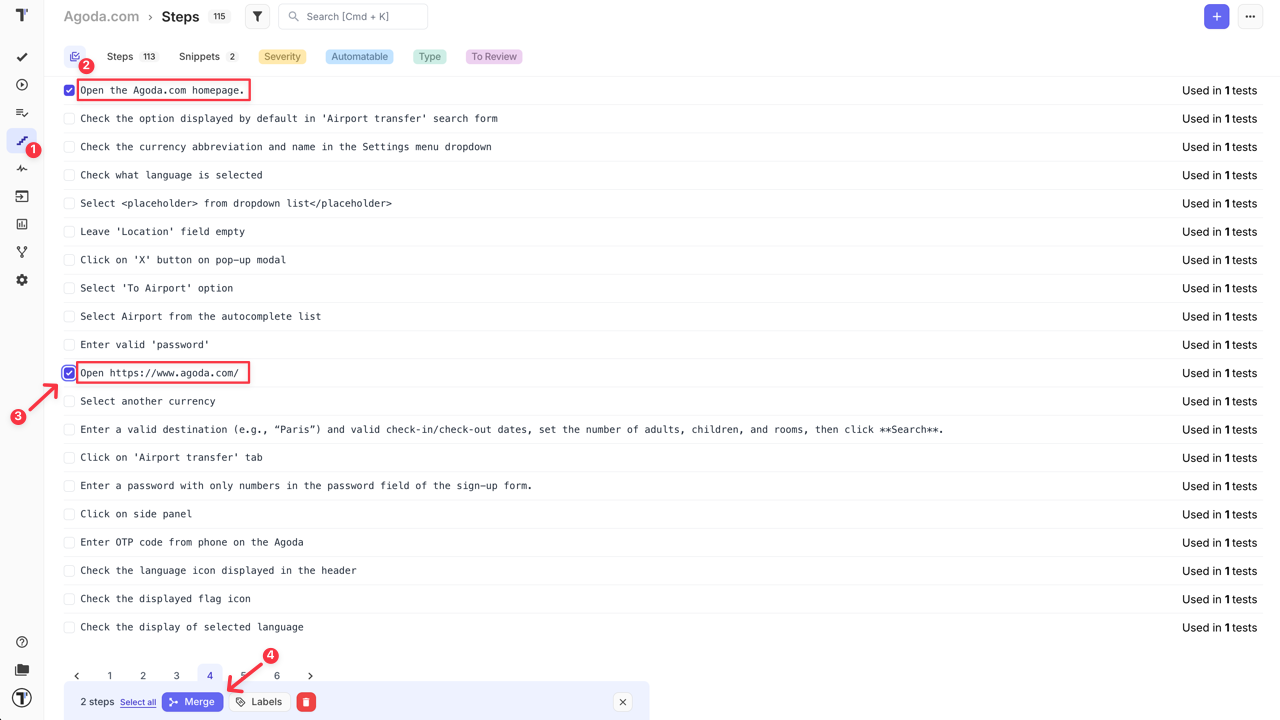
- Enter the Step that you want to keep (the first step will be pre-selected by default, but you can change it manually based on your needs).
- Click ‘Merge’ button.
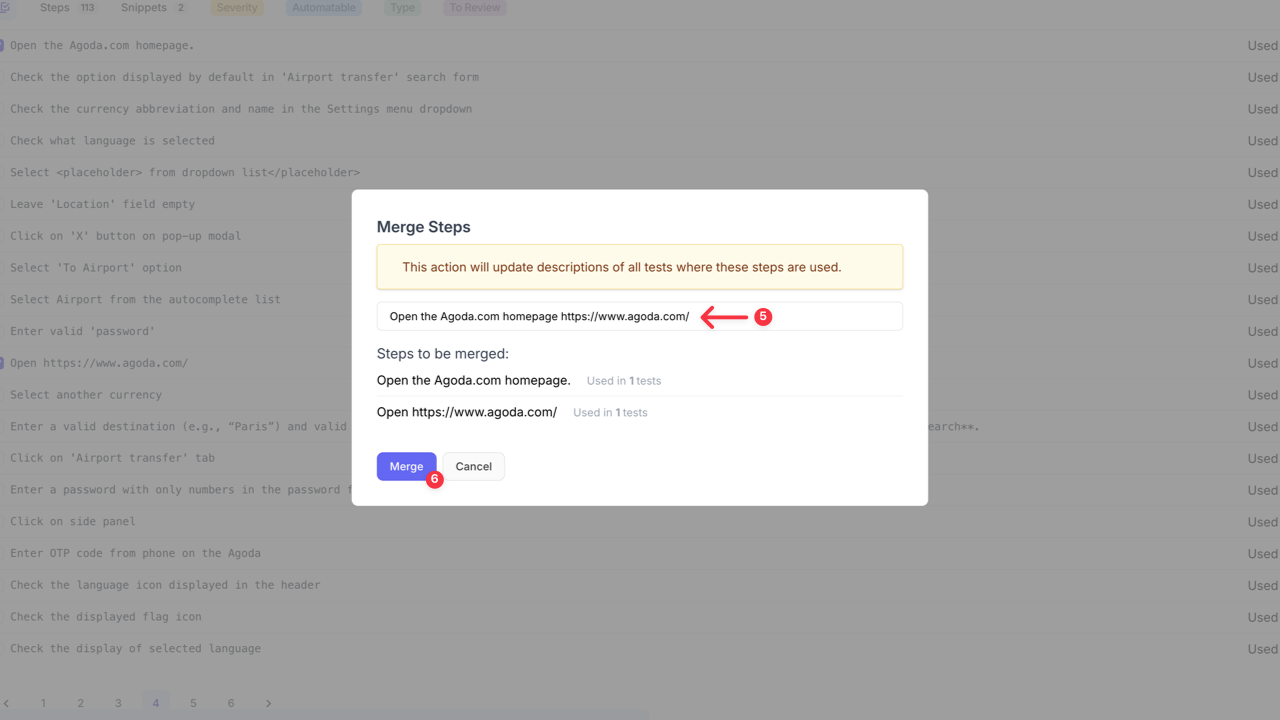
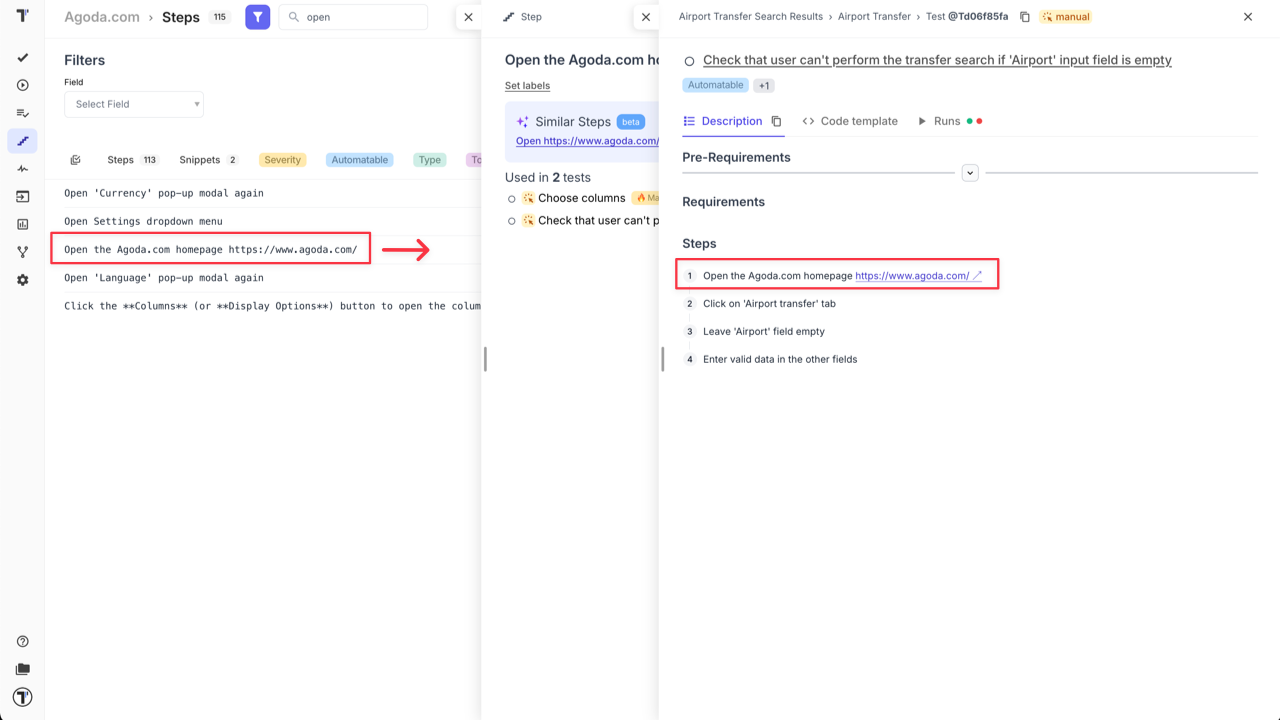
How to Delete Unused Steps
Section titled “How to Delete Unused Steps”It might be the case when you deleted some test cases, and now some steps are unnecessary. To keep your Steps Database clean, you can delete unused steps.
- Open ‘Steps’ page.
- Click ‘Extra menu’ button.
- Select ‘Delete Unused Steps’ option.
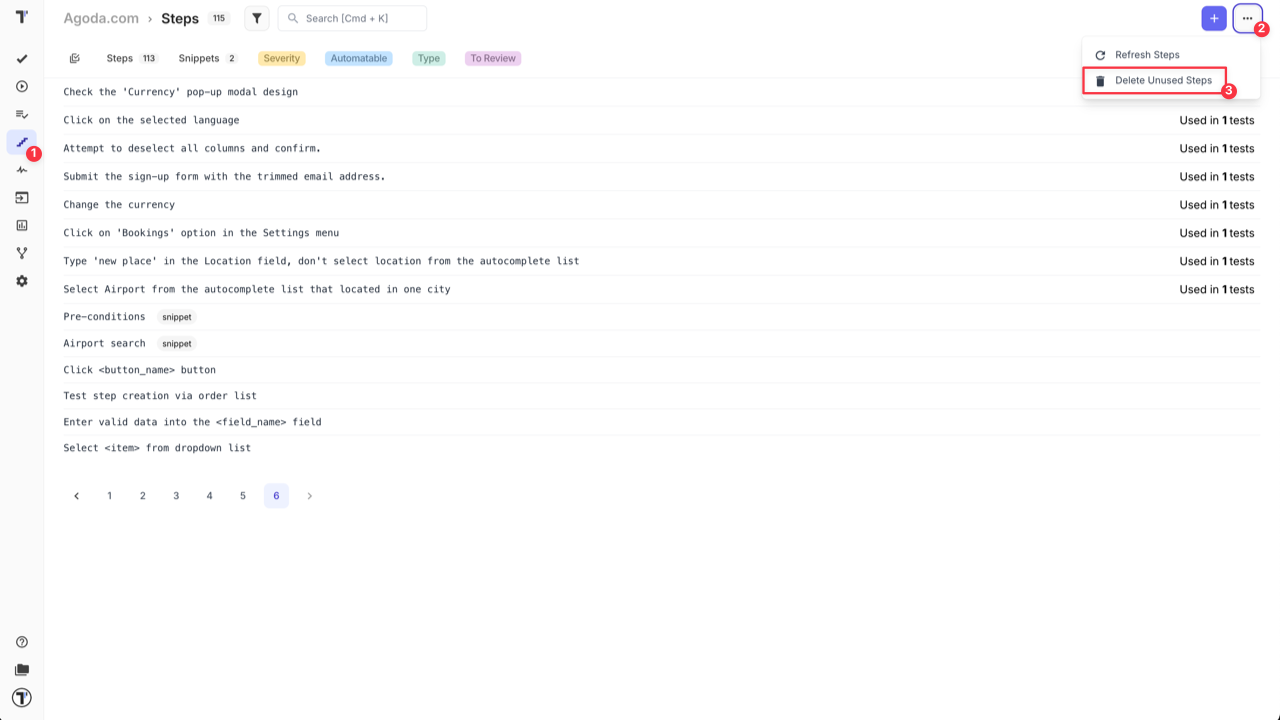
- Confirm action on the displayed menu.
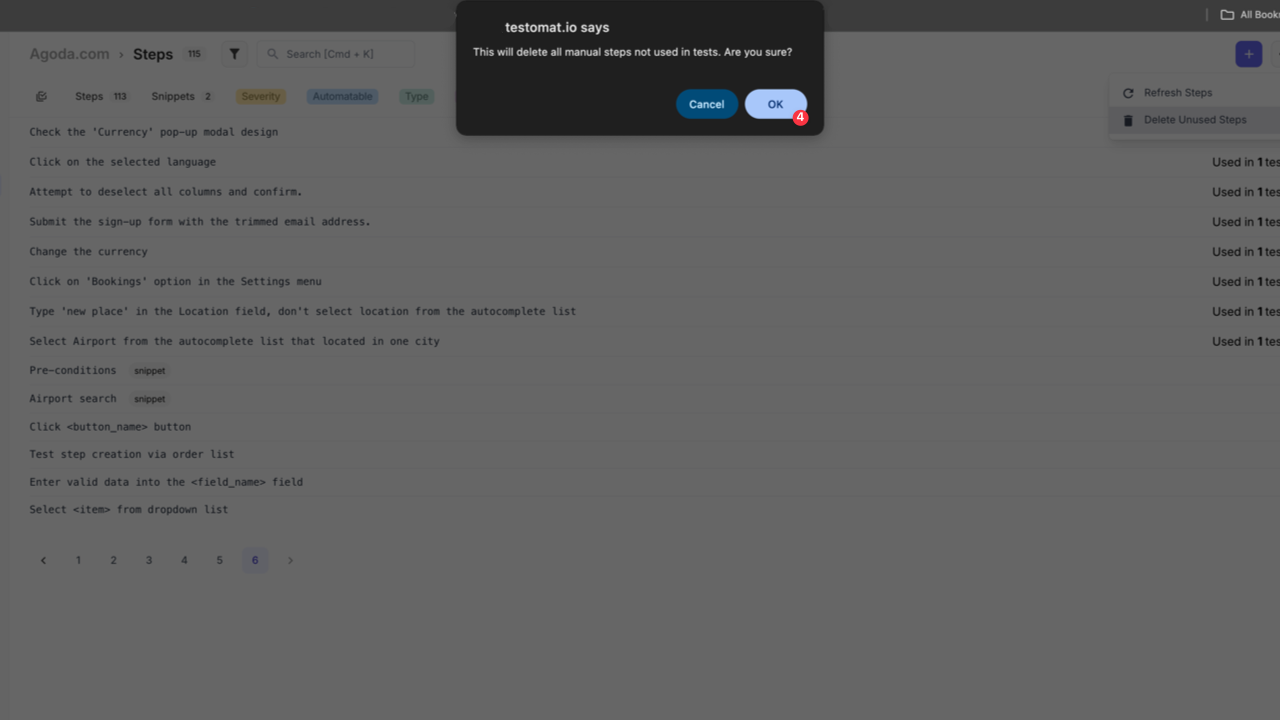
All unused Steps deleted from Steps Database.