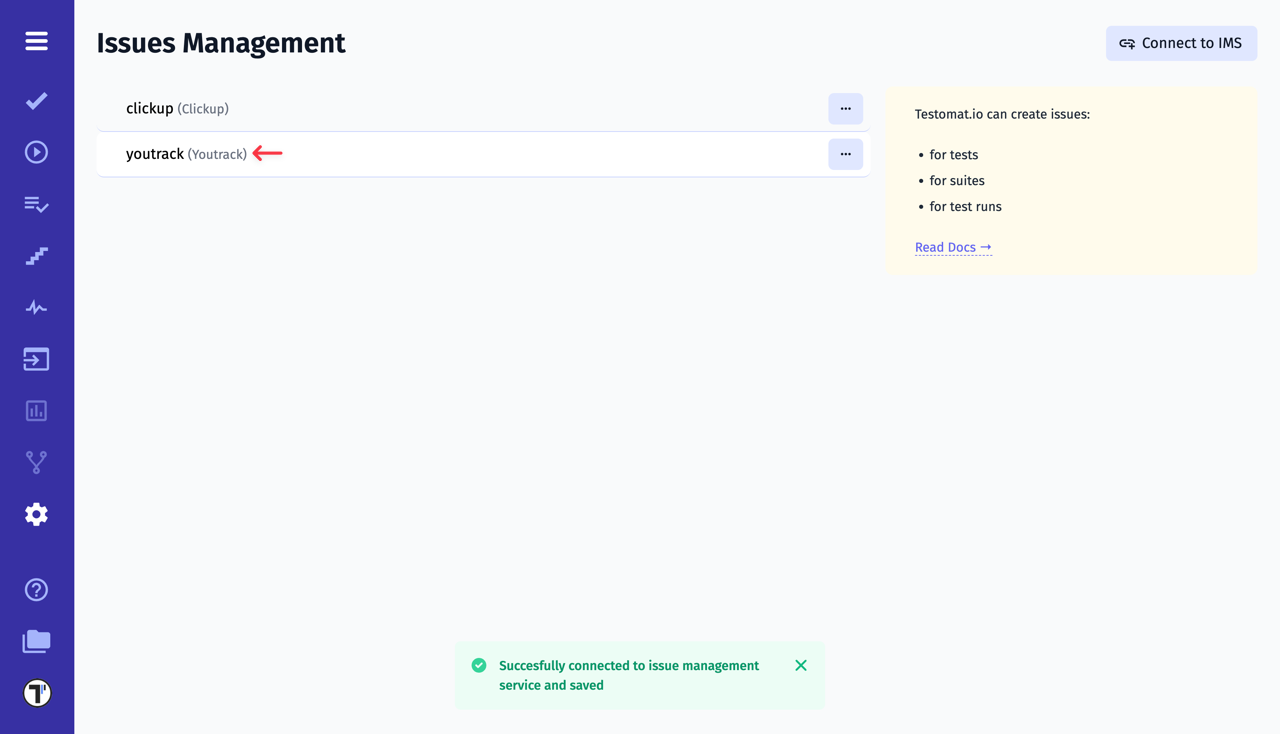YouTrack Configuration
If you already have a workspace and project in YouTrack, you’re ready to integrate it with Testomat.io. To do so, you’ll need three items:
- Workspace Name
- Personal Access Token
- Project ID
This guide walks you through where to find each.
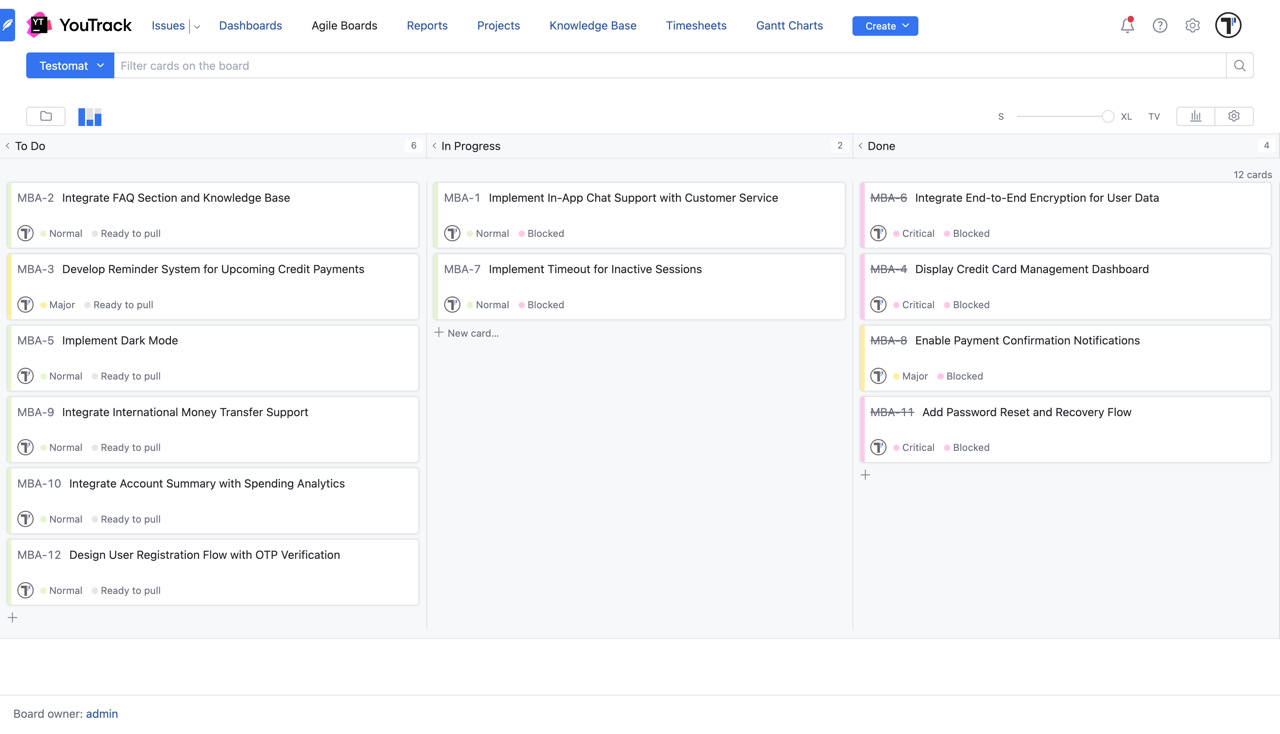
How to Find a Workspace Name
Section titled “How to Find a Workspace Name”You can find your Workspace Name in the browser URL when you’re logged into YouTrack. For example: [my-workspace].youtrack.cloud
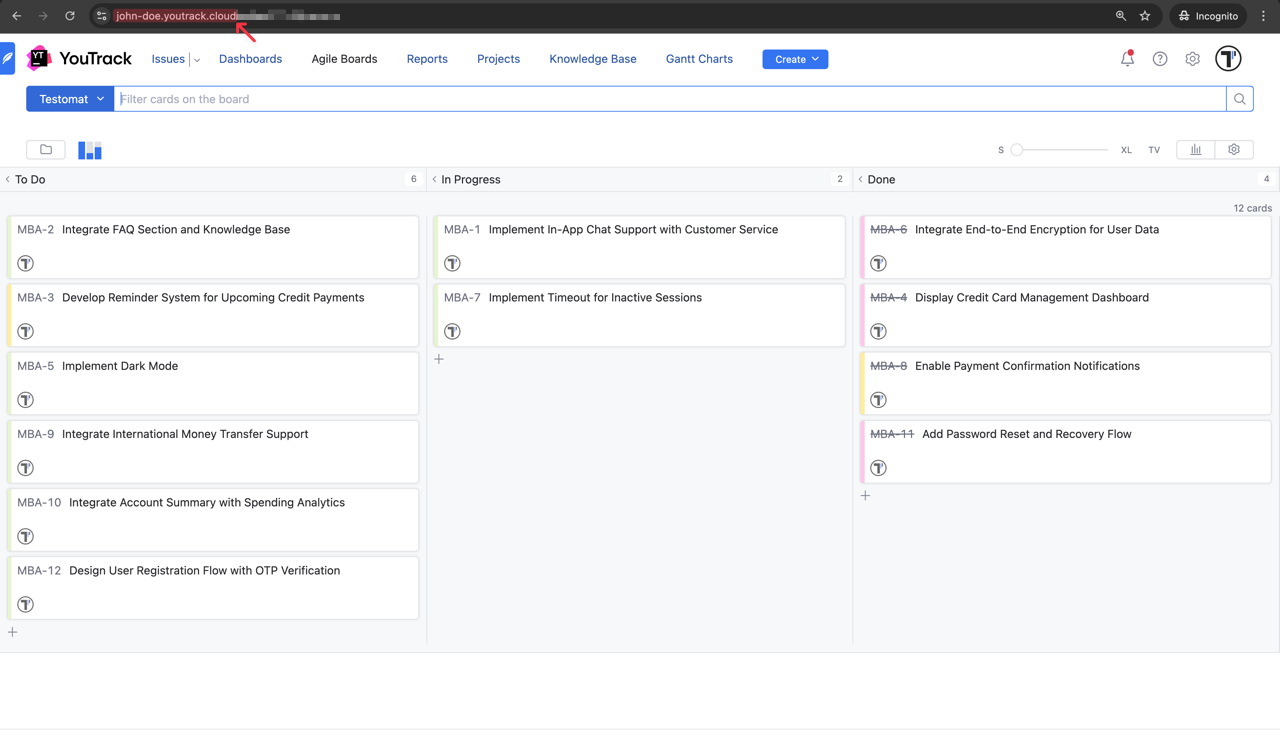
How to Create a Personal Access Token
Section titled “How to Create a Personal Access Token”To create the Personal Access Token, follow these steps:
- Click on the profile avatar
- Go to Profile
- Then go to Account Security
- Click on New token… button
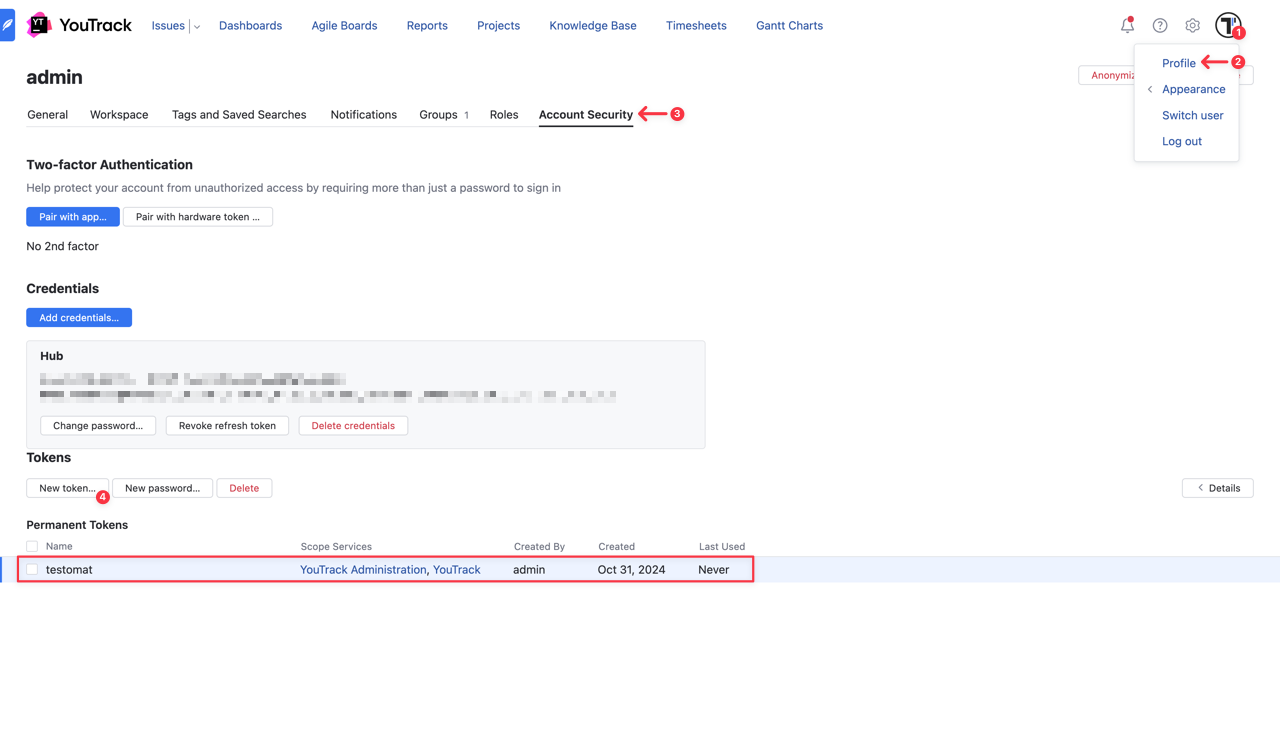
- Enter a Token name
- Select services (YouTrack, YouTrack Administration)
- Click on Create button
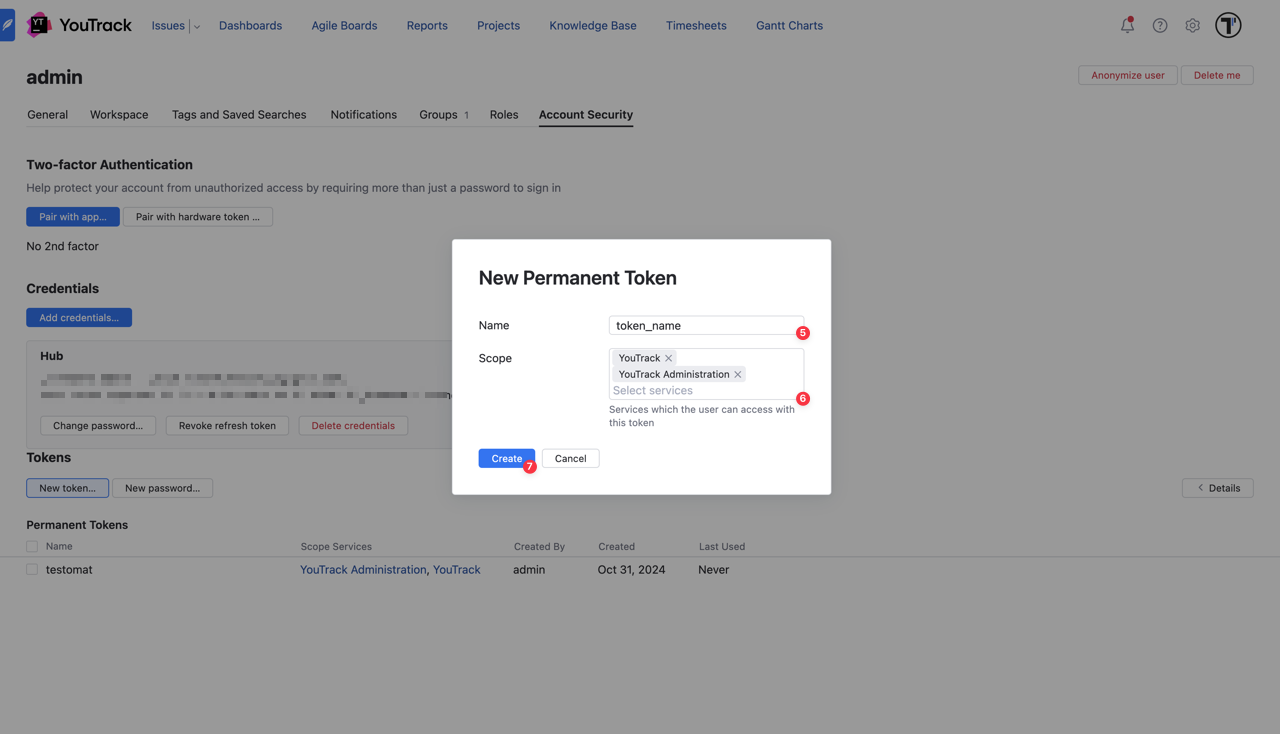
Once the token has been created, copy it. Keep your Personal Access Token secure, as you’ll need it for the integration with Testomat.io.
How to Get a Project ID
Section titled “How to Get a Project ID”Finally, to get the Project ID, follow these steps:
- Open YouTrack API Documentation-> Administration -> Projects -> Read a List of Projects
- Get a request:
https://<your-workspace>.youtrack.cloud/api/admin/projects?fields=id,key,name- Paste your Personal Access Token
- Click Send button and get your Project ID in the response body (e.g.
"id": "0-1")
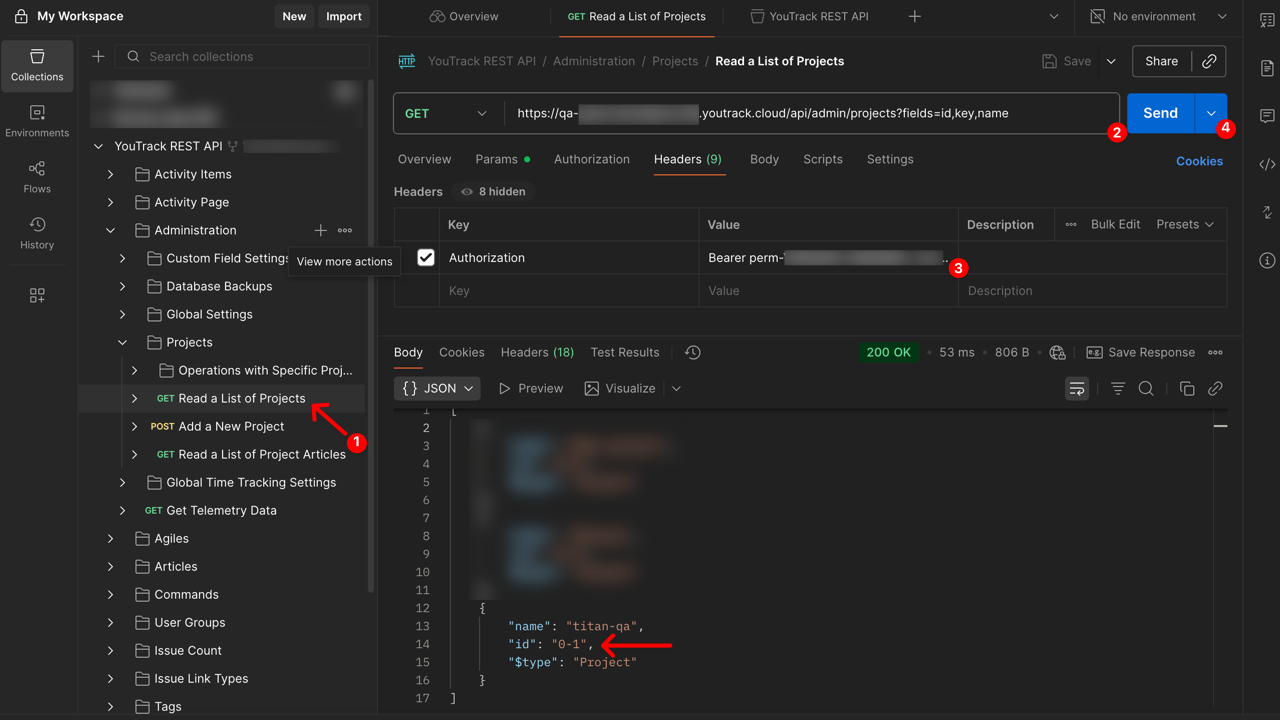
After collecting all necessary data, we can move on to Testomat.io.
How to Connect YouTrack in Testomat.io
Section titled “How to Connect YouTrack in Testomat.io”- Select YouTrack from the list of available Issue Management Systems.
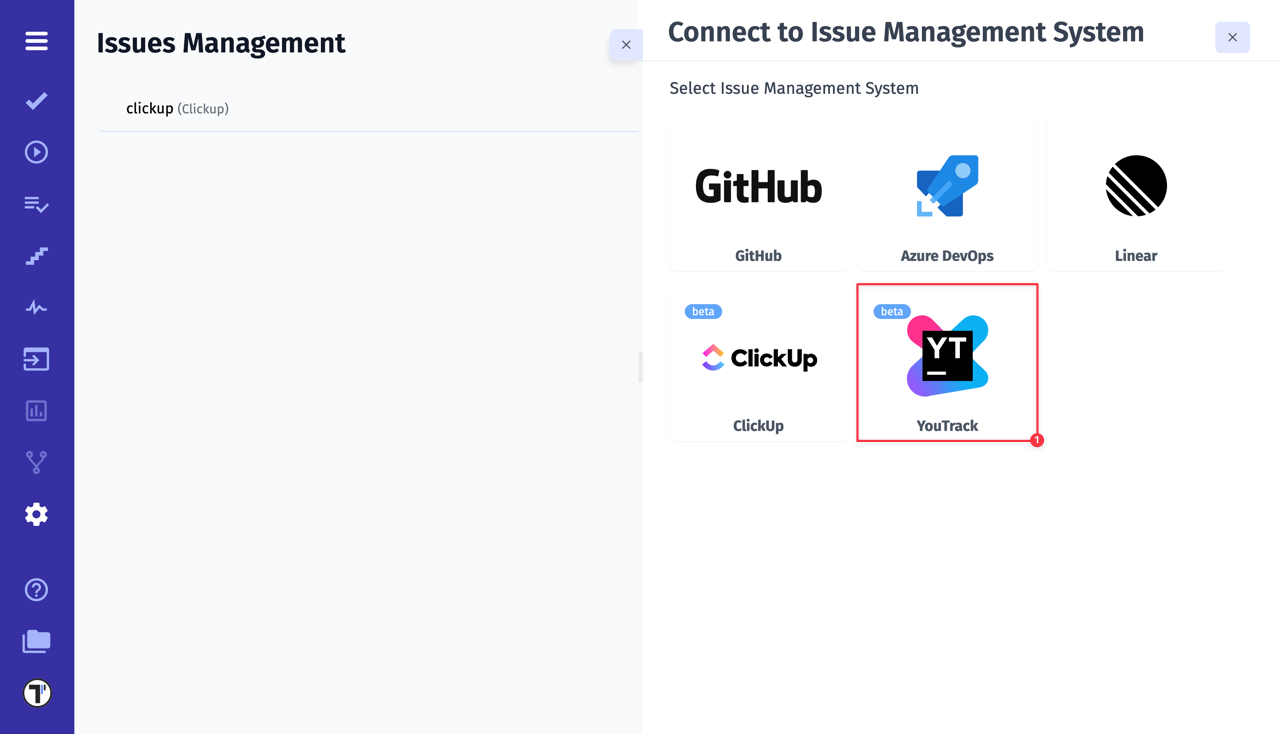
- Enter a Profile Name
- Paste YouTrack Workspace Name
- Paste YouTrack Personal Access Token
- Paste YouTrack Project ID
- Click on Save button
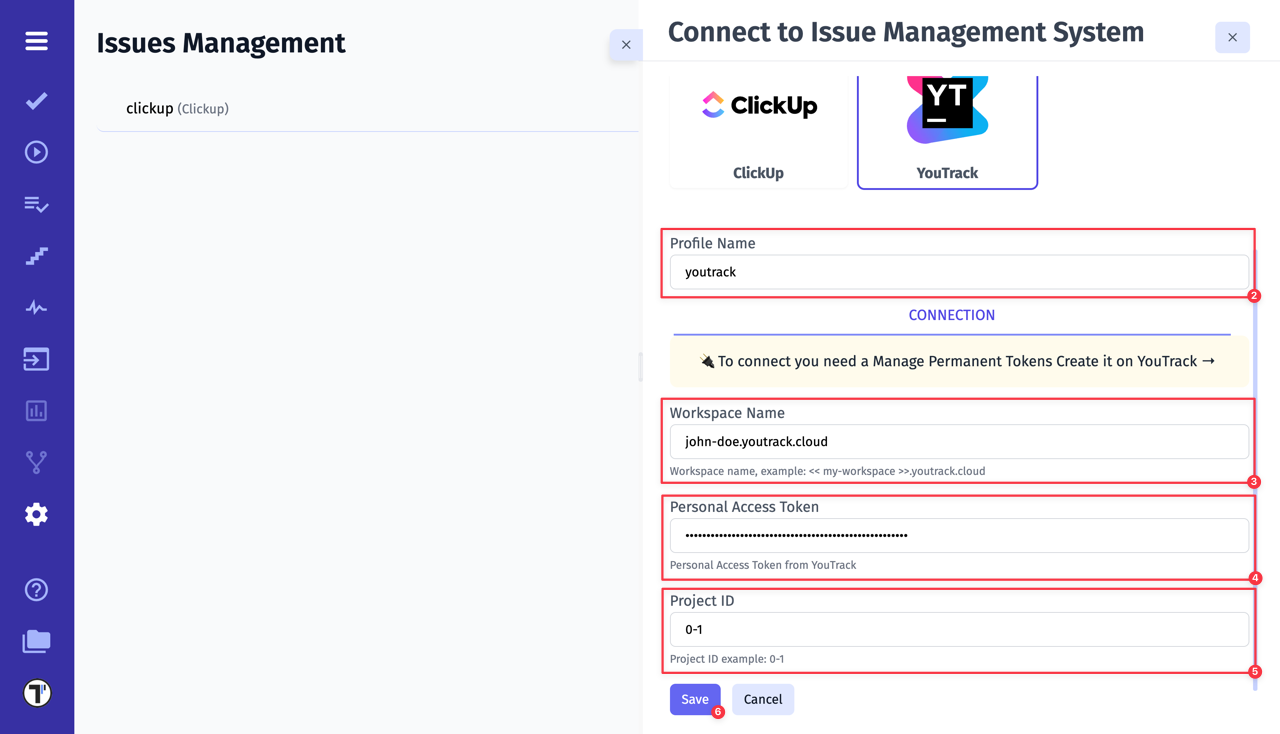
If everything was done correctly, you will receive a confirmation message indicating that the YouTrack profile was successfully created.