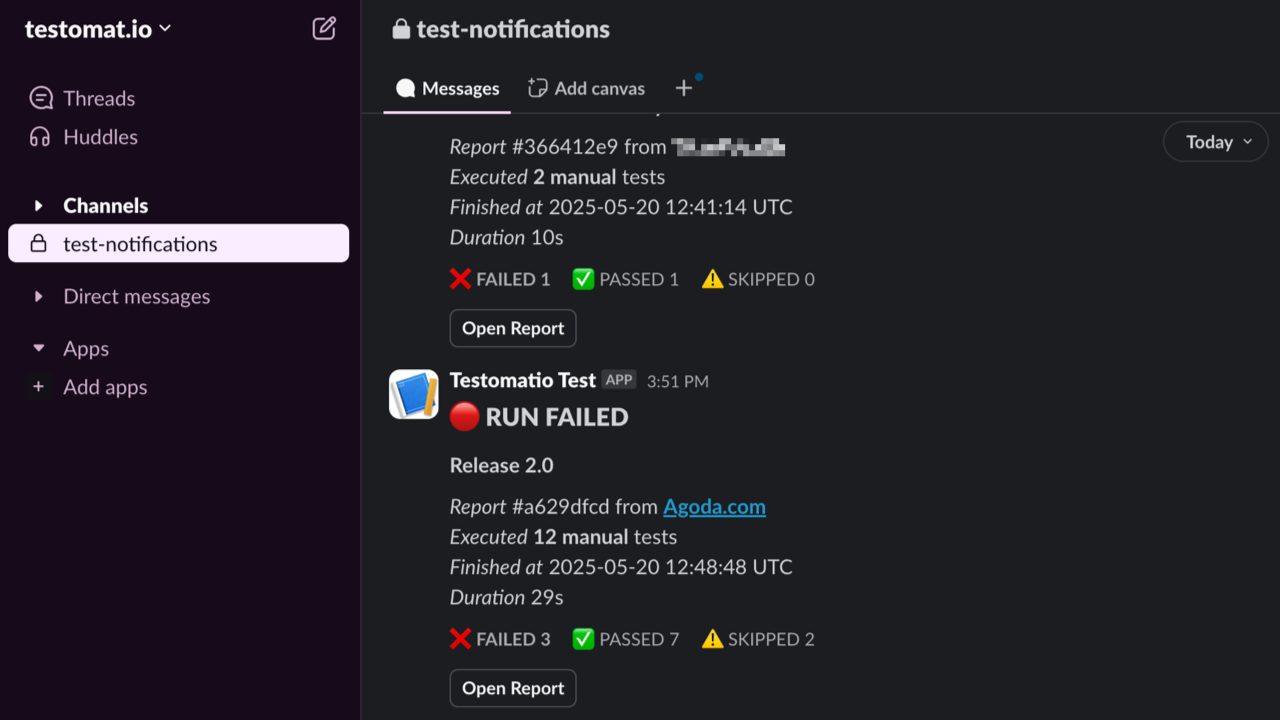Slack Notifications
Testomat.io can send Notifications to a specific Slack channel. Prepare a channel inside Slack workspace to which notifications will be sent:
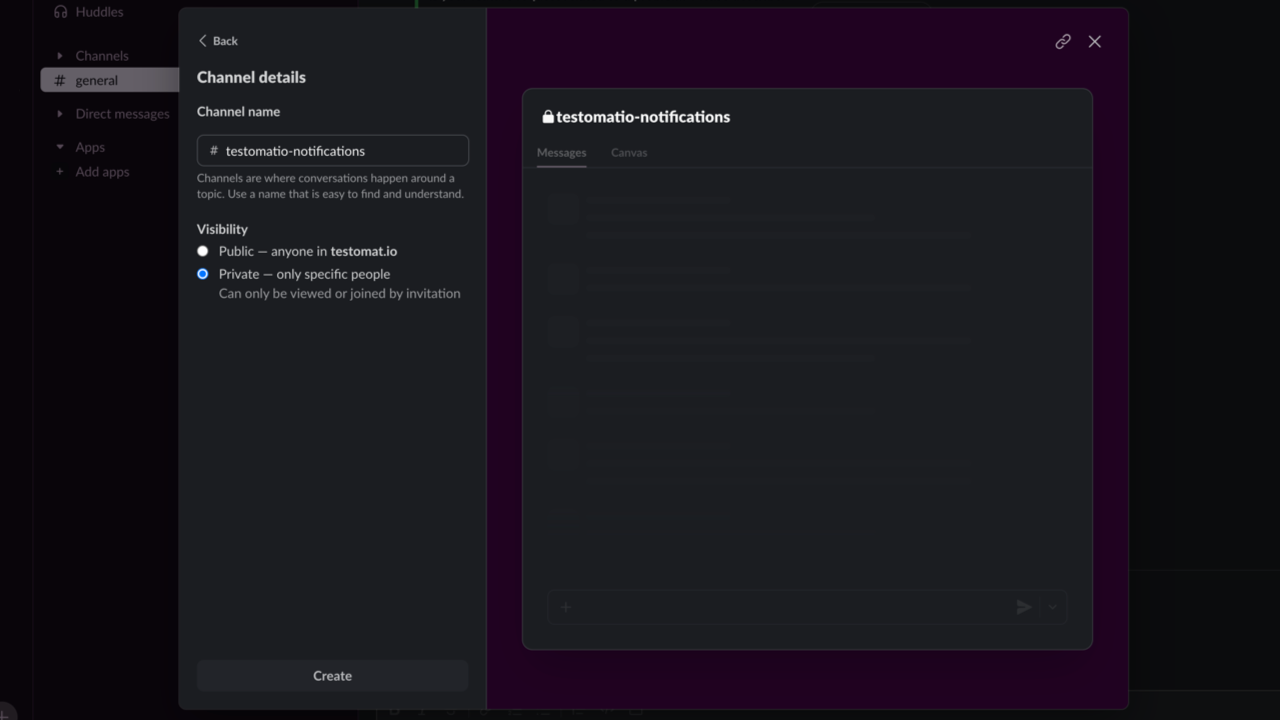
To enable Slack notification create an incoming webhook by opening this link and following the instructions:
- Click on ‘Create your Slack App’ button.
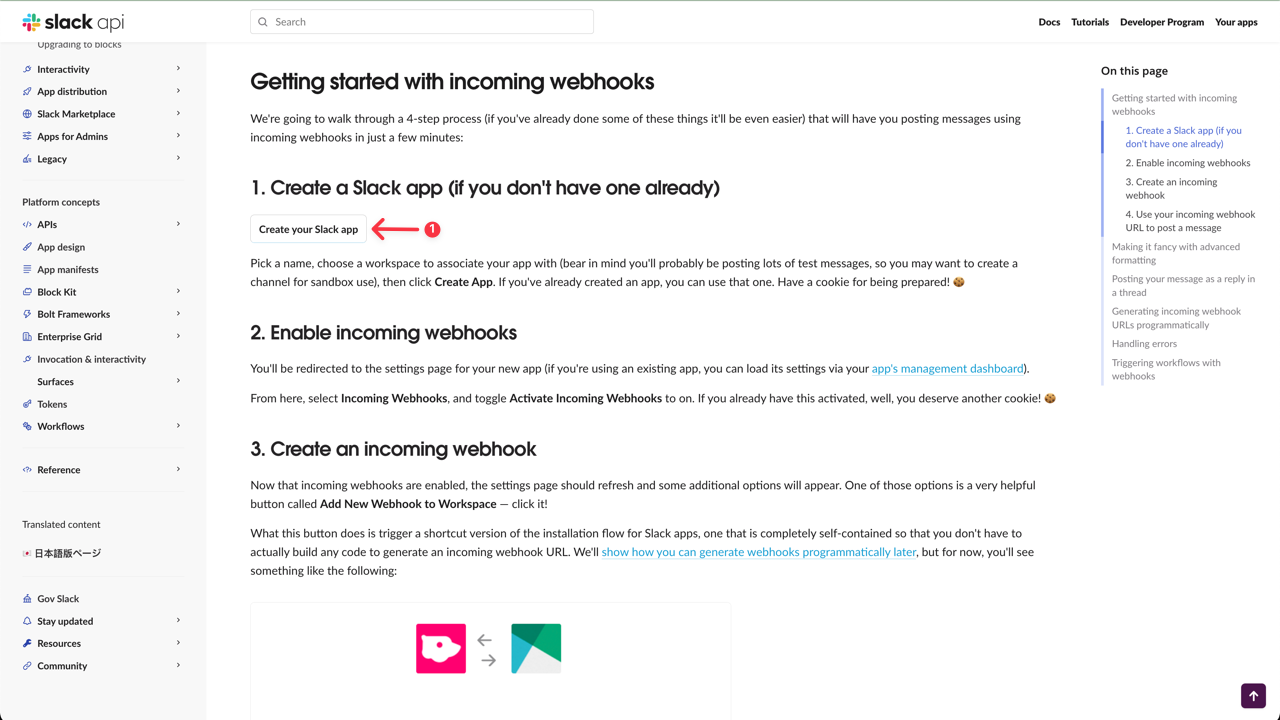
- Select ‘From scratch’ option.
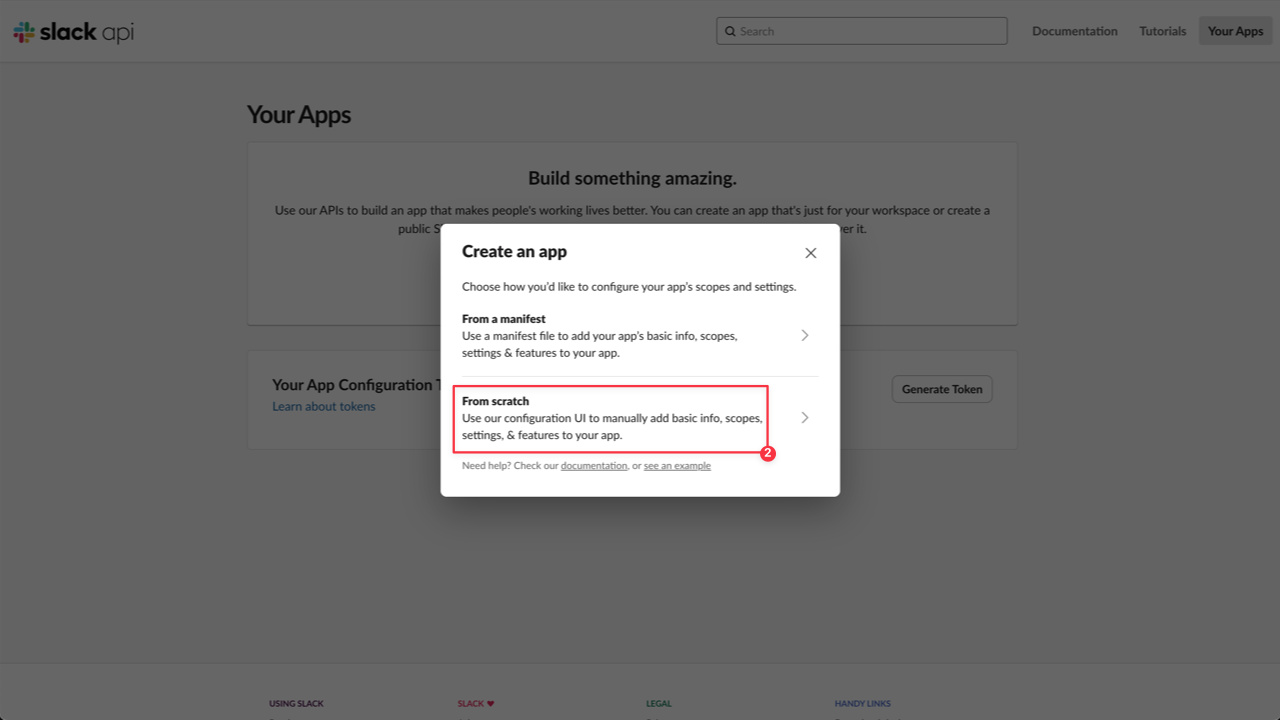
- Add App title.
- Pick a workspace to develop your app in from the dropdown list.
- Click on ‘Create App’ button
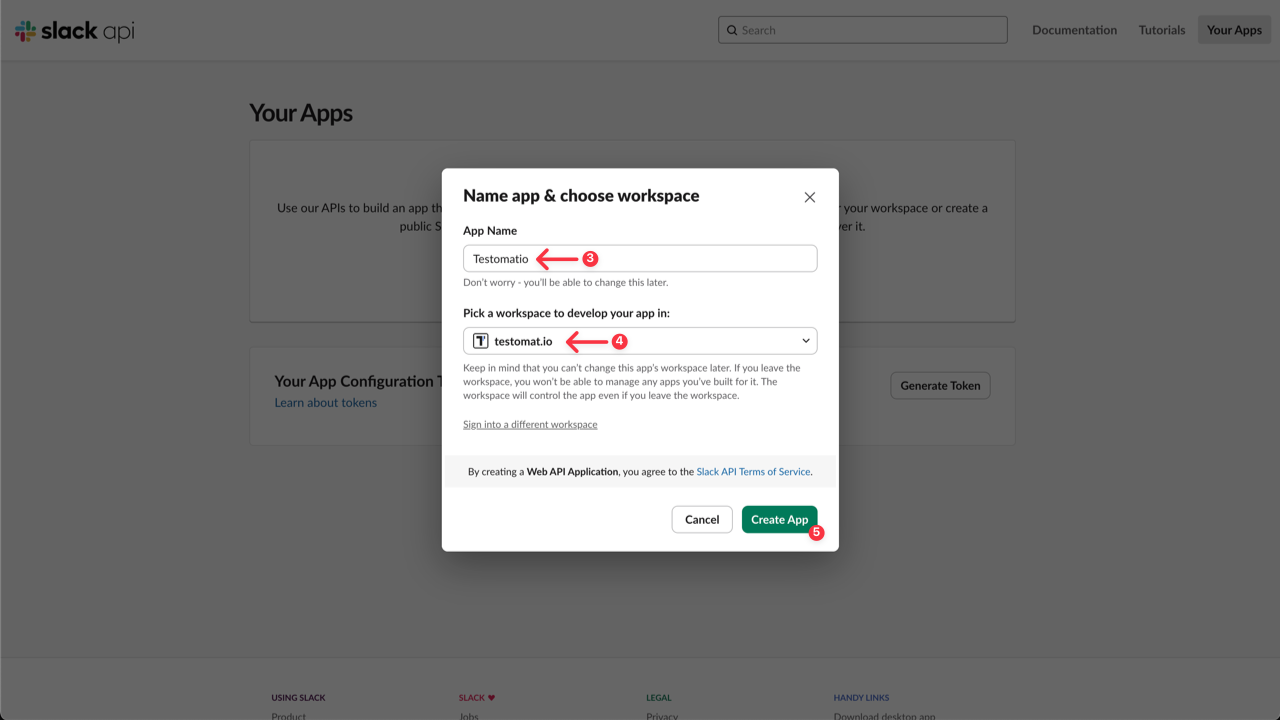
- Activate Incoming Webhooks for this app -> toggle on.
- Add a new Webhook for app -> Click on ‘Add New Webhook’ button
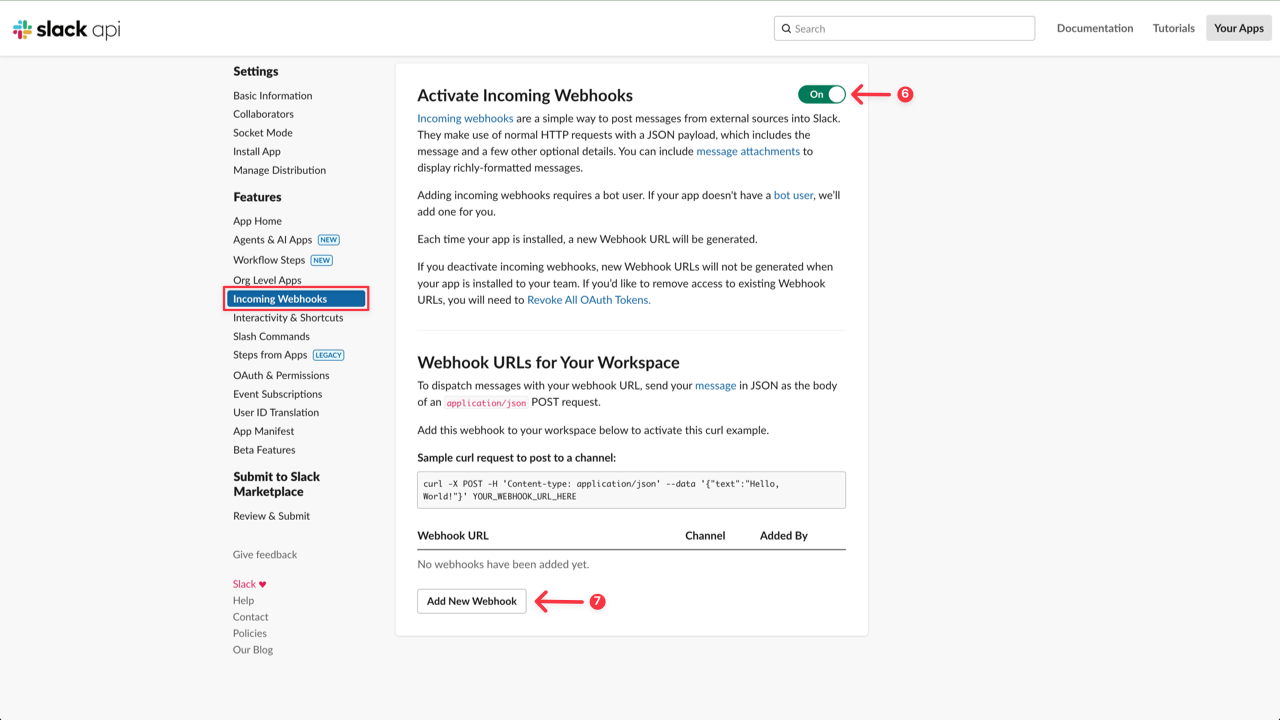
- Select a channel to which notification will be sent.
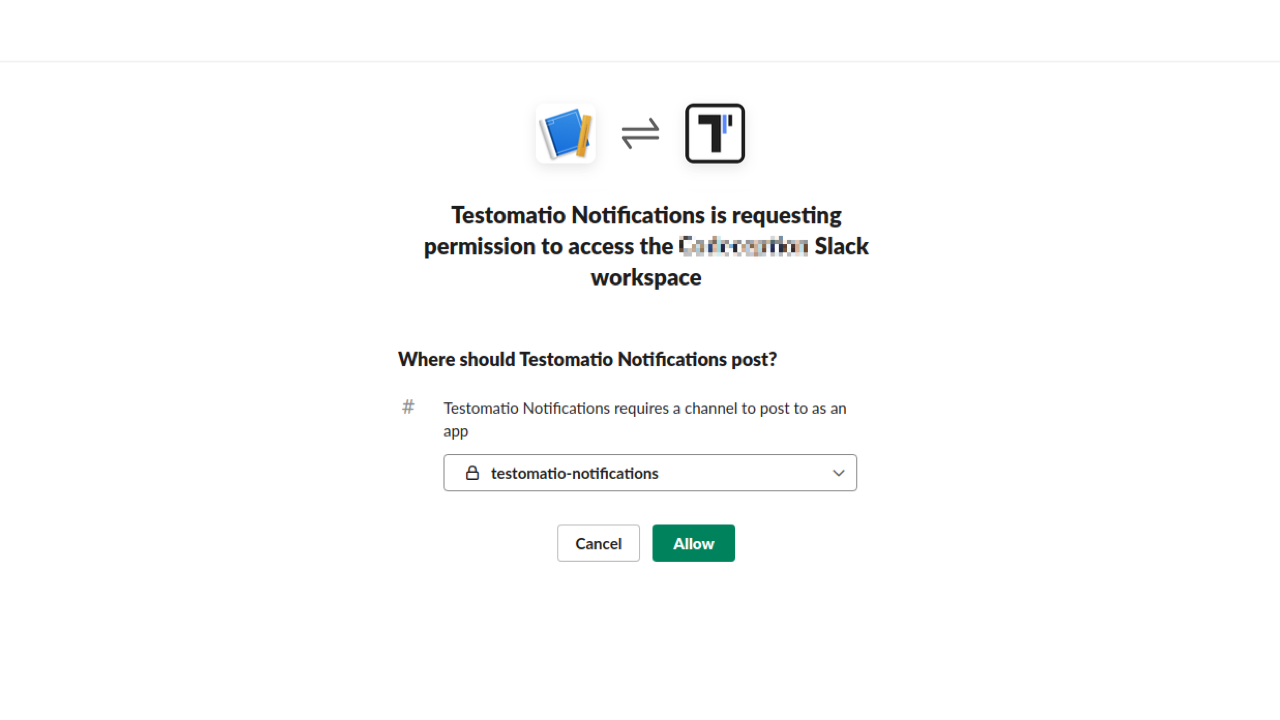
- Copy Webhook URL.
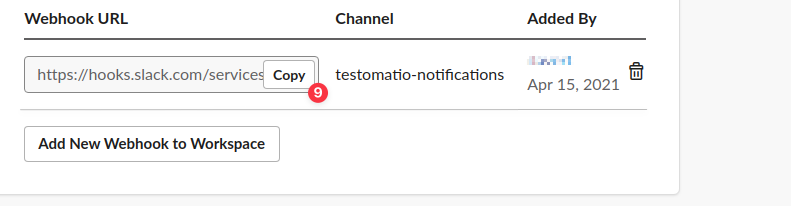
After Slack is Set up, open your Project in Testomat.io and go to the Settings (1) -> Report Notifications(2) and click on Add Notification Rule (3).
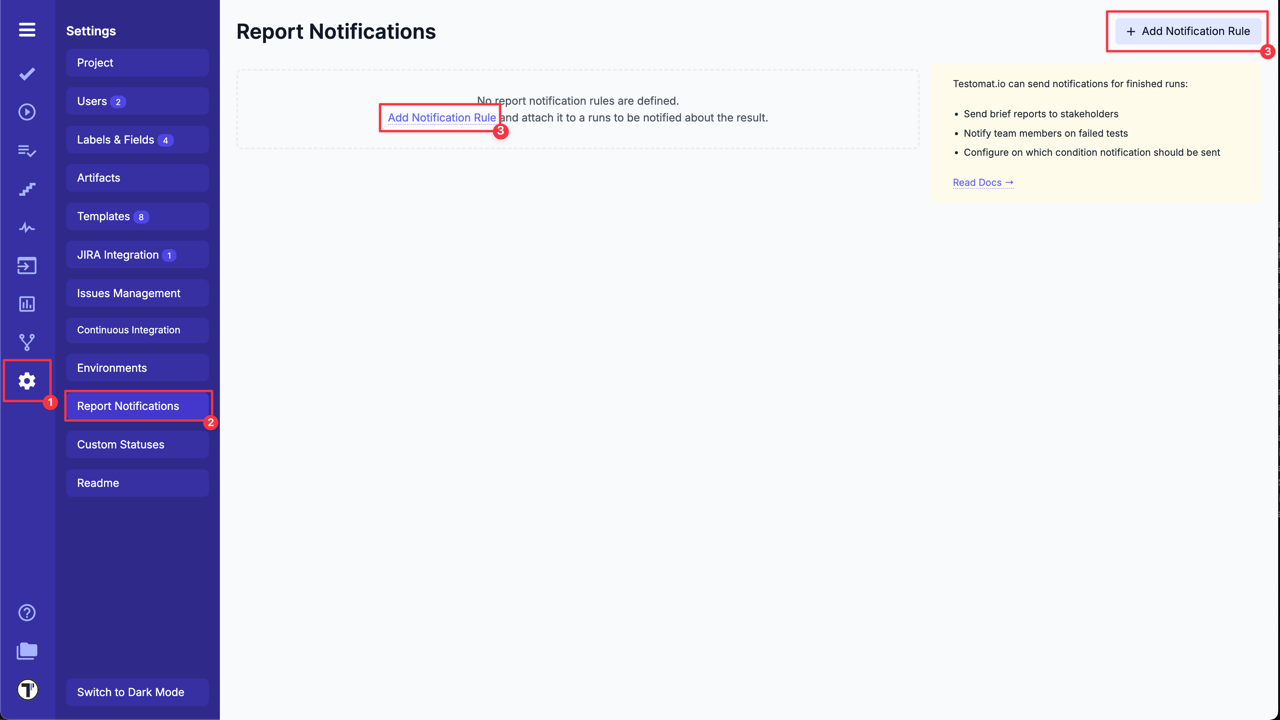
Create a new Notification Rule for Slack following next steps:
- Add a title for Notification Rule.
- Choose Slack from the dropdown list.
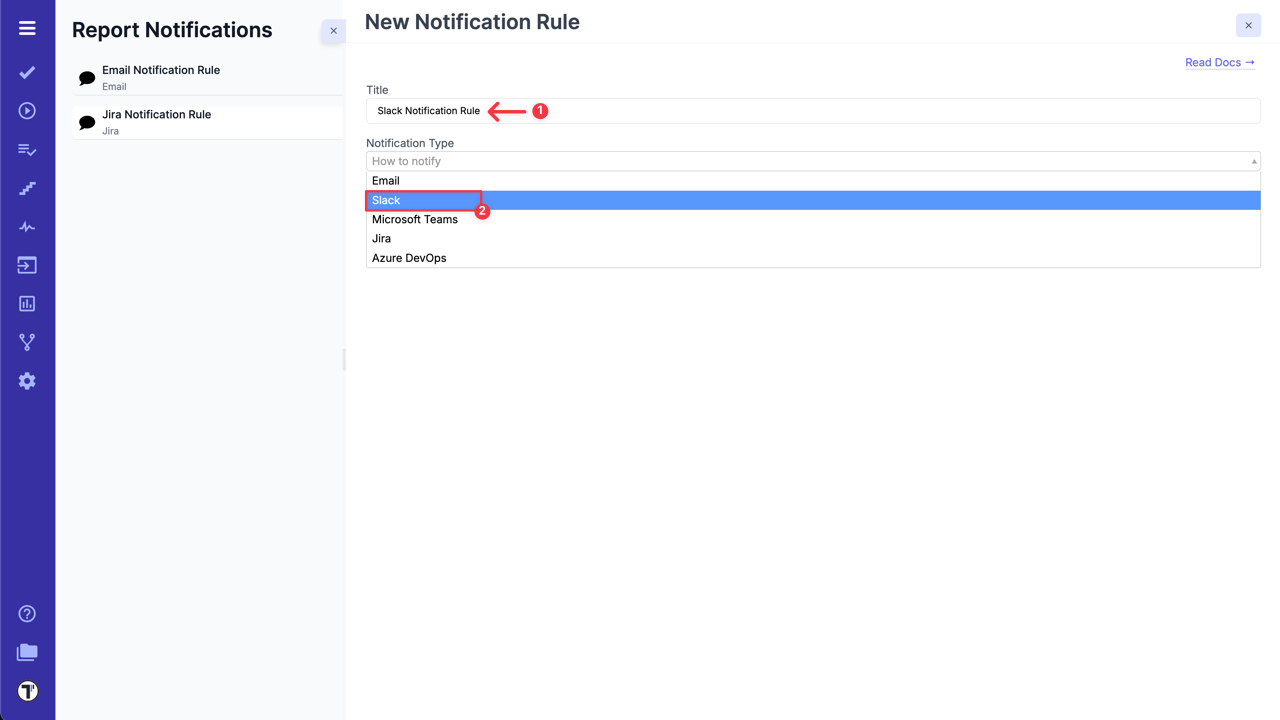
- Paste Slack Webhook URL.
- Select ‘Publish a report and use public link in report notification’ option, if you need it.
- Configure rules to define on which conditions this notification should be sent in BASIC RULES section
OR
use ADVANCED RULES ENGINE to enter your rule expression.
- Click on Save button.
| Basic Rules | Advanced Rules Engine |
|---|---|
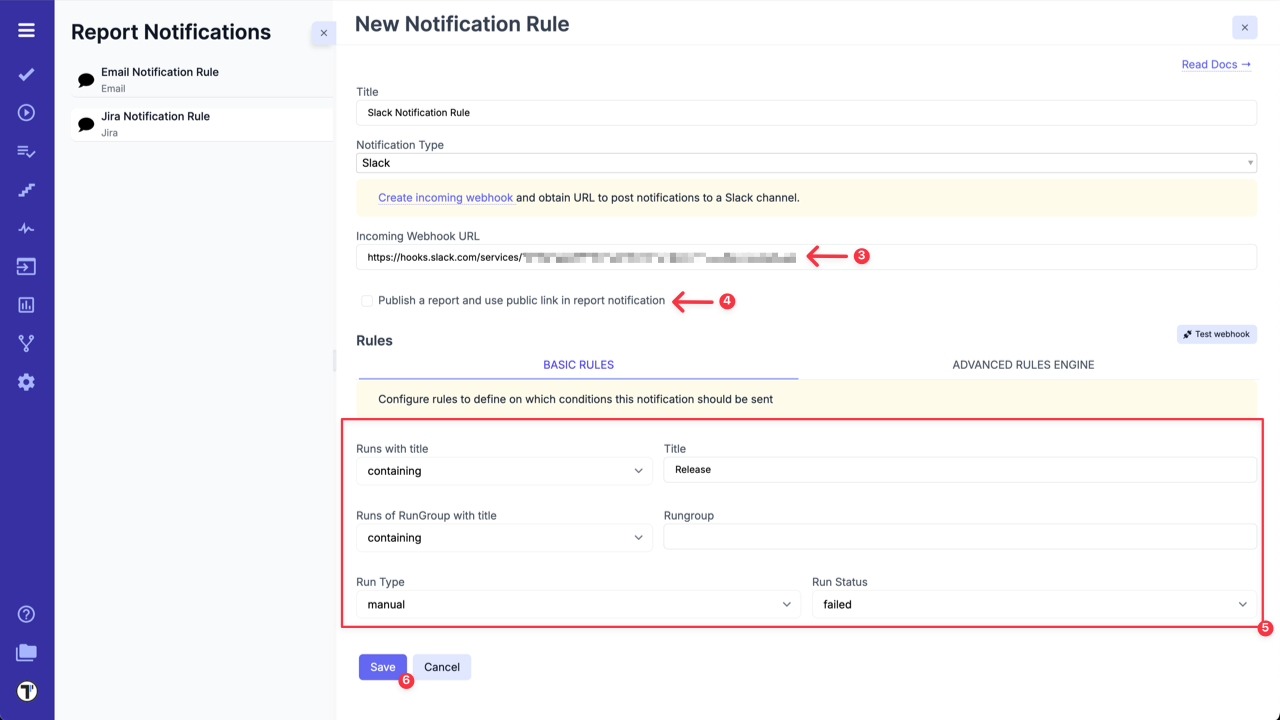 | 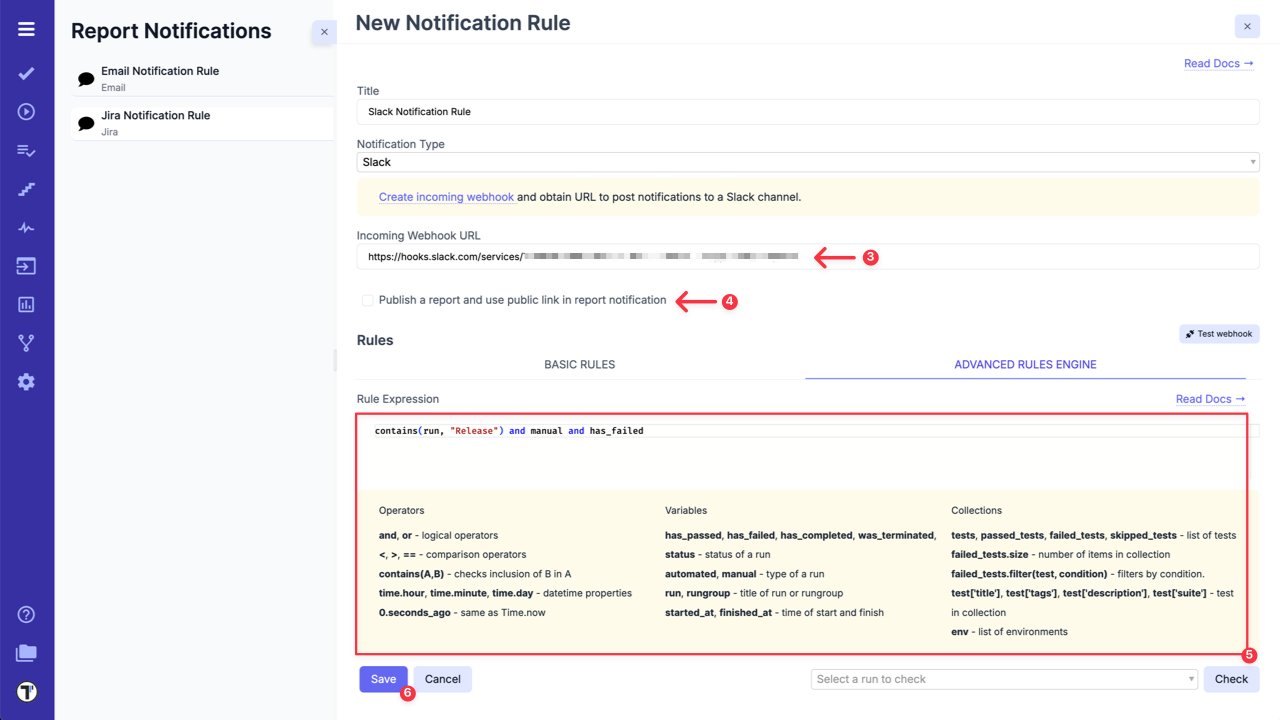 |
How does it work? Each time Testomat.io creates Run Report, which corresponds to your Slack Notification Rule, it will be sent to selected Slack channel.