Google Workspace
Inside Google Admin open Apps > Web & Mobile Apps:

Add Custom SAML App.
Use “Testomatio” as App Name and continue
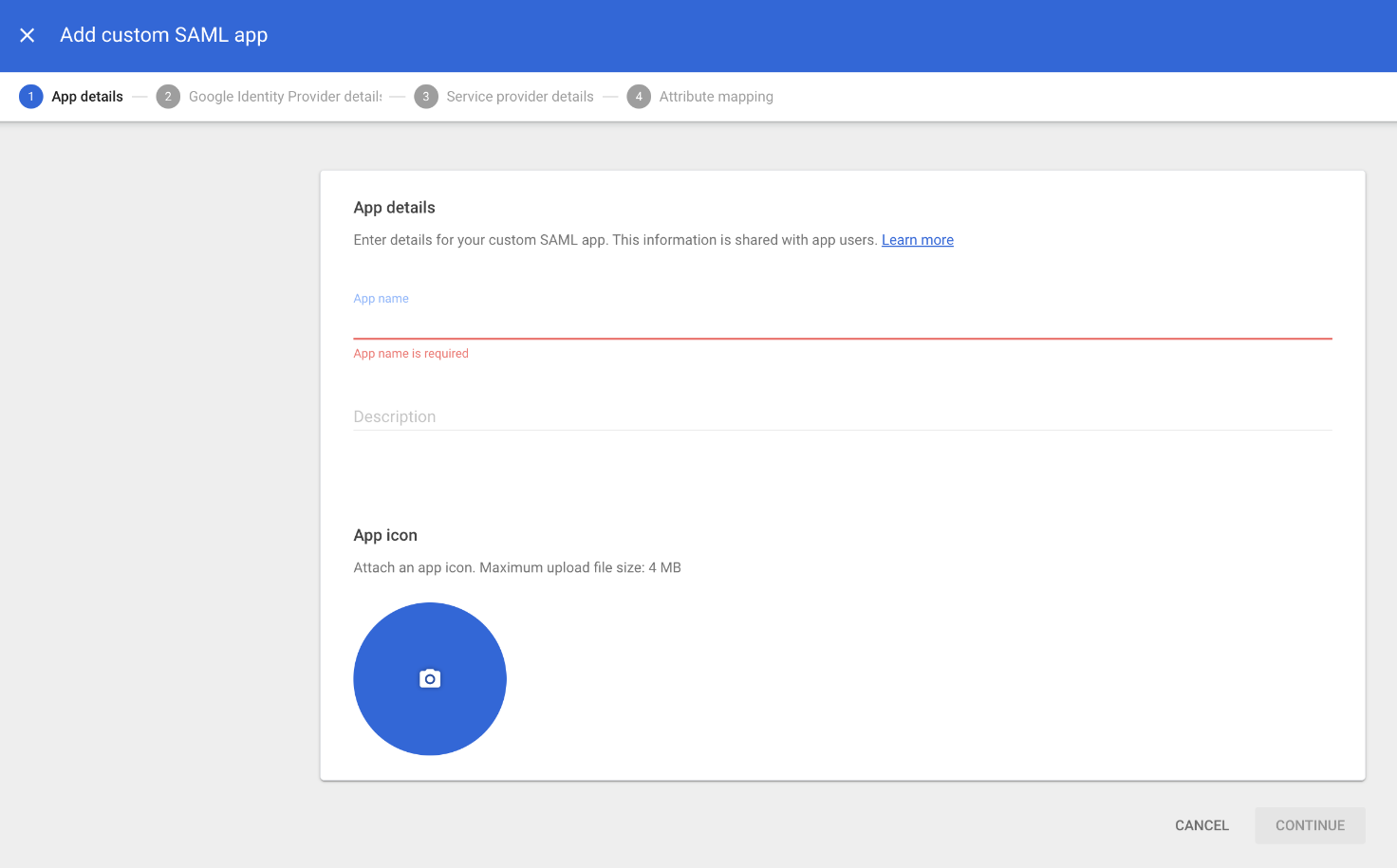
Copy the following information:
- SSO URL
- Entity ID
- Certificate should be downloaded as file
And continue.
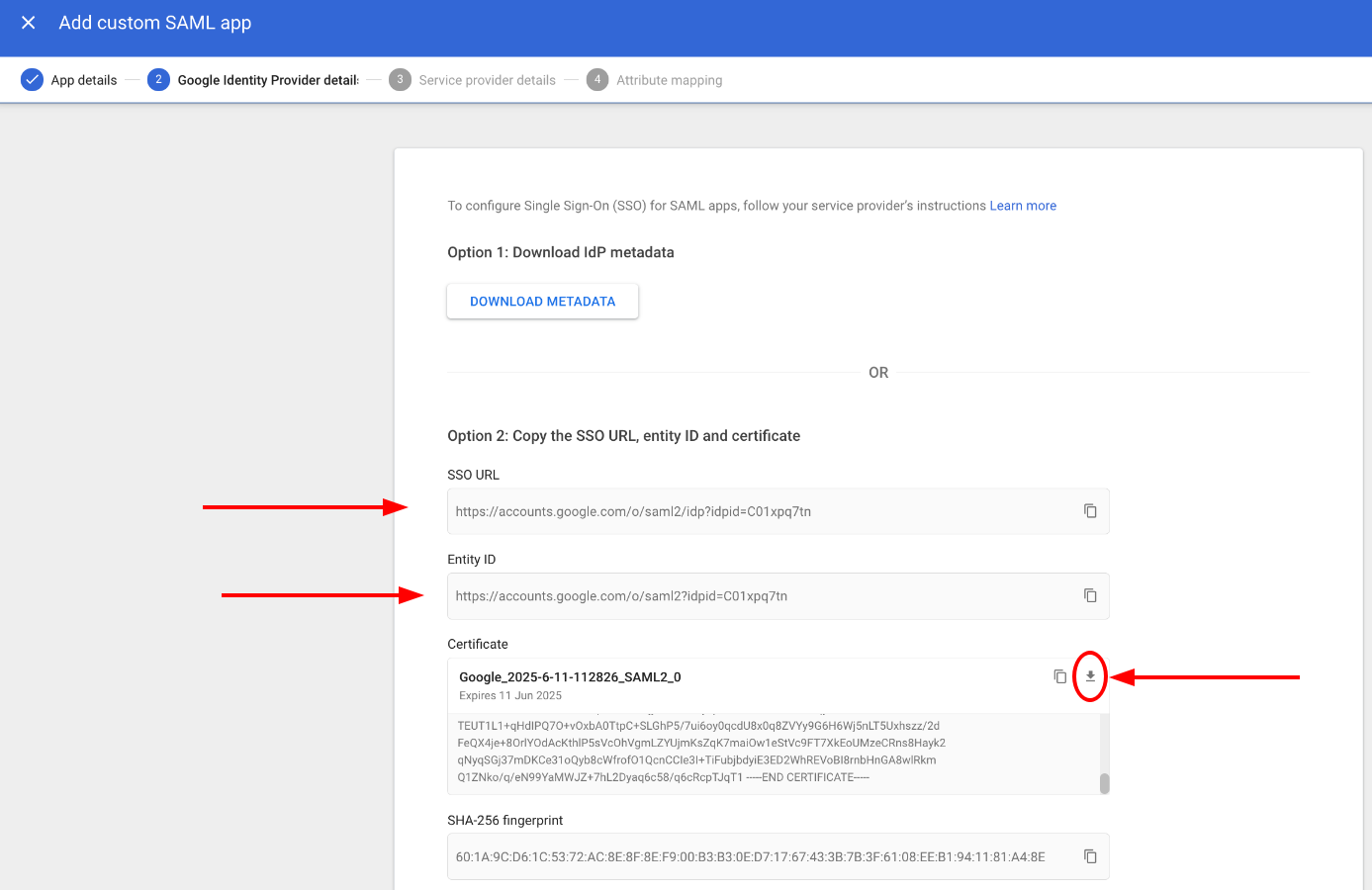
On this step fill the form:
- ACS URL:
https://app.testomat.io/users/saml/auth - Entity ID:
https://app.testomat.io/users/saml/metadata
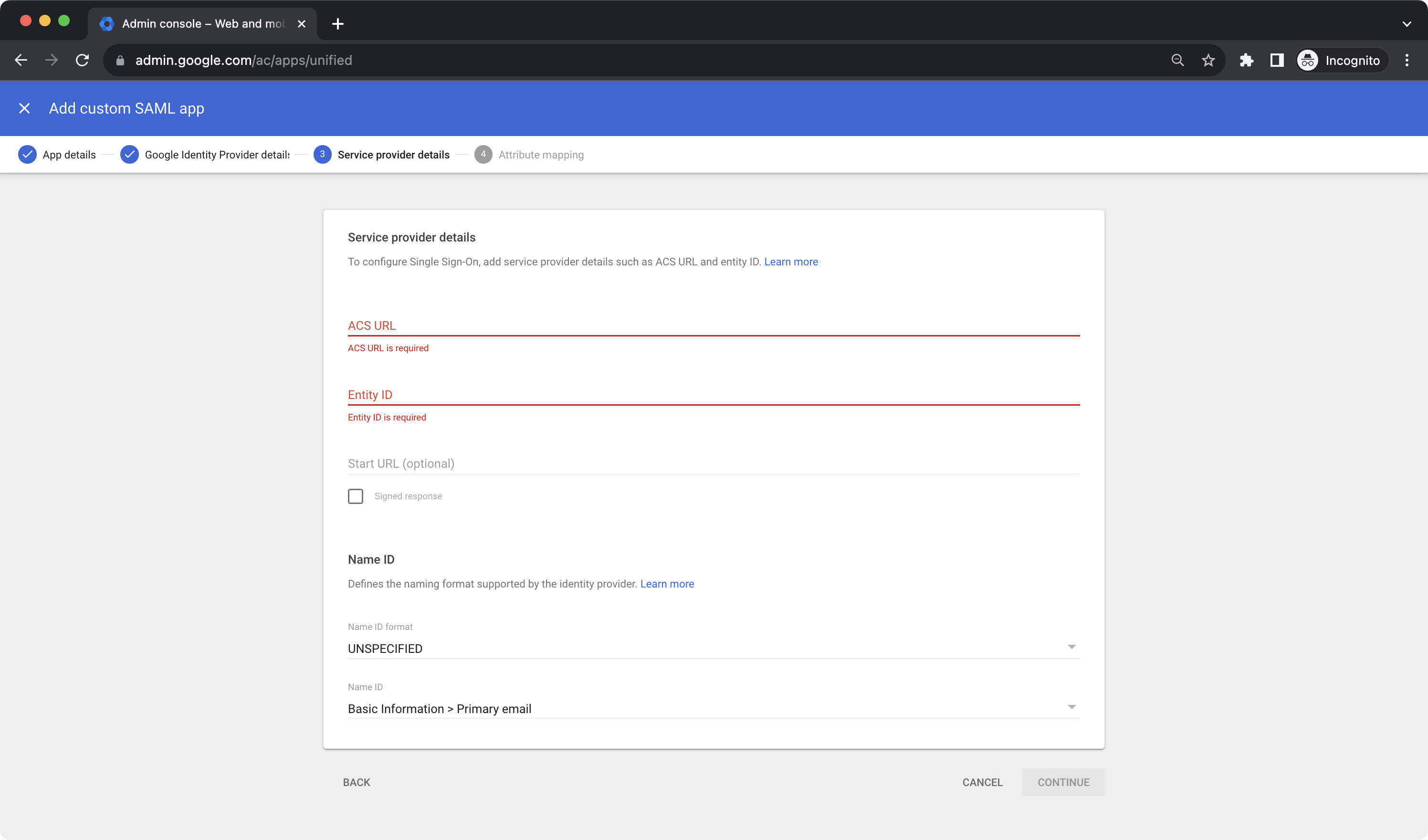
On the next page add attributes mappings:
- Add
email - Last name as
last_name - First name as
first_name
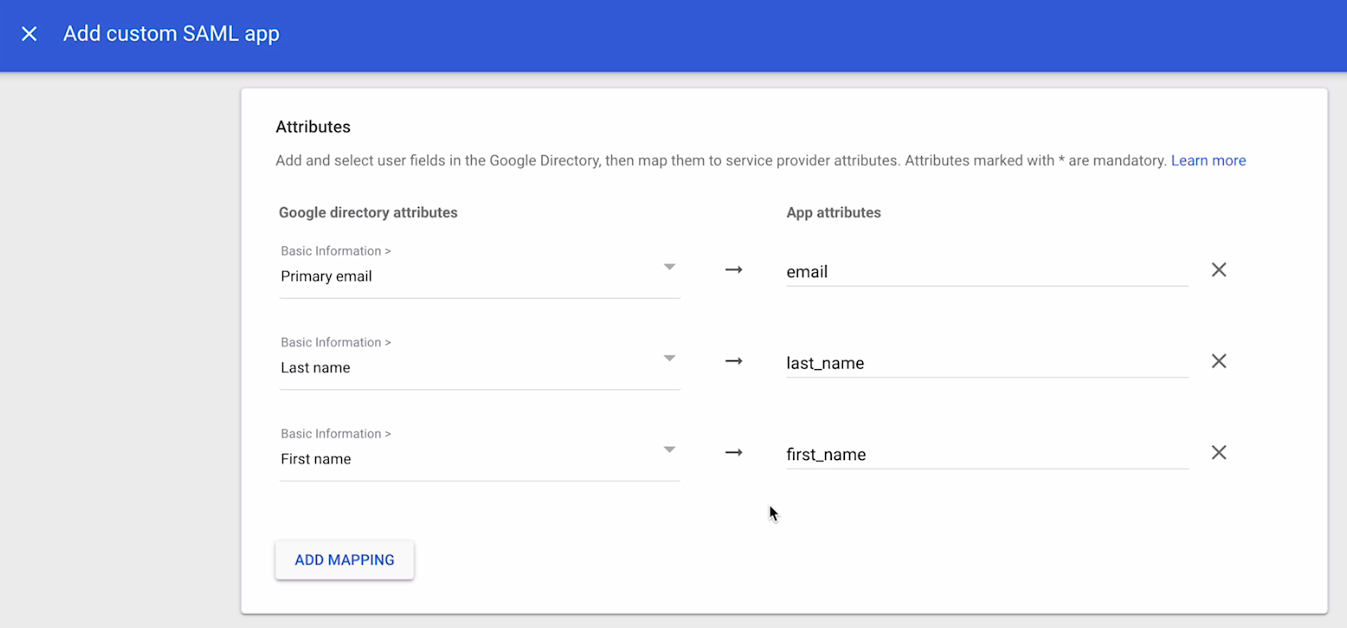
Finish set up.
Now, open Company page in Testomat.io and select Single Sign On options
If you don’t see Single Sign On option, check that you are an owner of this company
Fill in the form:
- Company domain. This is required to identify SSO connection by user’s email. Example:
mycompany.com. - Default Projects. Select projects to new users will be added to(optional).
- Enable SAML:
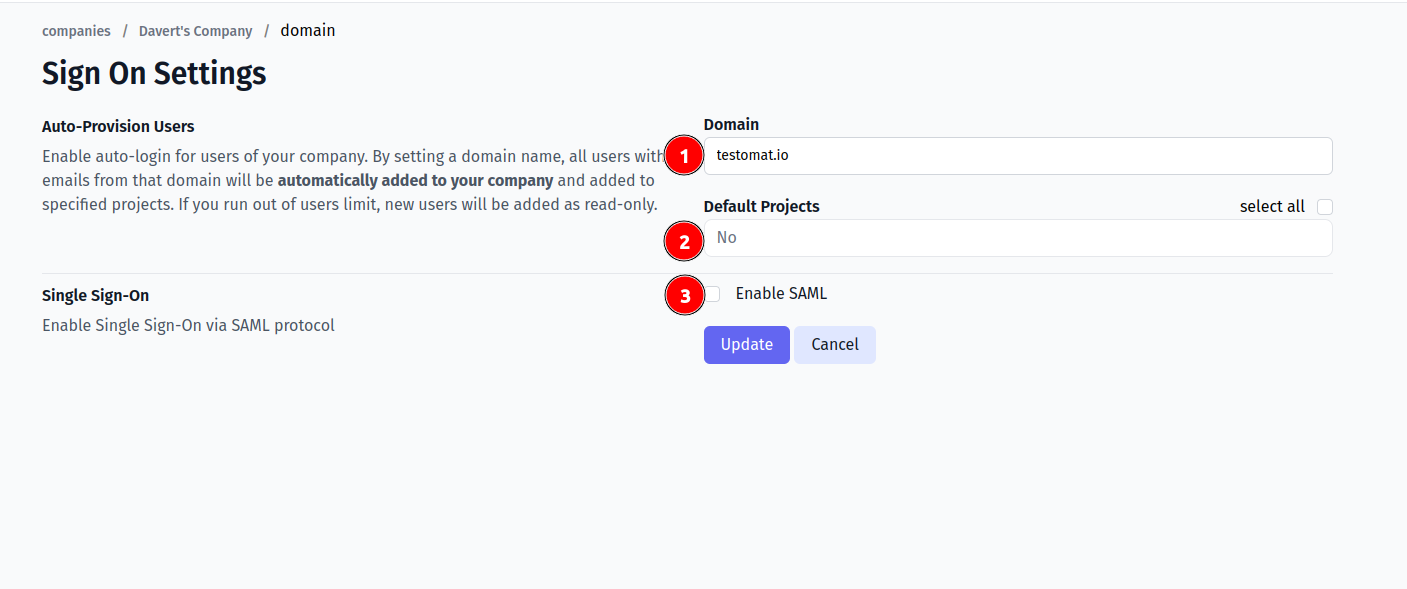
- Set Entity ID you copied previously as IdP Entity ID
- Set SSO URL you copied previously as Sign In URL
- Upload certificate.
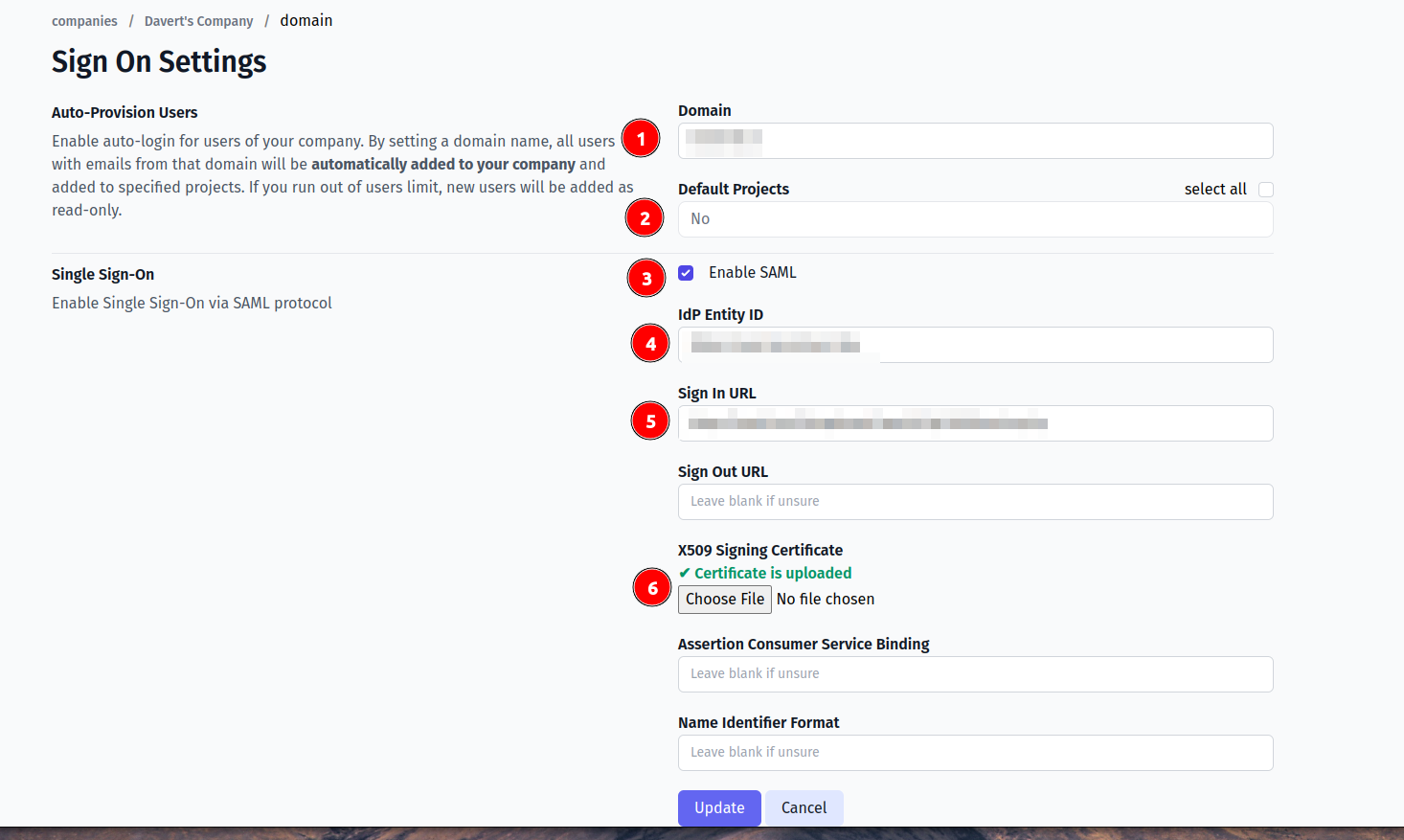
And save the form.
Now, use any assigned user from Okta to Log In into Testomat.io. Select “SSO” on the Sign In page, enter the email, and if everything is correct user will get inside Testomat.io, assigned to your company and added to default projects.