Shortcut Configuration
If you already have a workspace configured in Shortcut, you’re ready to integrate it with Testomat.io. To get started, you’ll need your Workflow Name, and API Access Token. We’ll walk you through each step to locate this information and connect it with Testomat.io.
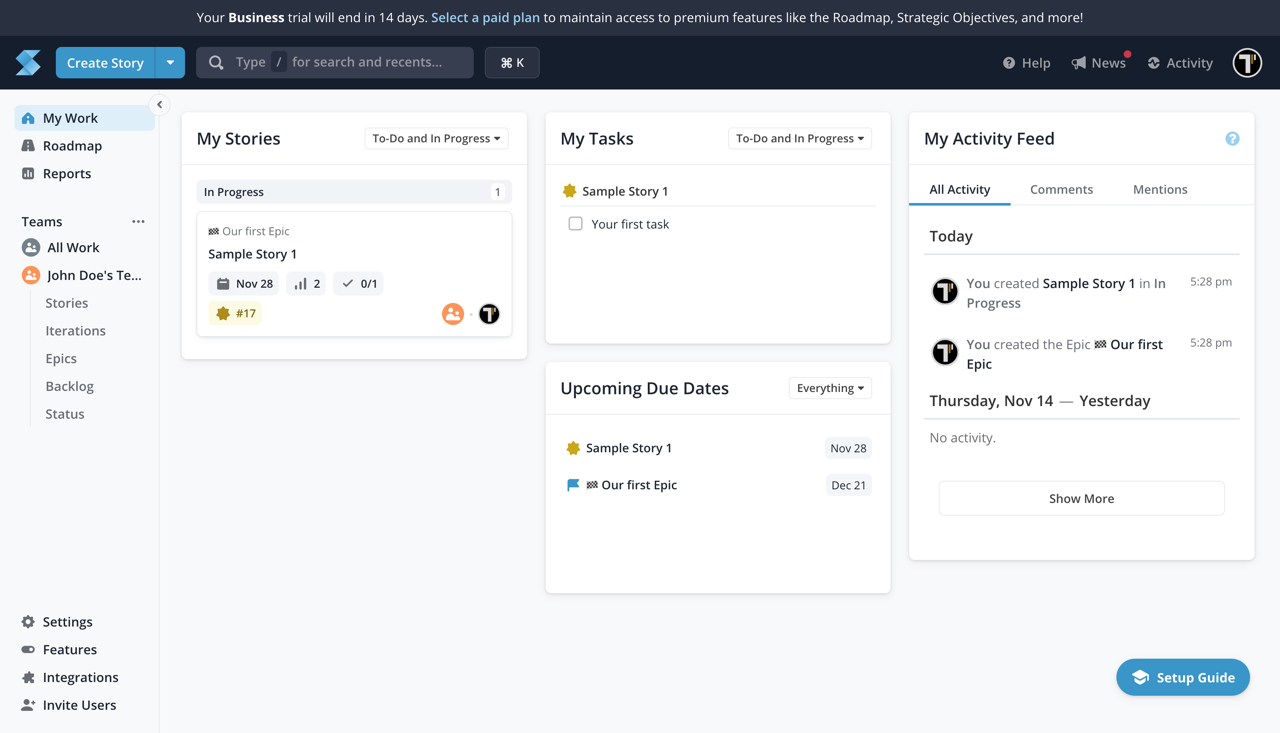
To create the API Access Token, follow these steps:
- Click on Settings button
- Go to API Tokens
- Enter Token Name
- Click on Generate Token button
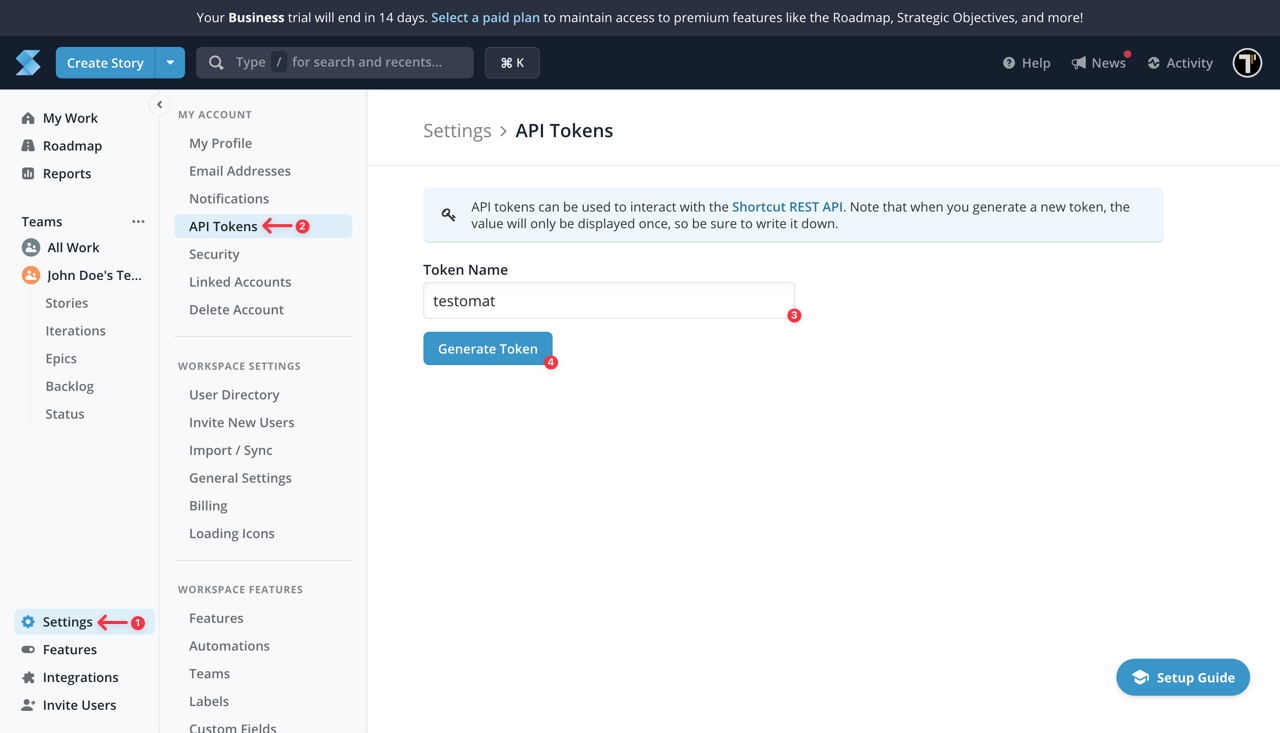
- Copy your API Token
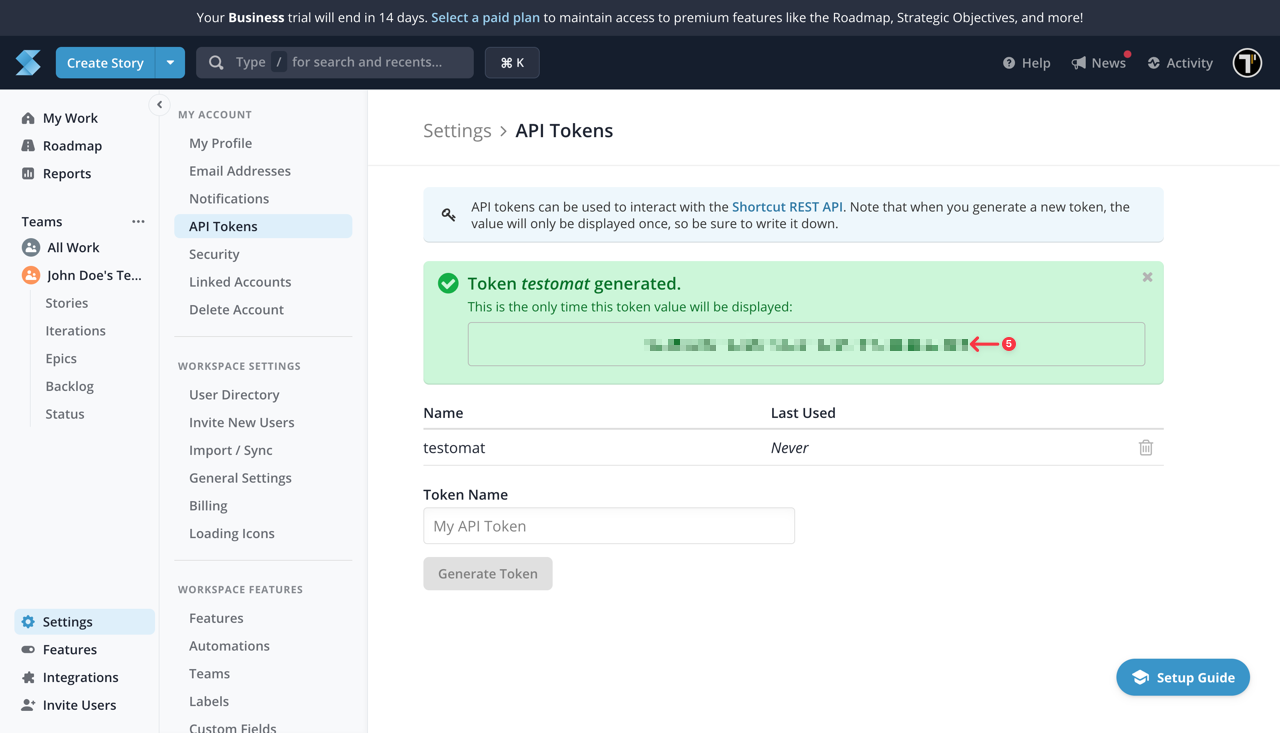
Keep your API Access Token secure, as you’ll need it for the integration with Testomat.io.
To locate the Workflow Name, follow these steps:
- Click on Settings button
- Go to Workflows
- Copy your Workflow Name
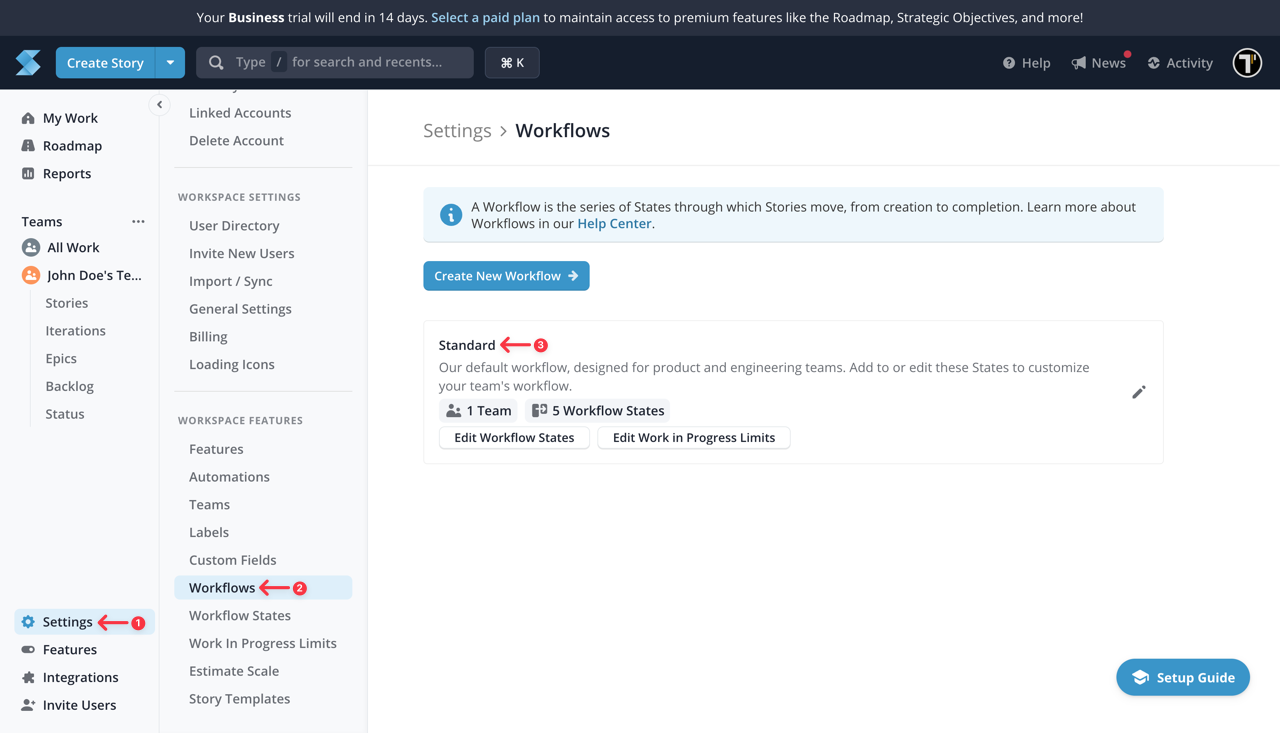
After collecting all necessary data, we can move on to Testomat.io.
- Select Shortcut from the list of available Issue Management Systems.
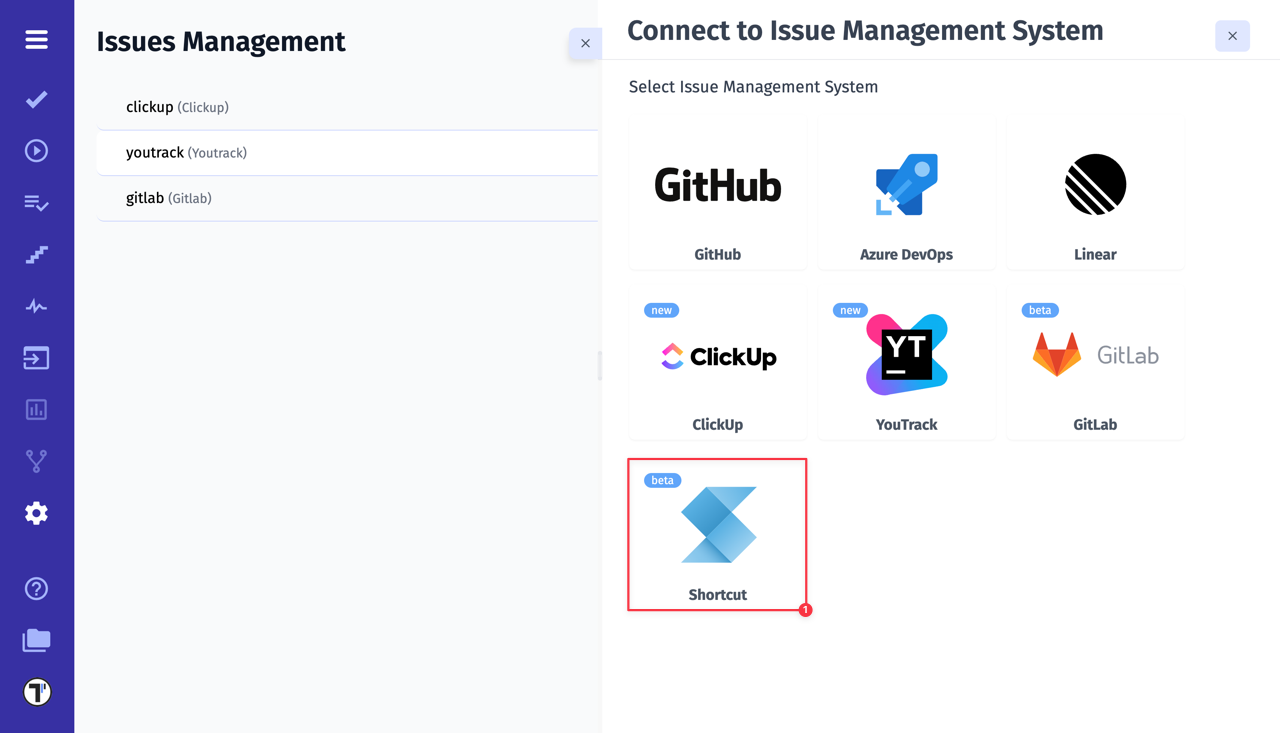
- Enter a Profile Name
- Paste Shortcut API Access Token
- Paste Shortcut Workflow Name
- Click on Save button
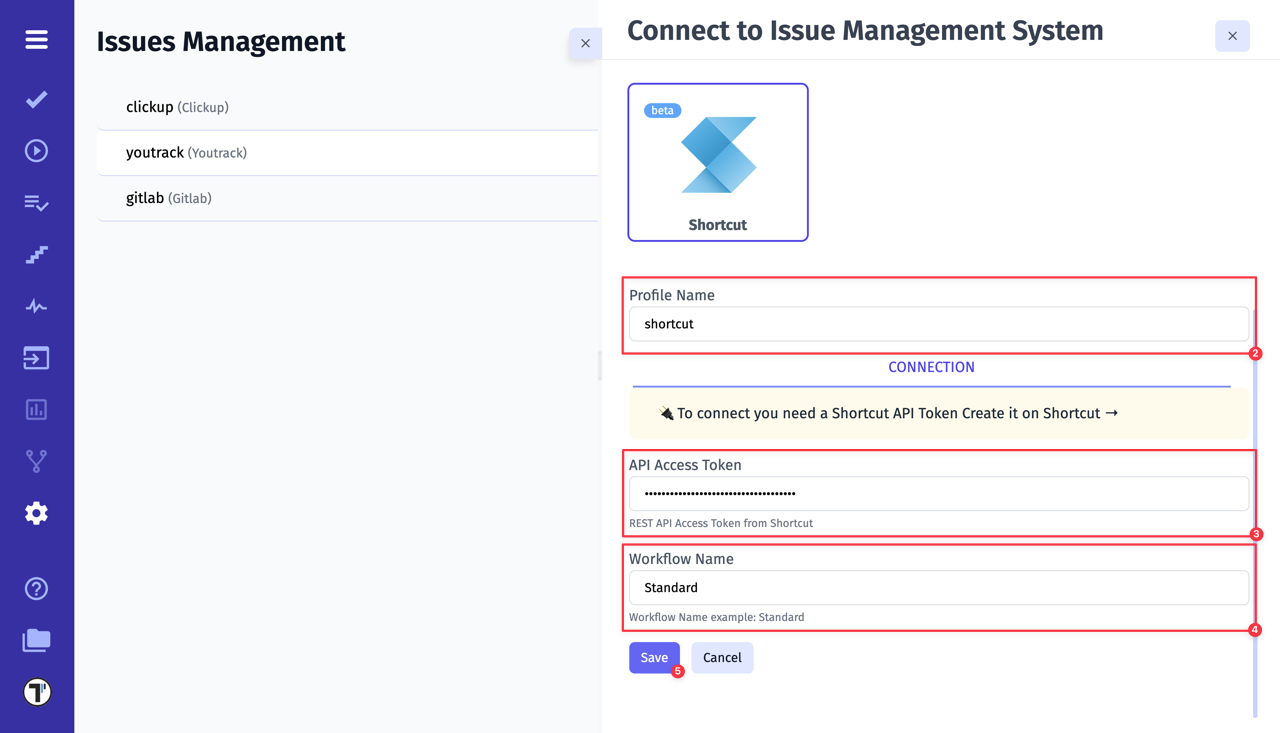
If everything was done correctly, you will receive a confirmation message indicating that the Shortcut profile was successfully created.
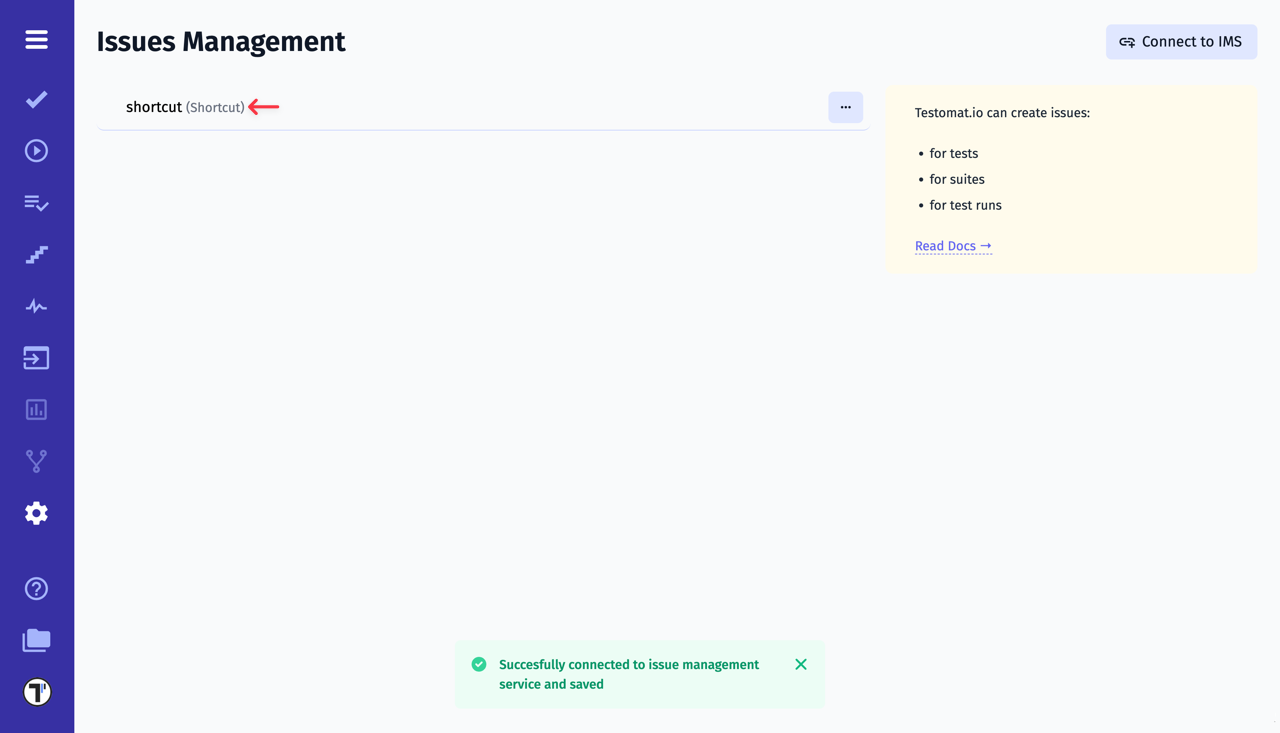
Frequently Asked Questions (FAQ)
Section titled “Frequently Asked Questions (FAQ)”Q: Although linking an already existing Shortcut ticket does not work as I expected. When using “Link to Issue” and entering the Shortcut URL, it does not automatically create an external link on Shortcut.
A: This behavior is expected. When you use the “Link to Issue” feature in Testomat.io to attach an existing Shortcut ticket, it will not automatically create a backlink (external link) inside Shortcut. This limitation is caused by Shortcut’s API, which currently does not allow third-party tools to generate external links on already existing tickets.