ClickUp Configuration
If you already have a workspace set up and configured in ClickUp, we can proceed with integrating it with Testomat.io. All you need is a Personal Access Token and a List ID. We’ll guide you step-by-step on how to retrieve this information and use it to connect with Testomat.io.
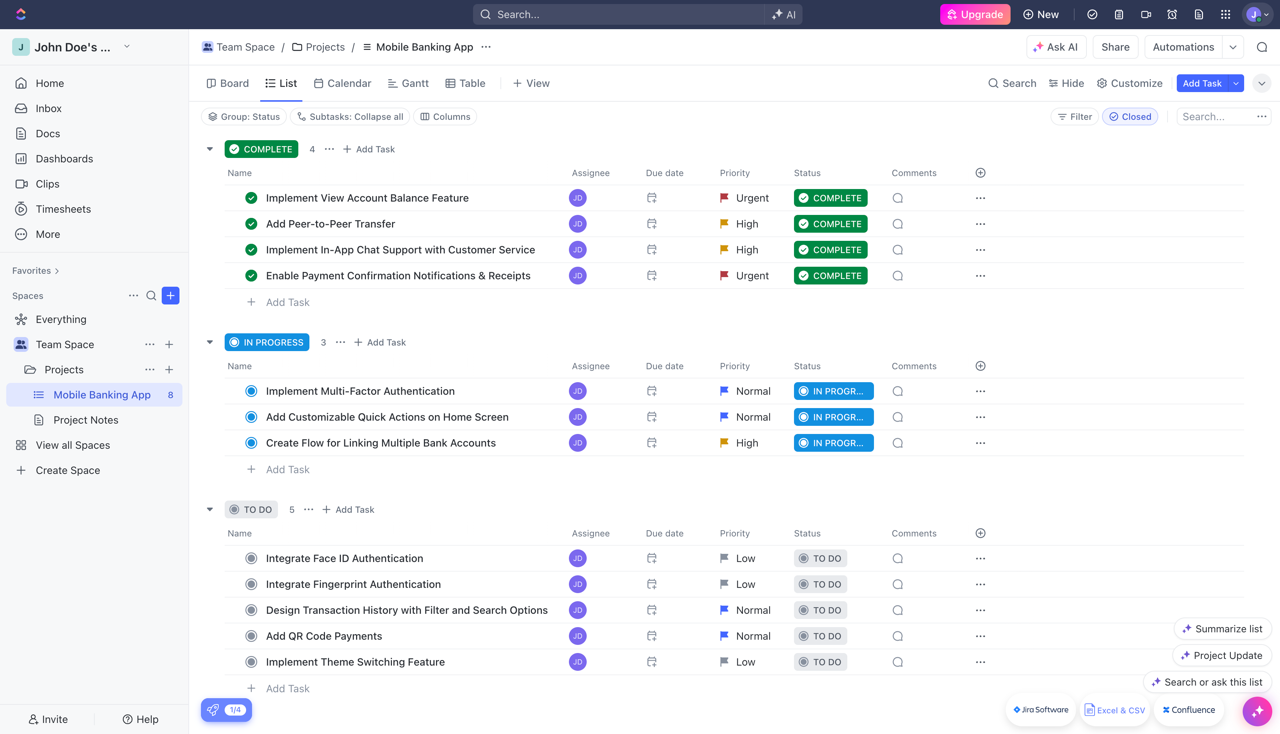
- Click on Workspace name in the top-left corner
- Then click on Settings
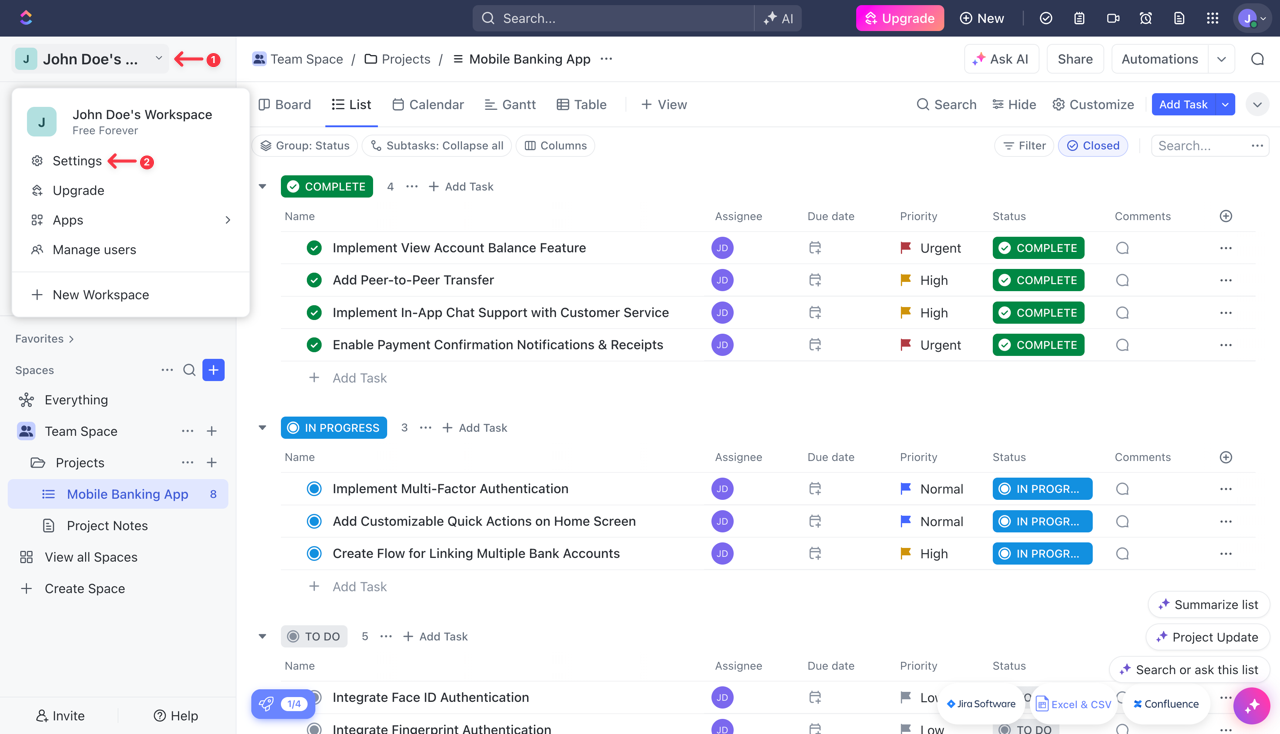
- Go to Apps
- Click on Generate button to create API Token
- Copy your API Token

Keep your API Token secure, as you’ll need it for the integration with Testomat.io.
Next, we need to find the List ID. In ClickUp, the List ID is a unique identifier assigned to each list within a folder in a workspace. You can find the List ID in the URL when viewing a specific list on the ClickUp website.

After collecting all necessary data, we can move on to Testomat.io.
- Select ClickUp from the list of available Issue Management Systems.
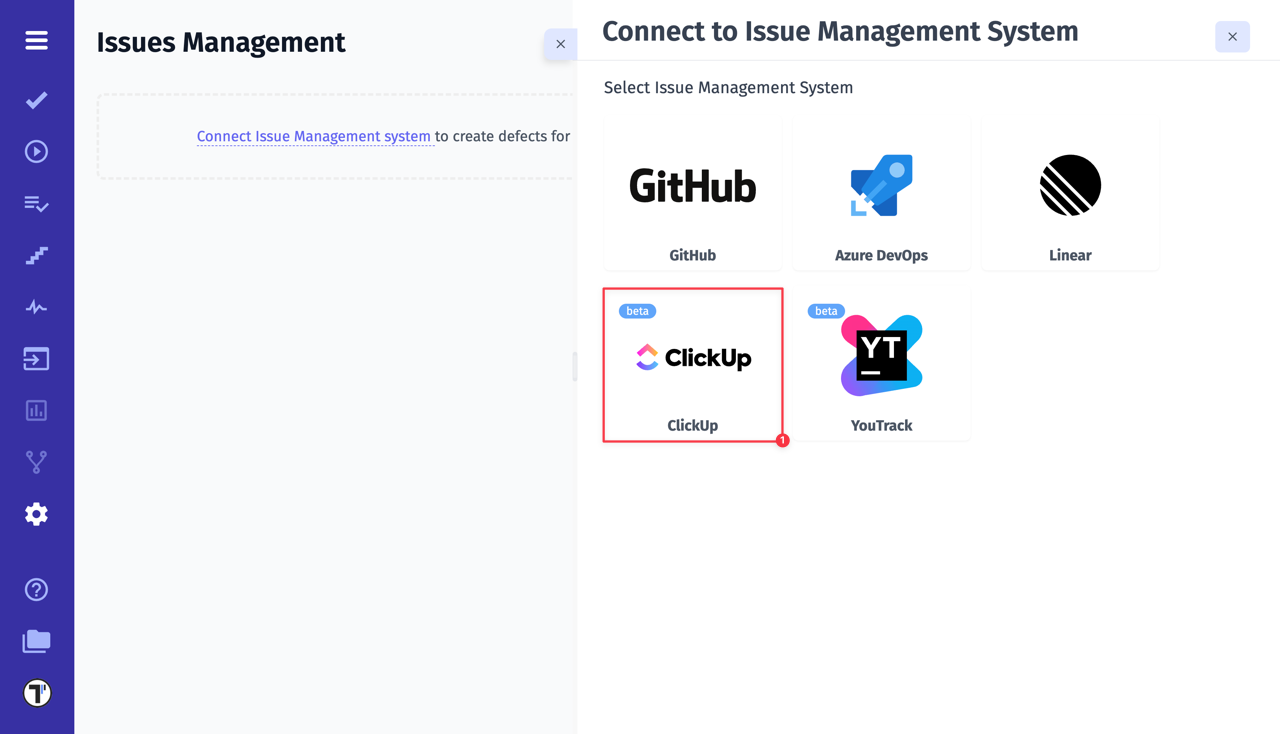
- Enter a Profile Name
- Paste ClickUp API Token
- Paste ClickUp List ID
- Click on Save button
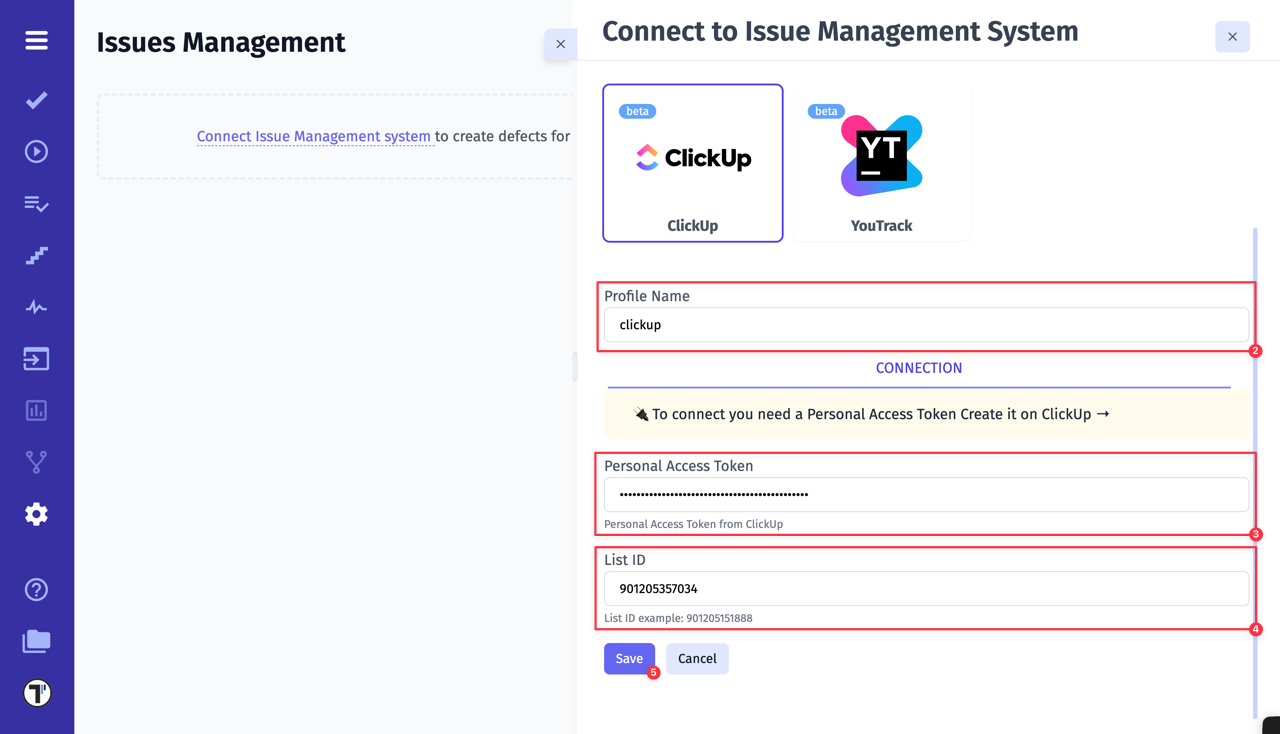
If everything was done correctly, you will receive a confirmation message indicating that the ClickUp profile was successfully created.
