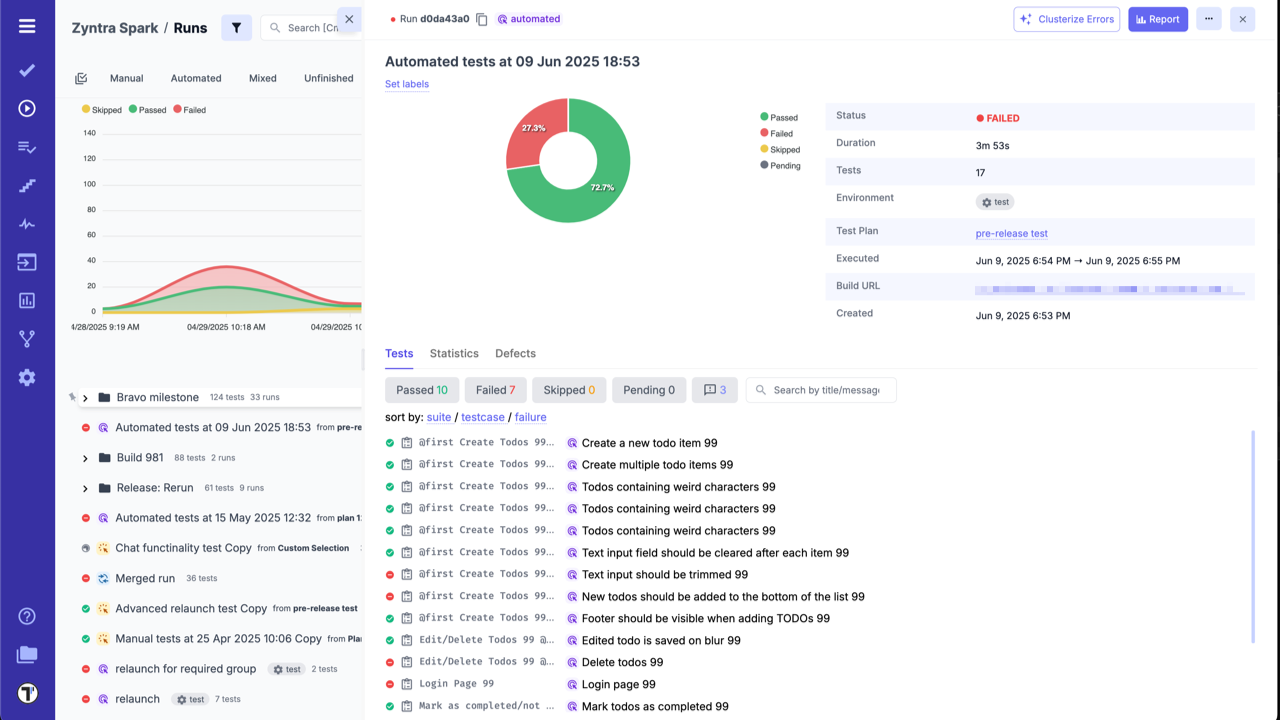Atlassian Bamboo
Let’s configure Bamboo CI server to work for CodeceptJS framework:
- Create a plan in Bamboo for Testomat.io to run in Testomat.io.
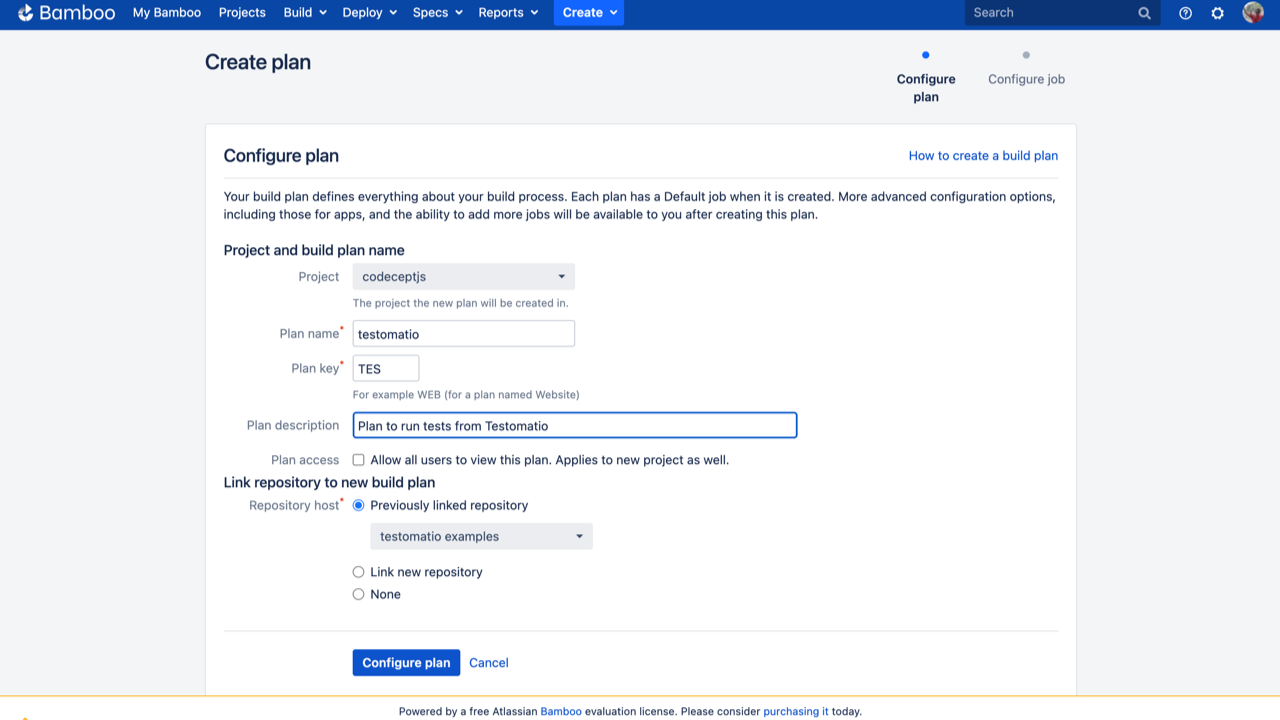
- Note the ‘Plan key’. In this case its ‘TES’.
- Configure the job to install node dependencies.
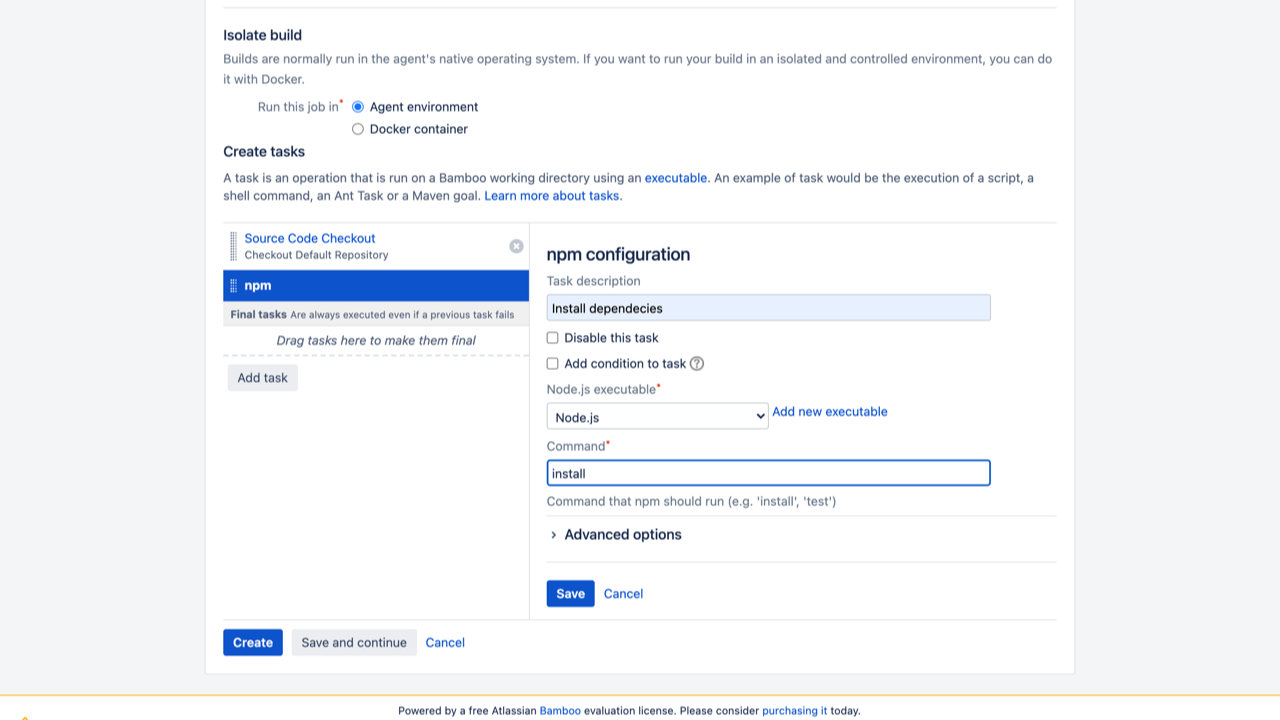
- Add the script to run CodeceptJS tests:
TESTOMATIO_RUN=${bamboo.run} npx codeceptjs run --grep "${bamboo.grep}"Following environment variables must be set:
- Add
TESTOMATIOenvironment variable with API key of Testomat.io project. - If you are running a self-hosted Testomat.io instance, add
TESTOMATIO_URLvariable to specify a host to which reports will be sent.
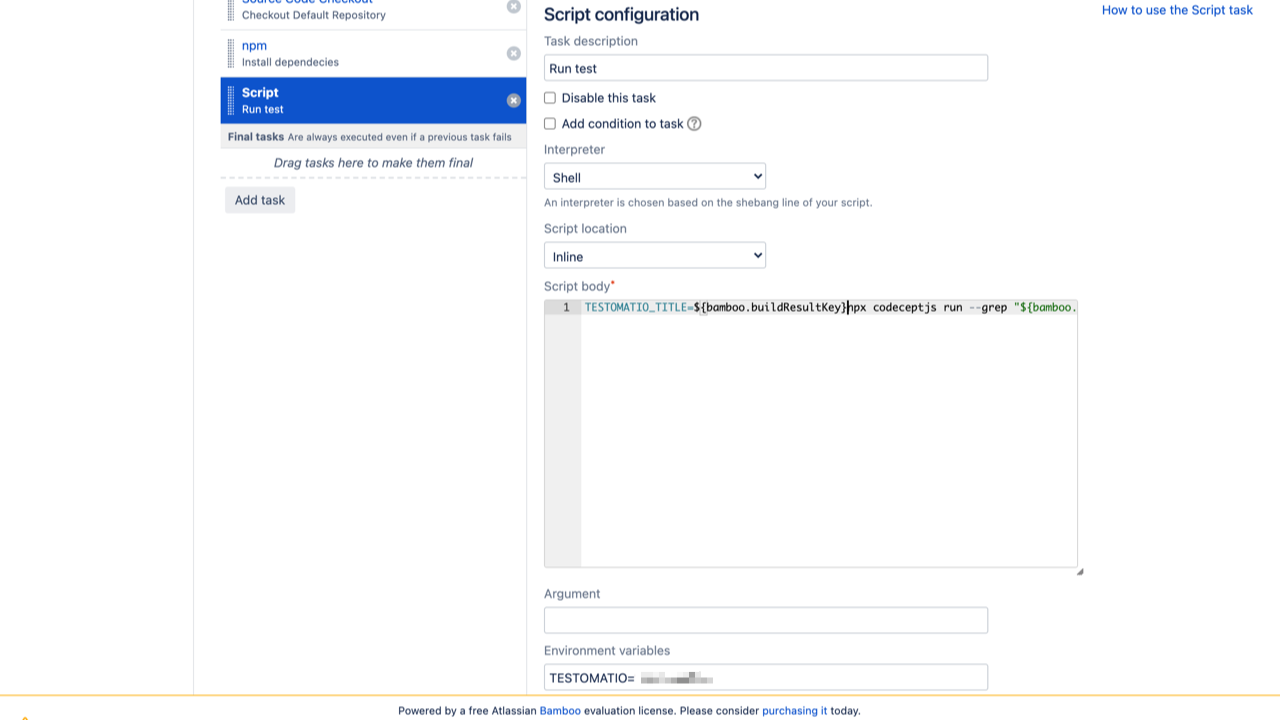
- Set an input variable. Open Plan configuration:
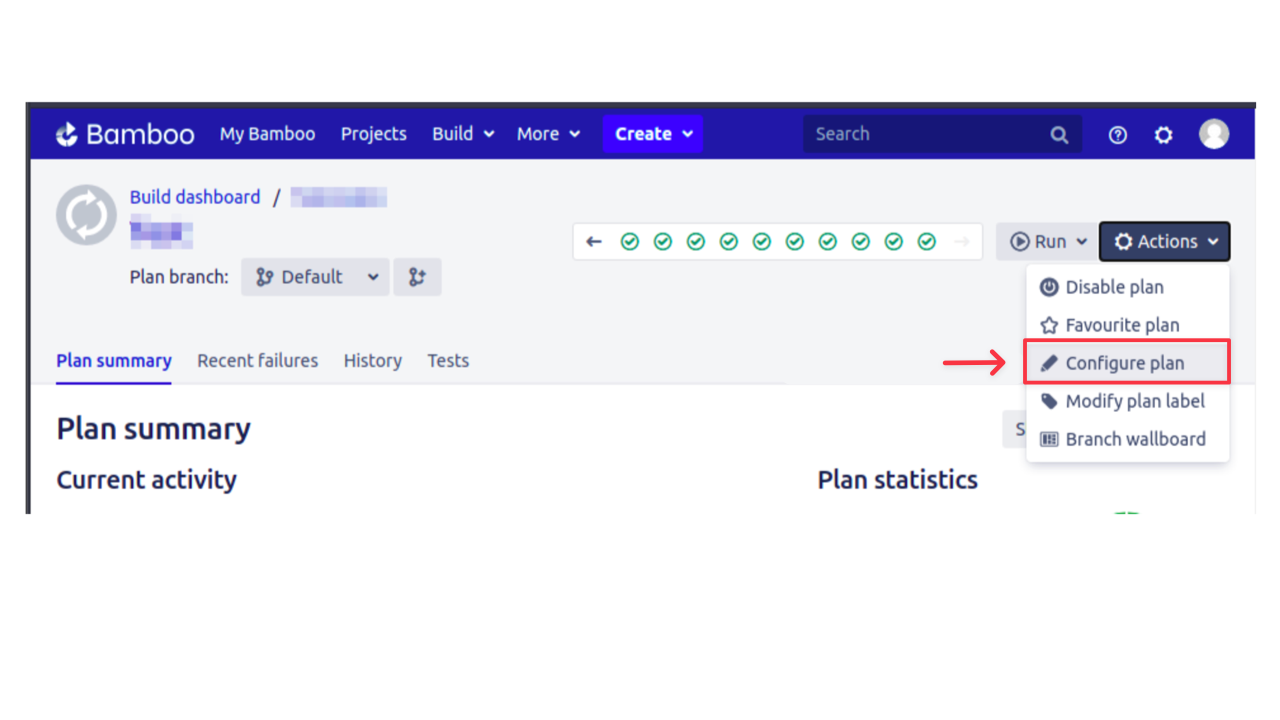
add grep and run variables with an empty string as a default value

Now, as Bamboo is configured, you need to configure Bamboo integration at Testomat.io:
- Go to ‘Settings’.
- Select ‘Continuous Integration’.
- Click ‘Connect to CI’.
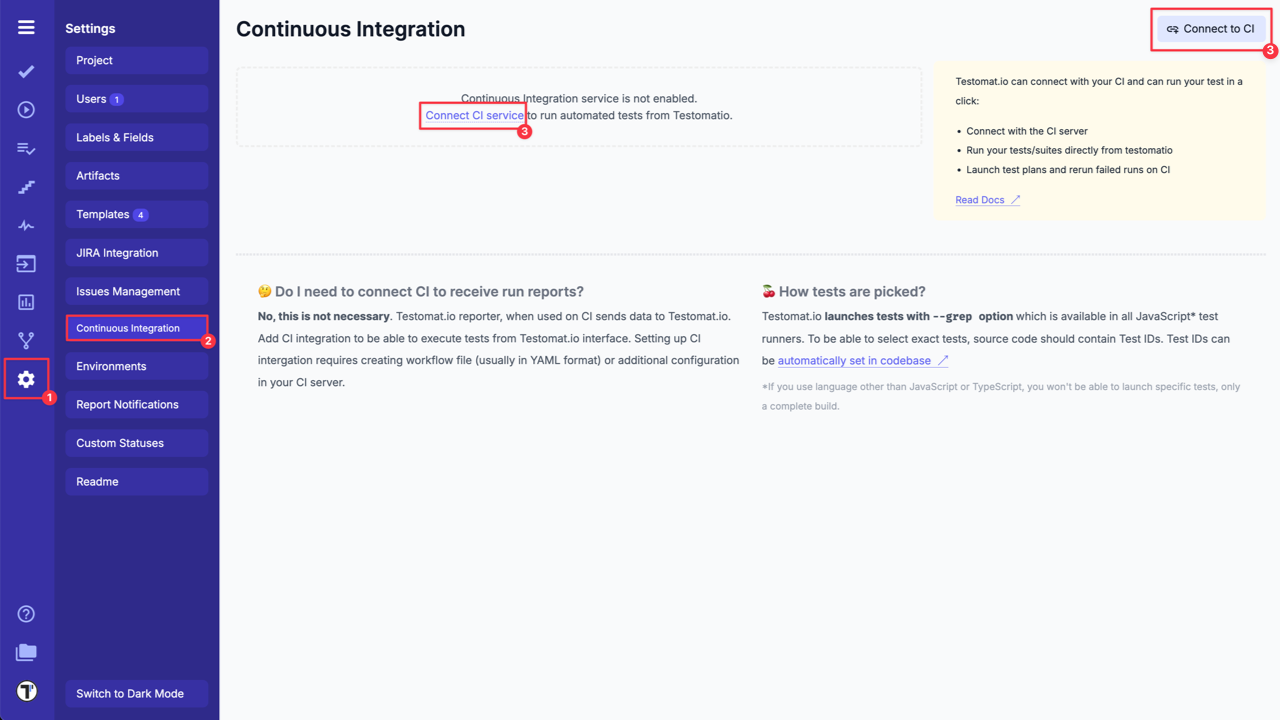
- Select ‘Atlassian Bamboo’ and enter the details of Bamboo server on ‘Connection’ tab:
Bamboo Hostname- URL of Bamboo host.API Token- to generate API token check this.Project Key- Chars ID, in our example itsEX.Plan Key- Chars ID, in our example itsTES.
A project and plan keys can be found from URL:
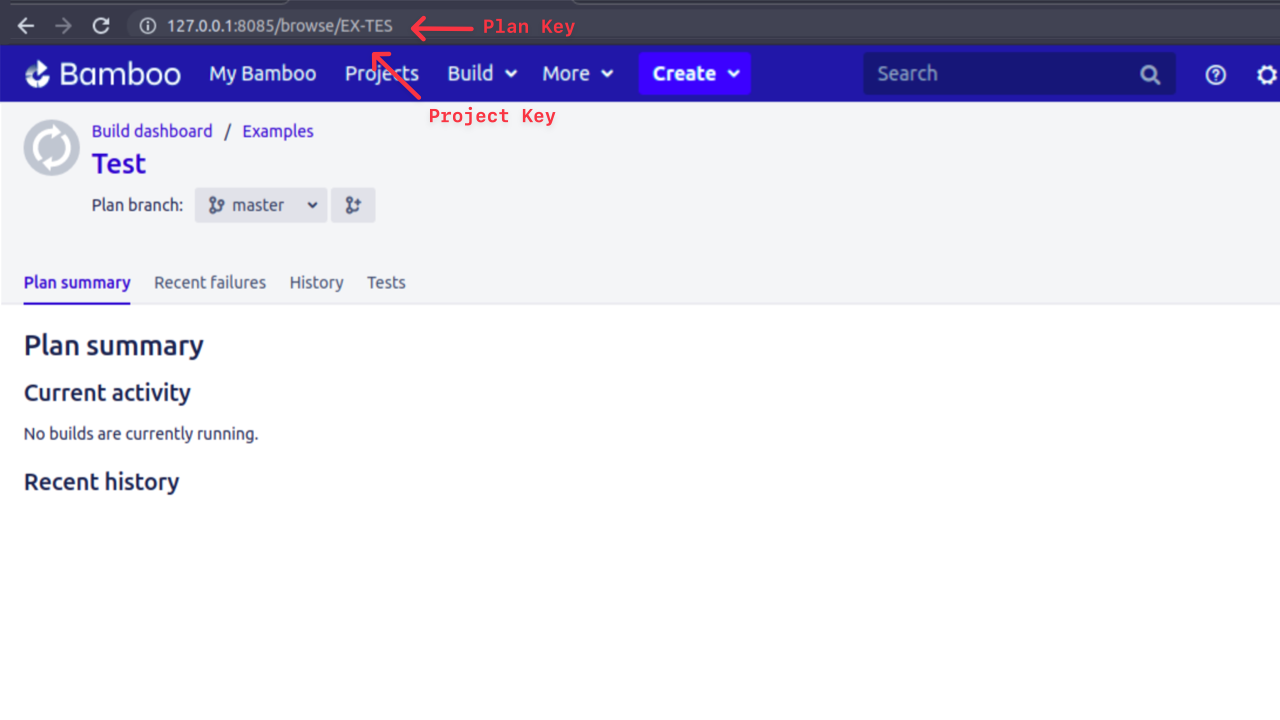
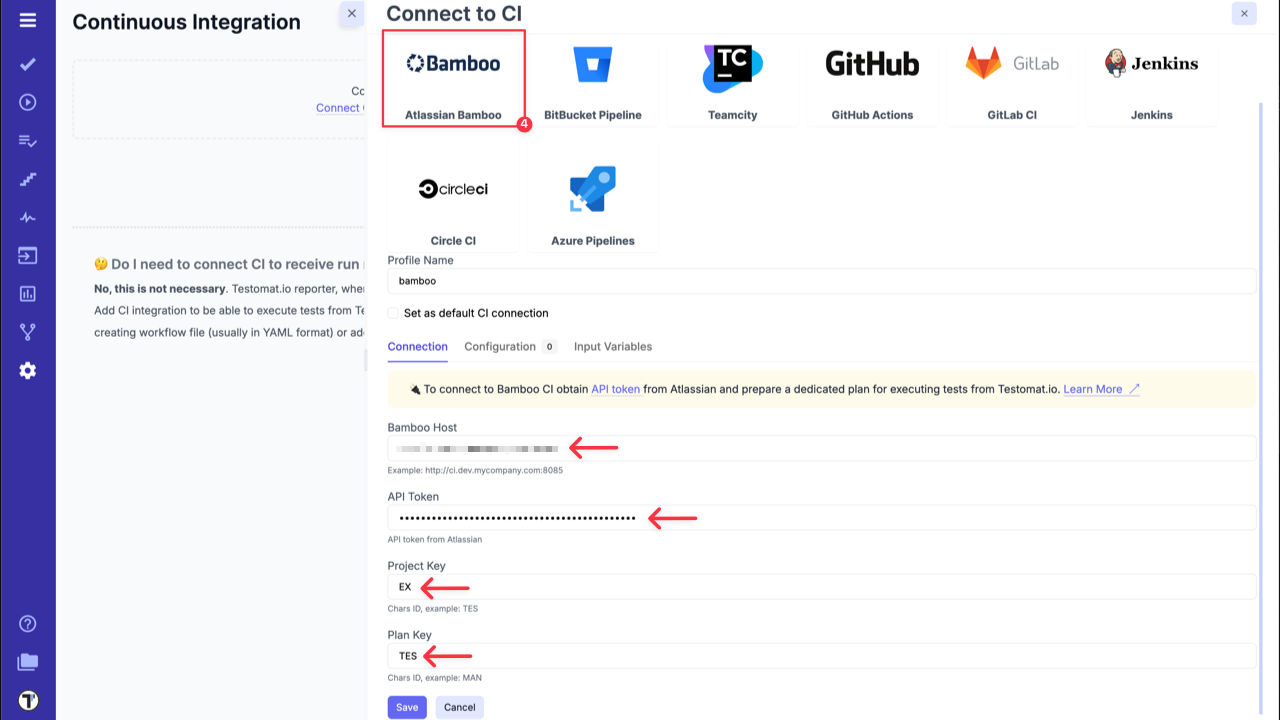
- Enable
runoption on ‘Input Variables’ tab. This allows CI to send a report to a specific Run inside Testomat.io. - Click ‘Save’ button and check the connection.
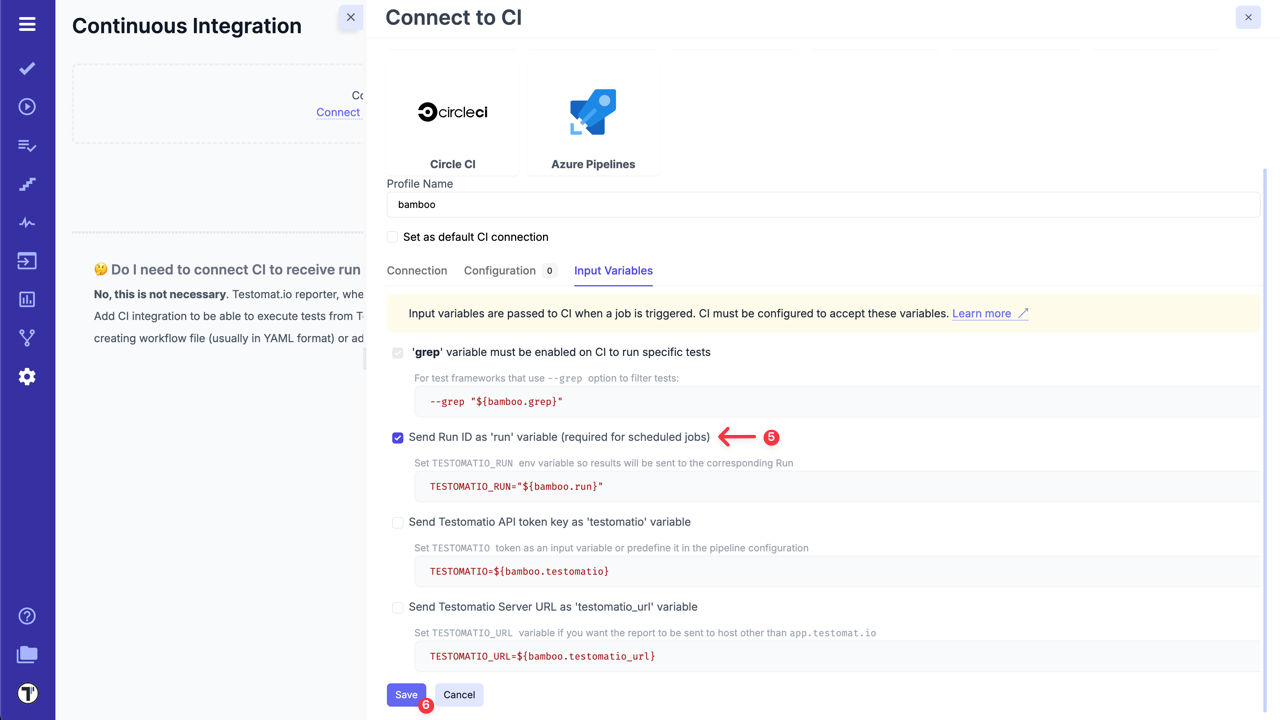
7a. Open ‘Runs’ page then select Run Automated Tests in CI option in extra menu.
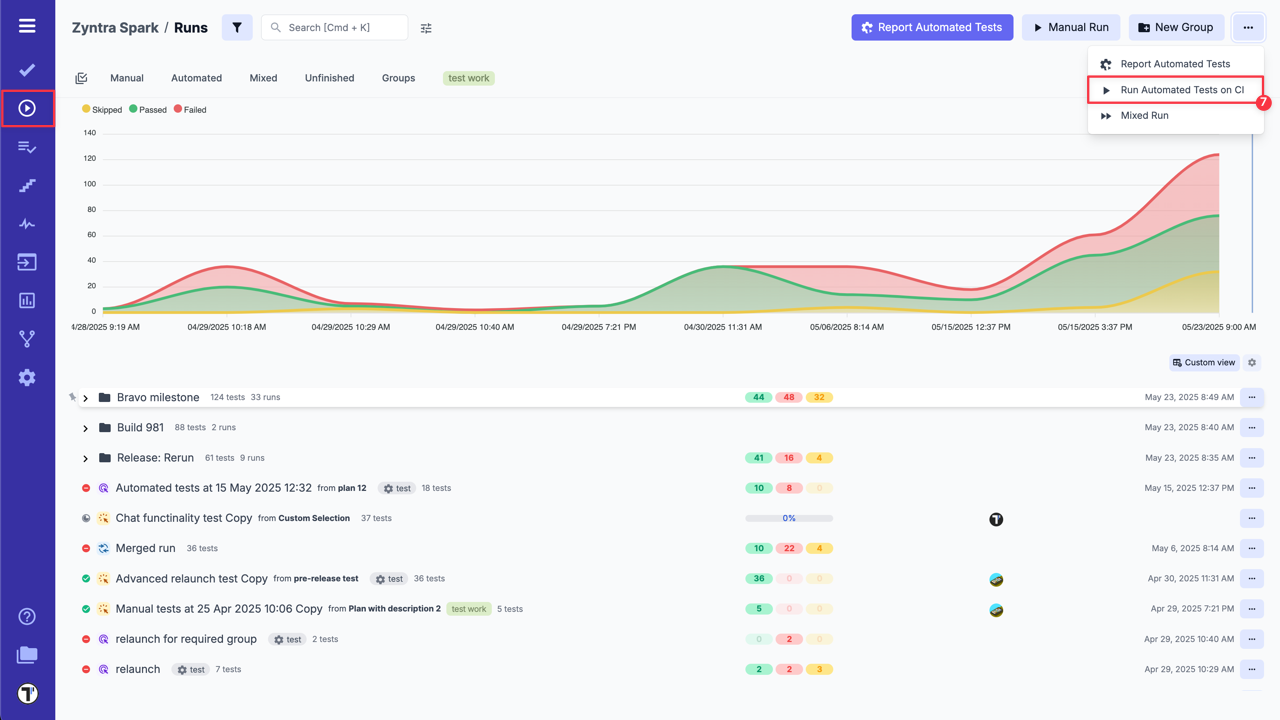
8a. Select ‘Bamboo’ profile in a list. Optionally, select a Test Plan or create a new one.
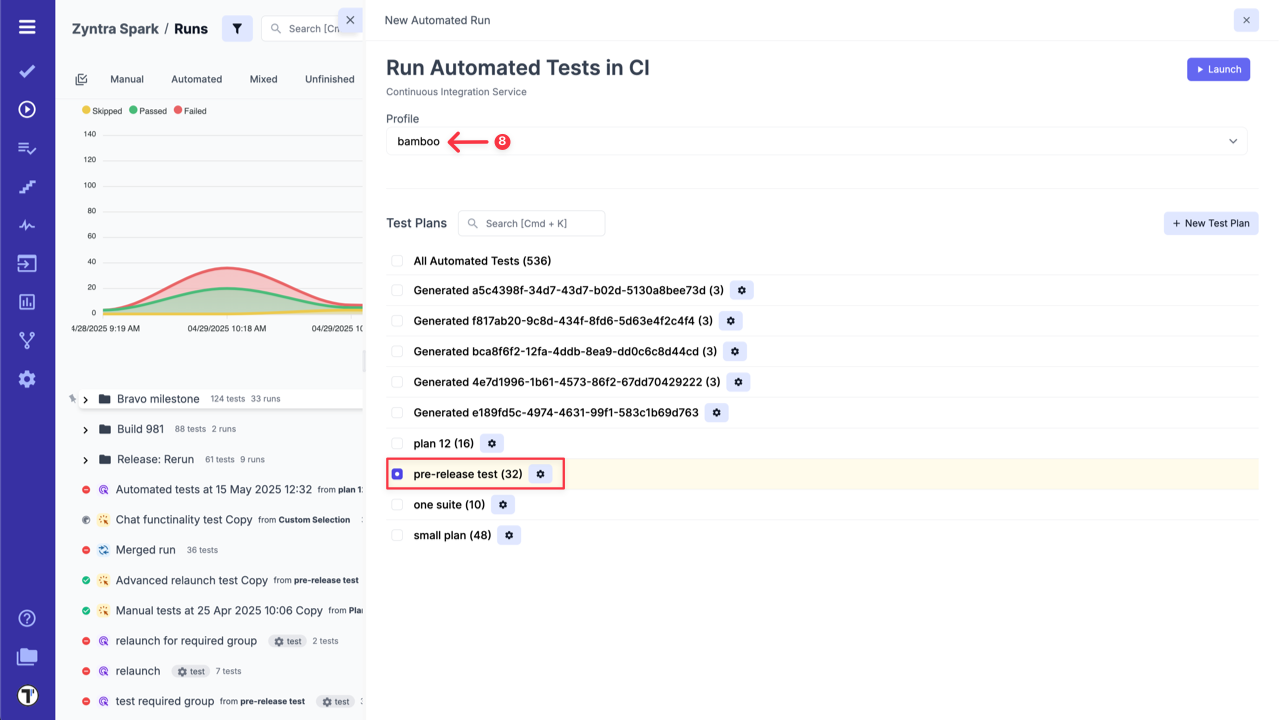
OR
7b. On ‘Tests’ page select any automated suite or test case -> click ‘Extra menu’ button -> select ‘Run Tests’ option -> open ‘Run in CI’ tab.
8b. Select ‘Bamboo’ profile in a list.
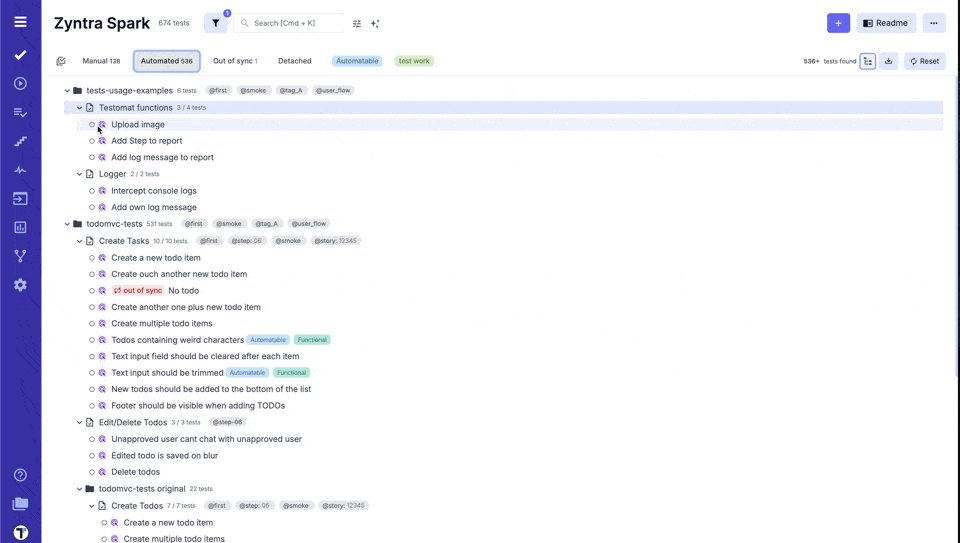
- Launch a Run and wait for the results.