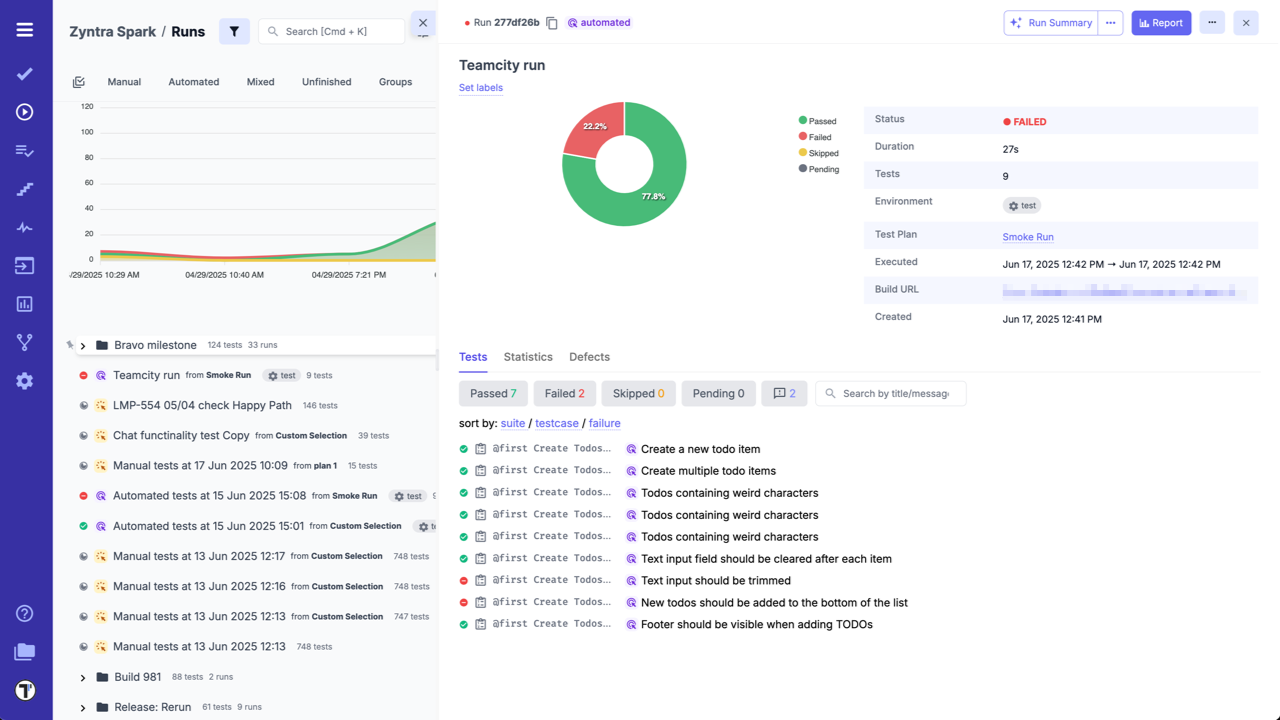TeamCity
Before configuring the TeamCity and Testomat.io integration, create a new project in your TeamCity workspace:
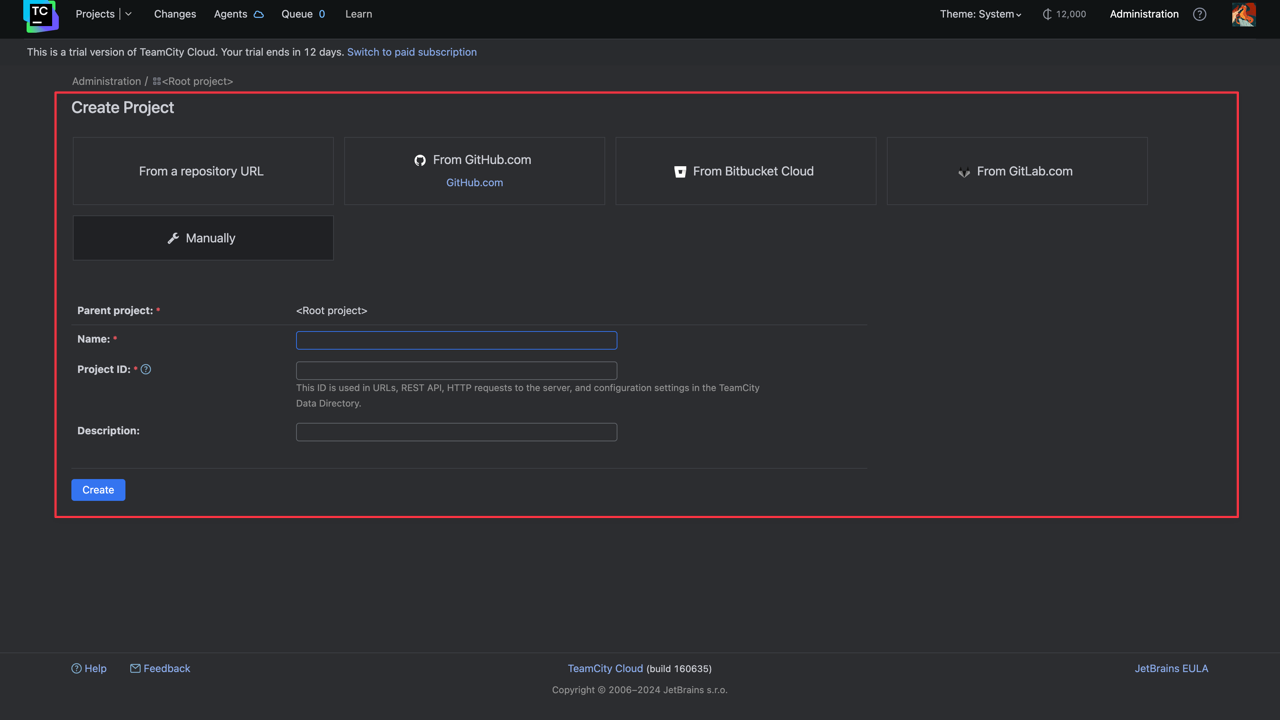
On the same page Create Build Configuration.
Build configurations define how to retrieve and build sources of a project.
Create a Access Token for the user:
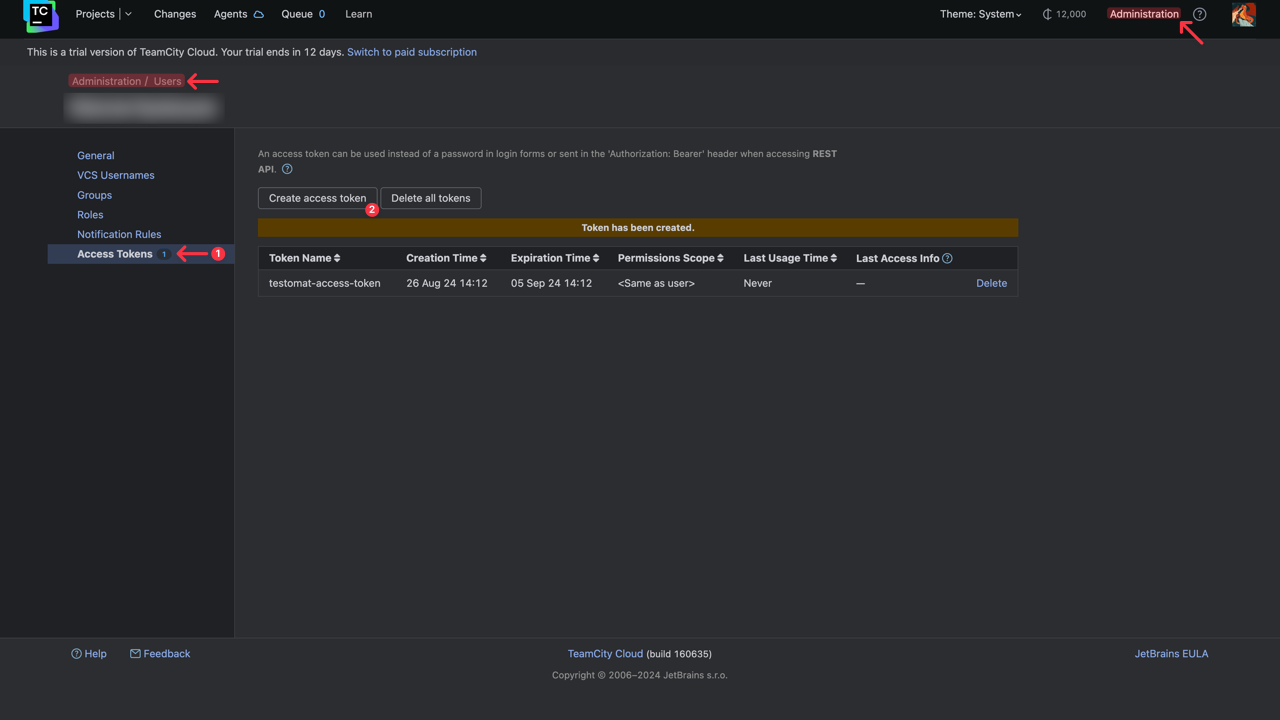
Open ‘Parameters’ and setup new environment variables with empty default values:
runtestomatiogreptestomatio_url
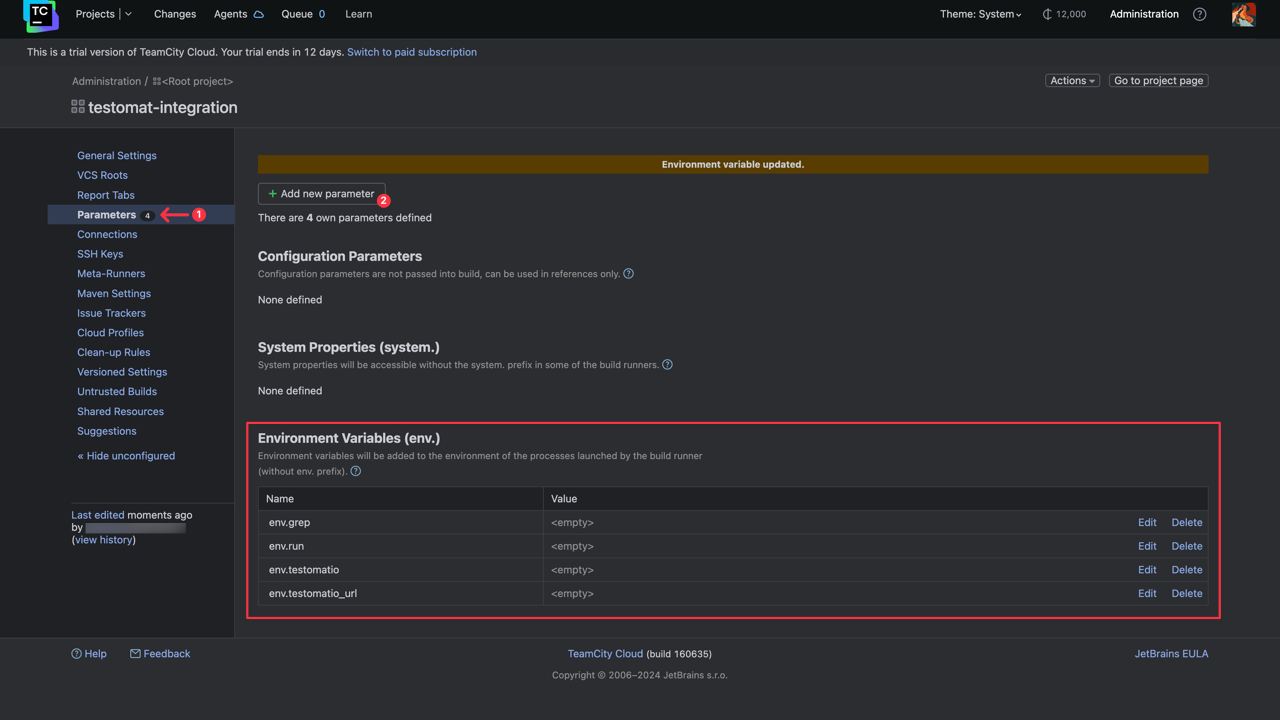
Add a new Build Step: Command Line.
Script should include a step where the test runner is executed with —grep option and TESTOMATIO environment variables passed in.
For instance: - npx codeceptjs run-workers 2 --grep "${grep}"
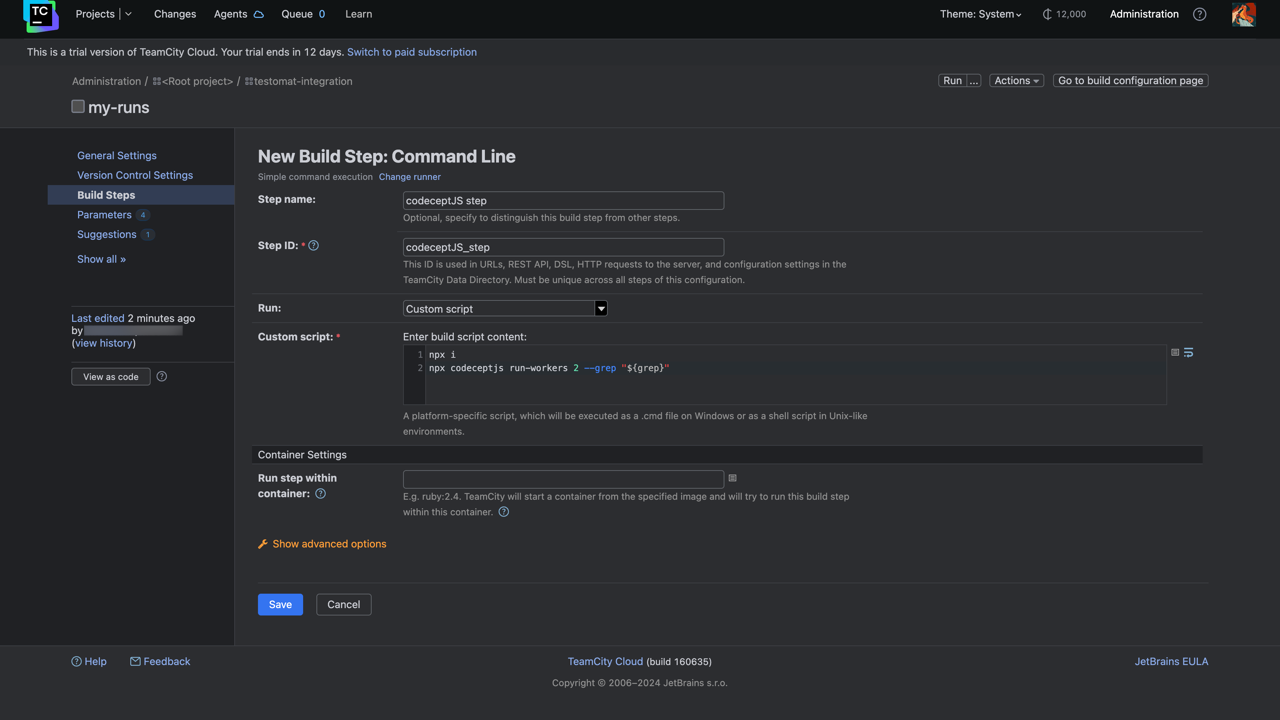
Save the build and switch to Testomat.io. To integrate TeamCity with your Testomat.io project follow the steps described below:
- Go to ‘Settings’.
- Select ‘Continuous Integration’.
- Click ‘Connect to CI’.
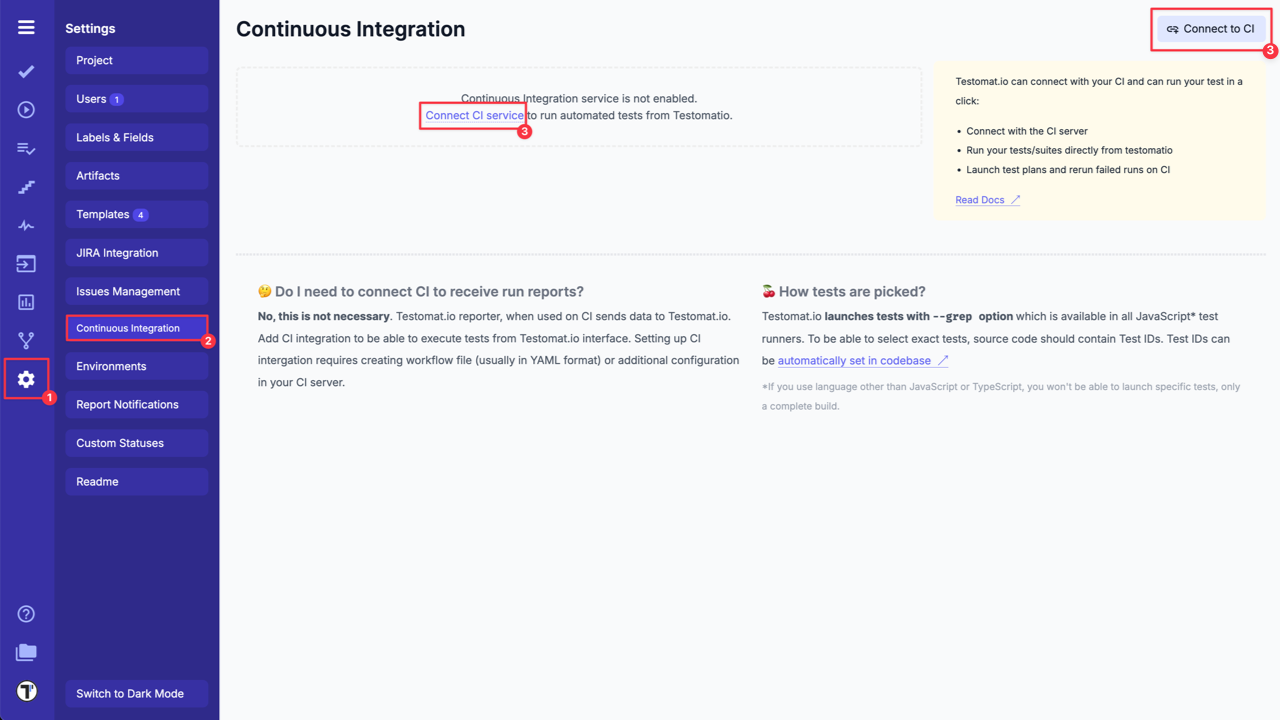
- Select ‘TeamCity’ and enter following details on the ‘Connection’ tab:
Teamcity Host.API token- API token from TeamCity Domain Authentication.Build Name.
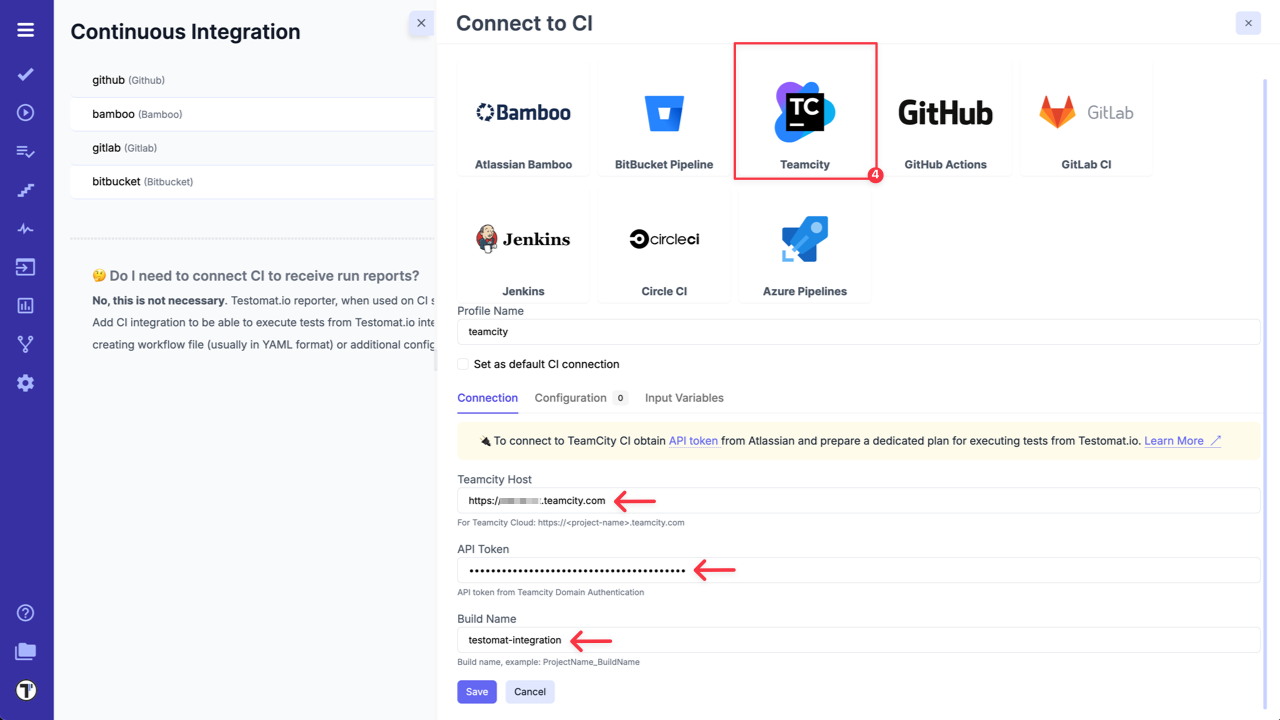
- Switch to ‘Input Variables’ tab and select checkboxes:
- Send Run ID as
runinput (required for scheduled jobs). - Send Testomat.io API key as
testomatioinput. - Send Testomat.io Server URL as
testomatio_urlinput (if you use on-premise setup).
- Click on ‘Save’ button to save the connection.
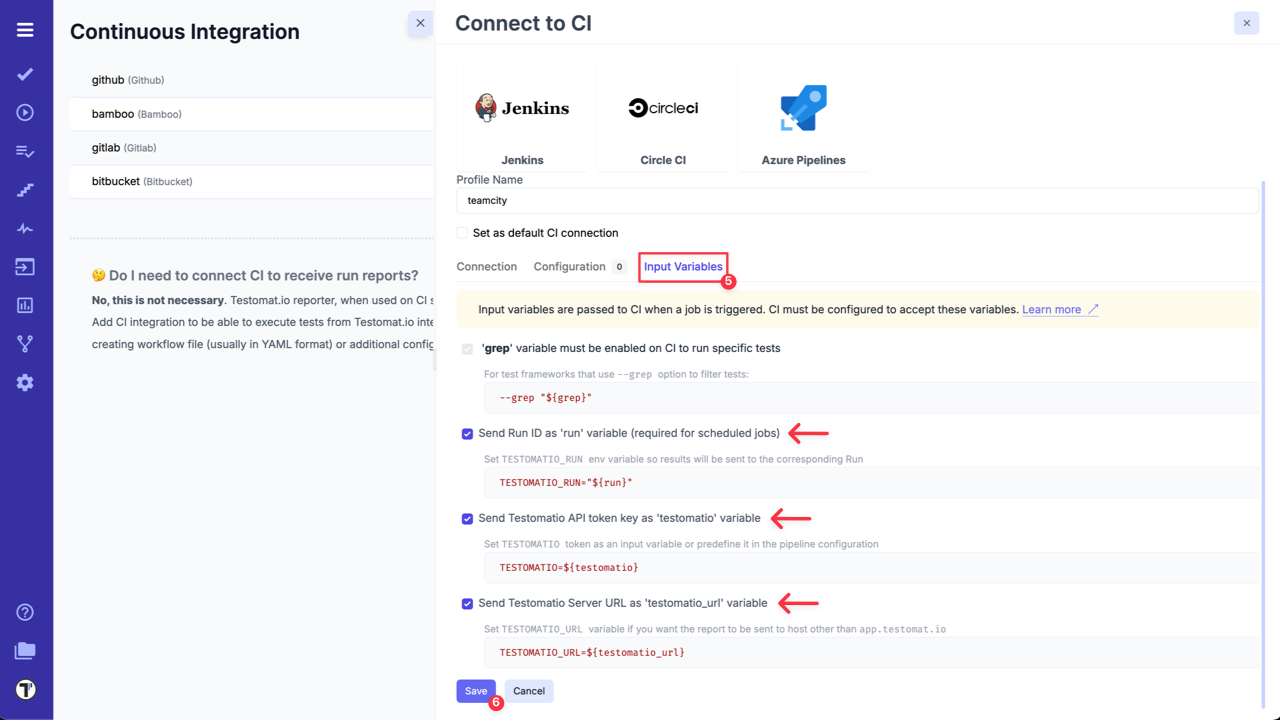
7a. When the connection is saved, open ‘Runs’ page and select Run Automated Tests in CI option in extra menu.
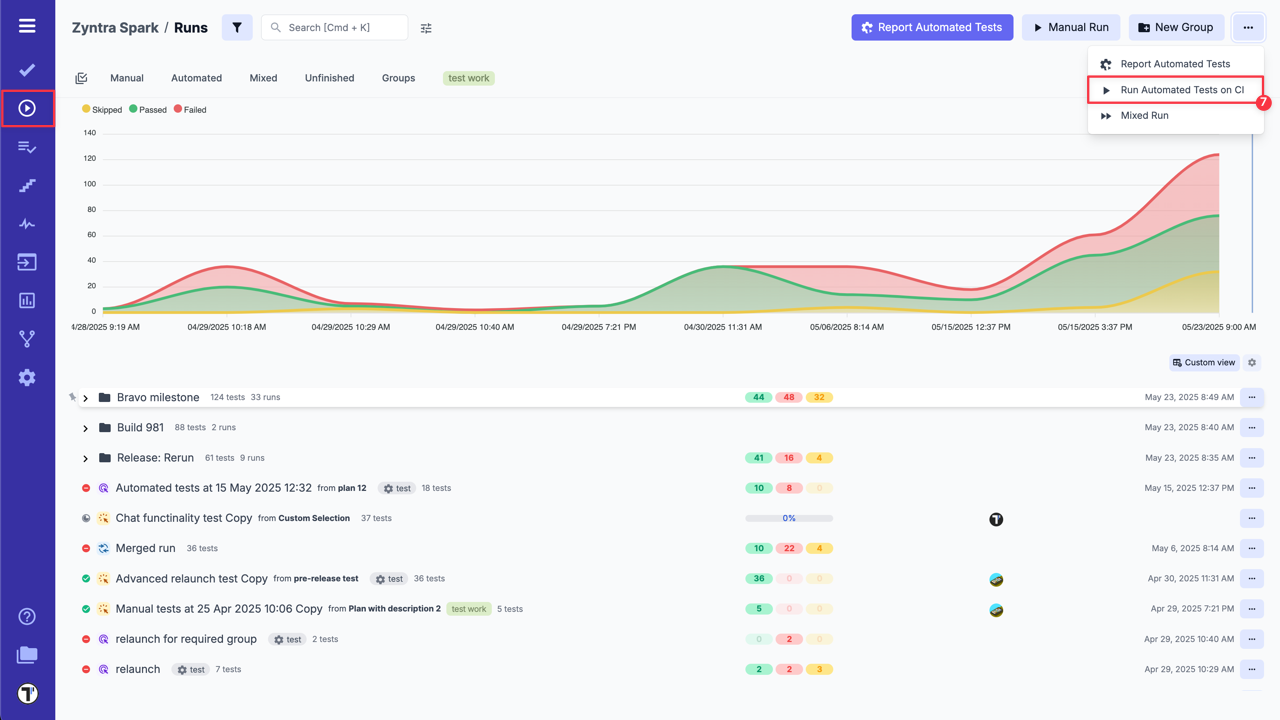
8a. Select ‘TeamCity’ profile in a list, select a target ref or any other variables, if any were configured. Optionally, select a Test Plan or create a new one.
9a. Click on ‘Launch’ button and wait for the results.
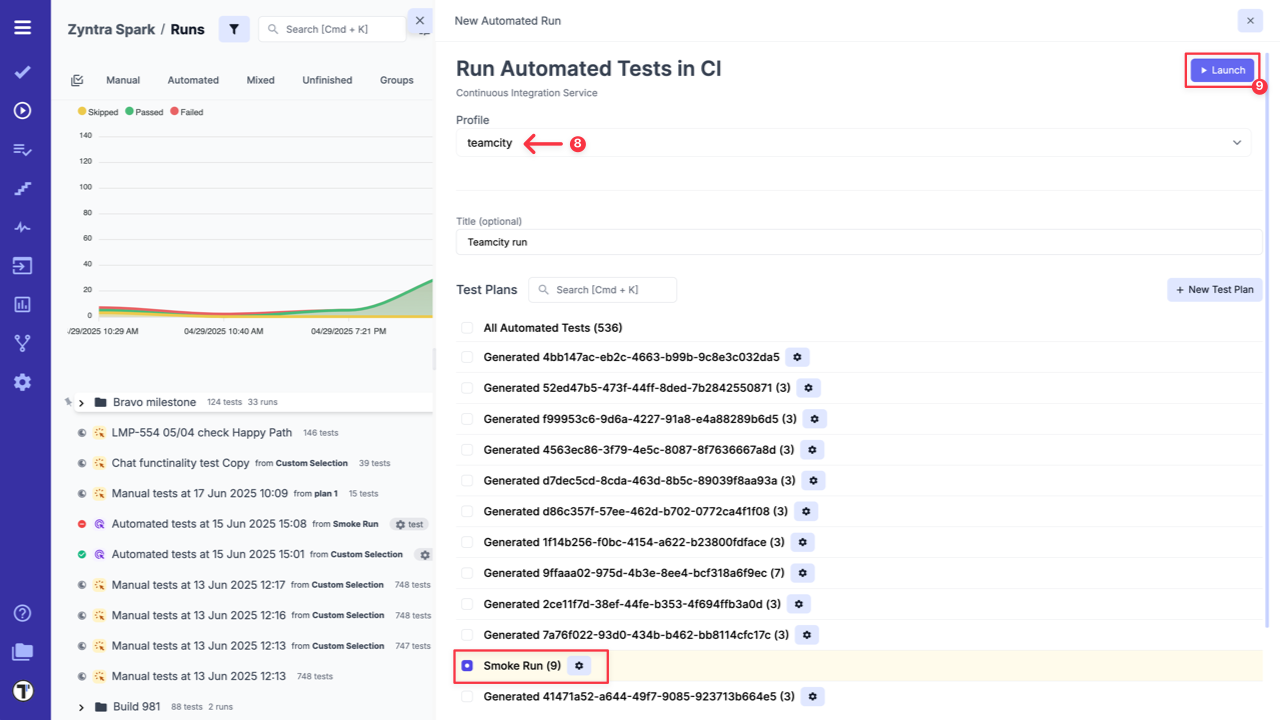
OR
7b. On ‘Tests’ page select any automated suite or test case -> click ‘Extra menu’ button -> select ‘Run Tests’ option -> open ‘Run in CI’ tab.
8b. Select ‘TeamCity’ profile in a list, as well, select a target ref or any other variables, if any were configured.
9b. Click on ‘Launch’ button and wait for the results.
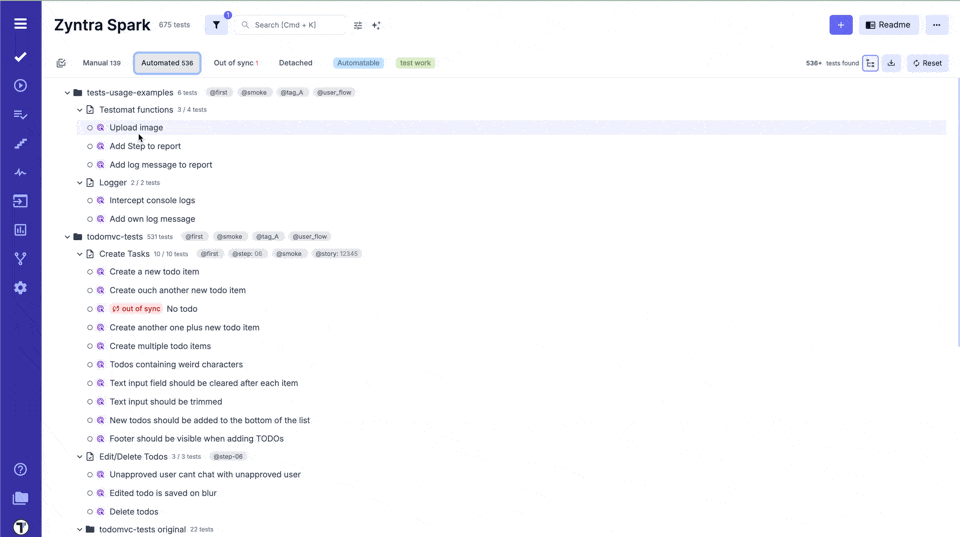
This will start a new job in TeamCity, please check that the job was successfully triggered and completed. After the job has finished, a run report will be available on Runs page of Testomat.io.