Subscriptions
Testomat.io is a modern, AI-powered test management tool designed for teams that want to move faster with confidence. Whether you’re running automated tests at scale or managing manual QA workflows, Testomat.io helps you streamline everything in one place.
Testomat.io is available in two main formats:
- Cloud-based with three flexible plans: Free, Professional, and Enterprise
- On-Premise (self-hosted) available with the Enterprise plan
When you first sign up, your team automatically receives a Free 30-day Trial, which gives you full access to Enterprise features. For more details, see How the Free Trial Works.
Subscription Levels Overview
Section titled “Subscription Levels Overview”Testomat.io offers flexible plans tailored for different team sizes and needs:
- Free — unlimited-time plan with basic features, supporting up to 2 users and 2 projects
- Professional — ideal for small and medium-sized QA teams
- Enterprise — includes full feature set and On-Premise options for large organizations
Let’s take a look at an example for the Professional Plan:
- Monthly billing: Charged per user, per month (e.g., $30 × 10 users = $300/month).
- Yearly billing: Charged per user, per year, at a 10% discounted rate compared to monthly billing (e.g., $324 × 10 users = $3,240/year).
Each plan provides different access to features like Jira integration and branch management. For a detailed comparison of plans, see: Compare all plans.
How to Use the Free Plan
Section titled “How to Use the Free Plan”The Free Plan is perfect for individuals or small teams just starting out. It includes essential features like automated test integrations, test case management, and manual testing — with no time restrictions.
This is not a trial — there is no expiration date for using Testomat.io as a free service. You can create up to 2 projects with 2 users for free and continue using them indefinitely.
Here is an overview of what is included in the Testomat.io Free plan:
- Read-Only users: Unlimited
- Test case management
- Automated tests frameworks support (Codecept.js, Codeception, Wdio, Cucumber, Jest, Cypress, Protractor, Test Cafe)
- Automated tests reporter (Codecept.js, Cucumber, Wdio, Playwright, Cypress)
- Manual testing
- Agile test management
- BDD/Gherkin editor
- Intelligent step completion
- Reusable steps and steps database
- Tests parametrization
- Attachments 2 Mb per unit
- Bulk test case editing
- Test plans and configurations
- Test runs
- Runs history for 30 runs
- Test assignment and email notifications
- Multi-environment runs
- Reports & Metrics
- Tests/Suites templates
- CI/CD Pipeline Integration (Jenkins, Bamboo, GitLab, GitHub)
- Notifications (email)
How to Start a Subscription
Section titled “How to Start a Subscription”You can enable a paid subscription at any time, whether you’re still using the Trial or have already been moved to the Free plan.
To enable a paid subscription, follow these steps:
- Navigate to the ‘Companies’ tab
- Open the company you created
- Click on the ‘Upgrade’ button
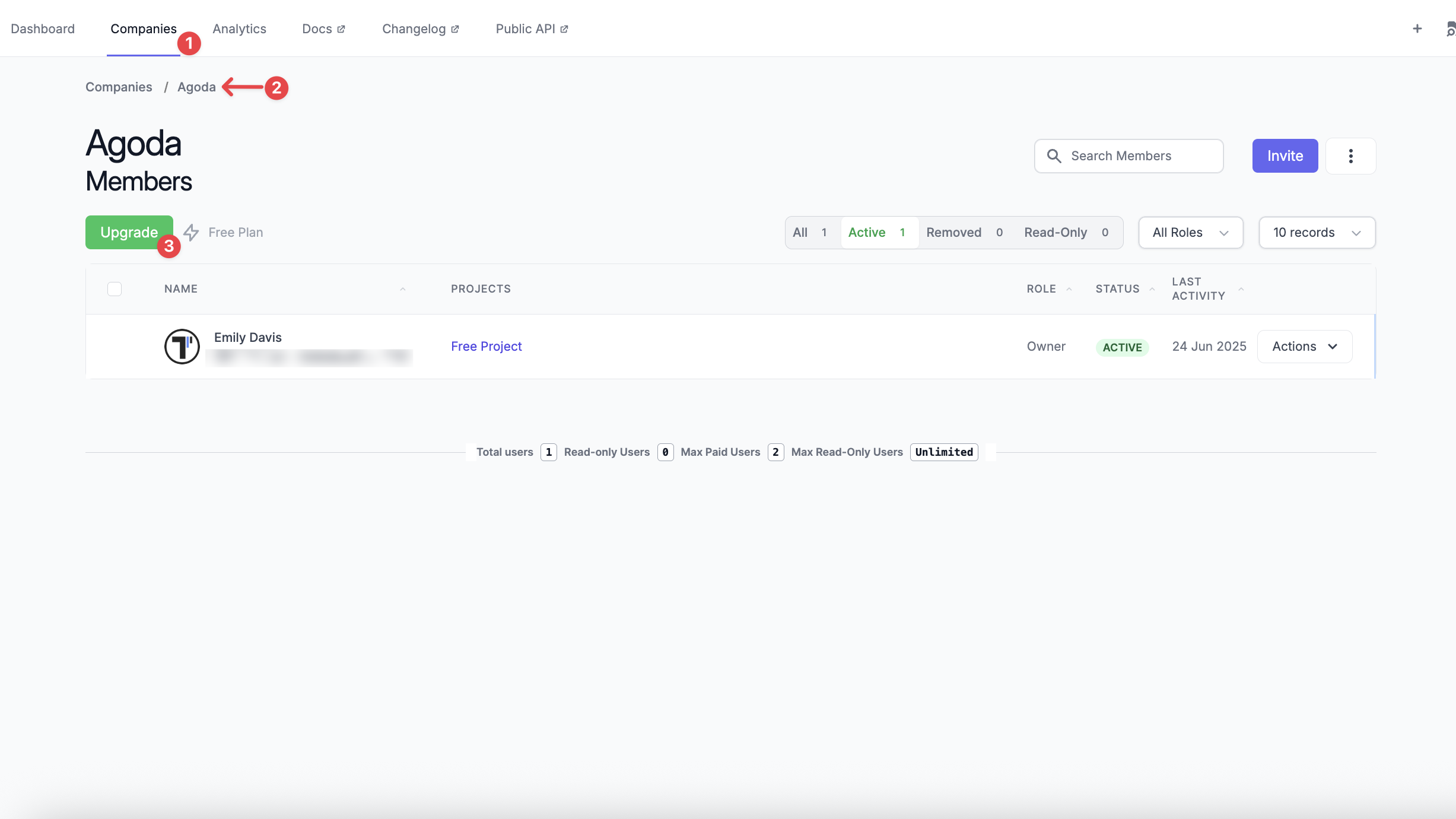
- Select a plan: Professional or Enterprise
- Choose to pay for your subscription Monthly or Yearly
- Monthly billing: charged automatically every month
- Yearly billing: charged once per year at a discounted rate
- Specify the Users limit
- Click the ‘Upgrade’ button to proceed
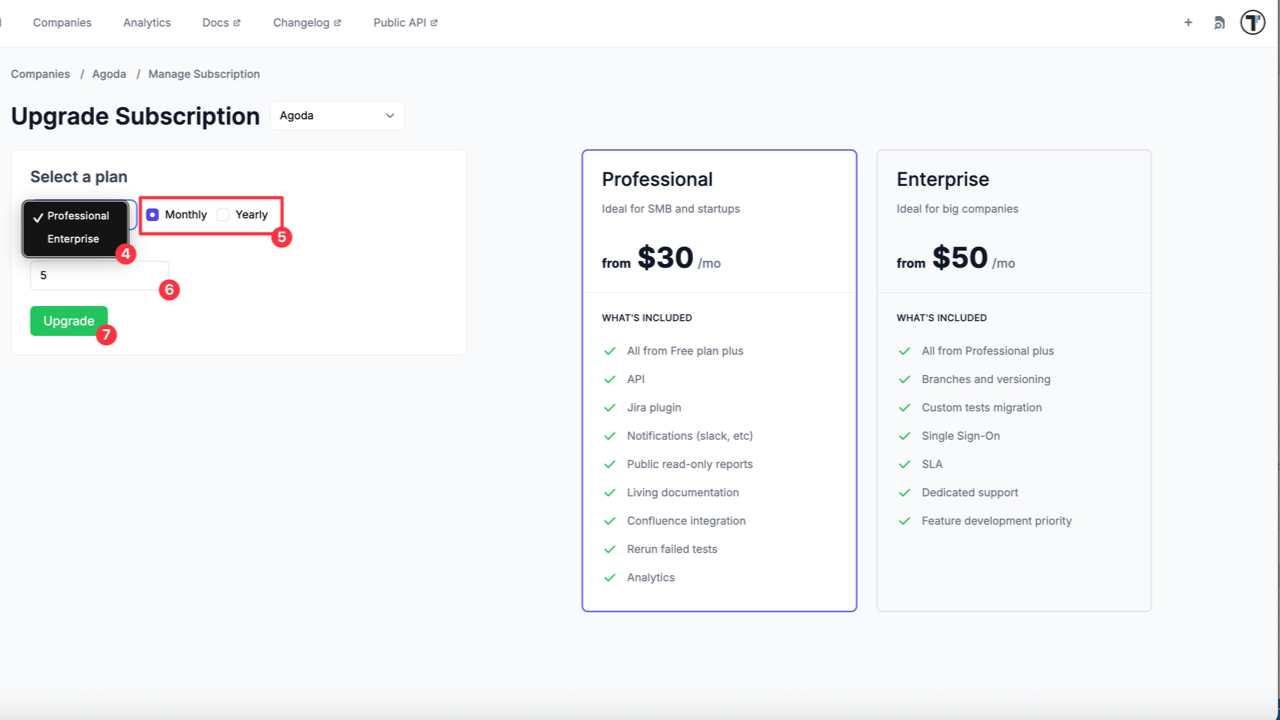
You will be redirected to the Payments page, where you can enter your payment details and click the ‘Pay and subscribe’ button.
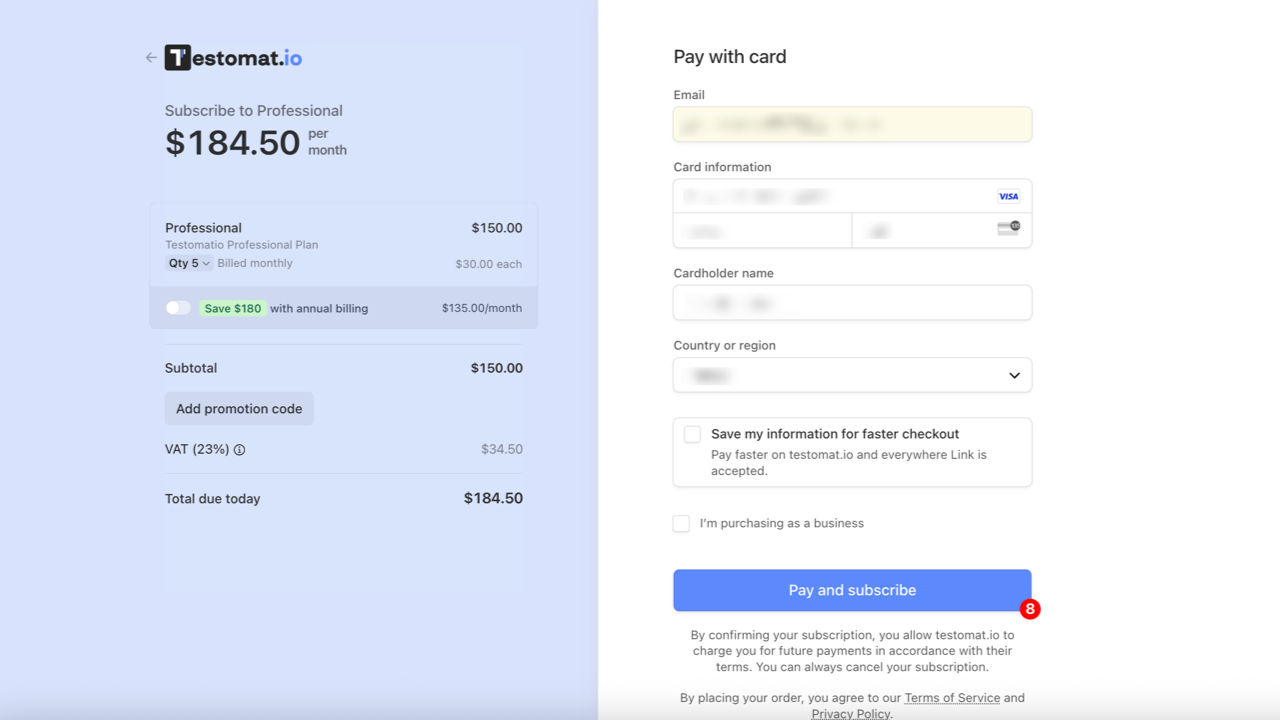
Well done! Your subscription is now active, and you can access your upgraded features.
How to Add or Remove Seats
Section titled “How to Add or Remove Seats”You can adjust the number of seats in your team anytime. The seat count affects billing and limits active users.
- To reduce seats, first remove users under Company Team Members, then lower the seat count. The new seat count applies at the next billing cycle
- To increase seats, raise the seat count before inviting more users
- Navigate to the ‘Companies’ tab
- Open the company you created
- Click the ‘Manage Subscription’ button
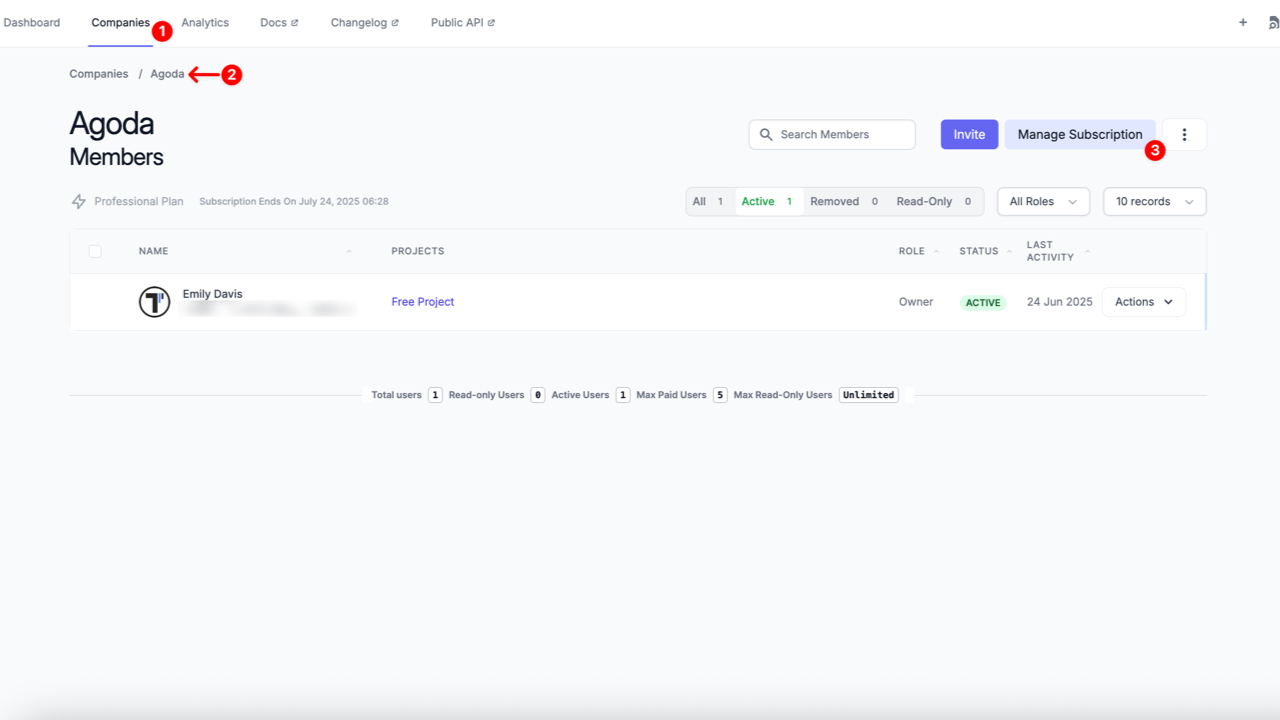
- After the page is redirected to the billing page, click the ‘Update subscription’ button
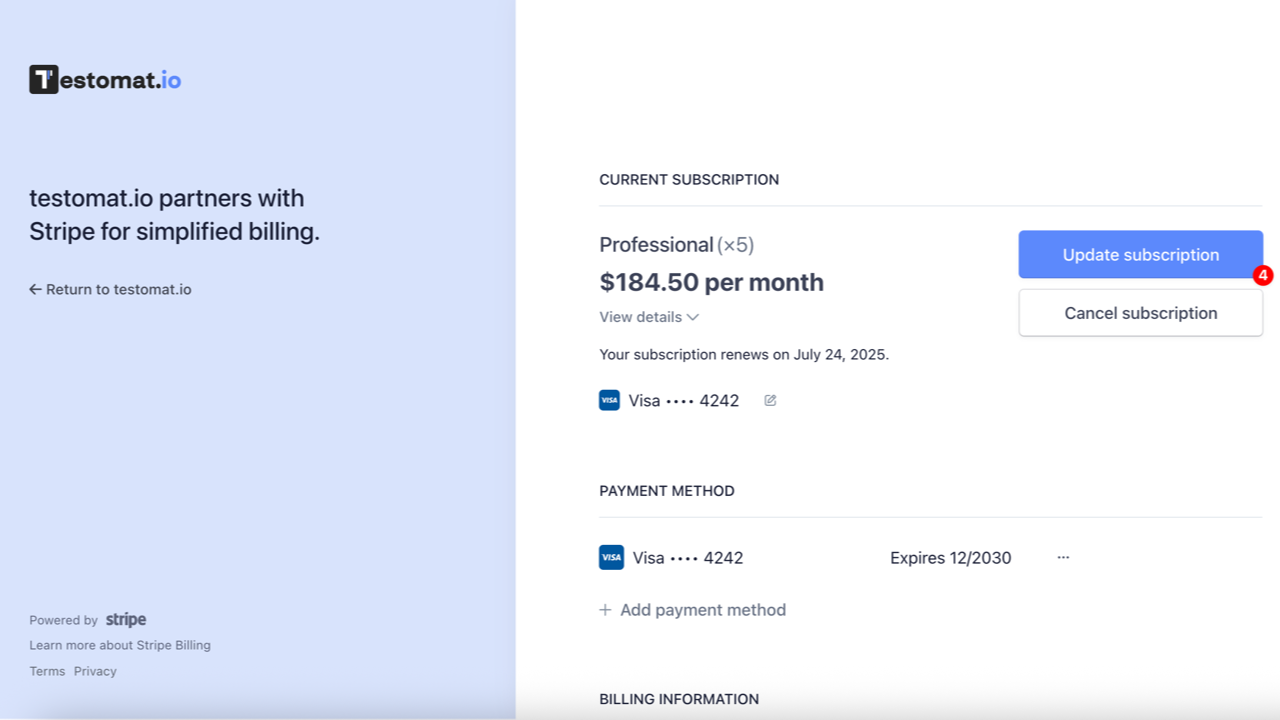
- Under current subscription, change the number of seats (increase or decrease)
- Click the ‘Continue’ button
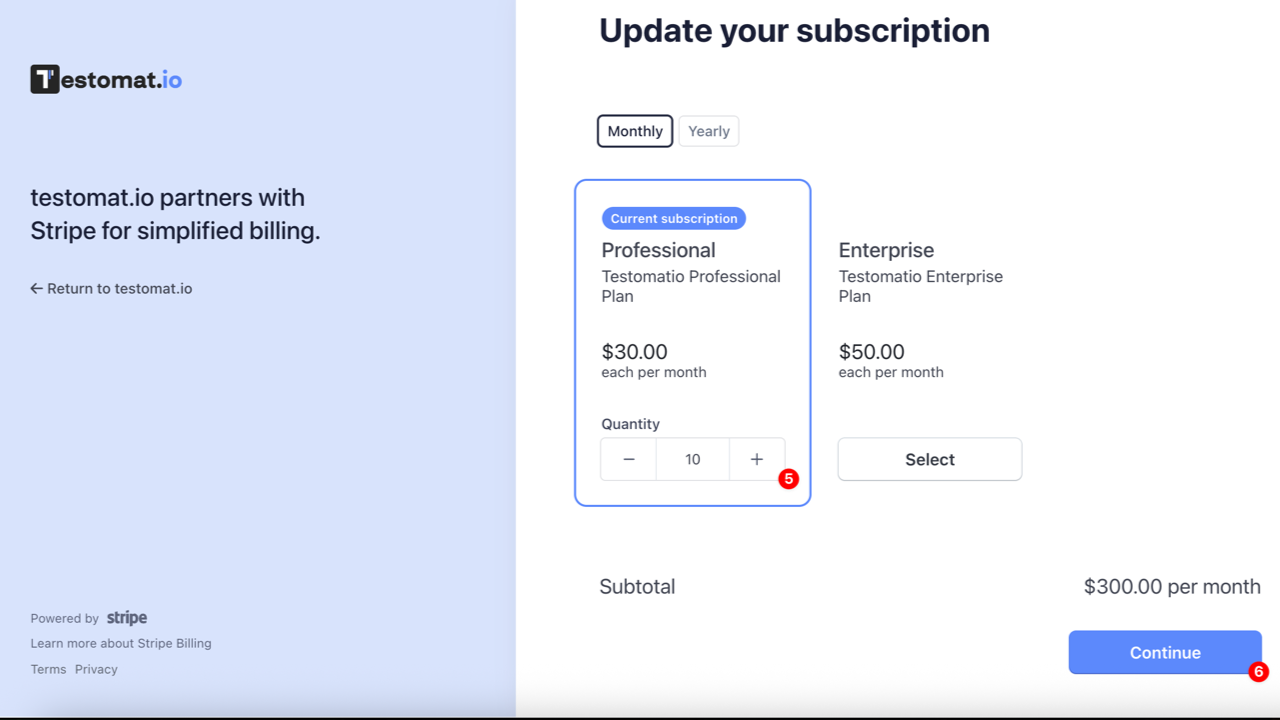
- Review and confirm your updates by clicking the ‘Subscribe and pay’ button
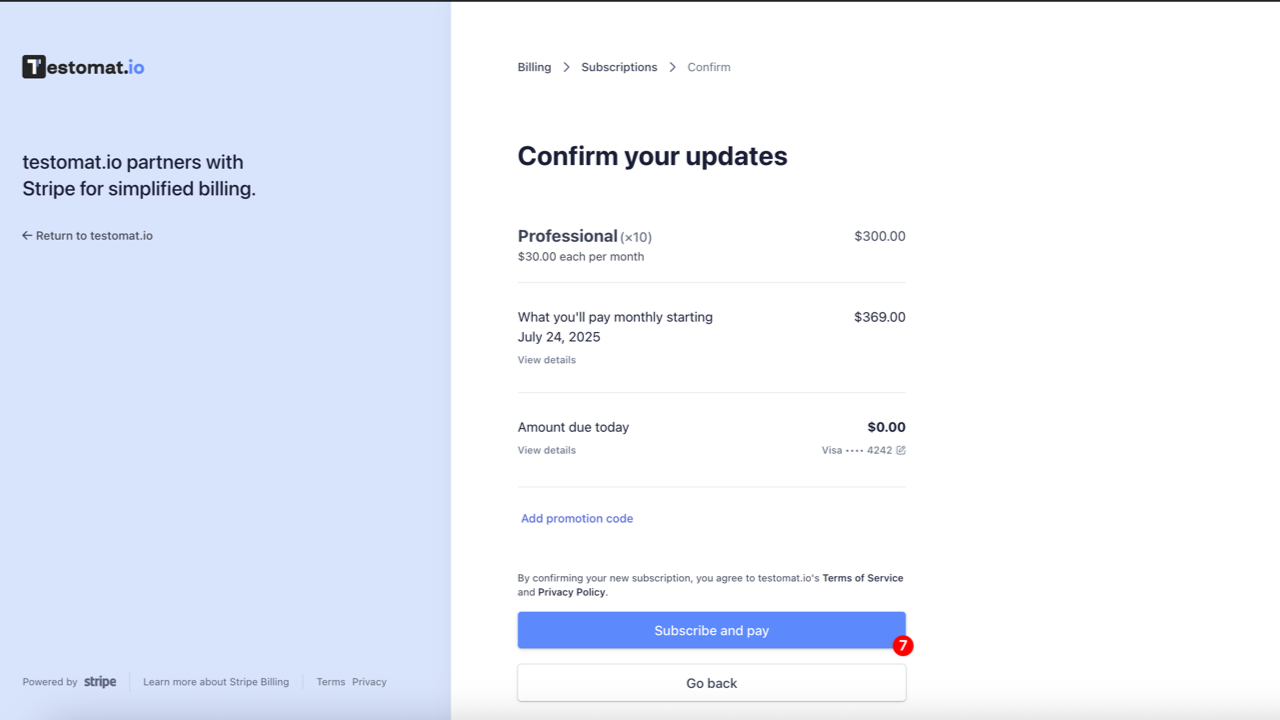
- Click ‘Return to Testomat.io’ link and see the updated amount of seats
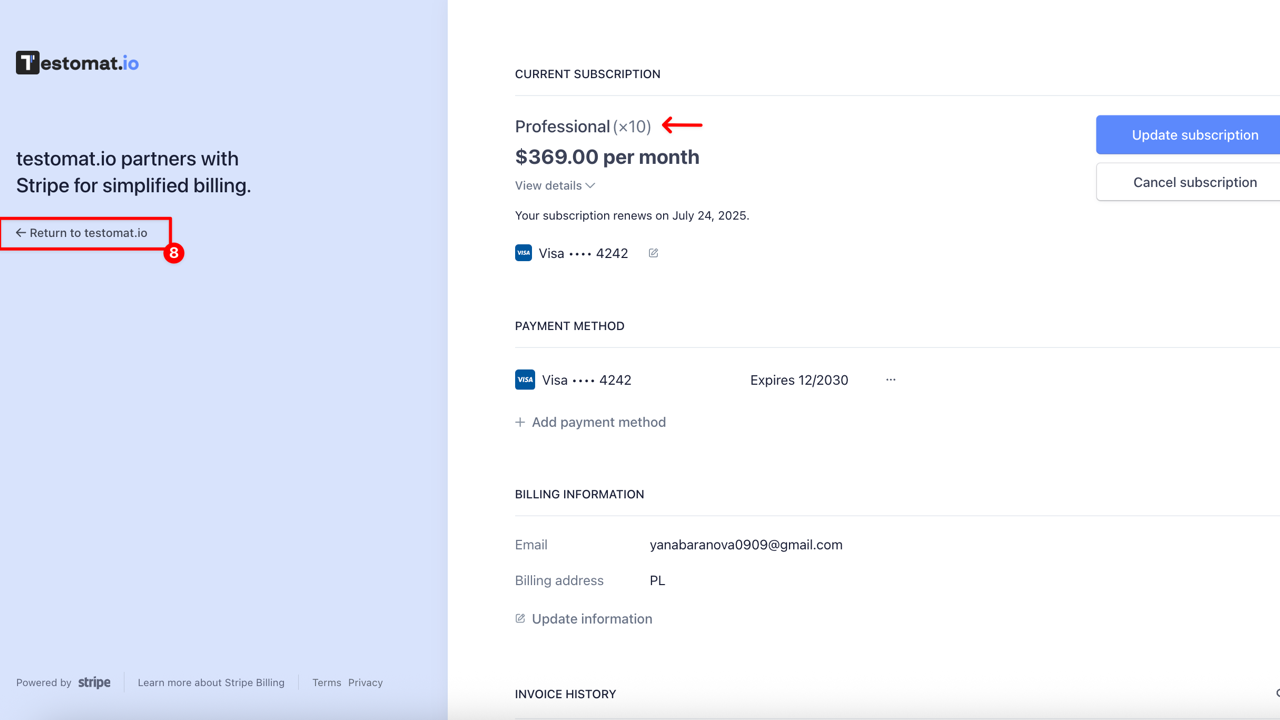
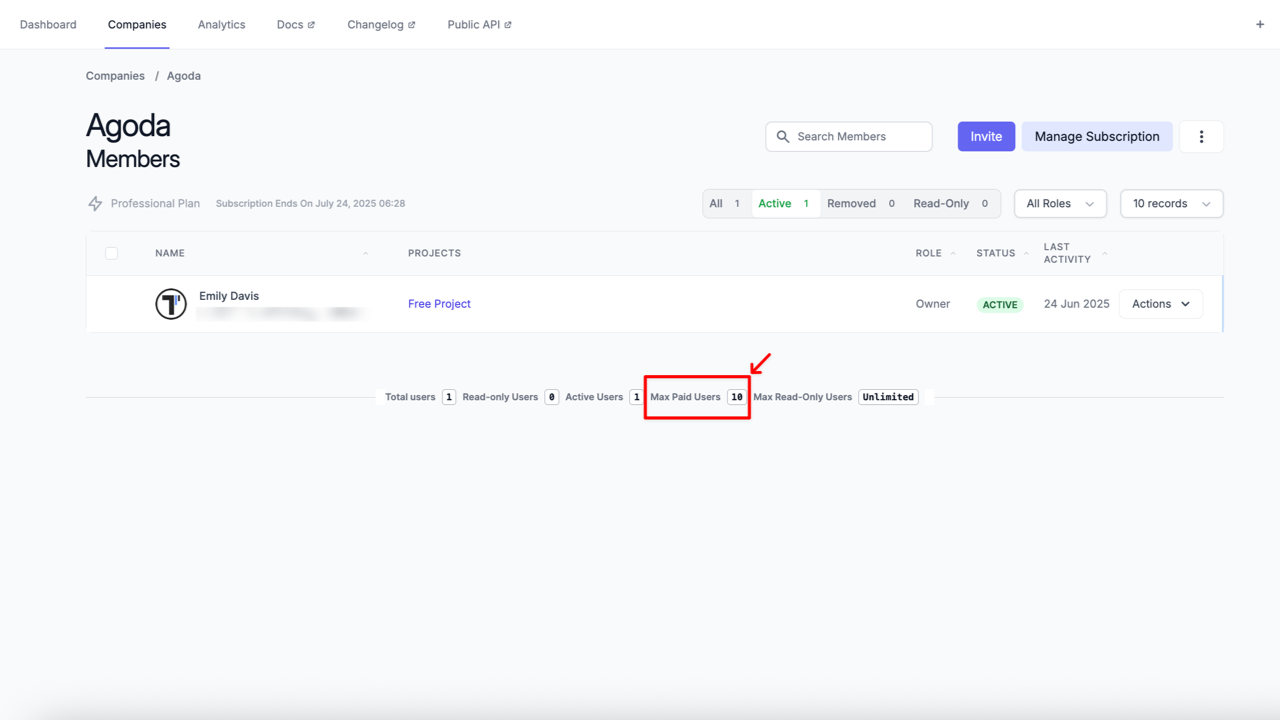
How to Upgrade or Downgrade Your Plan
Section titled “How to Upgrade or Downgrade Your Plan”You can switch between paid subscription plans at any time. The same steps apply whether you’re upgrading or downgrading your plan.
Here’s how to do it:
- Navigate to the ‘Companies’ tab
- Open the company you created
- Click the ‘Manage Subscription’ button
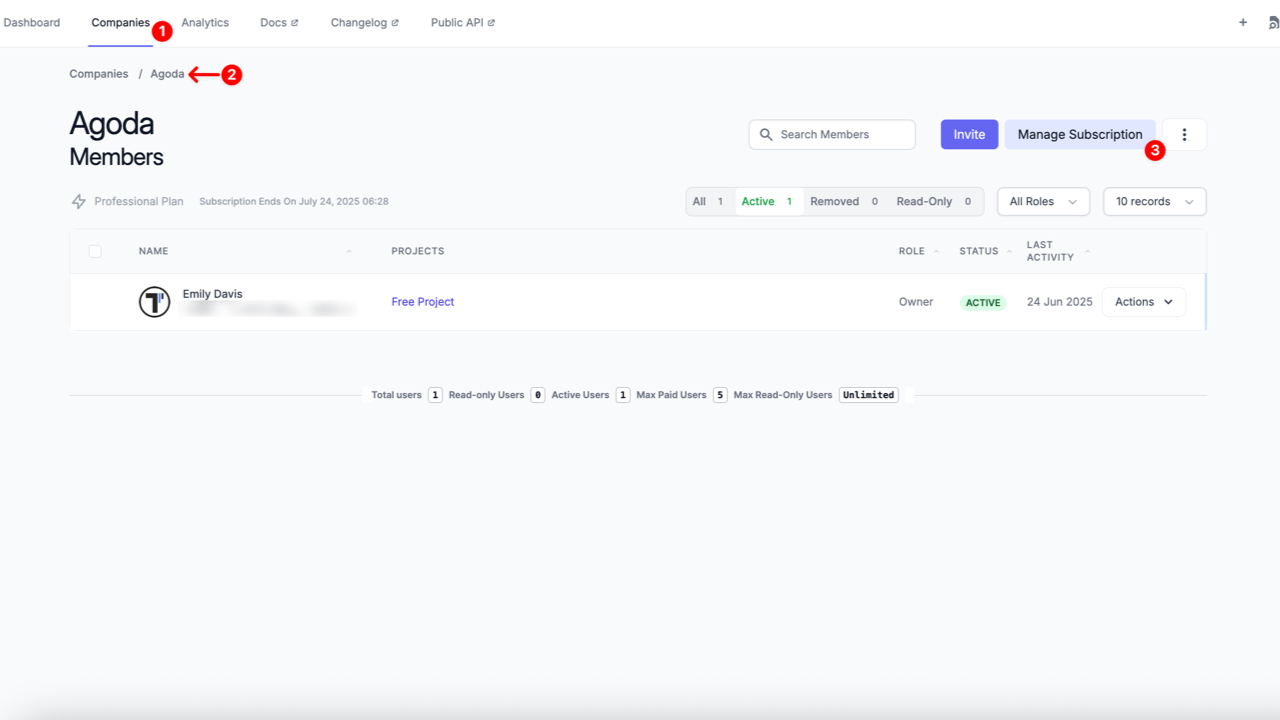
After the page is redirected to the billing page, click the ‘Update subscription’ button
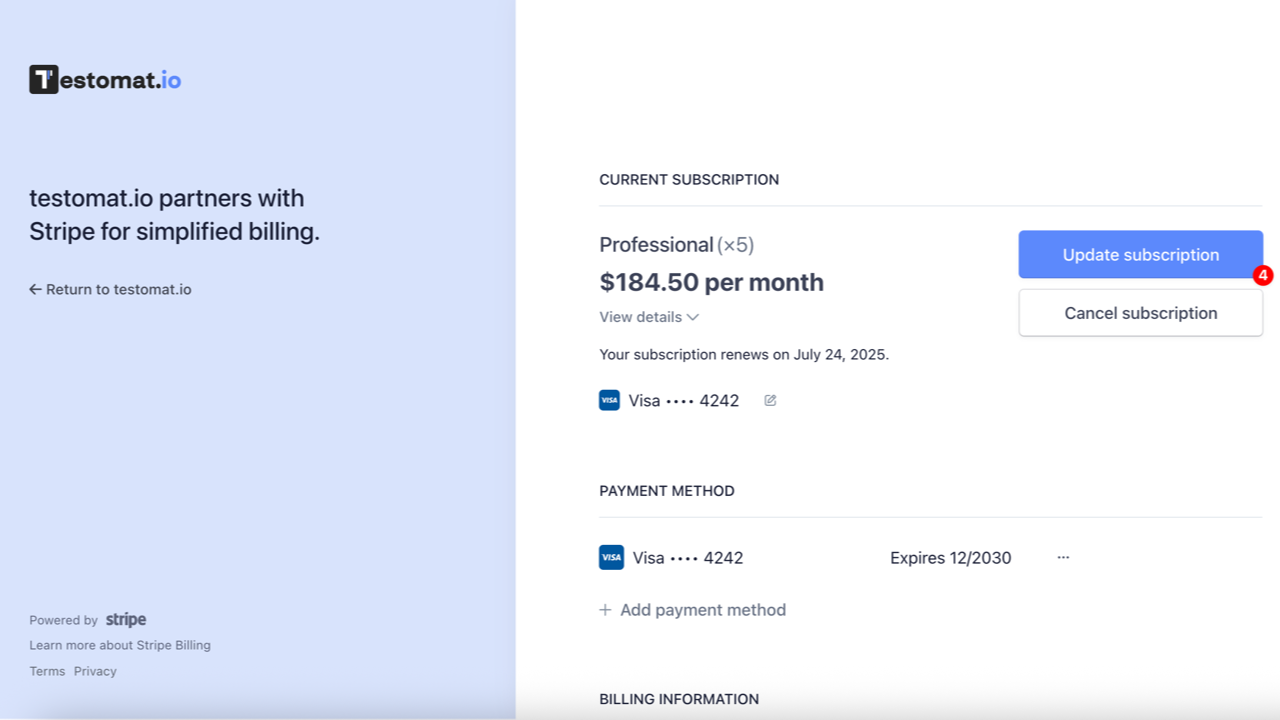
- Click the ‘Select’ button next to the subscription plan you want to switch to
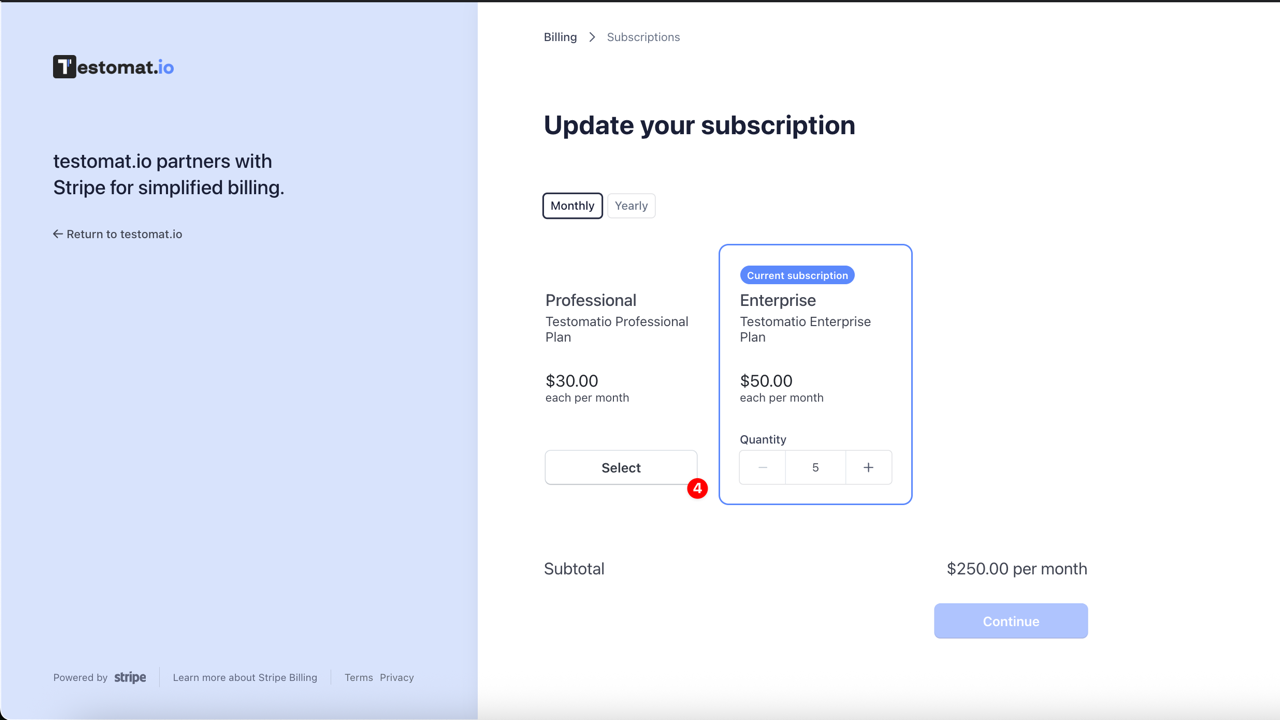
- Set the number of active users
- Click the ‘Continue’ button
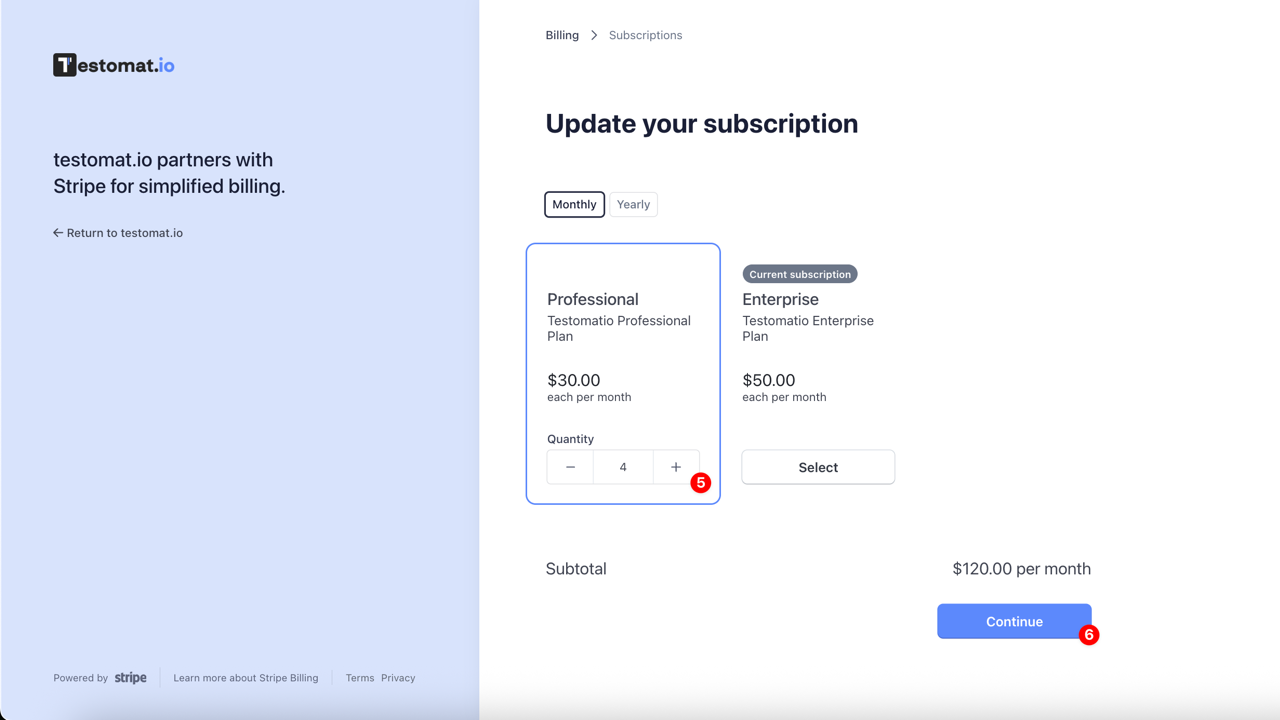
- Review and confirm your updates by clicking the ‘Subscribe and pay’ button
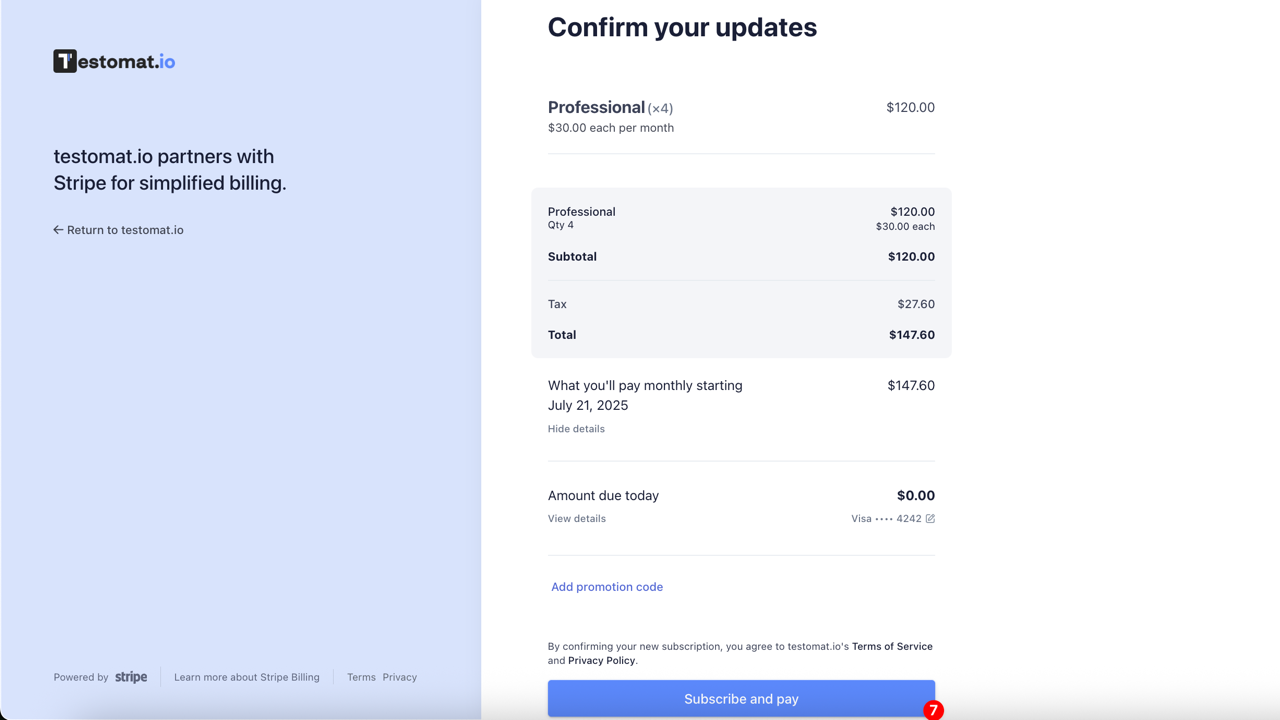
- Return to Testomat.io and see your updated subscription plan
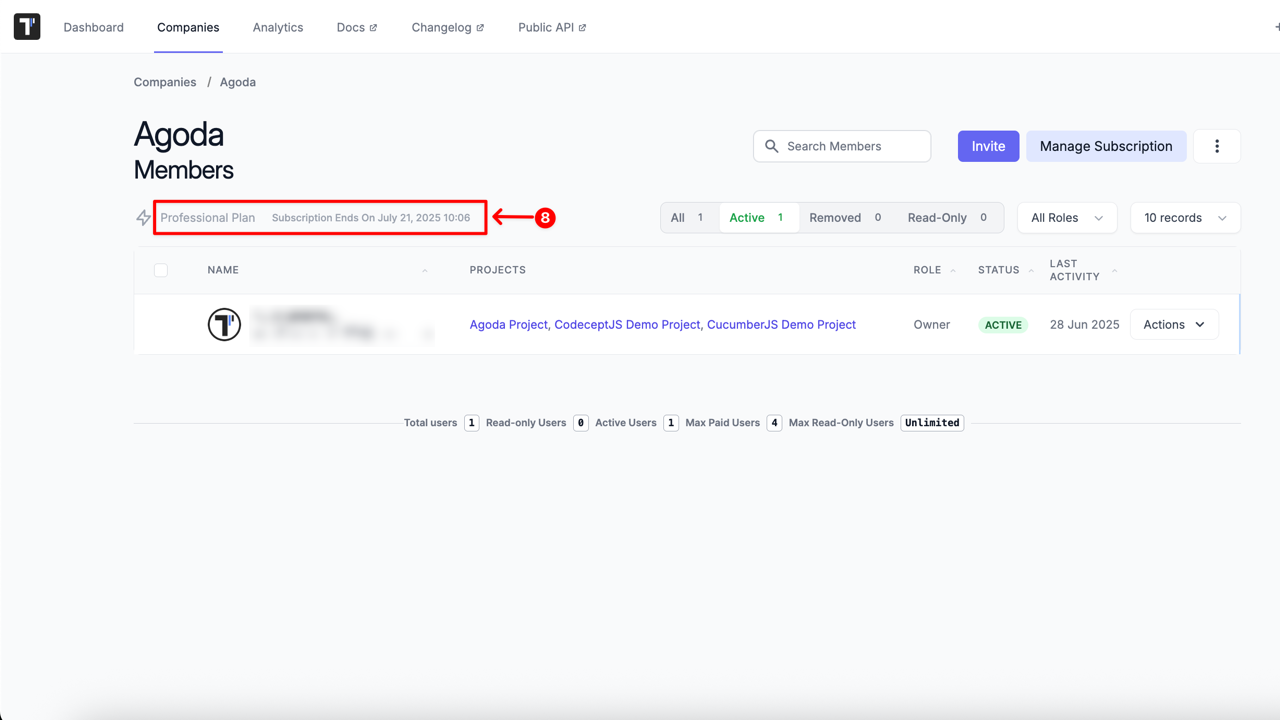
Once your payment is successfully processed, you will receive a confirmation email.
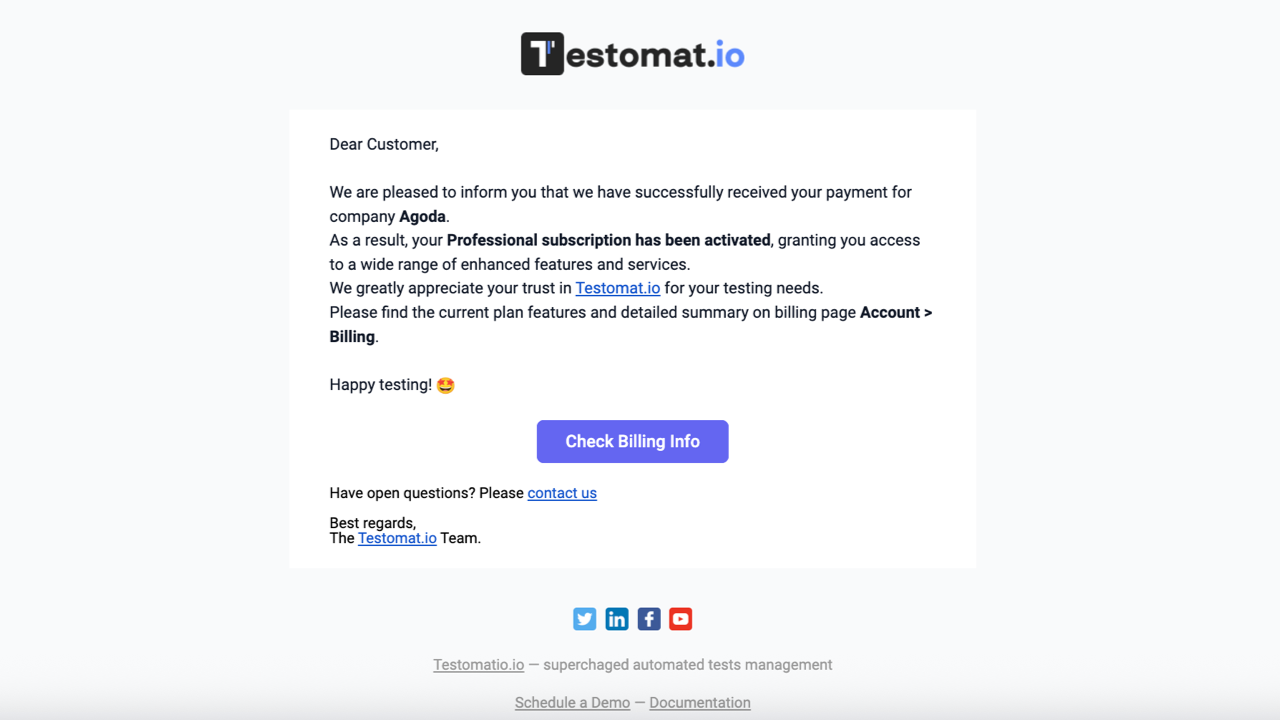
When you change your subscription plan or adjust the number of seats, the update takes effect immediately, and your billing is automatically recalculated based on the remaining time in your current billing cycle.
- If the new plan costs more, you’ll be charged the difference for the rest of the billing period
- If the new plan costs less, the unused portion of your previous payment will be credited to your account and applied toward future payments
- You can track all charges, credits, and upcoming payments on the billing page
How Subscription Renewal Works
Section titled “How Subscription Renewal Works”Since billing occurs automatically, there is no need to manually renew your plan. At the end of your current billing period, your plan will automatically renew, and you will be charged for the next subscription period.
How to Cancel Your Subscription
Section titled “How to Cancel Your Subscription”If you need to cancel your subscription, here’s how to do it:
- Navigate to the ‘Companies’ tab
- Open the company you created
- Click the ‘Manage Subscription’ button
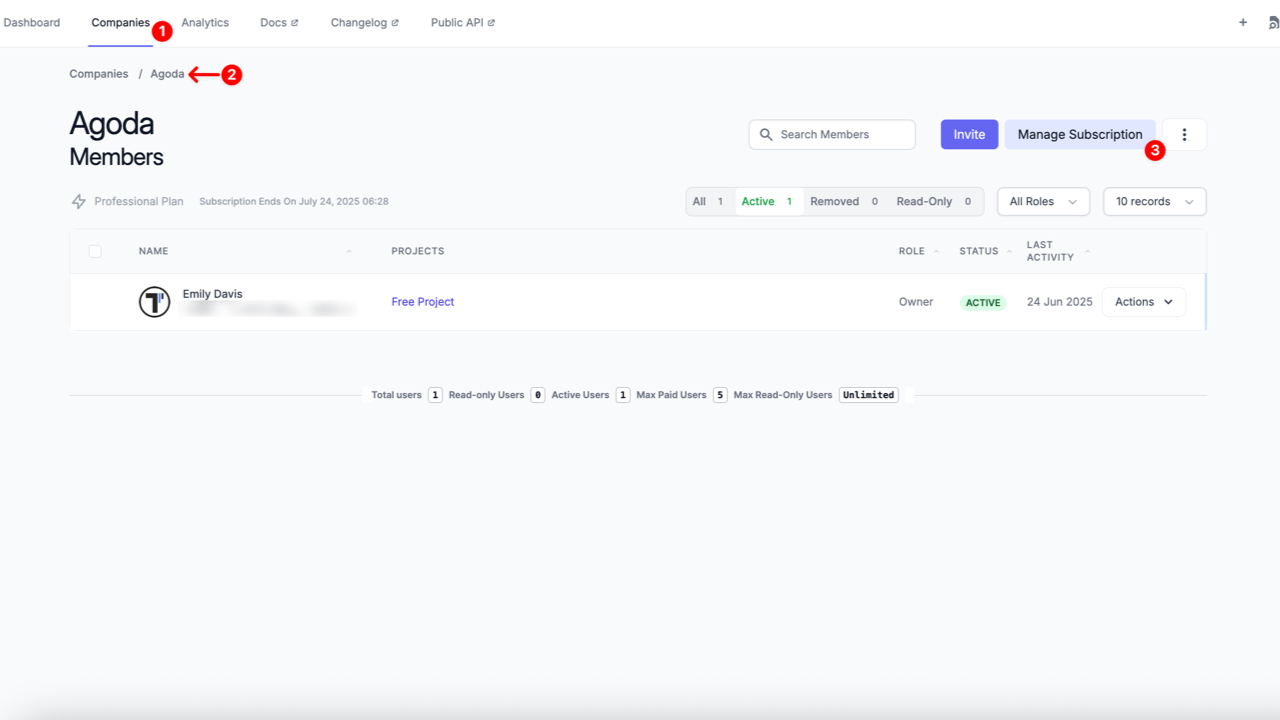
- Click the ‘Cancel subscription’ button
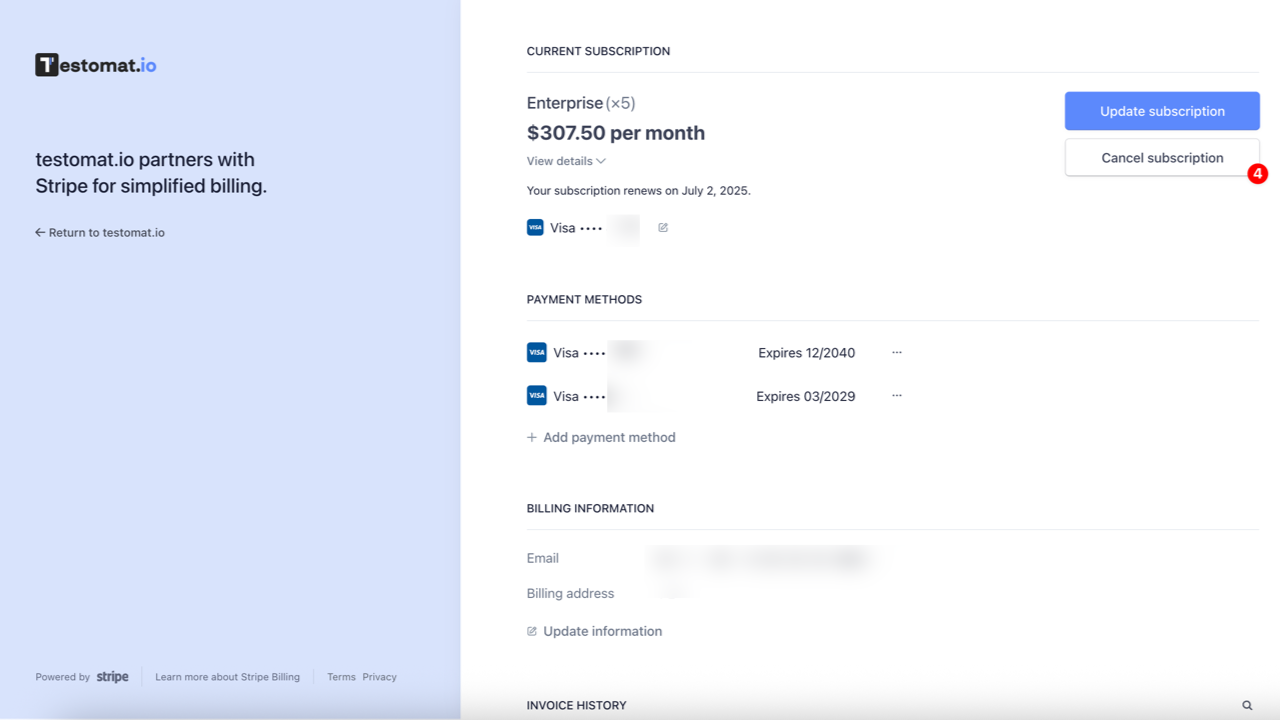
- Confirm cancellation by clicking the ‘Cancel subscription’ button one more time
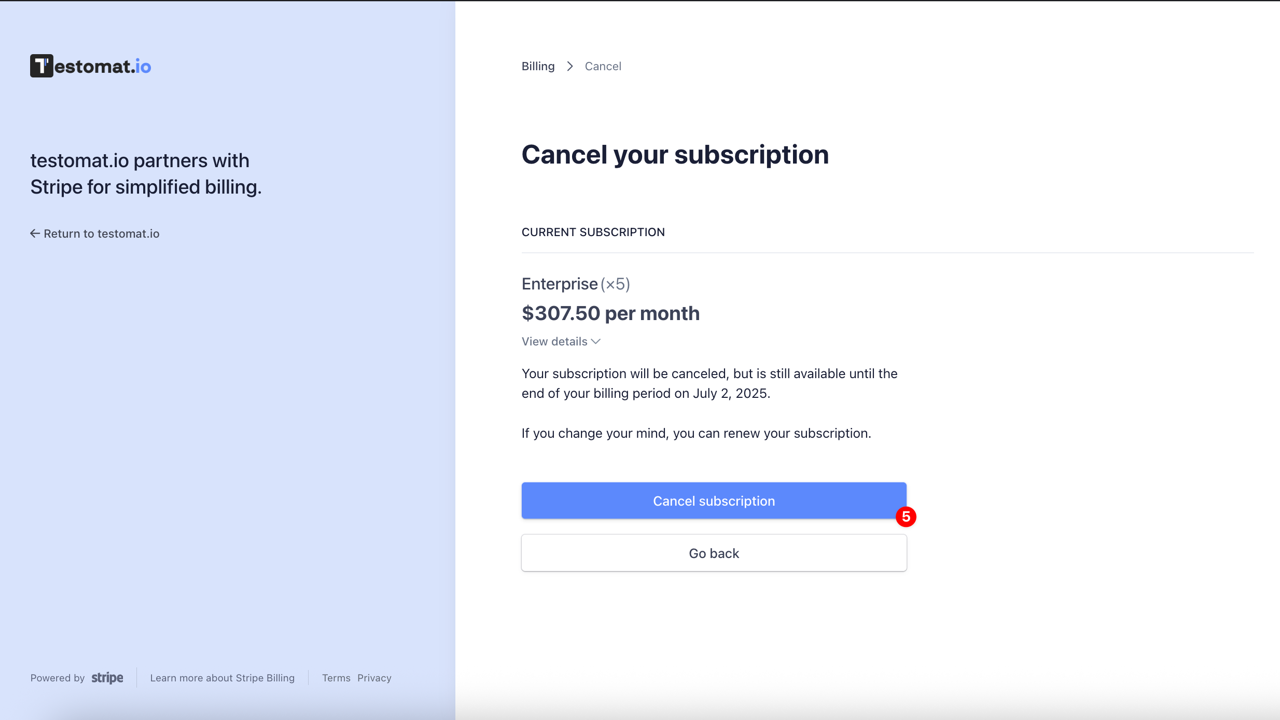
You will continue to have access to your current subscription level until the end of your current (already paid) billing period. At that point, any features beyond those allowed on the Free plan will be deactivated. If you renew or upgrade your subscription, your deactivated features and projects will be available again.
How to Add a New Payment Method
Section titled “How to Add a New Payment Method”You can add a new payment method for your subscription at any time. To do this:
- Navigate to the ‘Companies’ tab
- Open the company you created
- Click the ‘Manage Subscription’ button
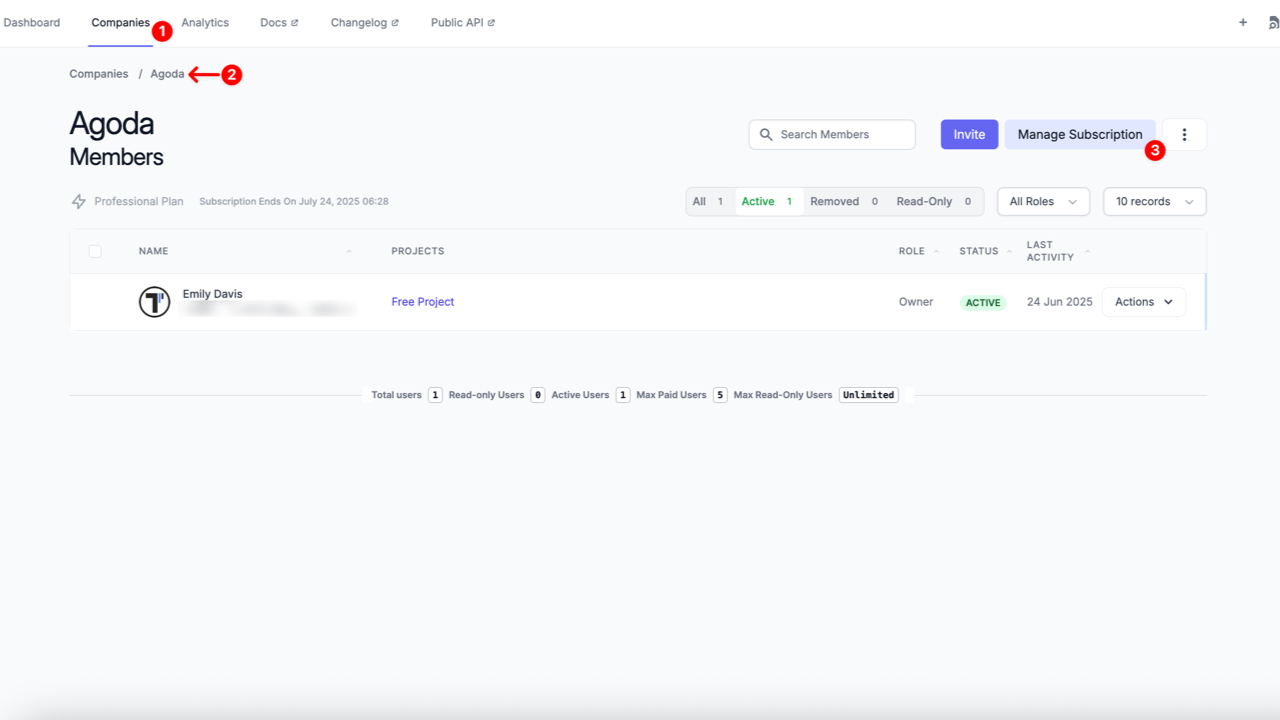
- Scroll down to the ‘Payment methods’ section and click the ‘Add payment method’ link
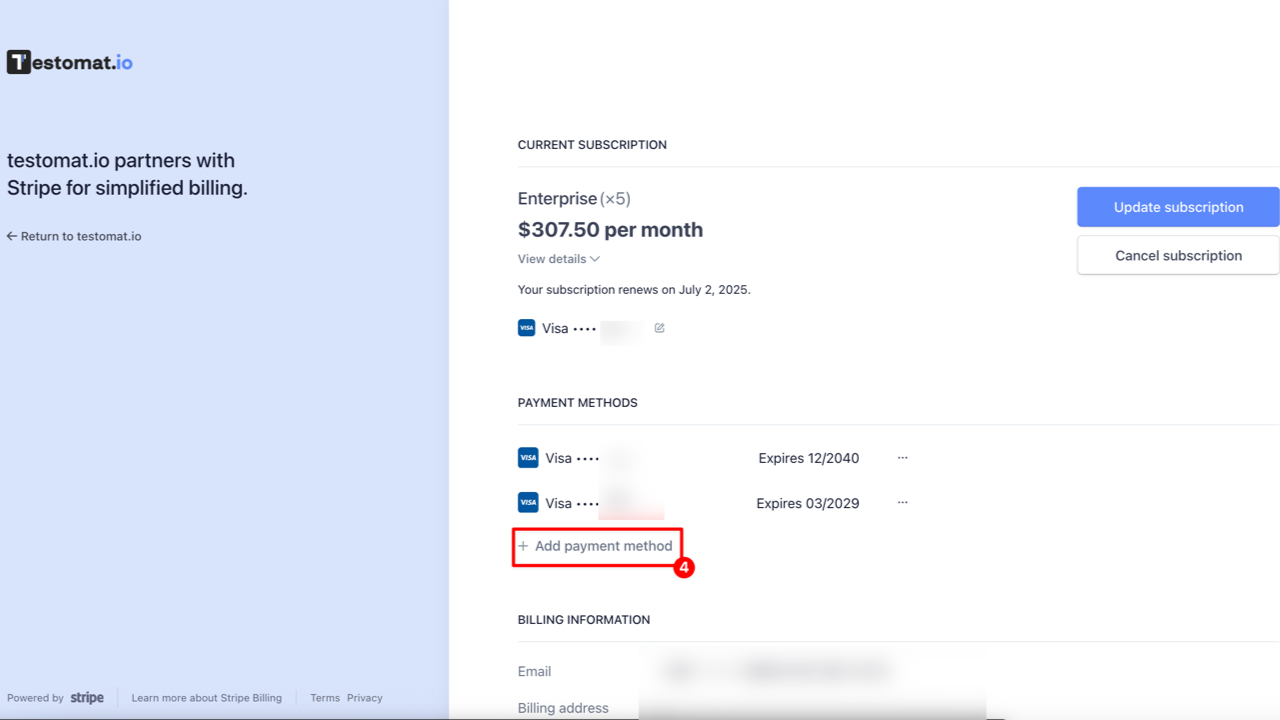
- Enter your payment information and click the ‘Add’ button
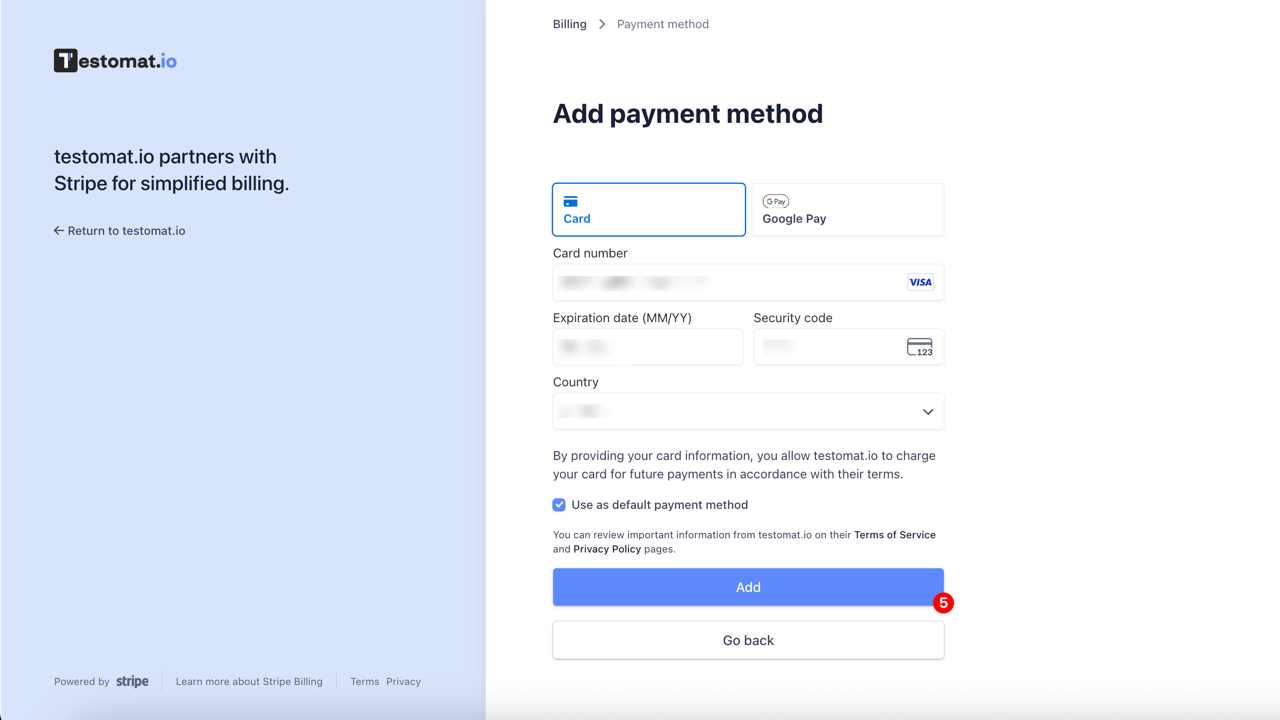
Once added, the new payment method will appear in the ‘Payment methods’ section. It will be automatically used for future billing cycles if ‘Use as default payment method’ was selected.
How to Edit Billing Information
Section titled “How to Edit Billing Information”- Navigate to the ‘Companies’ tab
- Open the company you created
- Click on ‘Manage subscription’ button
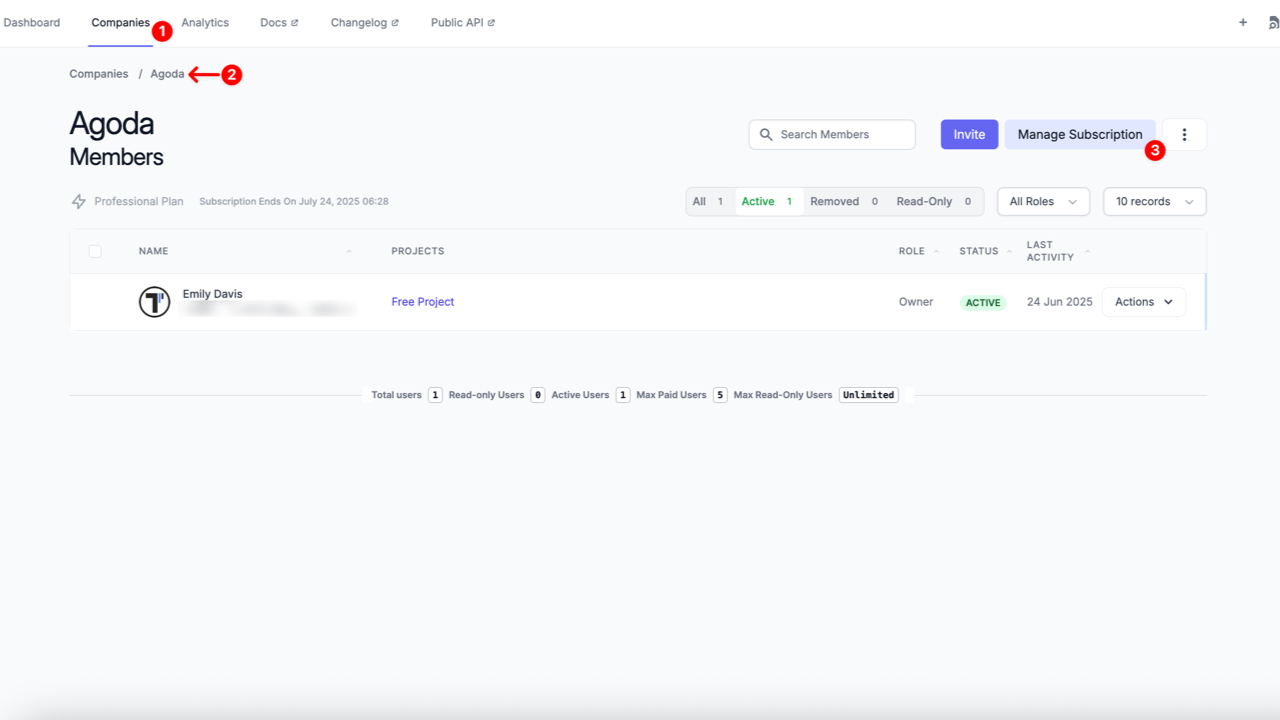
- Click ‘Update information’ button at the billing information section
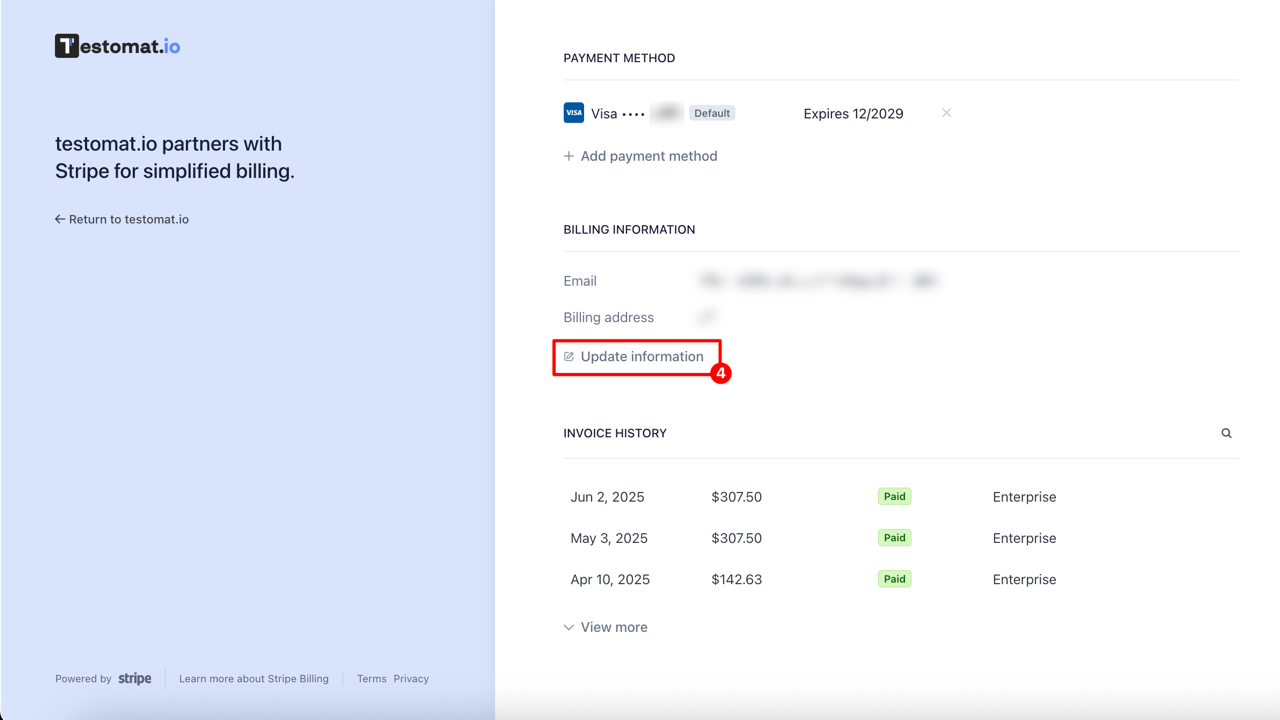
- Update billing information:
- Enter your data such as Email, Address, Phone number, Tax ID
- Click ‘Save’ button
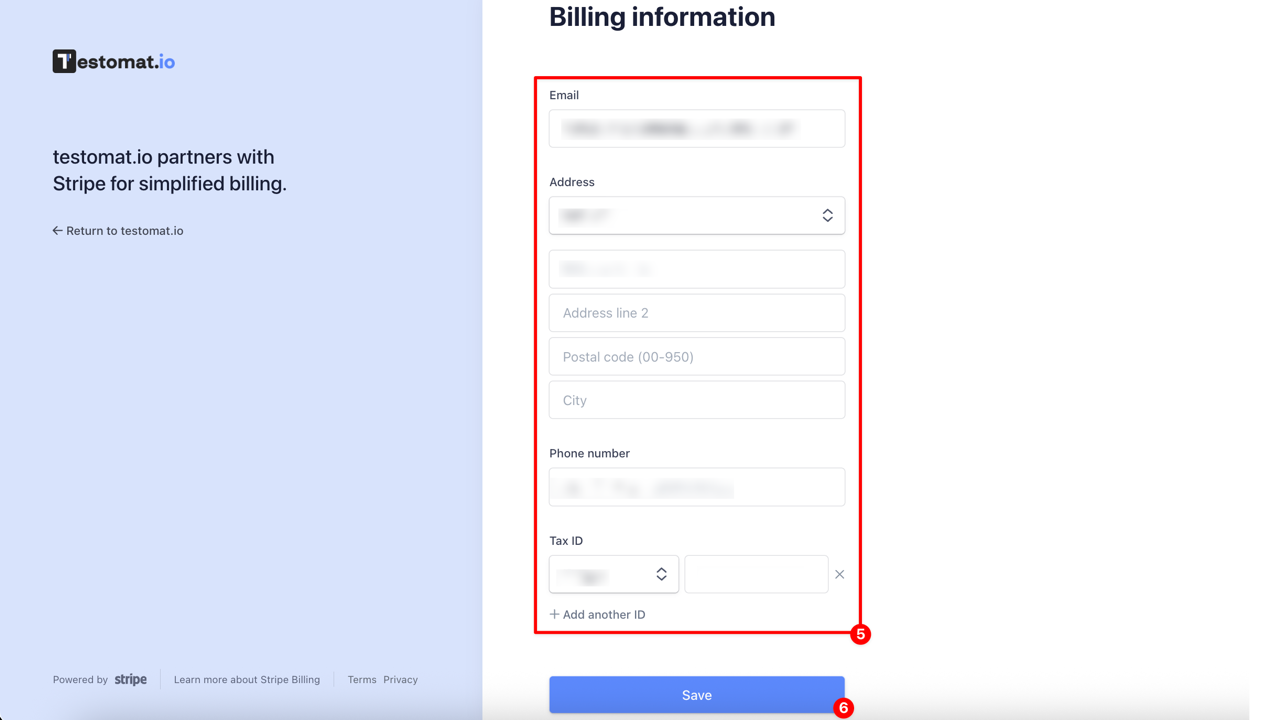
Your billing information has been updated. If you need to edit some specific billing data please contact us support@testomat.io.
How to Download Your Invoice
Section titled “How to Download Your Invoice”- Navigate to the ‘Companies’ tab
- Open the company you created
- Click the ‘Manage Subscription’ button
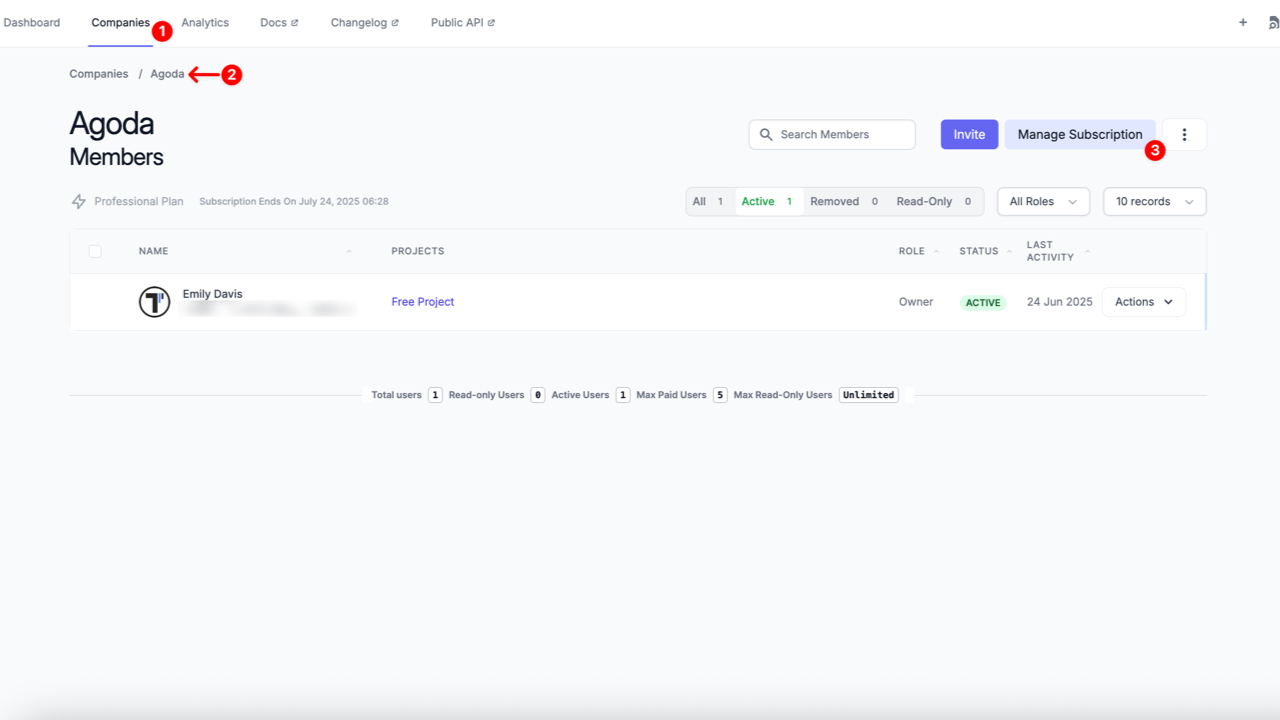
- Scroll down to the Invoice History section at the bottom of the page
- Click on the invoice you want to download
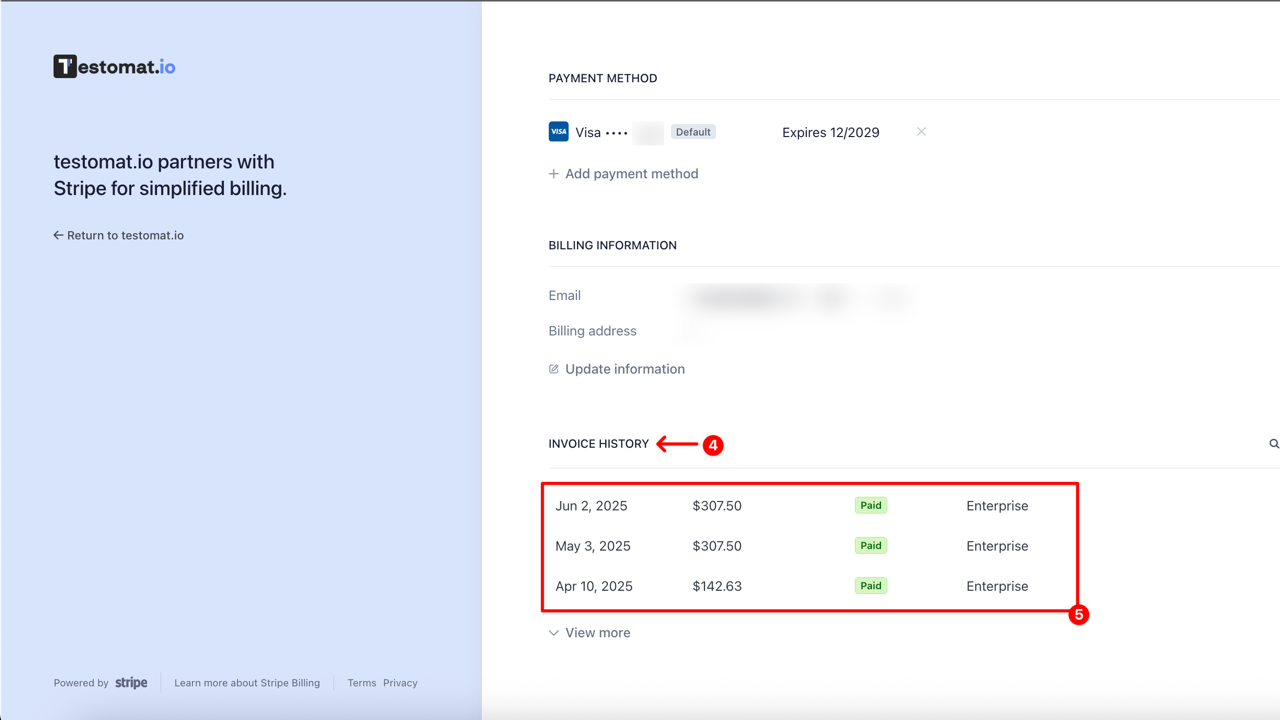
- On the next page, click the ‘Download invoice’ or ‘Download receipt’ button
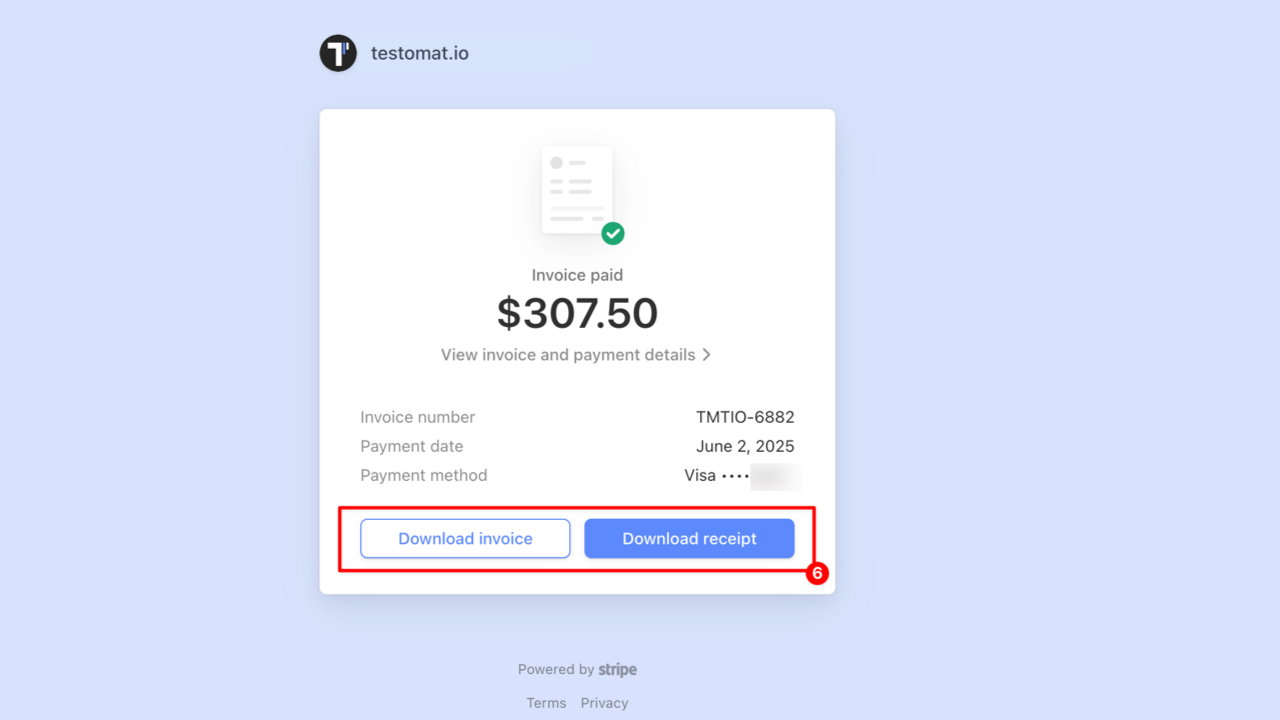
What Happens To Locked Projects And Users
Section titled “What Happens To Locked Projects And Users”When your subscription is canceled your company is set to Free plan with appropriate limitations. Some of your projects may be locked, but not lost. Members added beyond the Free plan limit will be moved to removed section in Companies section and won’t have access to projects. You can contact support to retrieve data from locked projects or upgrade your plan to regain access.
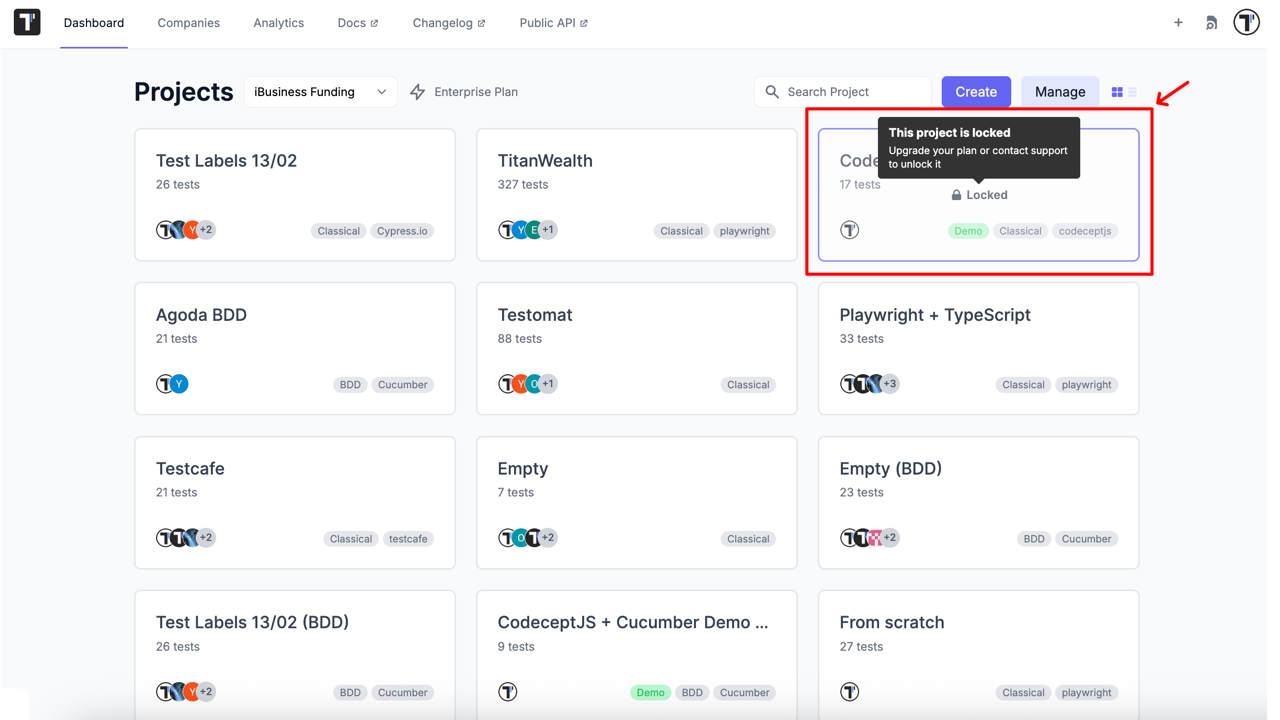
Frequently Asked Questions (FAQ)
Section titled “Frequently Asked Questions (FAQ)”Q: I’d like to collaborate with a user who already has their own subscription. Should I purchase a seat for the user to collaborate on my projects?
A: Yes, in Testomat.io you pay for the number of licenses in your account. To start the collaboration, you may either invite the user to your account or ask them to invite you.
Q: What currency am I going to be charged in?
A: Testomat.io accepts US currency only ($USD).
Q: Can I share one license/seat with several members?
A: No, as it’s one member per seat. However, you can release the license by removing a member and invite another person to the vacant seat.
Q: Can multiple users use the same account?
A: No, concurrent use of the same account by multiple users is prohibited according to the terms of Service: https://testomat.io/terms/. This includes, but is not limited to, sharing login credentials or allowing multiple users to operate a single account.
Q: Can I cancel my subscription at any time?
A: Yes, please go to billing portal page and cancel subscription.
Q: Can I manage my subscription from mobile?
A: No, you should use desktop browser to access the subscription, the mobile version is not supported.
Q: I don’t use testomat.io, do you refund subscription?
A: No, we do not issue refunds for subscriptions as outlined in our terms and conditions available at https://testomat.io/terms/. You should cancel your subscription when you find it no longer necessary. Please be advised that you take full responsibility for any actions taken within the billing portal.
Q: Is it possible to get free read only users in Trial or Free subscription?
A: No, free read-only users are available in Professional and Enterprise plans.
Q: Can I change Billing data for already paid bills?
A: No, Billing data can’t be changed for old bills.
Q: Why do my users have a ‘Paused’ status?
A: This usually happens because:
- Your company switched to the Free plan after the Trial ended, and you had more users than the Free plan allows — extra users are automatically paused.
- There was a payment issue, causing users to be paused until the payment is completed.
After successful payment, all paused users will automatically return to Active status.