AI-Requirements
AI-Powered Requirements
Section titled “AI-Powered Requirements”Testomat.io introduces another AI-powered feature - AI-Requirements that helps to streamline test coverage alignment with product requirements. When you link a Jira issue as a requirement in Testomat.io, the system will analyze the issue’s description and automatically suggest a structured requirement description. Based on the analysis, you’ll be offered two intelligent options:
- Generate a new test suite with suggested test cases.
- Analyze existing suites and suggest test coverage improvements.
This feature is available both at the project level and within individual test suites, enabling flexible, requirements-driven testing whether you’re planning at a high level or working in a focused domain.
Key benefits:
- Automates the transition from requirements to test cases.
- Ensures traceability and alignment between business goals and test coverage.
- Reduces manual effort and potential gaps in test planning.
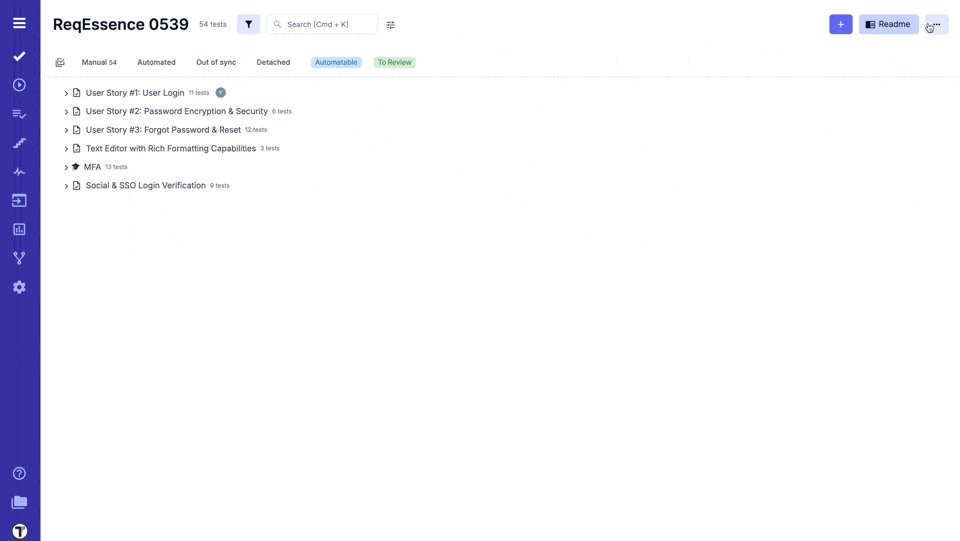
Add Requirements to an Empty Project
Section titled “Add Requirements to an Empty Project”You can start a new project by first adding your requirements.
Once a project is created (BDD or Classical), set up the integration for your Requirement Source (see detailed instructions for JIRA and Confluence). Then, proceed with adding requirements:
- Click ‘Extra menu’ button.
- Select ‘Requirements’ option from the dropdown list.
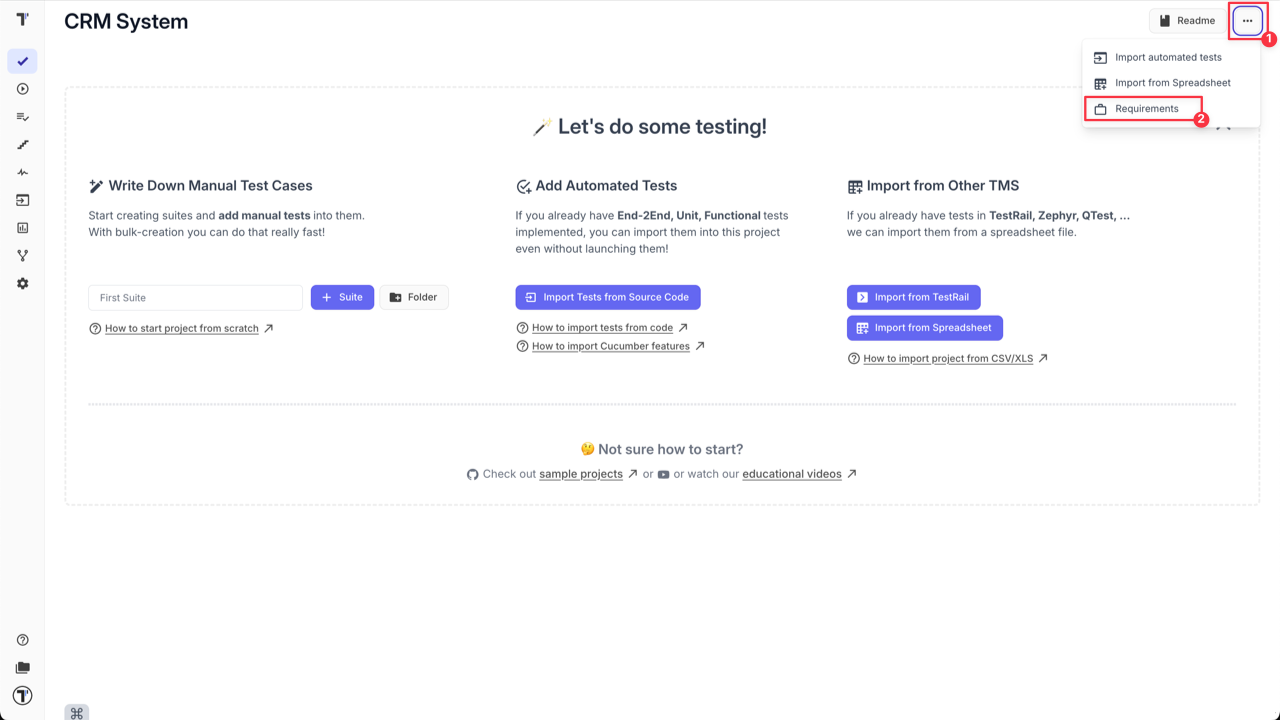
- Click ’+ Add’ button
- Select your requirement source (Jira in our case).
- Enter ‘Jira Issue ID’.
- Click ‘Save’ button.
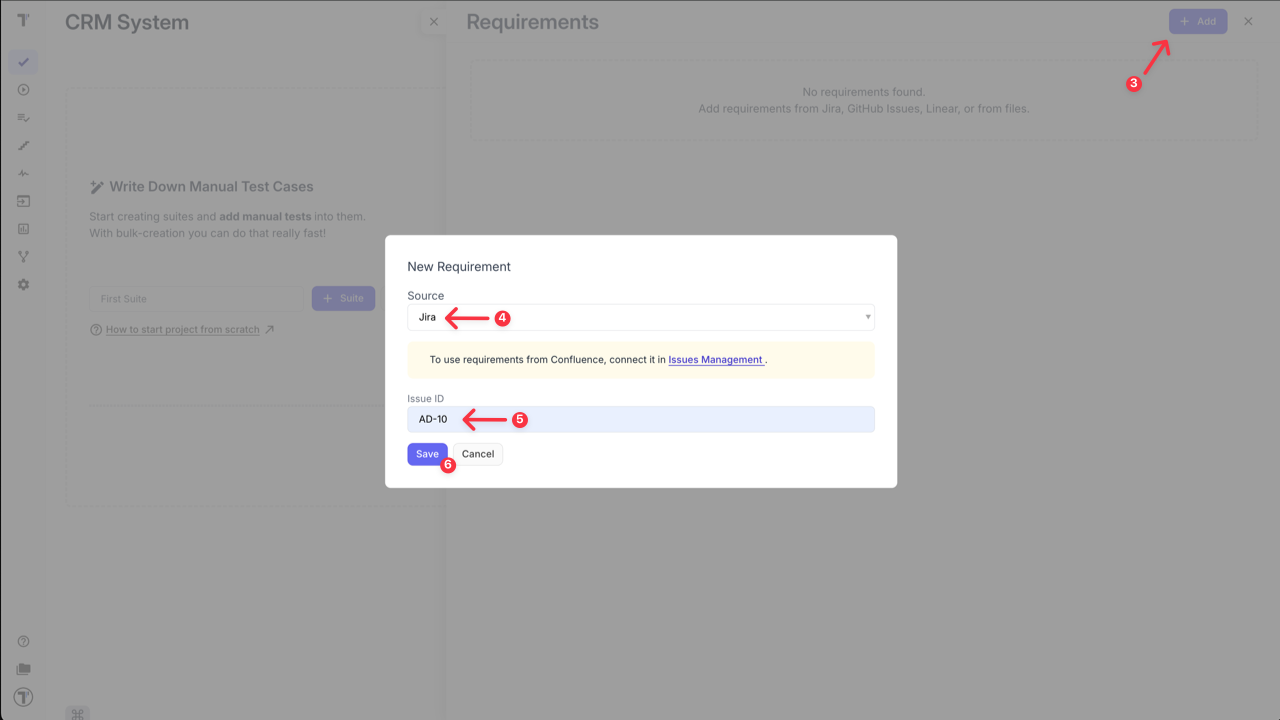
After the requirement is linked to Testomat.io you can use AI Assistant to analyze requirements for edge cases and potential solutions. You can also create suites and test cases based on these requirements.
Jira as a Requirement Source
Section titled “Jira as a Requirement Source”Testomat.io not only allows you to start a new project with requirements but also to link requirements to an ongoing project at any time.
To add Jira as a Requirement Source:
- Open your Project in Testomat.io.
- Click ‘Extra menu’ button.
- Select ‘Requirements’ option from the dropdown list.
- Click ’+ Add’ button.
- Select ‘Jira’ as your Requirement Source.
- Enter ‘Jira Issue ID’.
- Click ‘Save’ button.
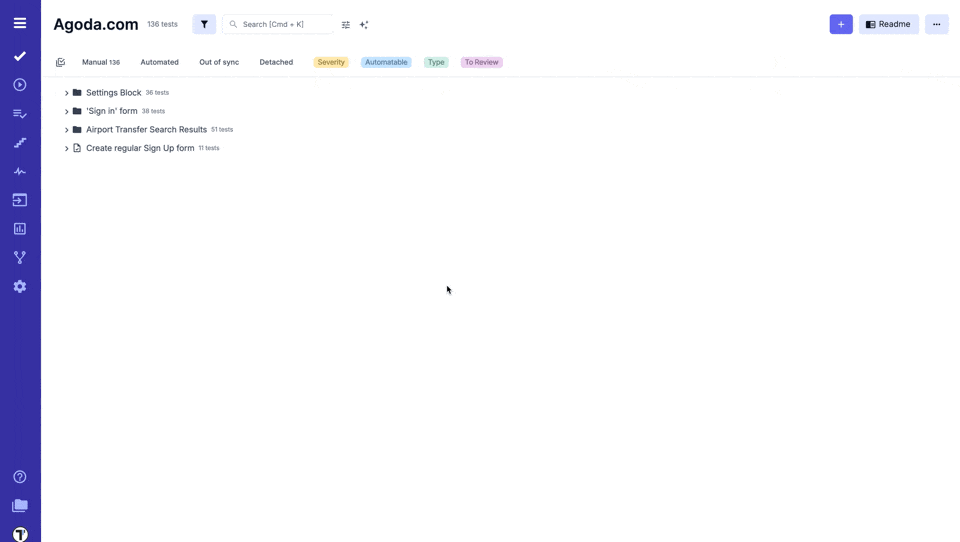
Same as for a new project, after the requirement is linked to your project, you can start using AI-features for analyzing it, and generating suites, test cases, and edge cases to cover your requirements.
Confluence as a Requirement Source
Section titled “Confluence as a Requirement Source”Testomat.io allows you to use your Confluence space as a source of requirements. First, connect your Confluence space to your Testomat.io project, similar to setting up Jira. For detailed setup instructions, refer to the Confluence section.
Once connected, the system can analyze your Confluence pages to extract requirement descriptions, assess traceability, identify edge cases, and generate relevant test suites and test cases.
This integration bridges the gap between documentation and test planning, enabling seamless test coverage based on the requirements your teams already maintain.
To add Confluence as a Requirement into your project:
- Click ‘Extra menu’ button.
- Select ‘Requirements’ option from the dropdown list.
- Click ’+ Add’ button.
- Select ‘Confluence’ as your Requirement Source.
- Enter ‘Confluence page url’.
- Click ‘Save’ button.
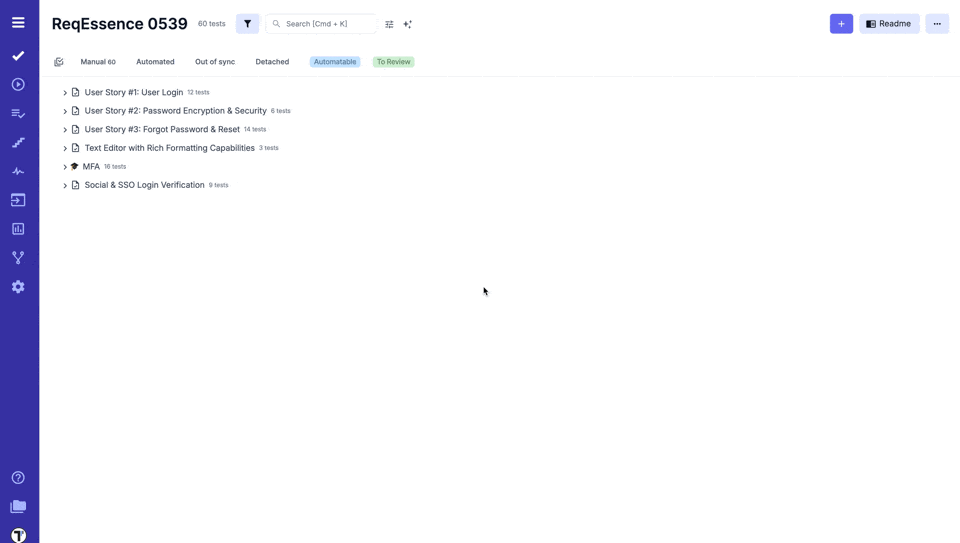
Analyze Requirements for Edge Cases
Section titled “Analyze Requirements for Edge Cases”- Open added Requirement.
- Click ‘Analyze Requirement’ button.
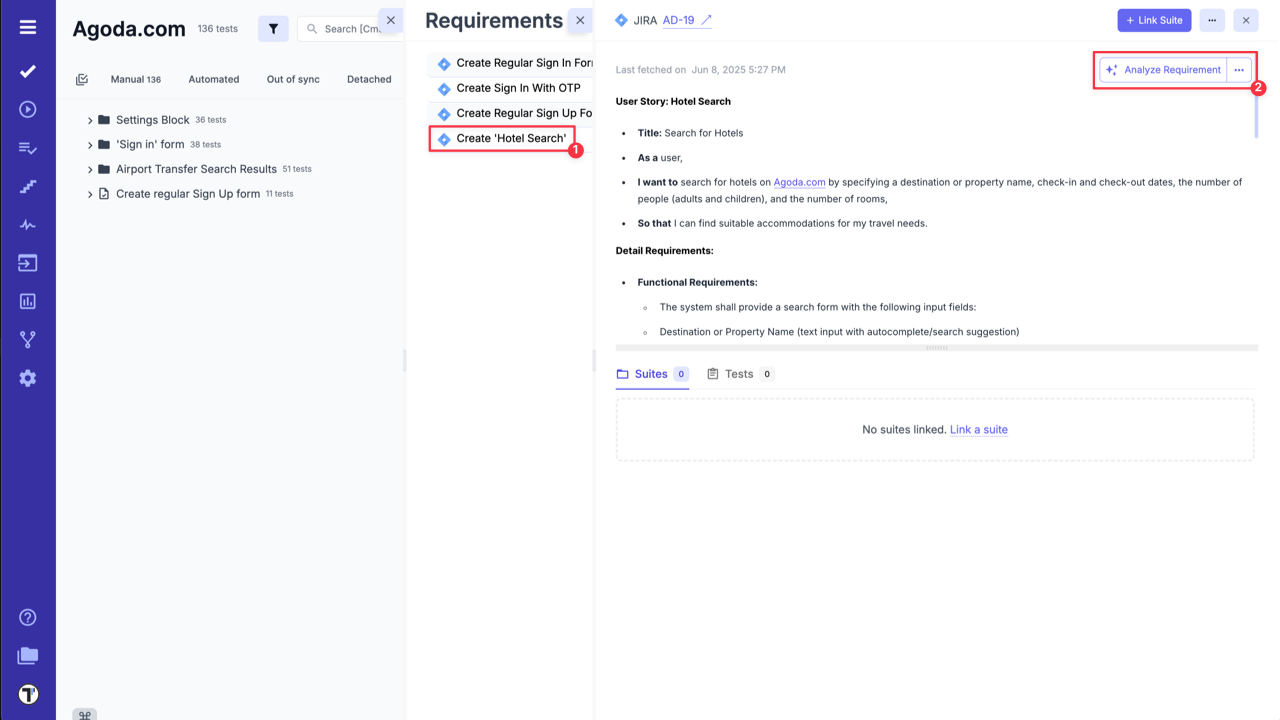
- Click ‘Analyze For Edge Cases’ button inside the AI Assistant.
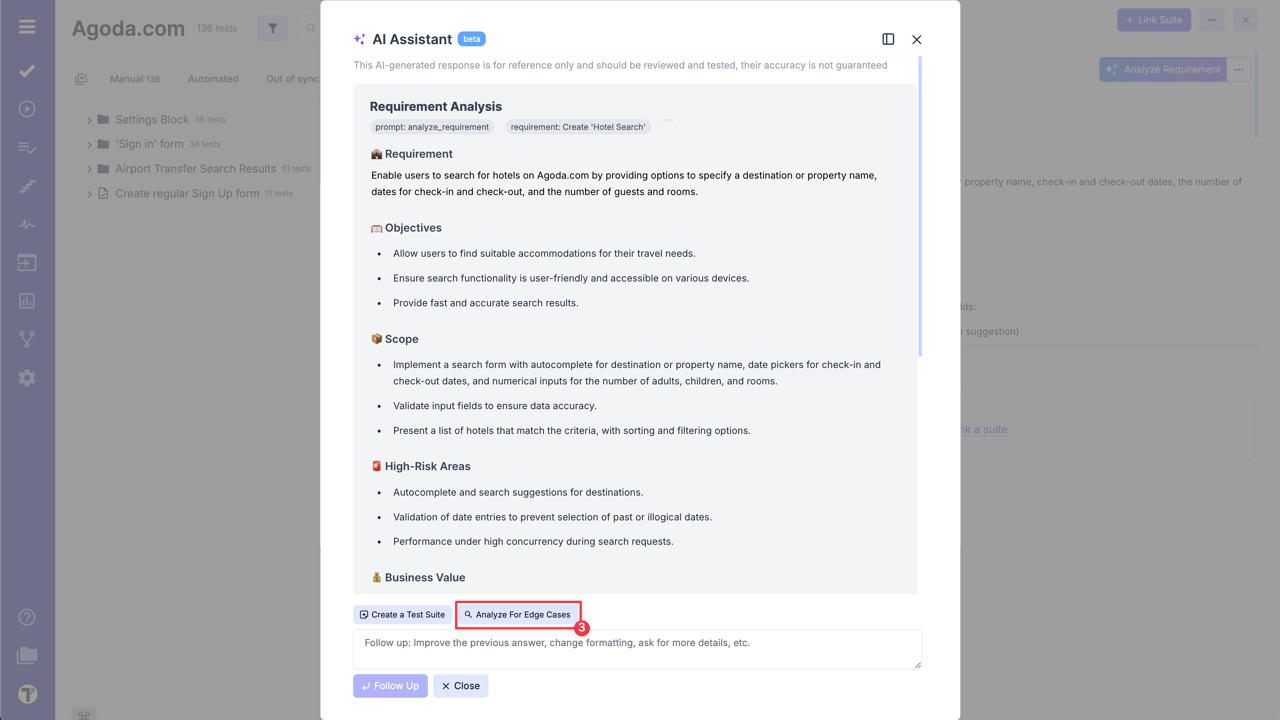
- Check suggestions from AI Assistant and add them as the edge cases solution.
- Click ‘Save Clarification’ to the requirement if needed.
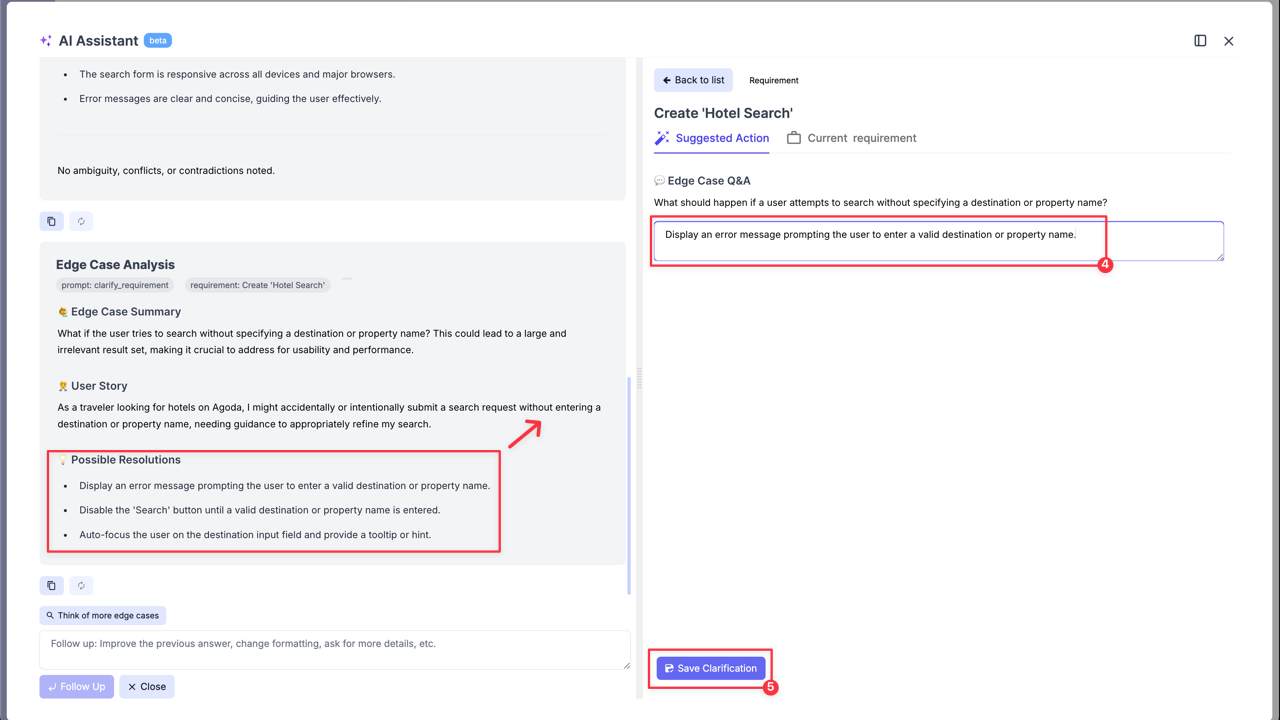
- Ask AI to generate more Edge cases by clicking on ‘Think of more edge cases’ button.
- Improve the previous answer or ask about more details by sending relevant request via the ‘Follow up’ input field.
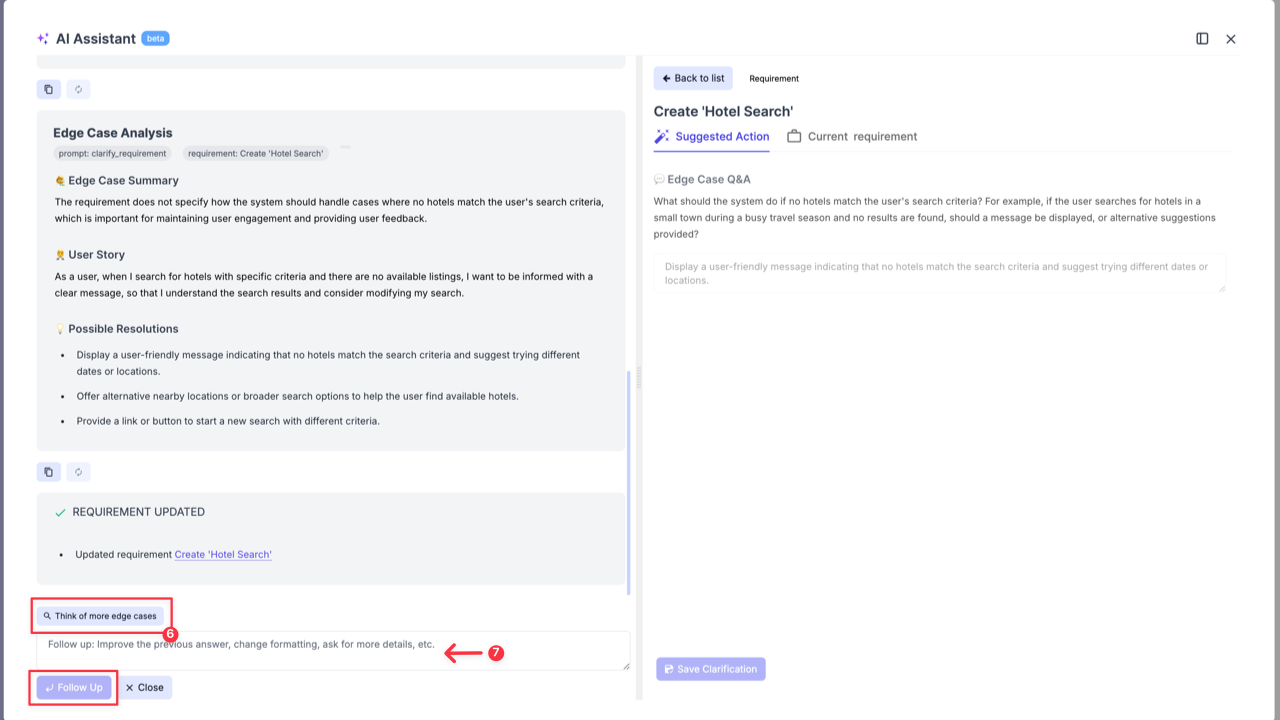
Create a Suite Case from Requirements
Section titled “Create a Suite Case from Requirements”- Open added Requirement.
- Click ‘Analyze Requirement’ button.
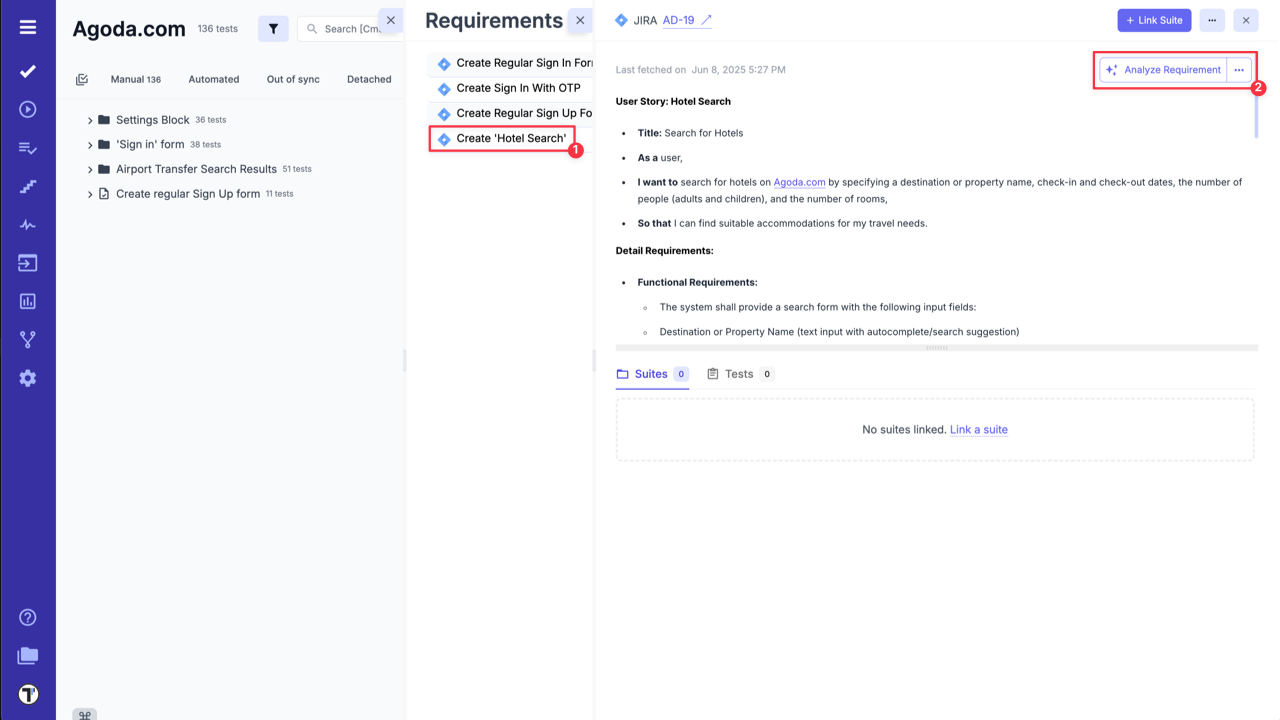
- Click ‘Create a Test Suite’ button inside the AI Assistant.
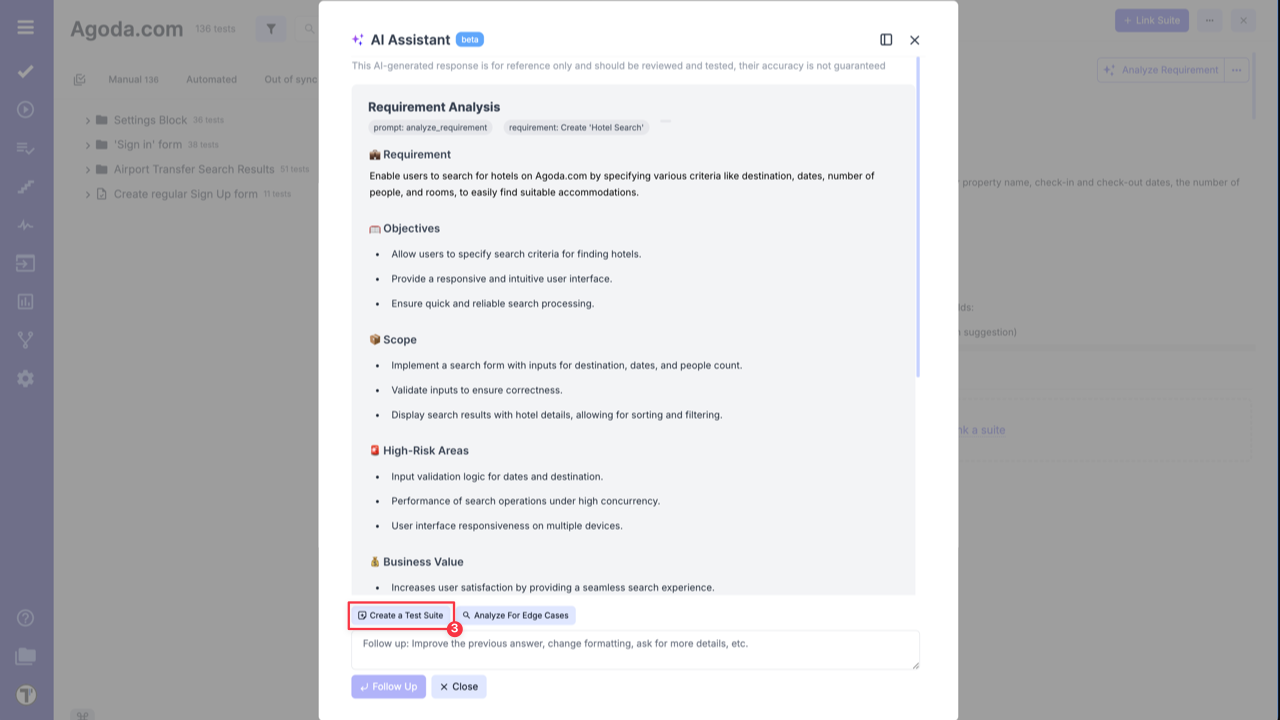
- Add suggested test suite to your project.
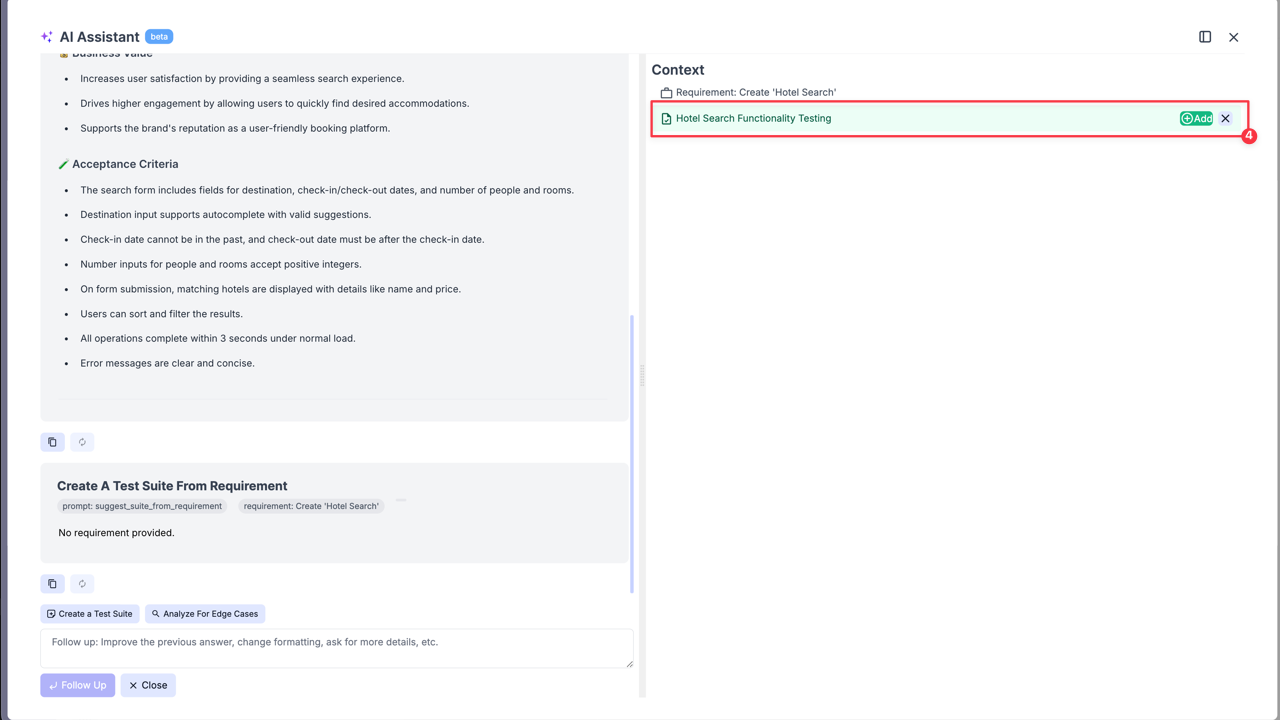
After adding the Suite Case to your project, you can begin creating your test cases or use AI to generate them for you.
Generate Test Cases from Requirements Page
Section titled “Generate Test Cases from Requirements Page”- Open added Requirement.
- Click ‘Analyze Requirement’ button.
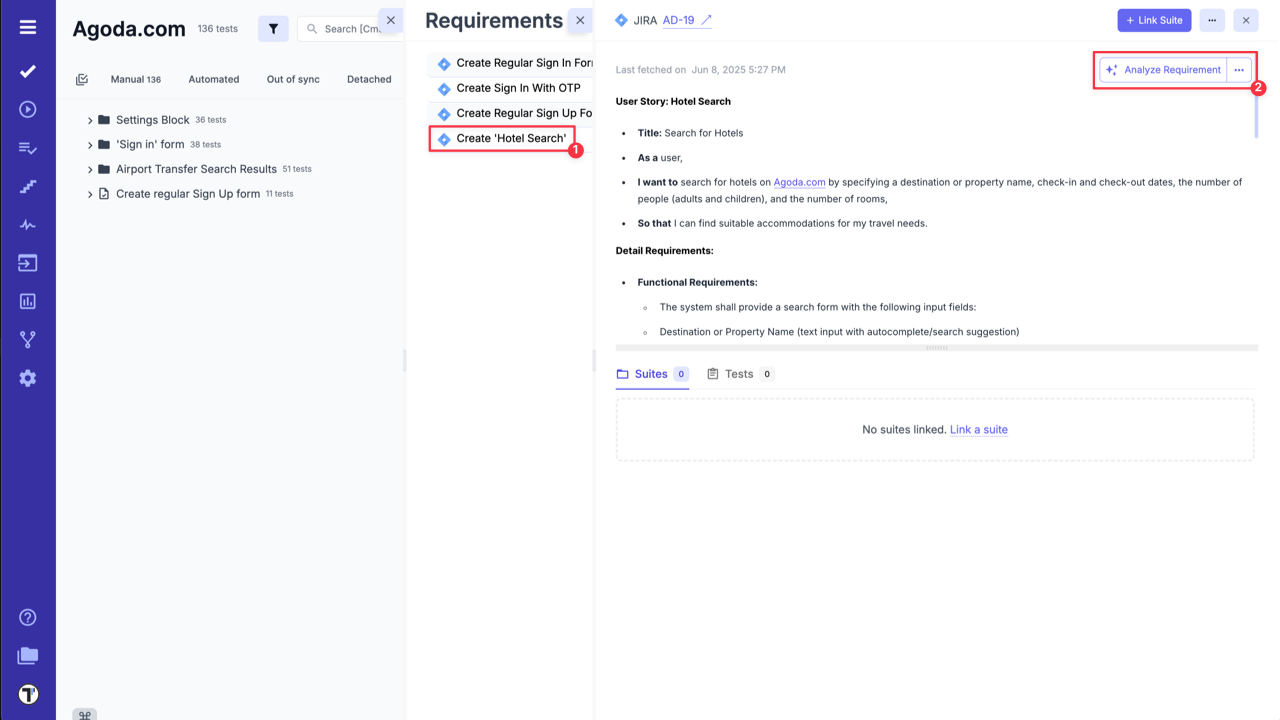
- Click ‘Add tests to {Suite_name} Suite’ option.
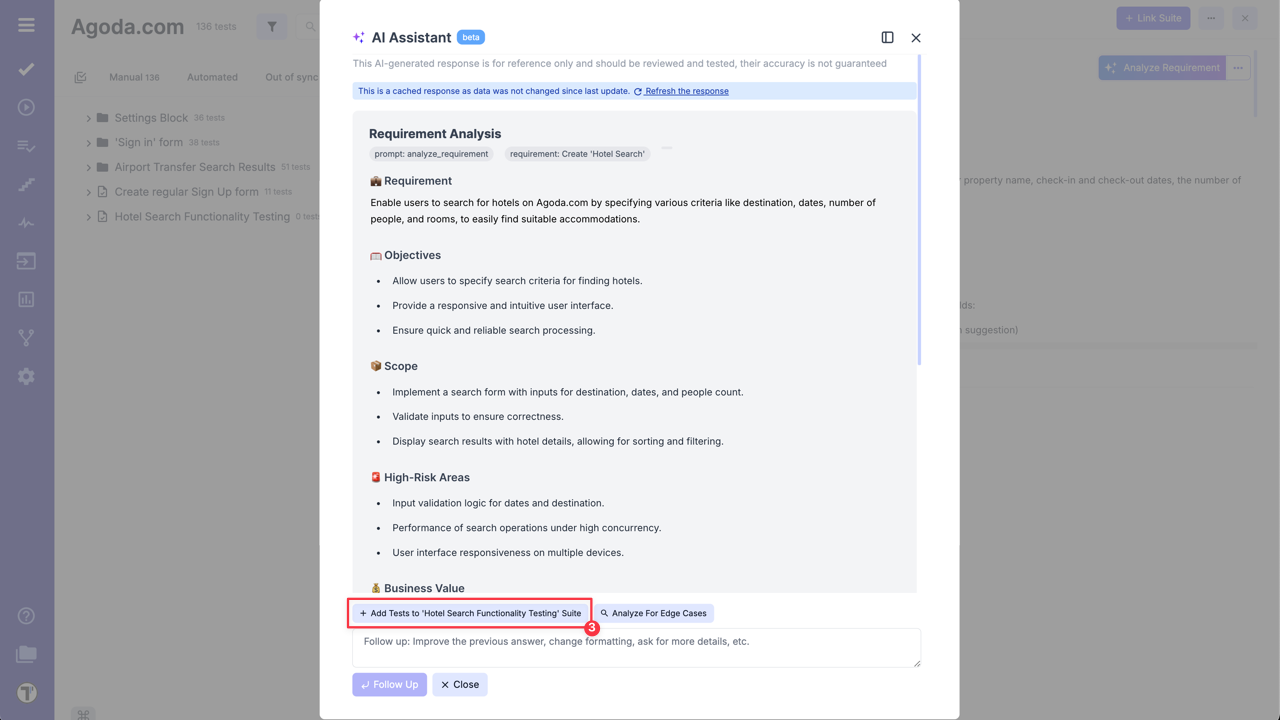
- Check suggested test cases and add the relevant ones by clicking ‘Add’ button.
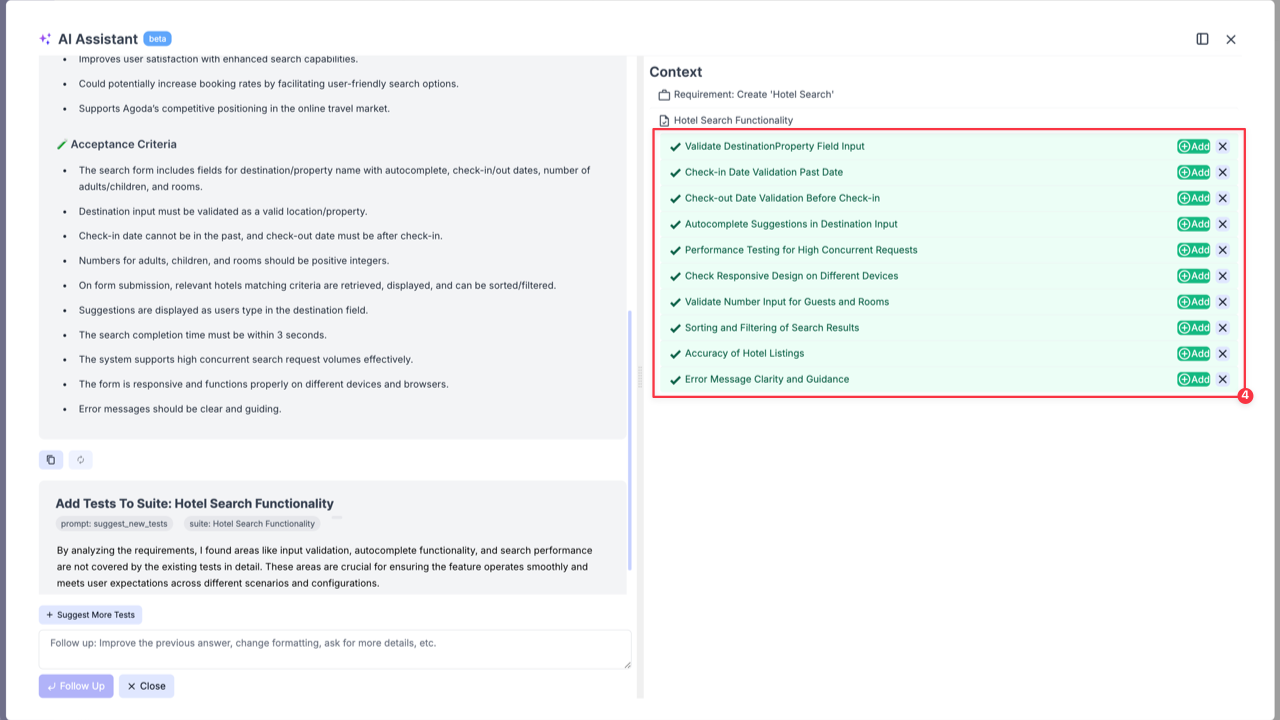
- Click ‘Write Description’ button to add description to the selected test case.
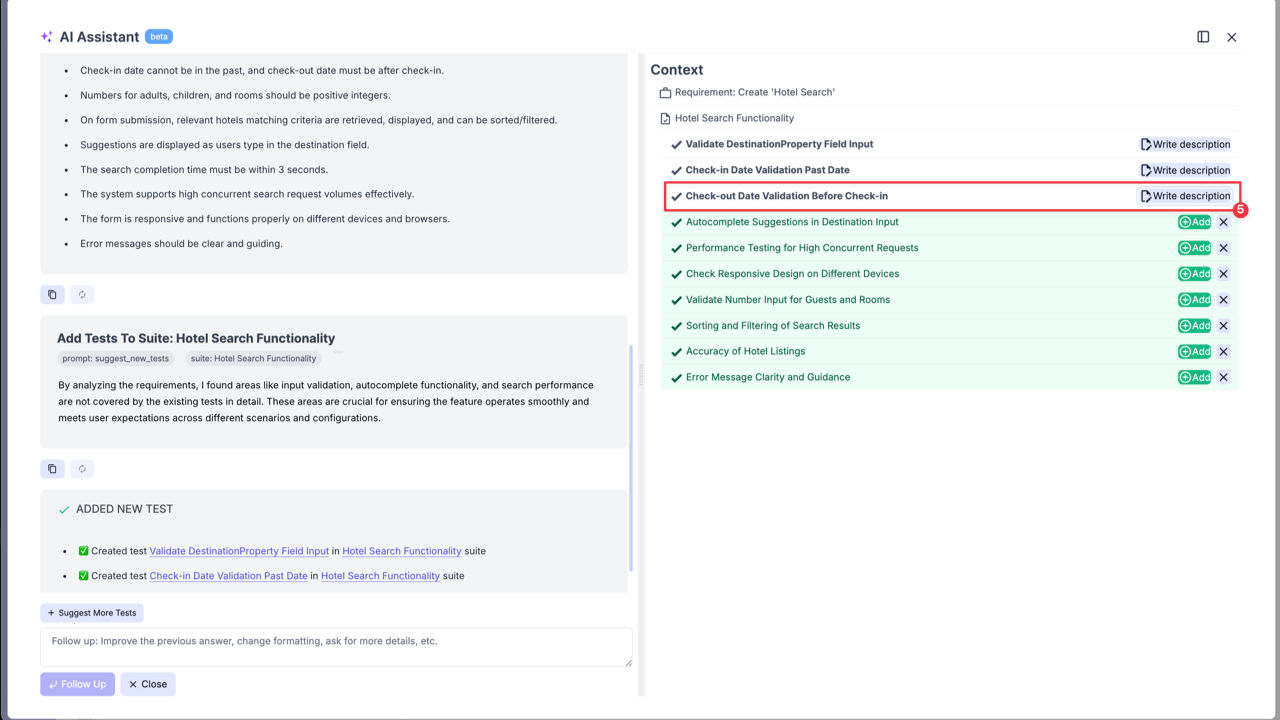
- Click ‘Update Test Description’ button to add genearted test description to the test case.
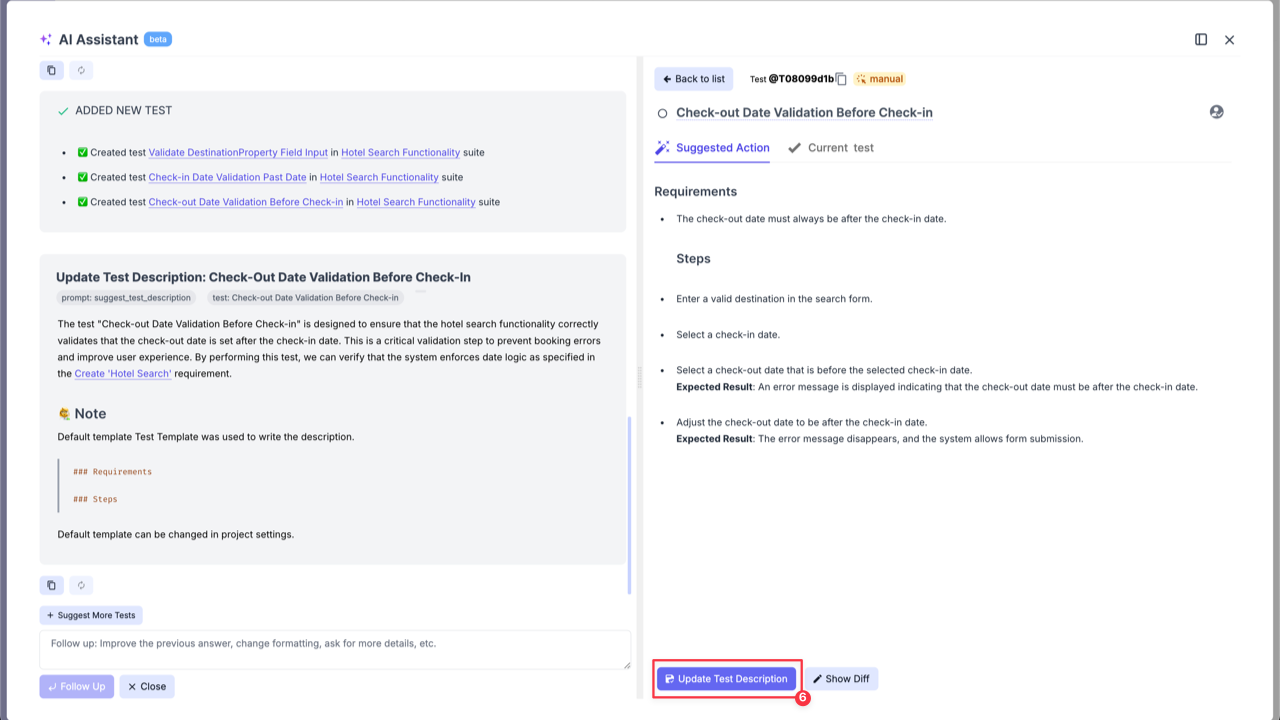
Suggest Test Cases Based on Requirements from Suite Level
Section titled “Suggest Test Cases Based on Requirements from Suite Level”You can also generate test cases directly from a Suite if it has a linked requirement.
- Open Suite Case with the linked requirement.
- Click ‘Extra menu’ button on ‘Summarize’ button.
- Select ‘Suggest Tests’ option from the dropdown list.
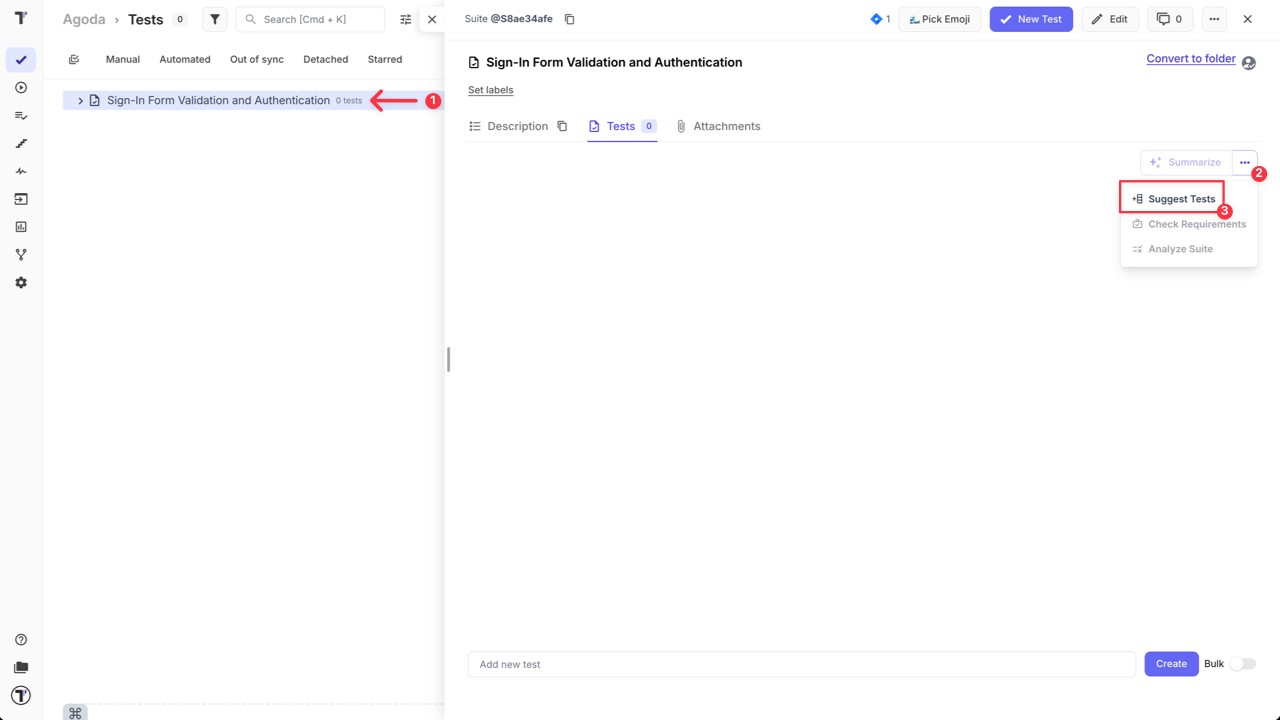
Similar to the previous case, review the suggested test cases, add the relevant ones, and write descriptions for the selected test cases directly from the AI-assistant window.

All added test cases will be displayed in your Suite after AI-assistant window is closed.
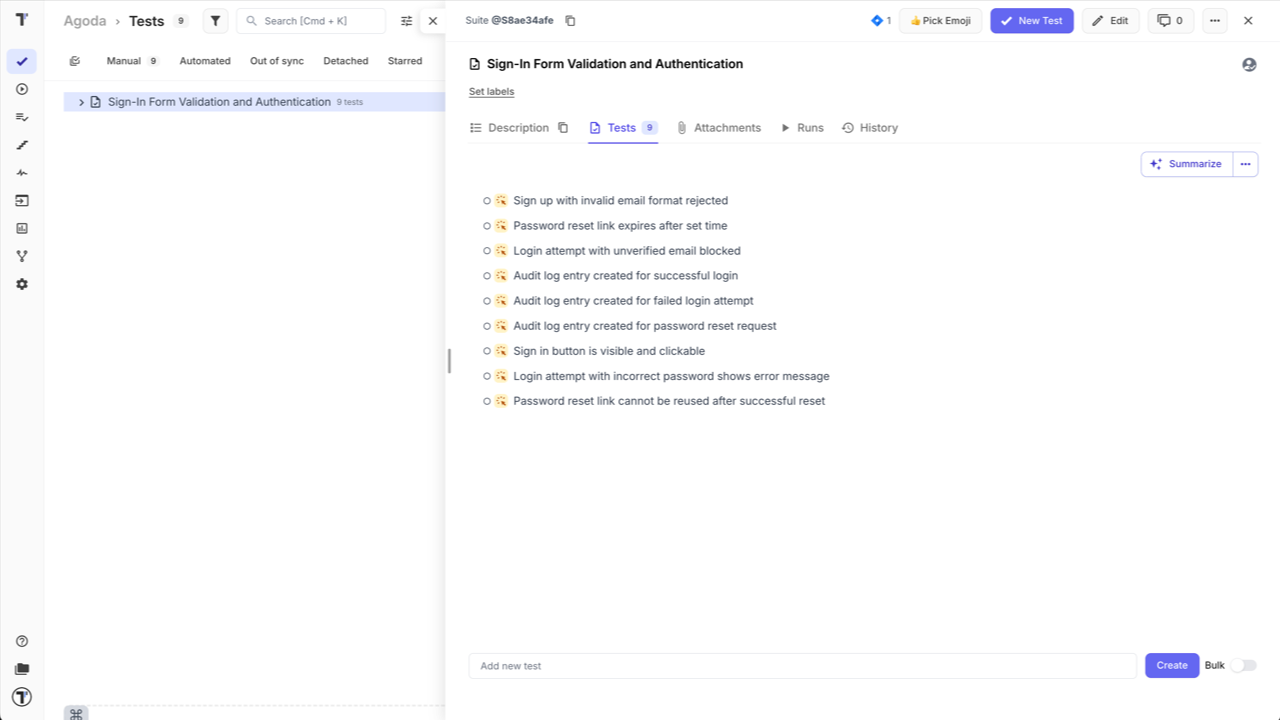
Link Requirement to an Existing Suite Case
Section titled “Link Requirement to an Existing Suite Case”Testomat.io allows you to link a requirement to an existing suite case directly from suite case page. To do that, follow these steps:
- Open your Suite Case.
- Click ‘Extra menu’ button.
- Select ‘Add Requirements’ option from the dropdown list.
- Select the requirement from the list by clicking on ‘Attach’ button.
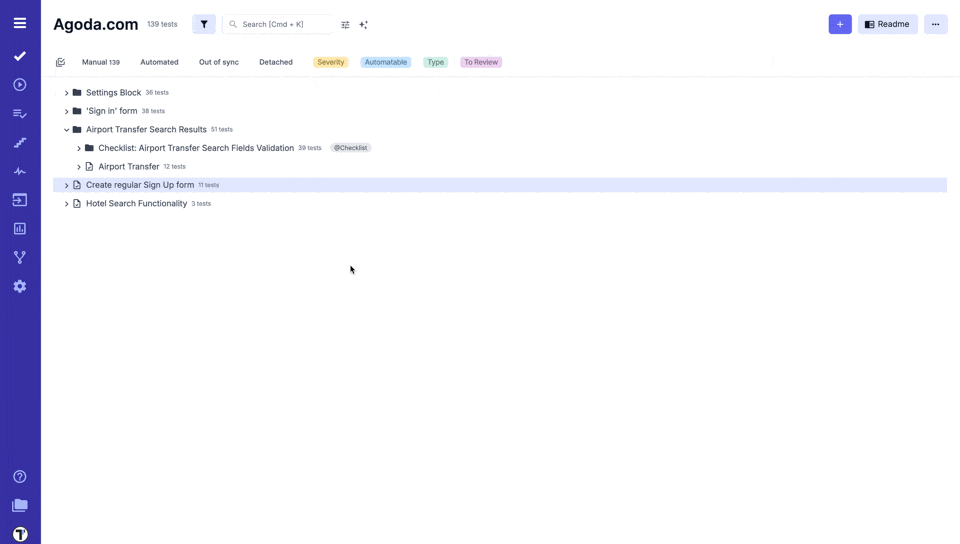
After linking the requirement to your suite case, you can use AI to generate test cases and verify requirement coverage. This will save time and help identify missing or redundant tests.