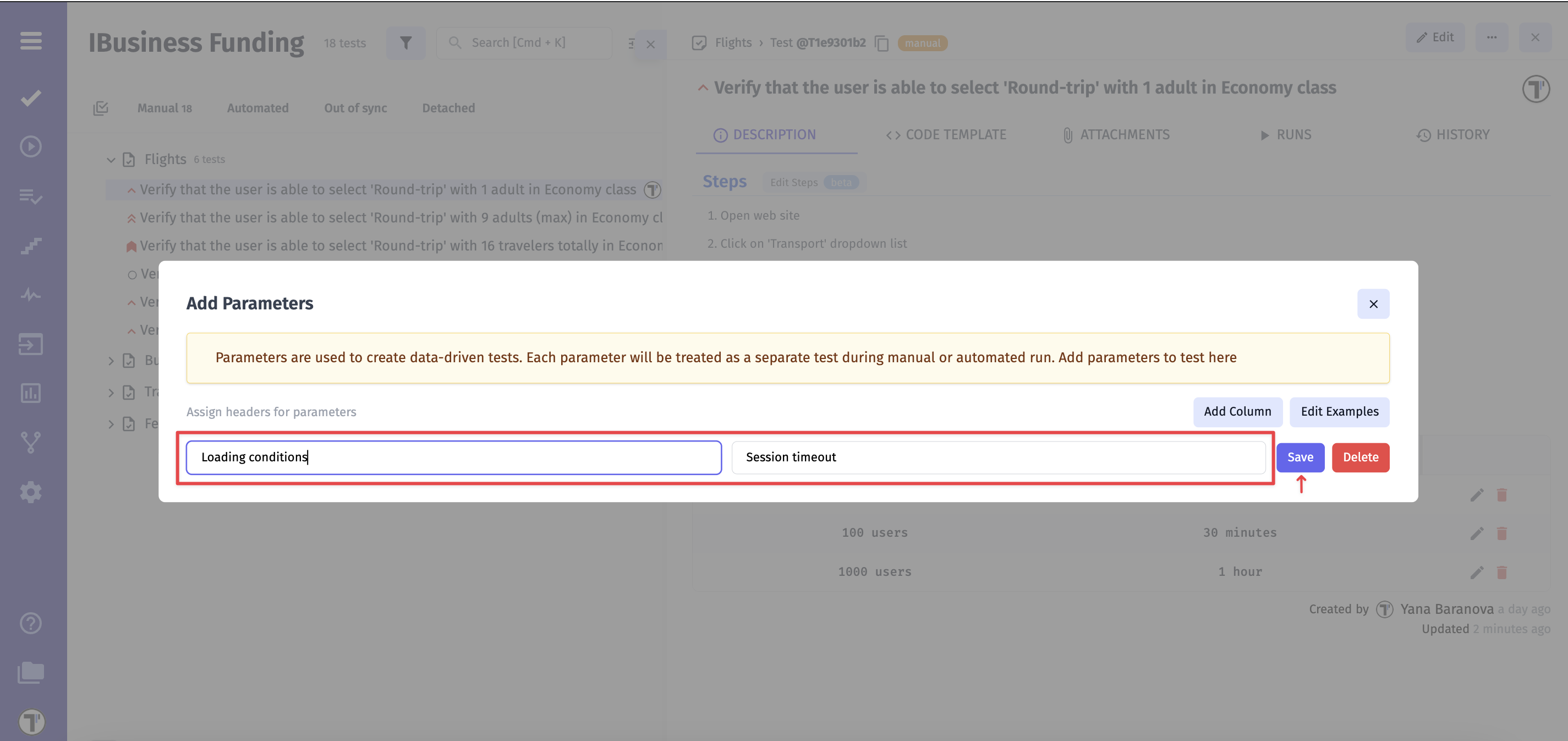Test Case Creation and Editing
When a new project is created, there are multiple options to start:
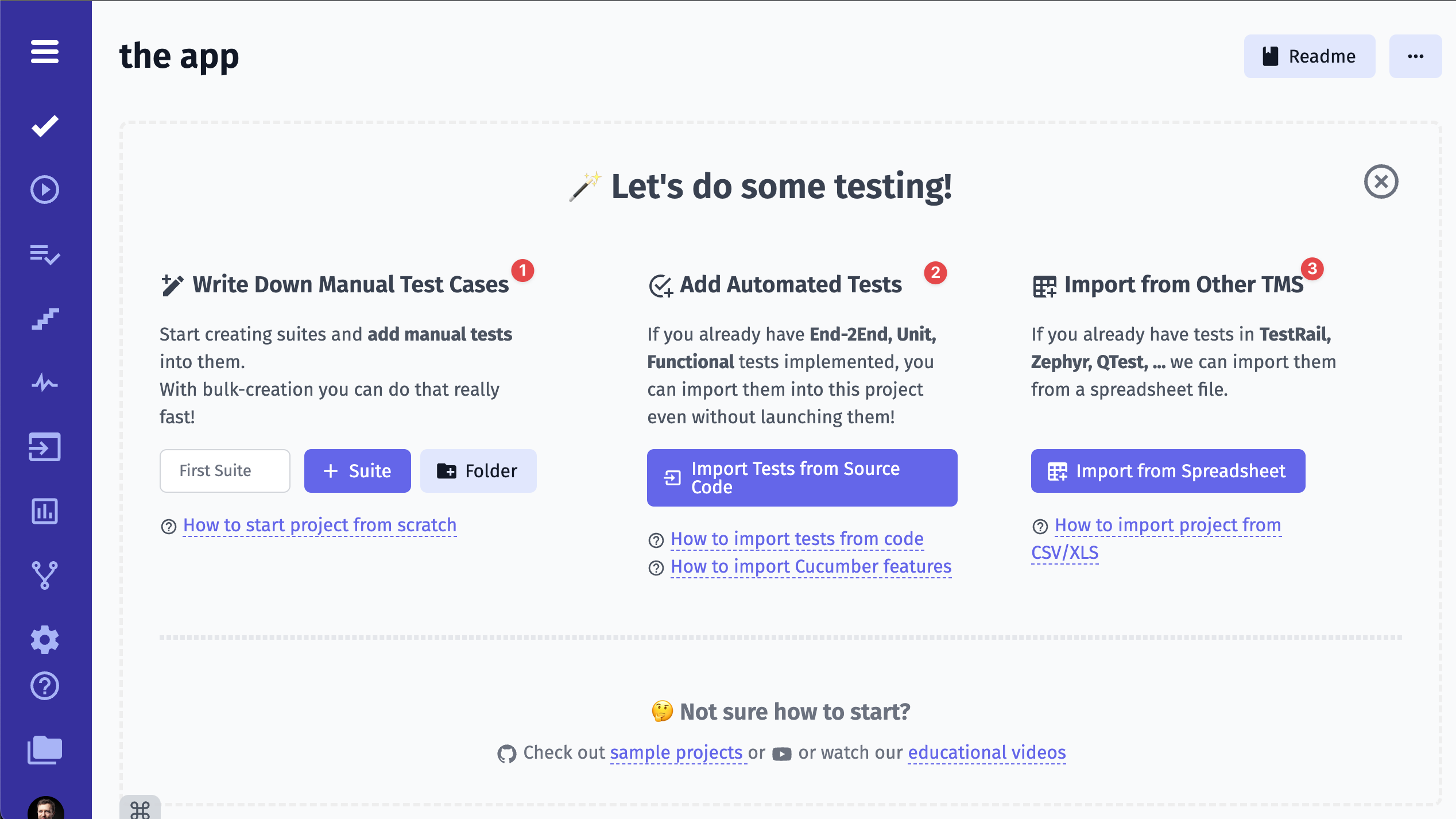
- Create new suite and start adding tests
- Import automated tests from source code
- Import tests from CSV file from another Test Management System
Creating a Test
Section titled “Creating a Test”Tests are created within a suite.
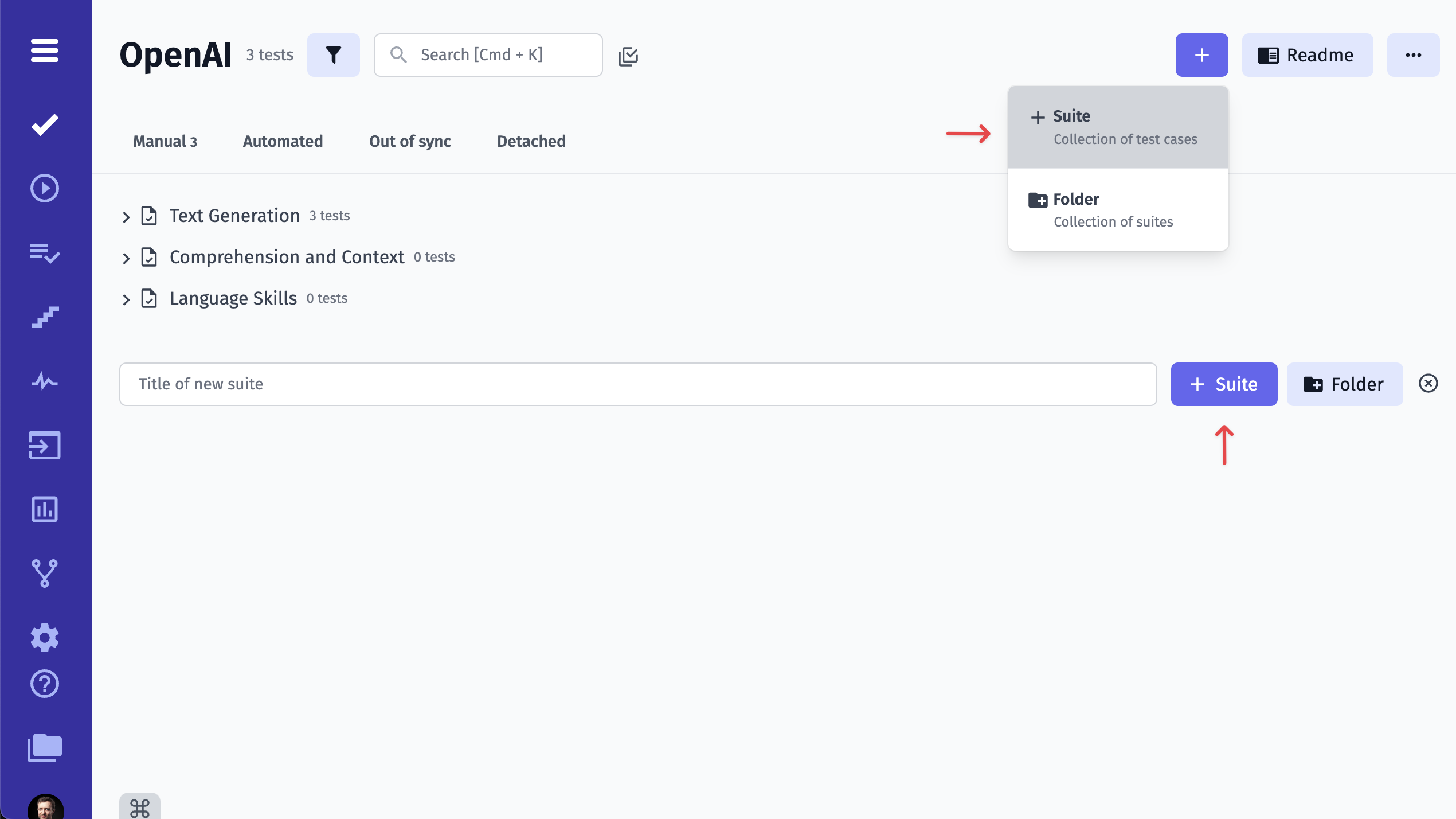
To create a new suite use ”+” button or input field. Open a newly created suite.
To add a new test to the suite you are currently in, click on New Test button.
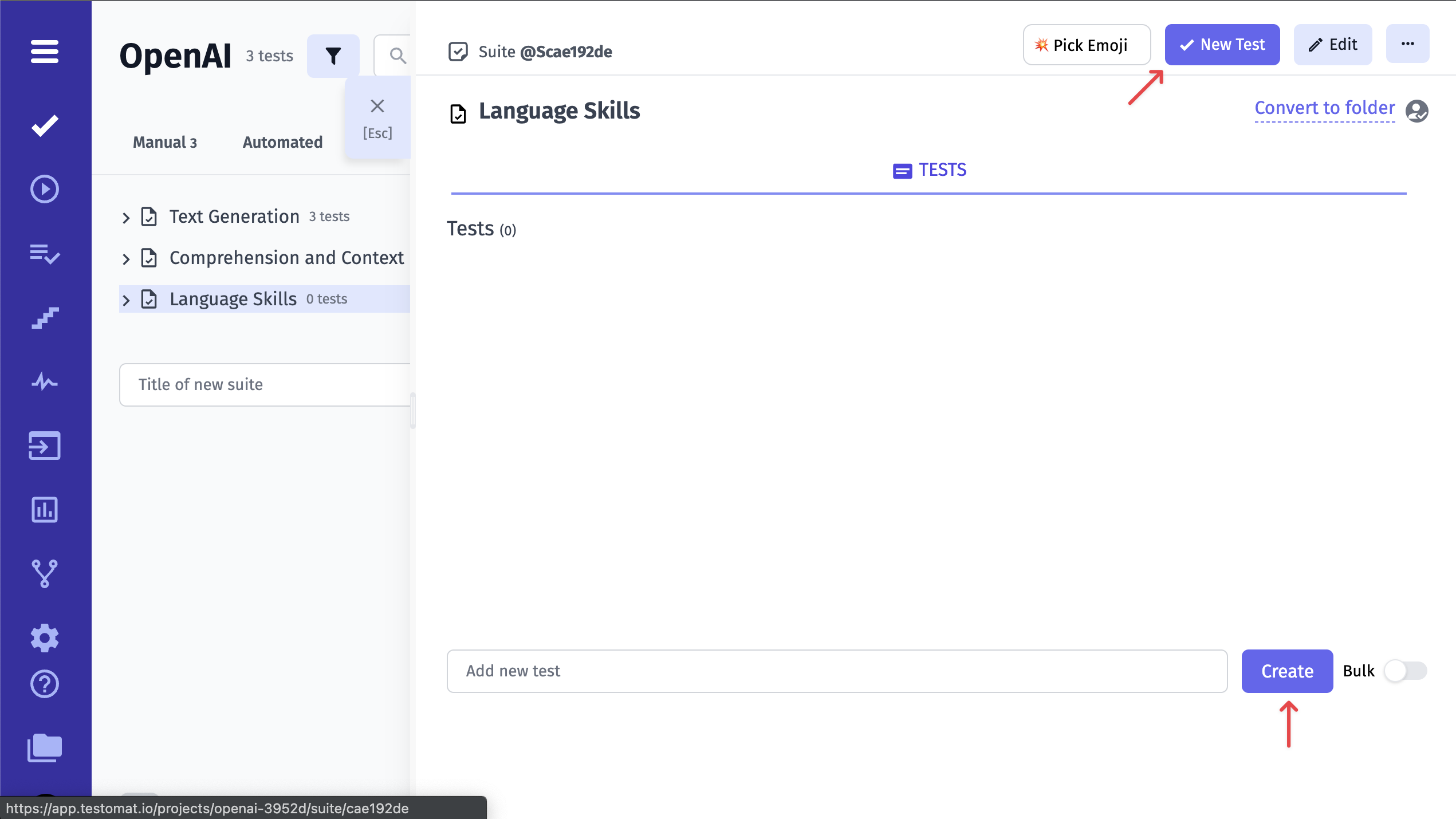
Then input the name and the description of your test.
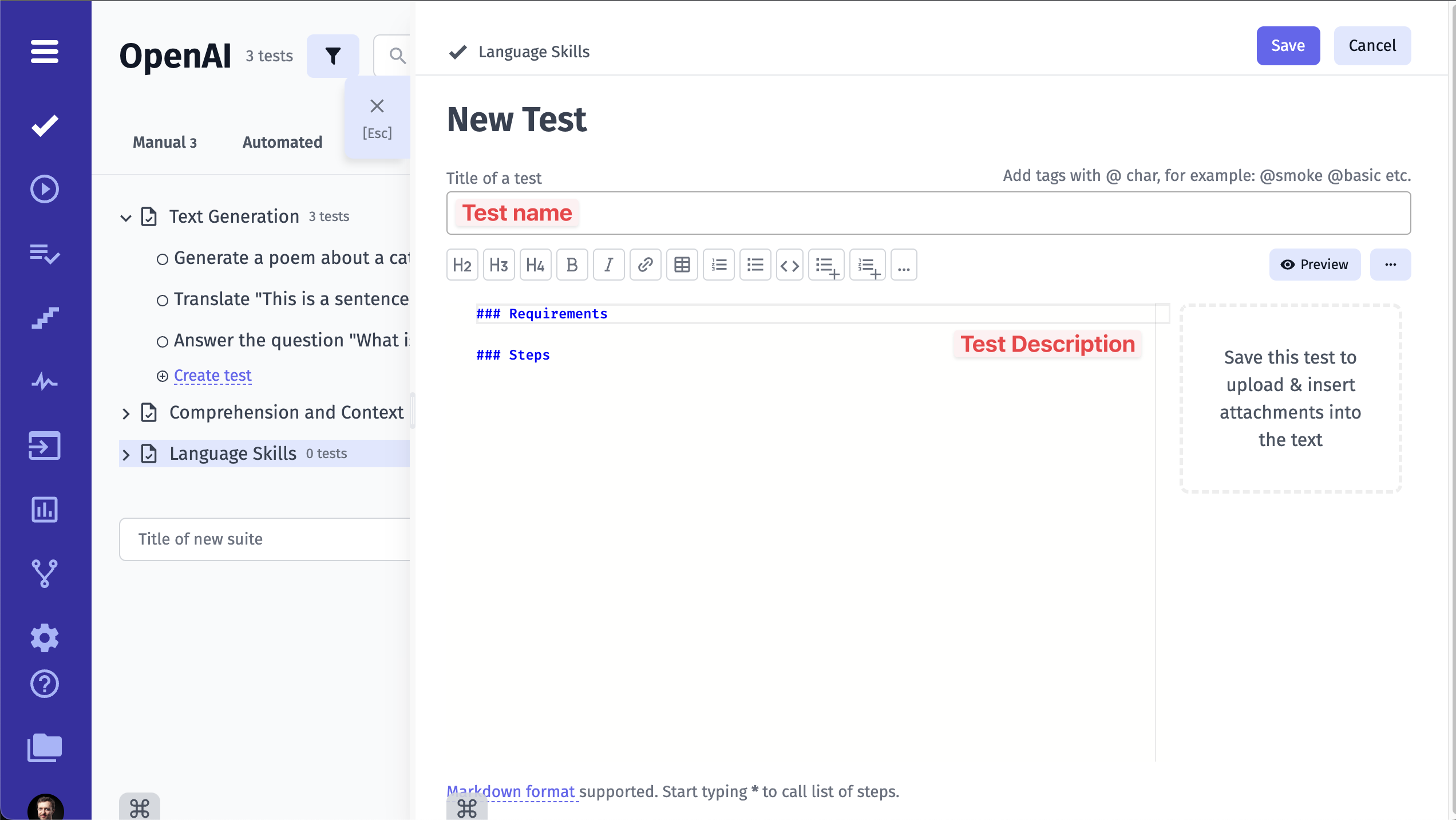
It is also possible to create the test straightaway from this screen. Simply input the test’s title and click on the Create button. You can add the description at any time later.
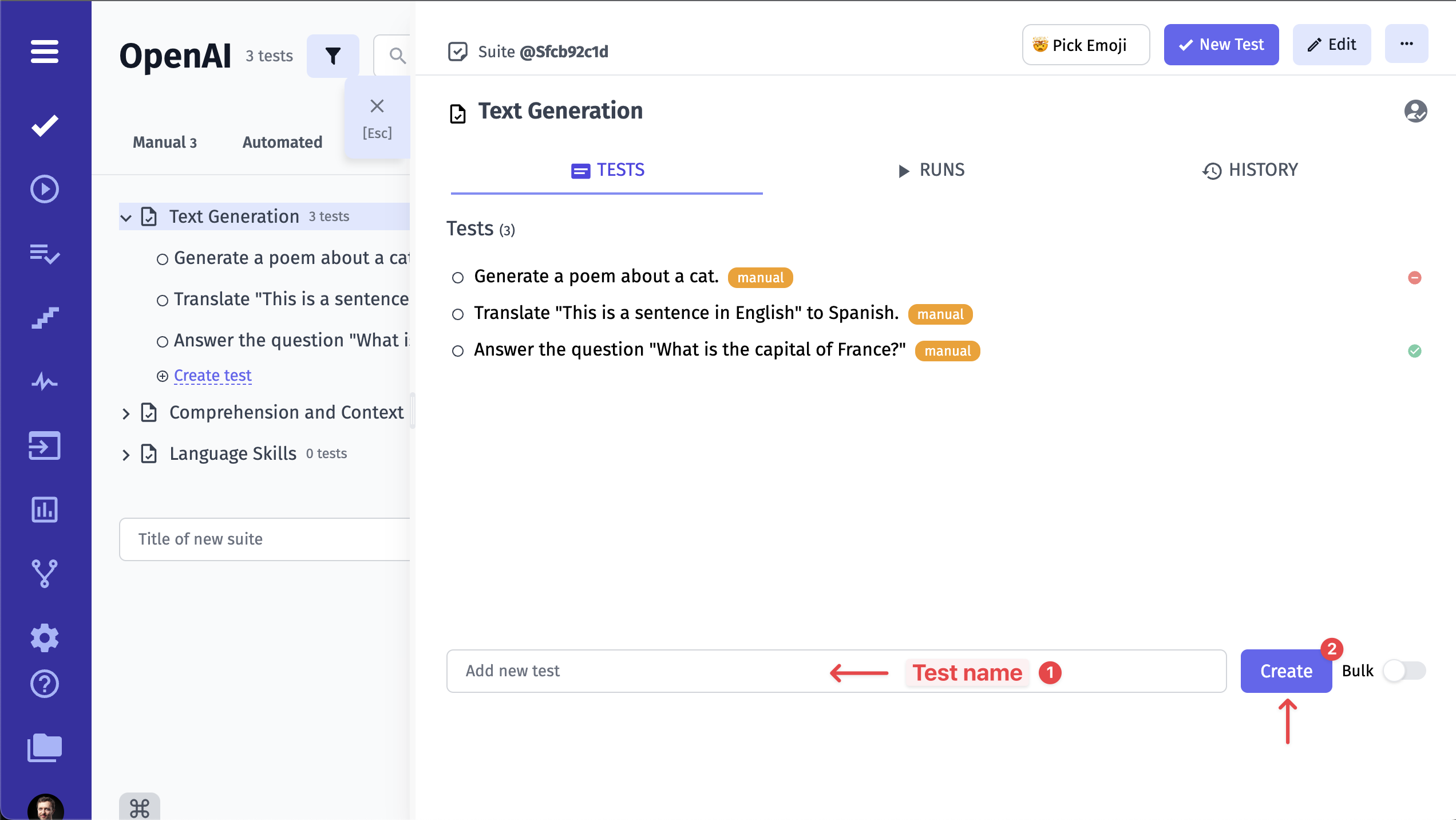
Repeating these steps, you can easily add as many tests as you need within a reasonable period of time.
Also, you can use shortcut commands to create/edit Test Cases or Suites. Visit the Keyboard Shortcuts page to learn more.
Edit Steps in Test Case Preview
Section titled “Edit Steps in Test Case Preview”After your test cases are created, Testomat.io offers a convenient feature for quick editing - Edit Steps. This allows you to modify steps and expected results directly from the test case preview page.
To use this feature, ensure that the Steps title is included in the test case description. Once that is set, you will see the Edit Steps option near the Steps title.
To edit steps from the test case preview window, follow these steps:
- Click the Edit Steps button.
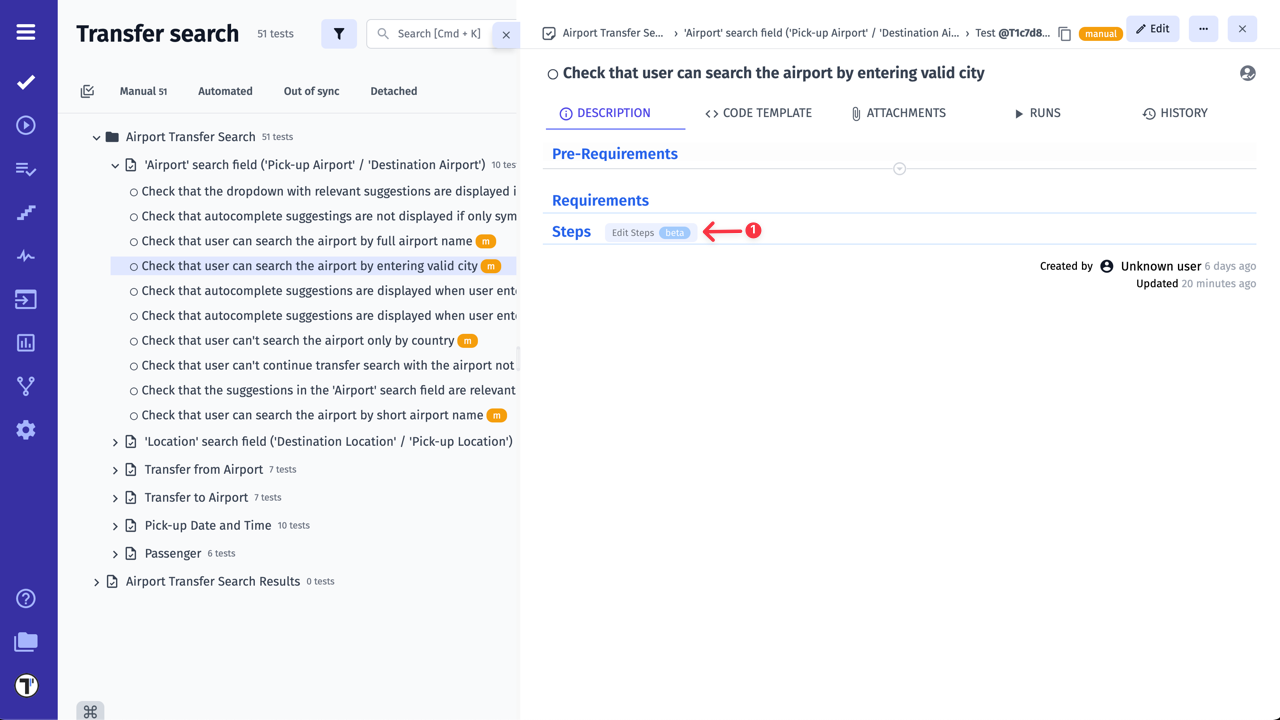
- Click Add Step button on displayed modal.
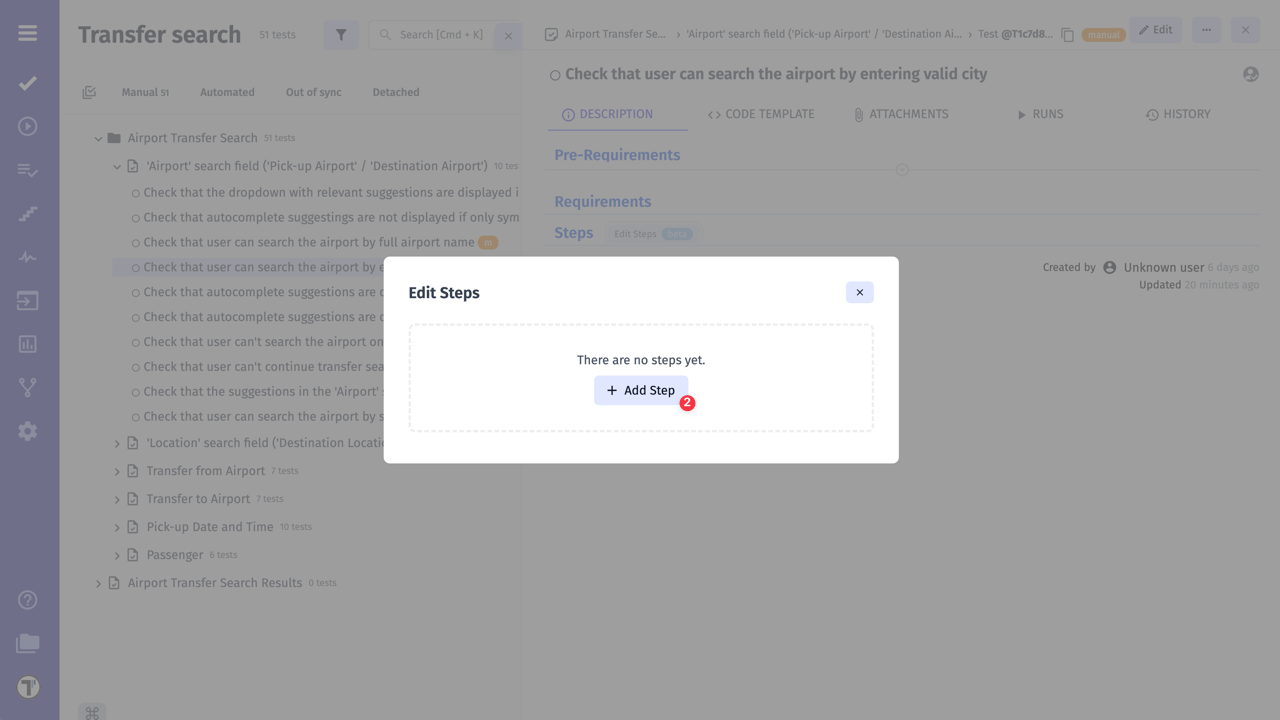
- Add steps and expected results, if needed.
- Click Save button.
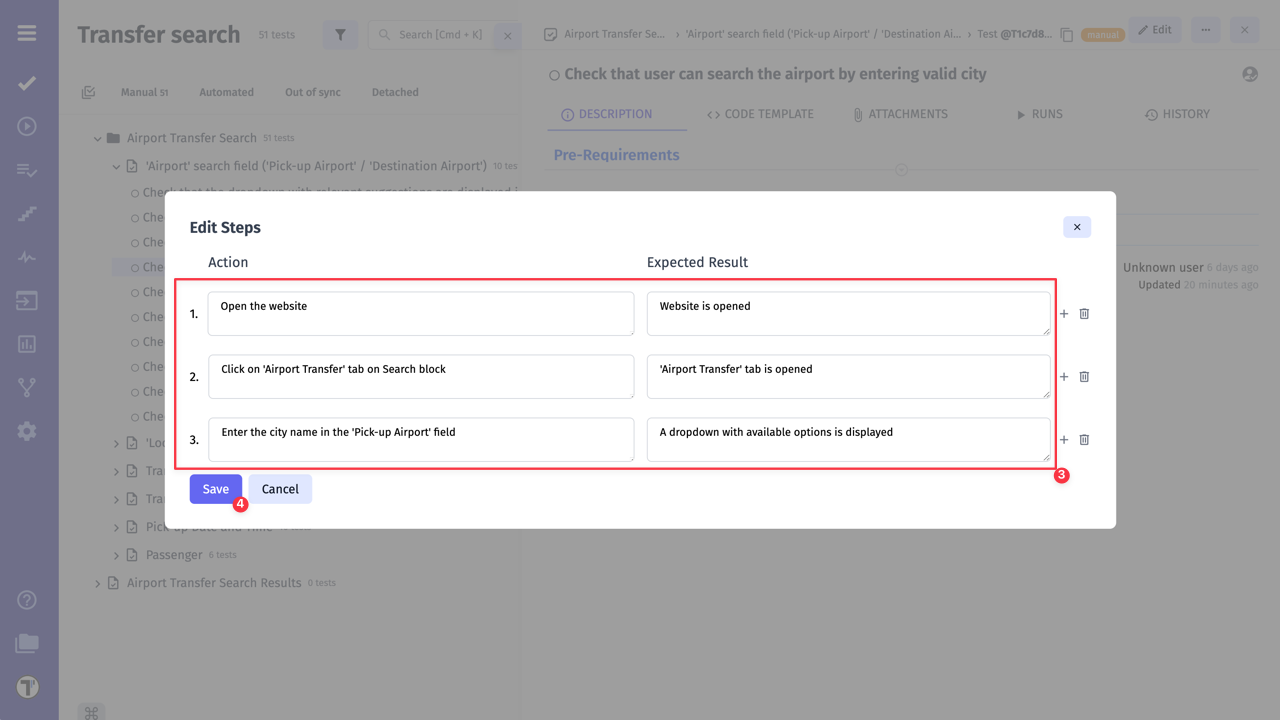
Example of test case after editing:
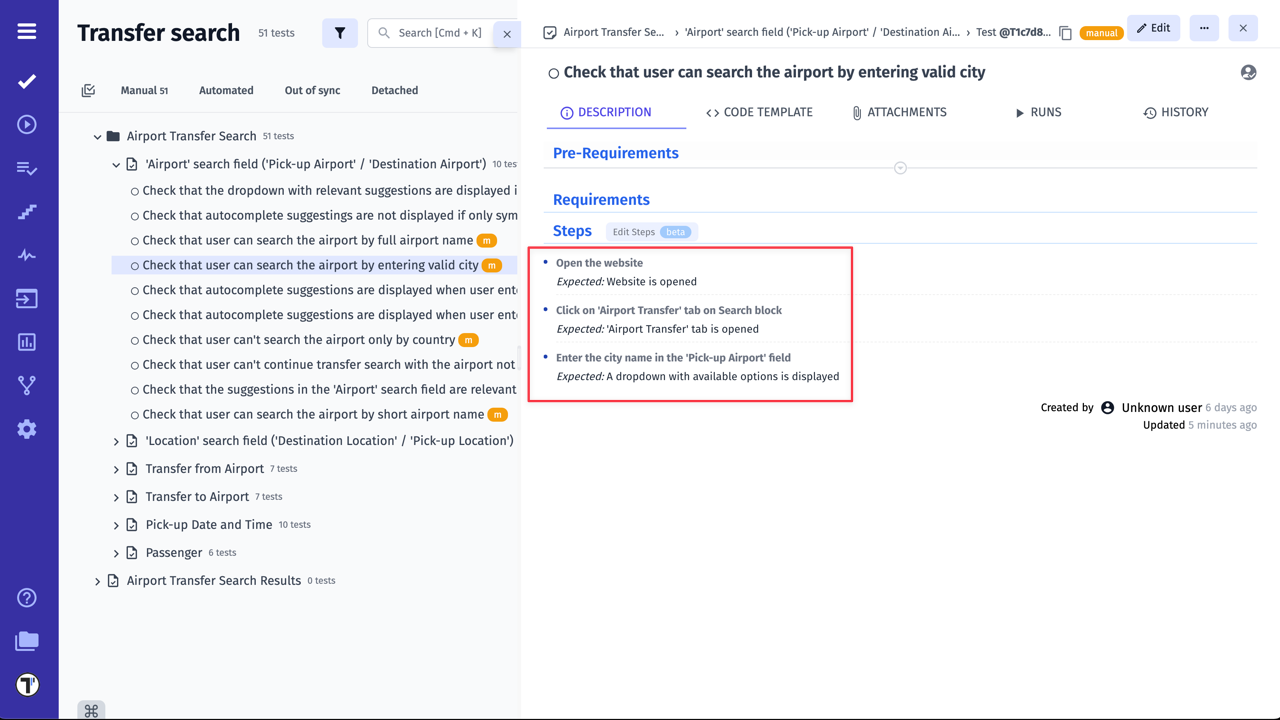
For example, if you used the pattern displayed below, after clicking Edit Steps you need to delete Expected result wording as it will be added automatically after you save changes.
## Steps
* Step 1 Expected result: Step 1* Step 2 Expected result: Step 2* Step 3 Expected result: Step 2Test Case before editing:
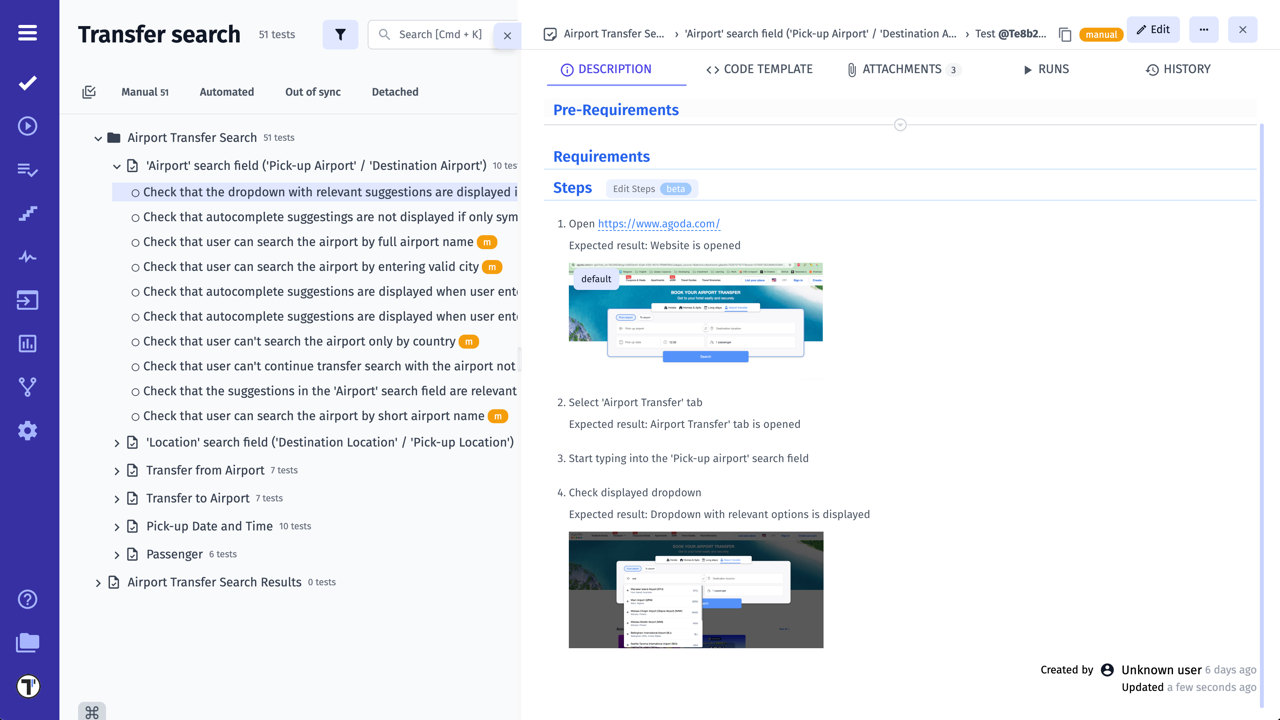
Test Case after editing:
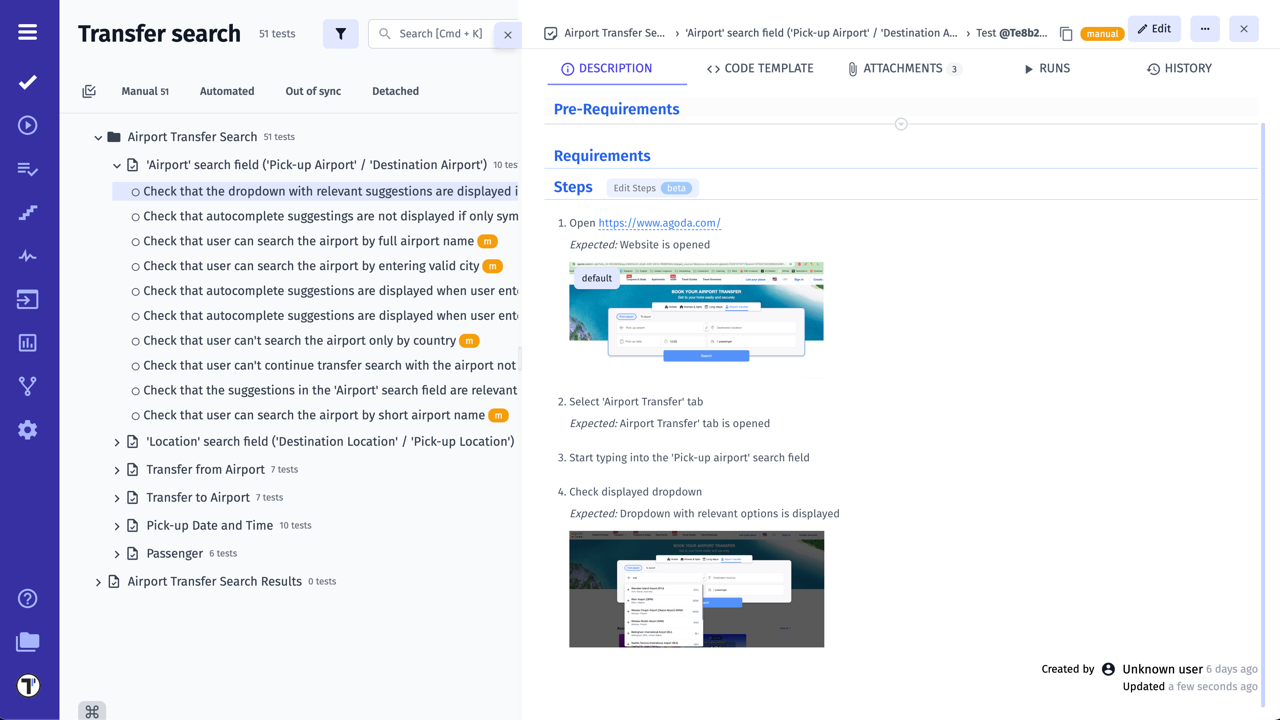
How To Save Your Tests
Section titled “How To Save Your Tests”Testomat.io Editor offers options designed to streamline your test and suite management workflow. Lets have look:
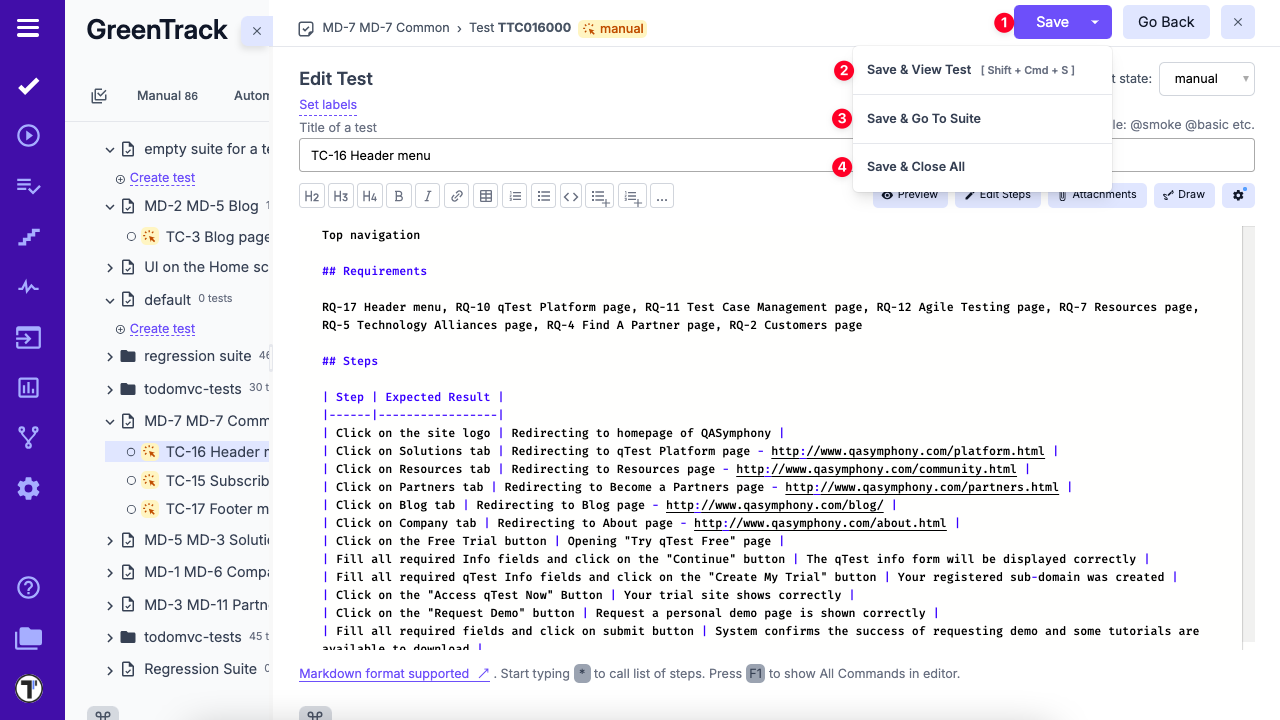
Save: promptly save your changes while staying on the current test.
Save + View Test: save your work while immediately viewing the test in question.
Save + Go To Suite: save your changes and seamlessly navigate to the suite you’re working on.
Save + Close All: ensures all open tests and suites are saved and closed simultaneously.
Add Attachments to Test
Section titled “Add Attachments to Test”First of all, you need to open the test that you want to add the attachment to.
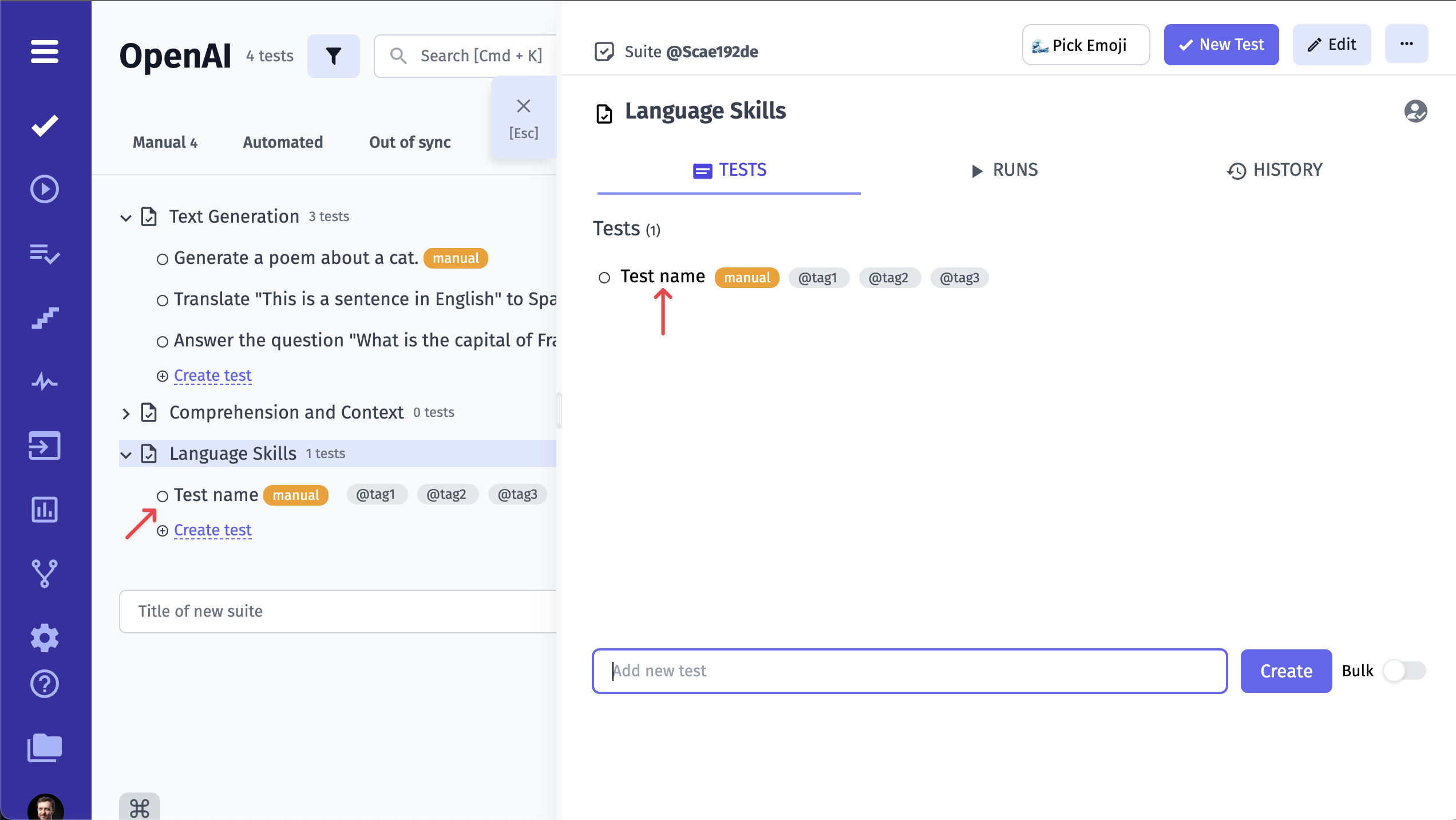
Click on the Attachments tab.
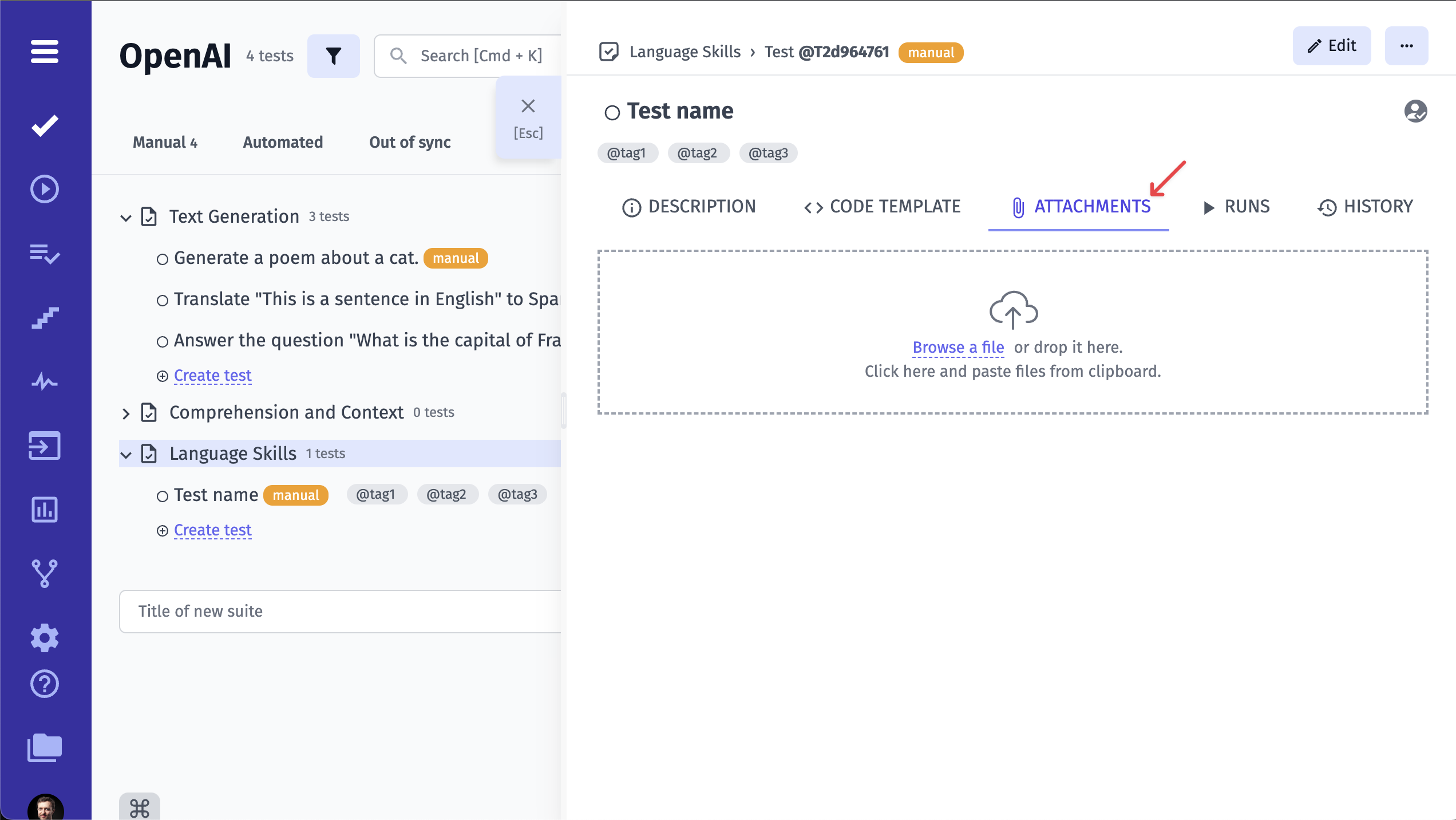
Add your attachment via Browse a file or simply drag and drop it.
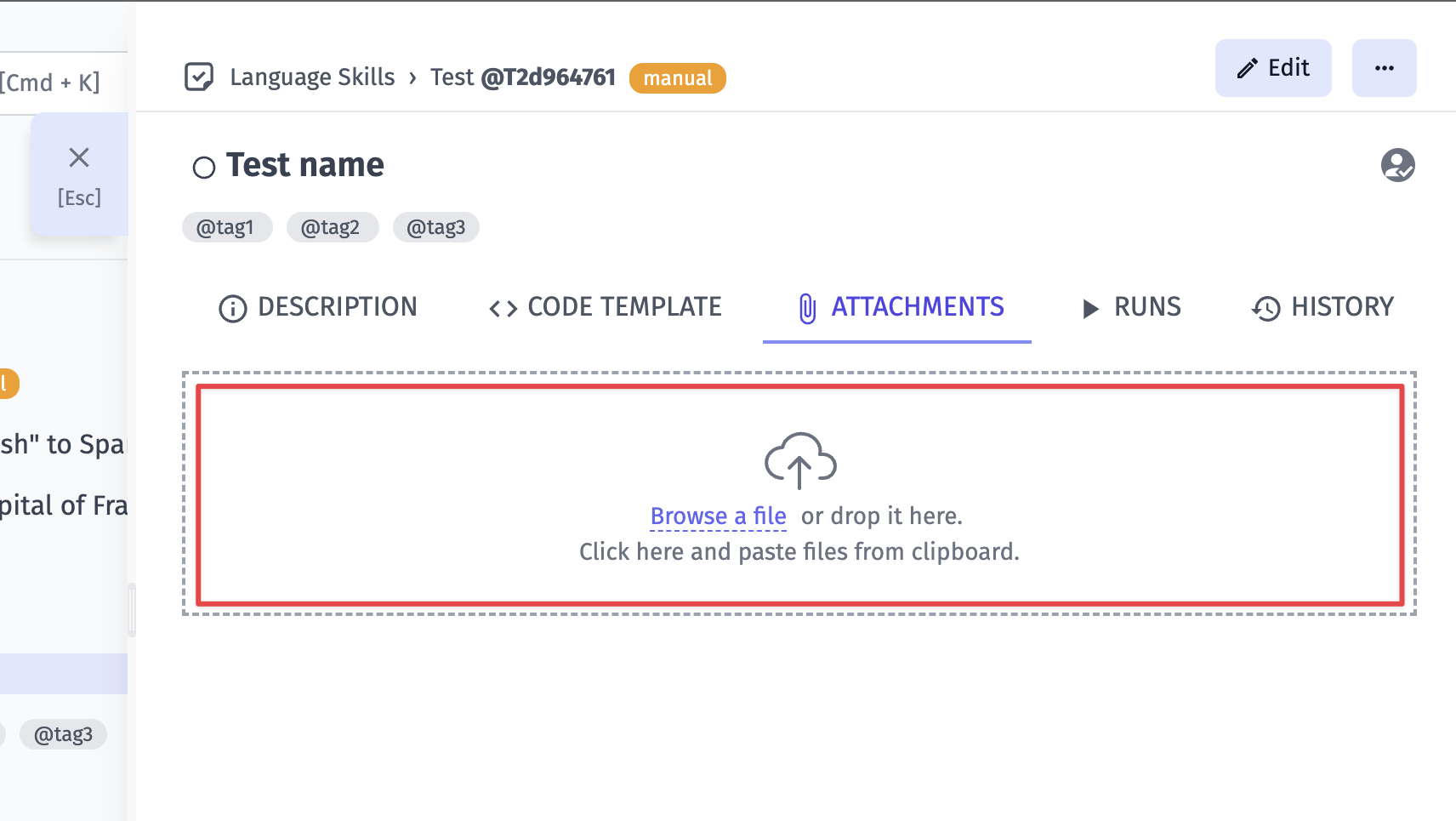
You can also add attachmennts to the test descrption:
- Click on the Attachment button.
- Select a file from your PC, or drag and drop it onto the area. You can also paste a file from the clipboard.
- Click on the image that has been downloaded.
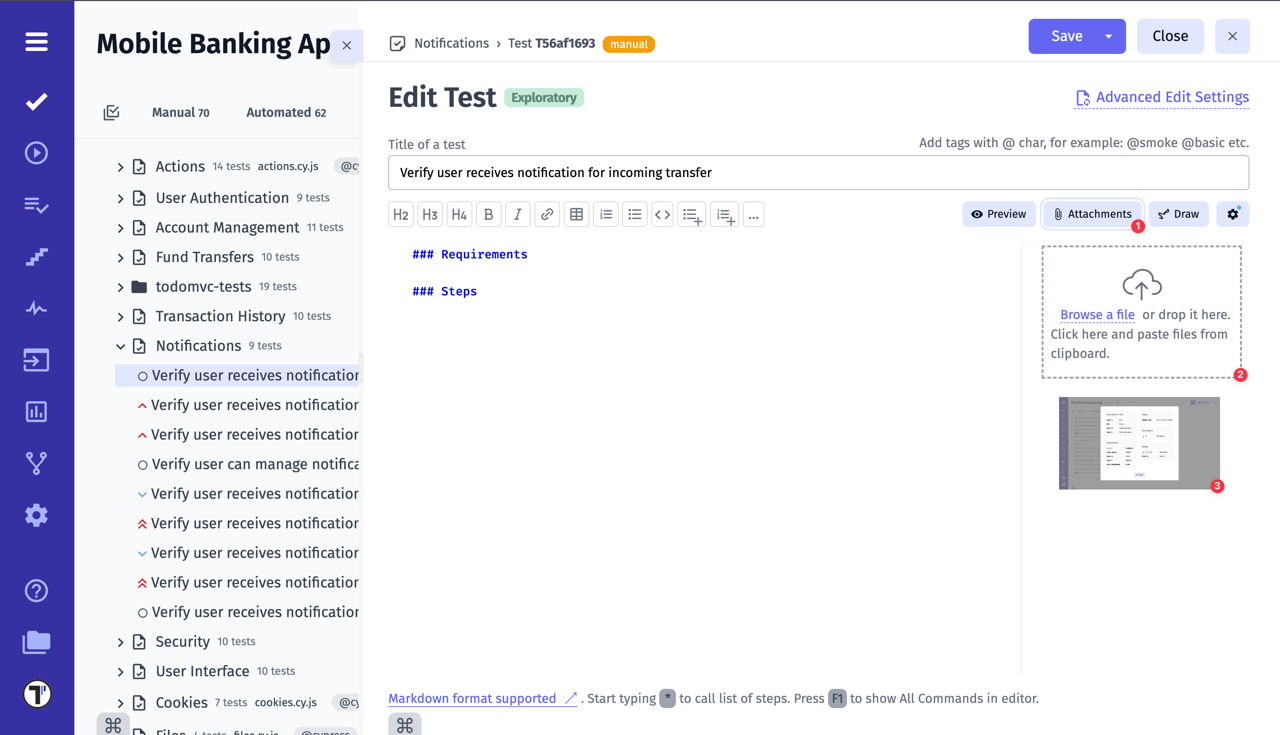
Once you have completed the steps, you will see the attachment in the test case description:
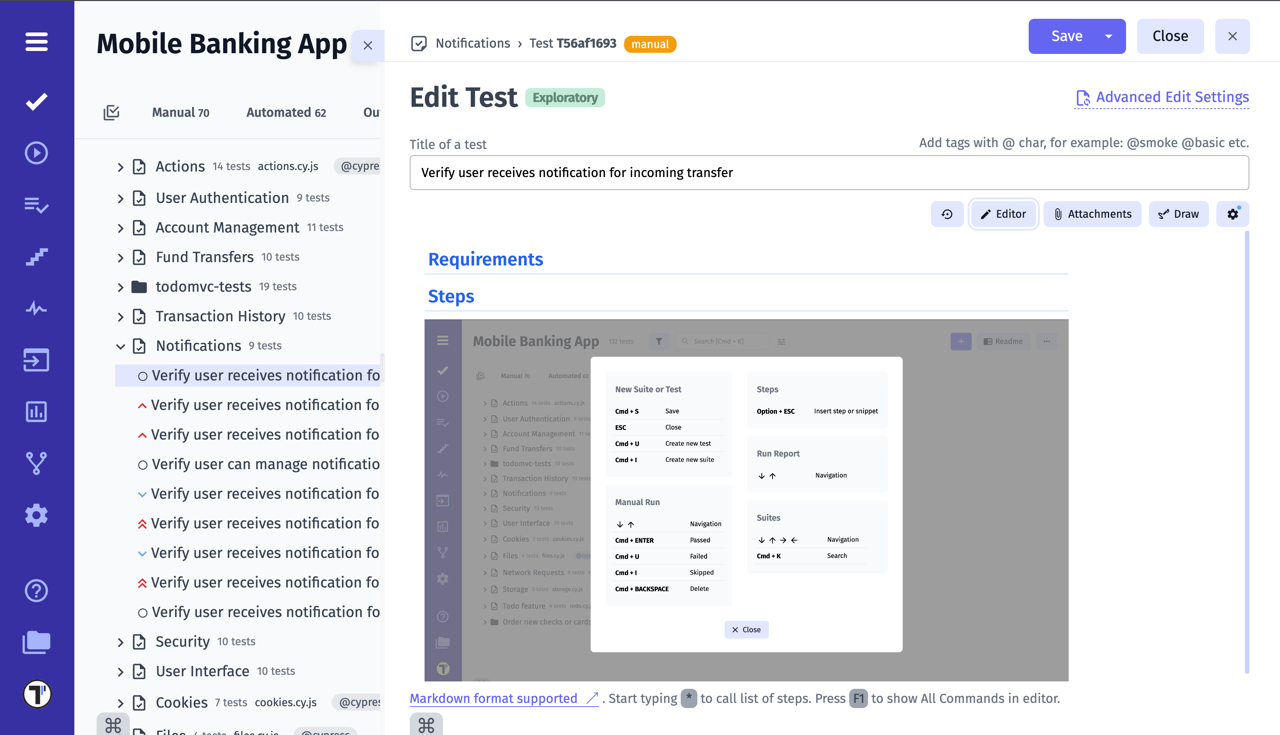
How to Resize Attached Images in a Test Case
Section titled “How to Resize Attached Images in a Test Case”All images attached to a test case are displayed on the preview page at their default size.
To change the size of an attached image for a better view, follow these steps:
- Hover over the attachment.
- Click on the displayed button.
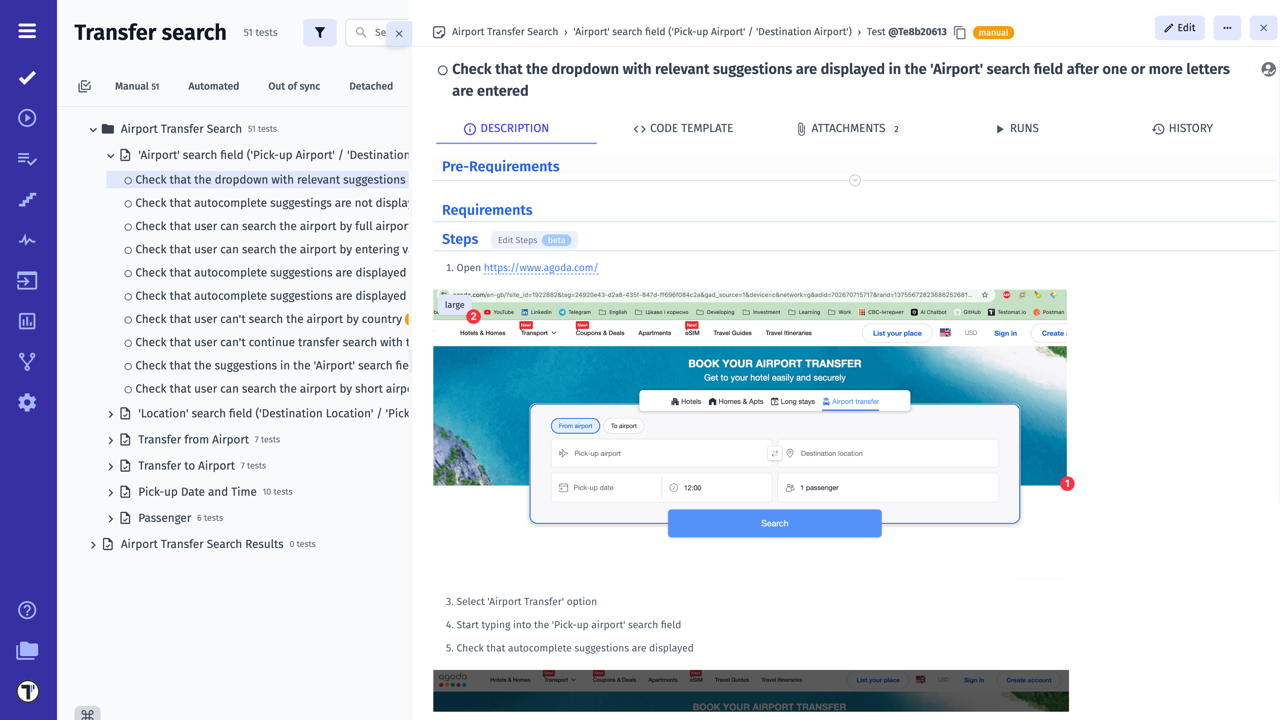
By clicking on the resize button on one image, all attachments in the test case will automatically resize.
Add Drawing to Test
Section titled “Add Drawing to Test”Including drawings in test case descriptions can improve clarity by visually representing complex UI layouts and interactions that are difficult to explain through text alone.
To add a drawing to a test case, enter the edit mode and click on the Draw button.
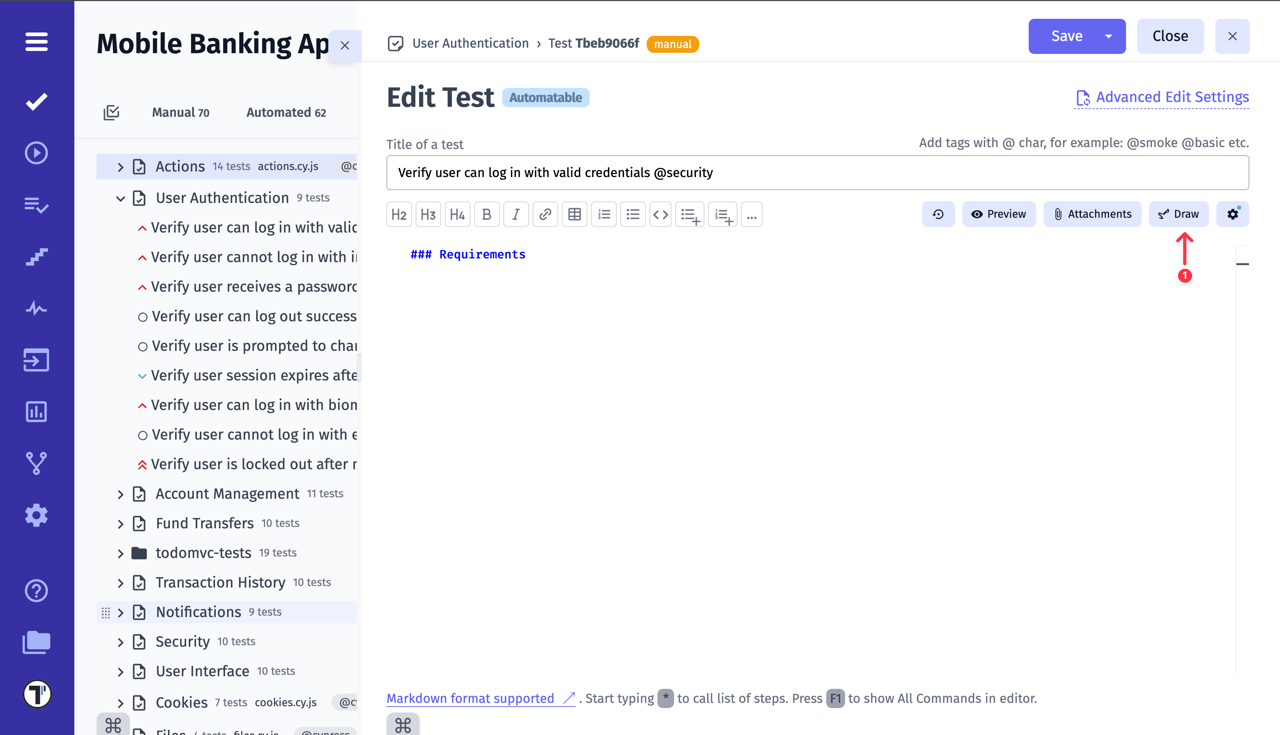
You’ll see a window with a set of drawing tools. You can select different elements from the top panel (2) and apply styles to them from the side panel (3). When you are done with the drawing, click on the Save button (4).
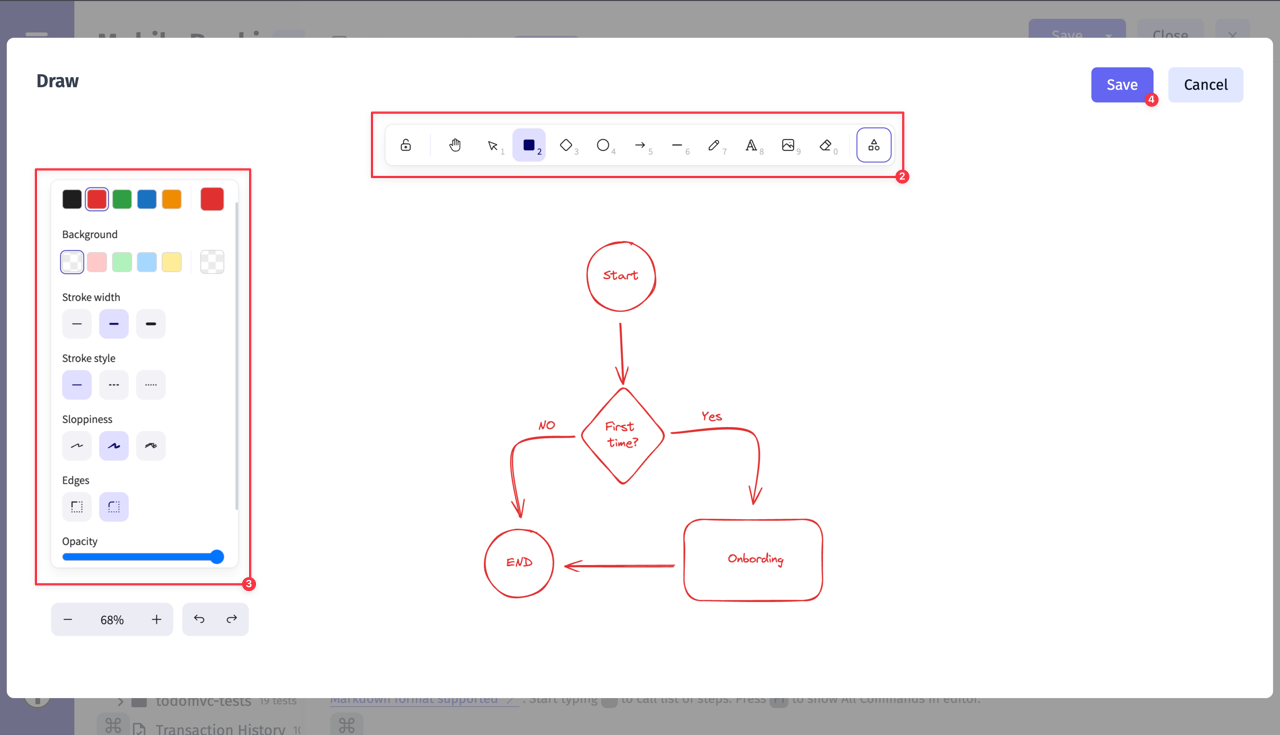
After saving the changes in the edit mode, you will see a preview of the drawing in the test case description:
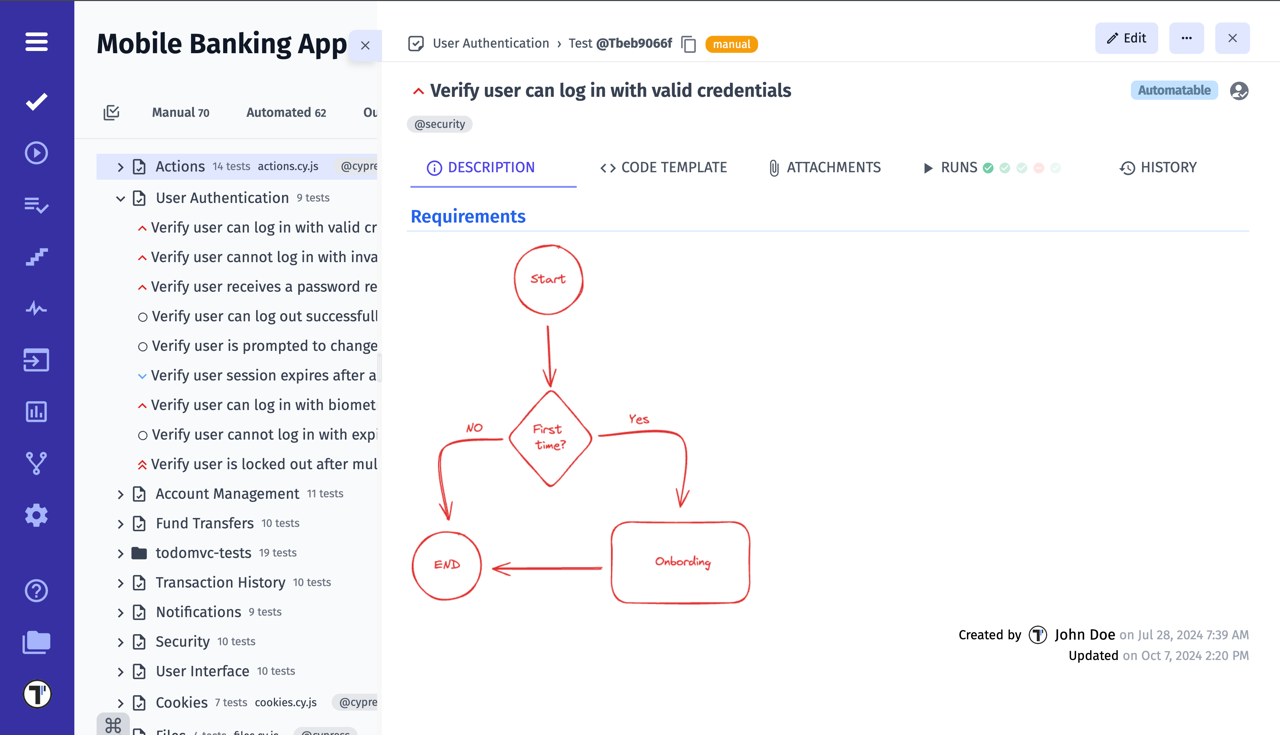
How to Delete Attachment from Test Case
Section titled “How to Delete Attachment from Test Case”Save time by quickly deleting unnecessary attachments, ensuring your test cases remain relevant and clutter-free. To delete attachment:
- On ‘Tests’ page open Test Case.
- Click ‘Attachments’ tab.
- Click ‘Delete’ icon on the attachment you want to delete.
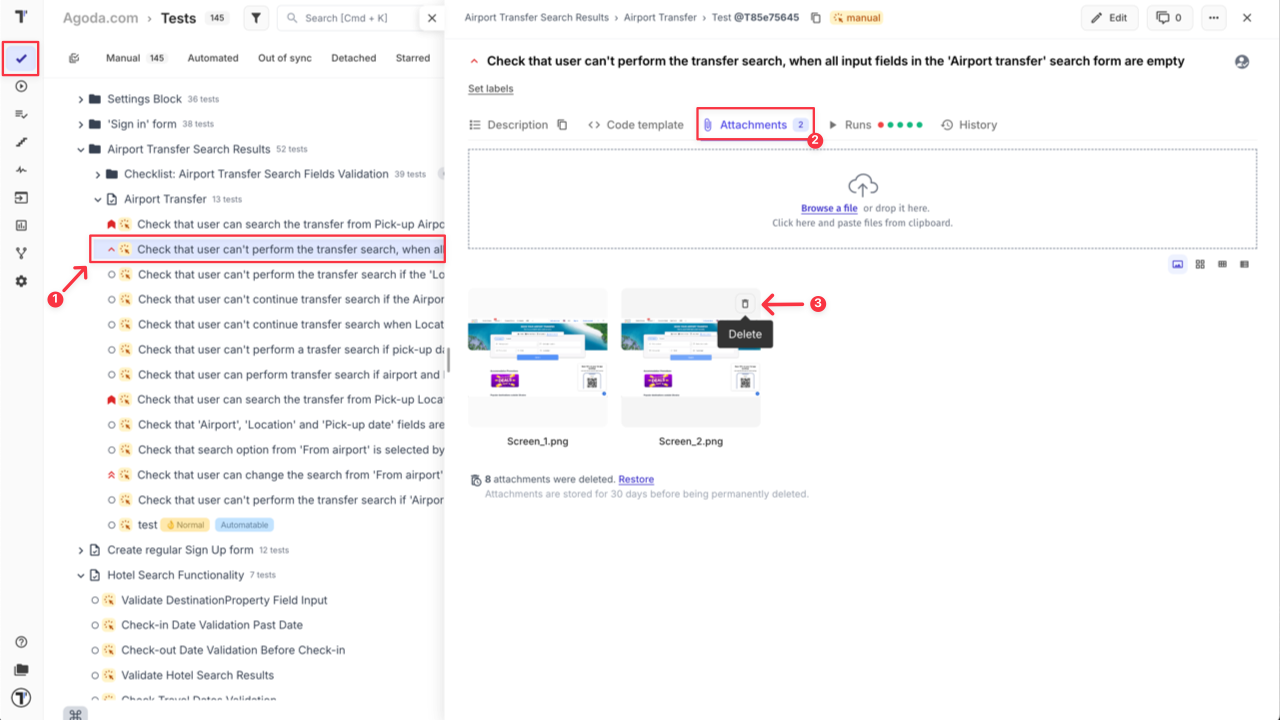
- Confirm action.
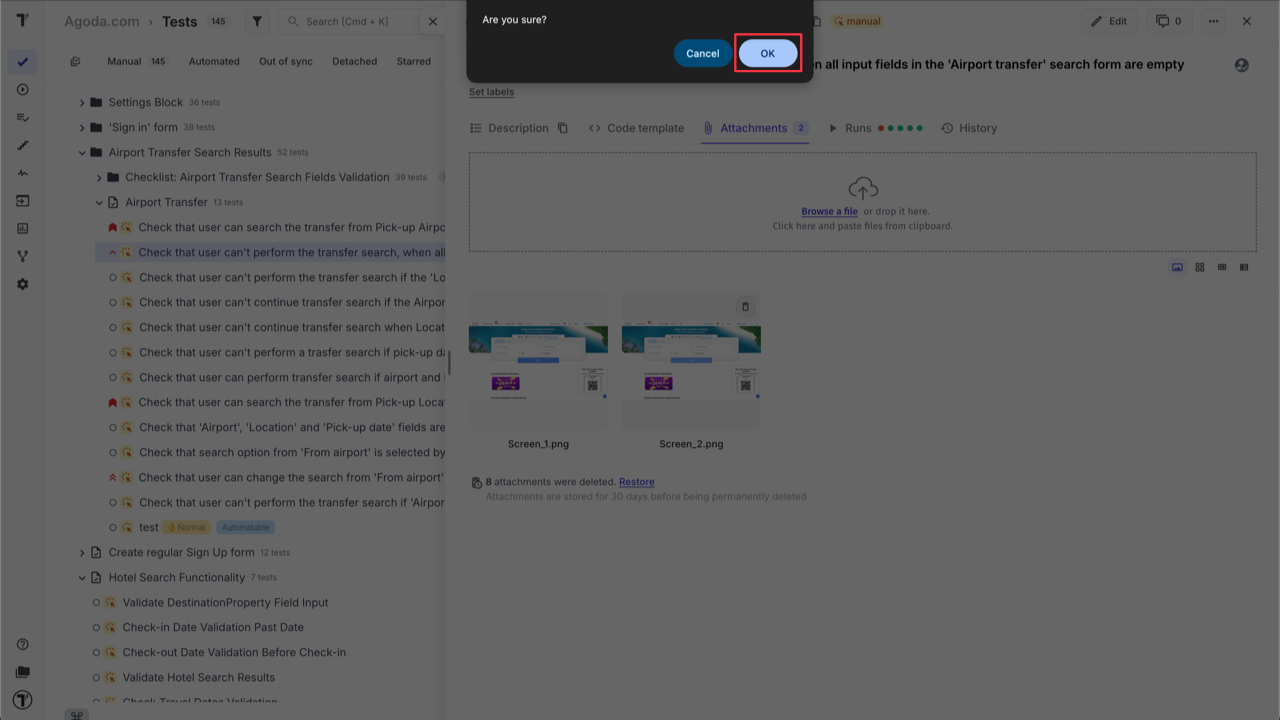
OR
- On ‘Tests’ page open Test Case.
- Click ‘Edit’ button.
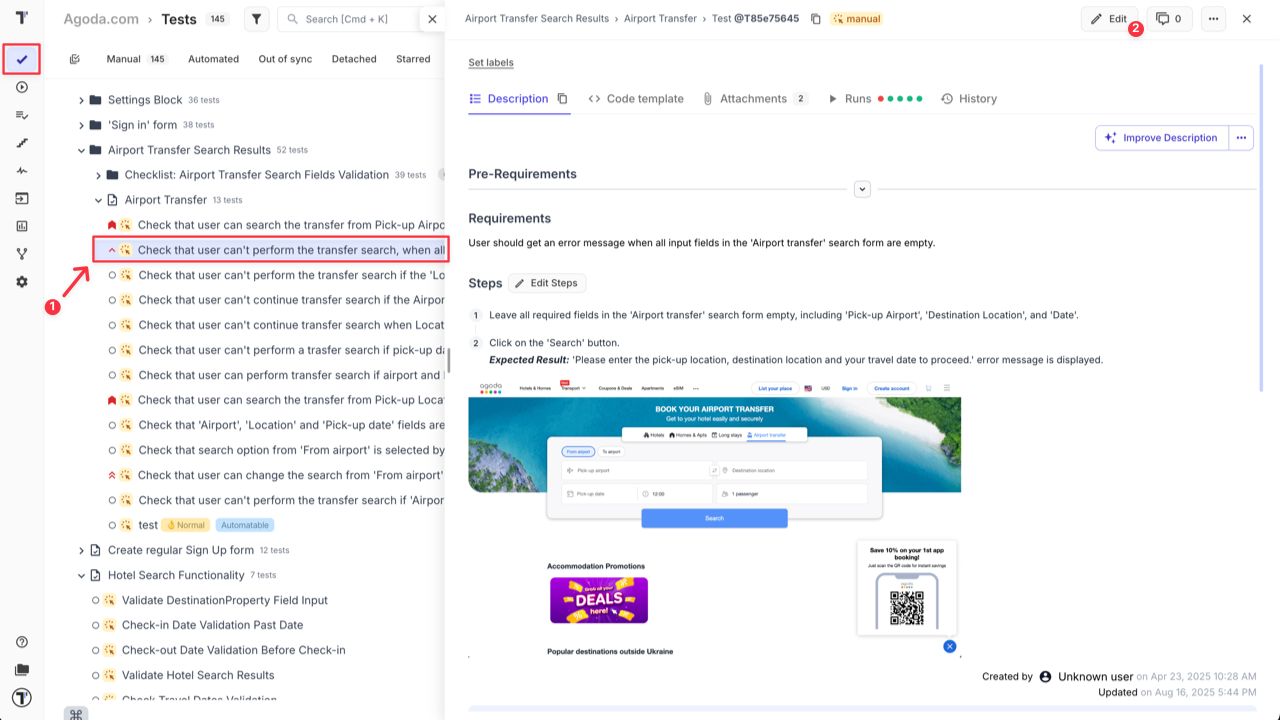
- Click ‘Attachments’ tab inside edit mode.
- Click ‘Delete’ icon on the attachment you want to delete.
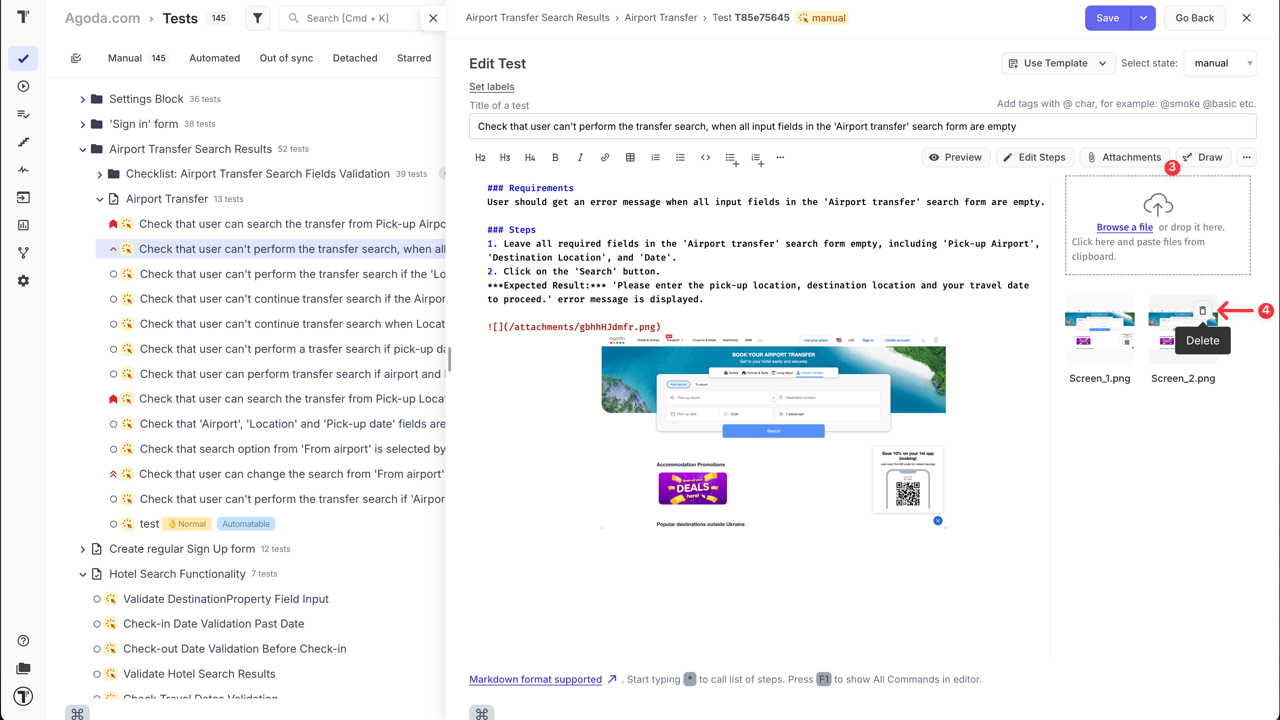
- Confirm action and Save changes.
How to add a label/tag to a test
Section titled “How to add a label/tag to a test”This option is the easiest one! You simply need to add the label’s name (preceeded by @ char) in the name field of the test. The drop-down list of tags already used in projects appears, when you type the @ symbol.
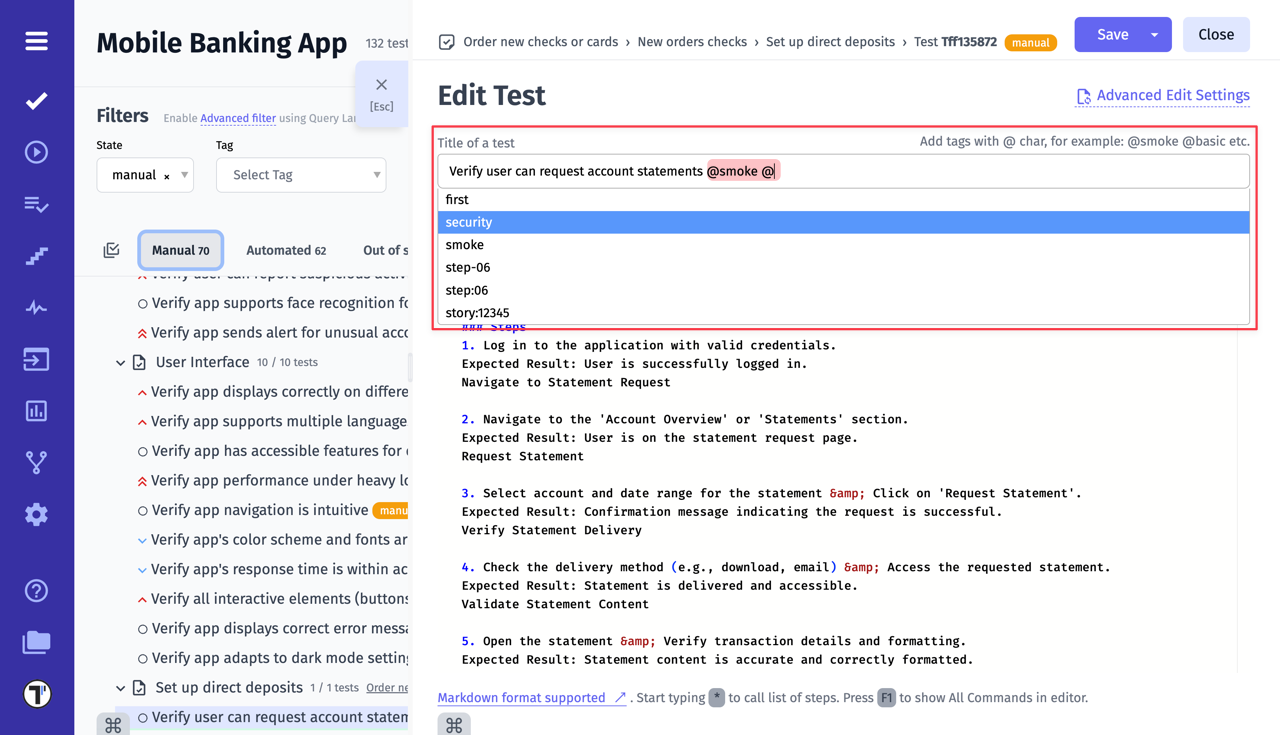
And now you can see your label/tag in the test list next to the test’s title.
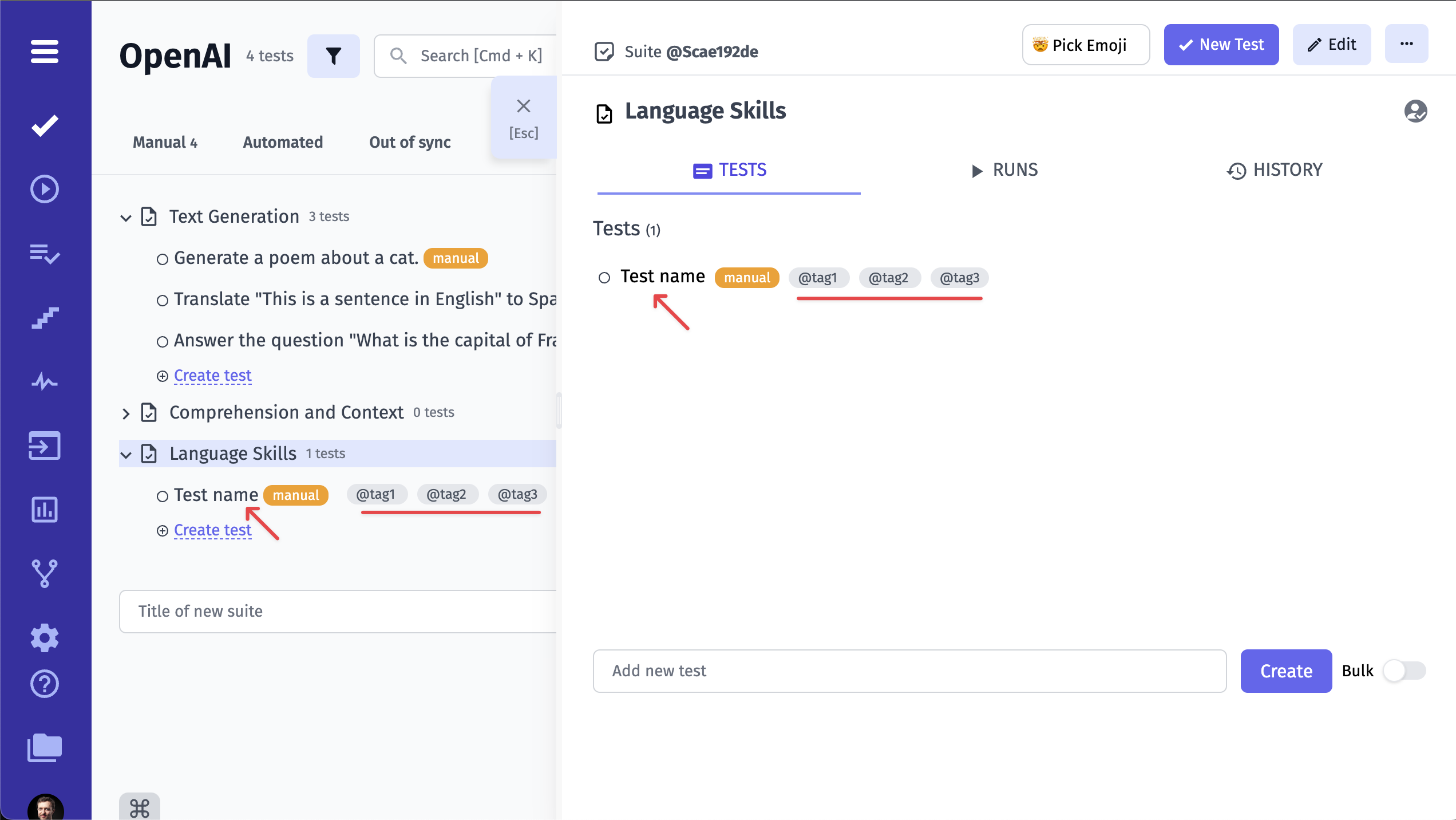
How to assign a test to a user
Section titled “How to assign a test to a user”If you want to assign a certain test to a certain user, you should click on this user icon in the upper right corner of the window, as shown in the picture.
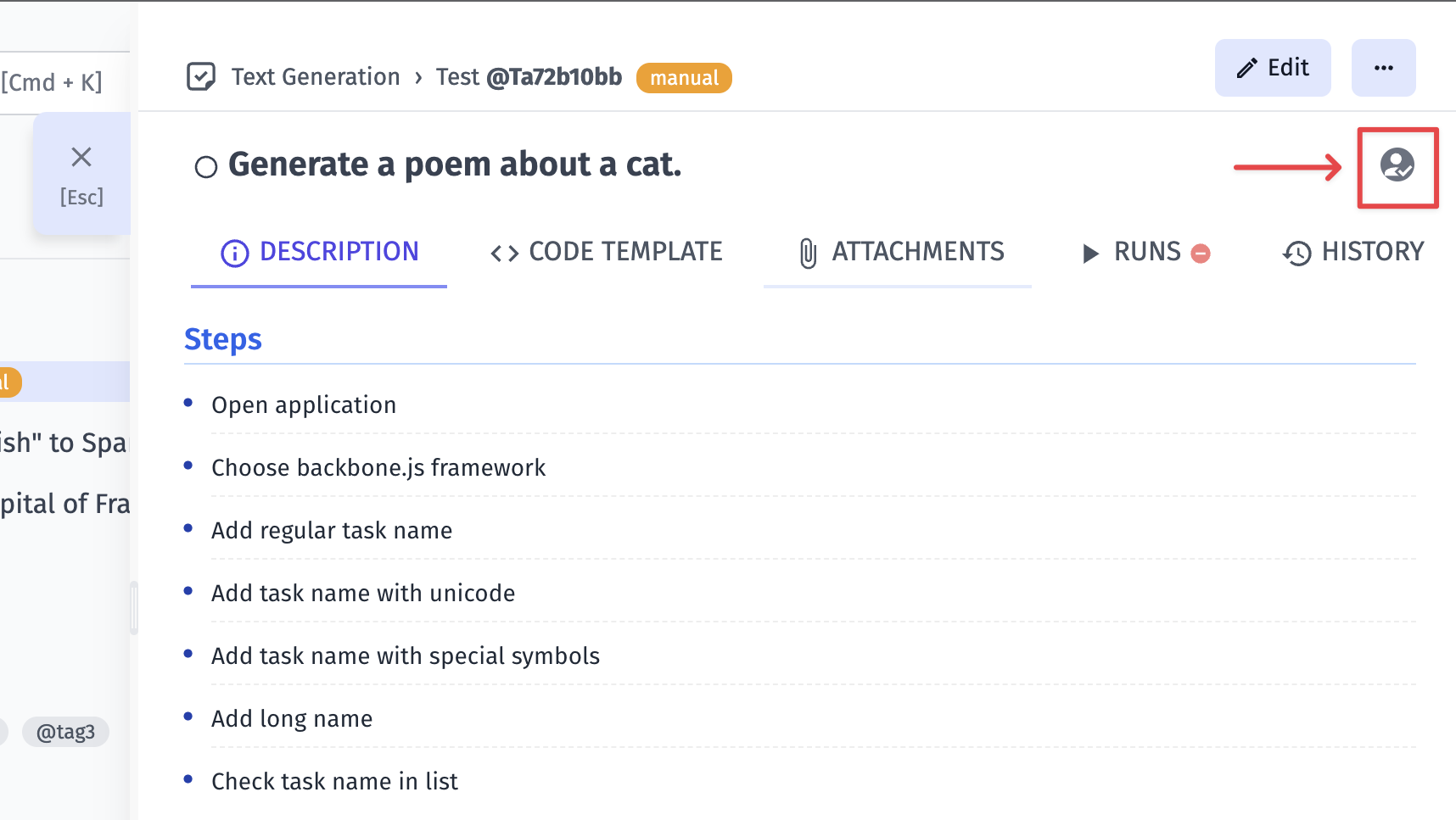
Assign a user from the list of users added to the project by clicking on the user’s name. Please note, that you need to make sure the intended user is added to the project first!
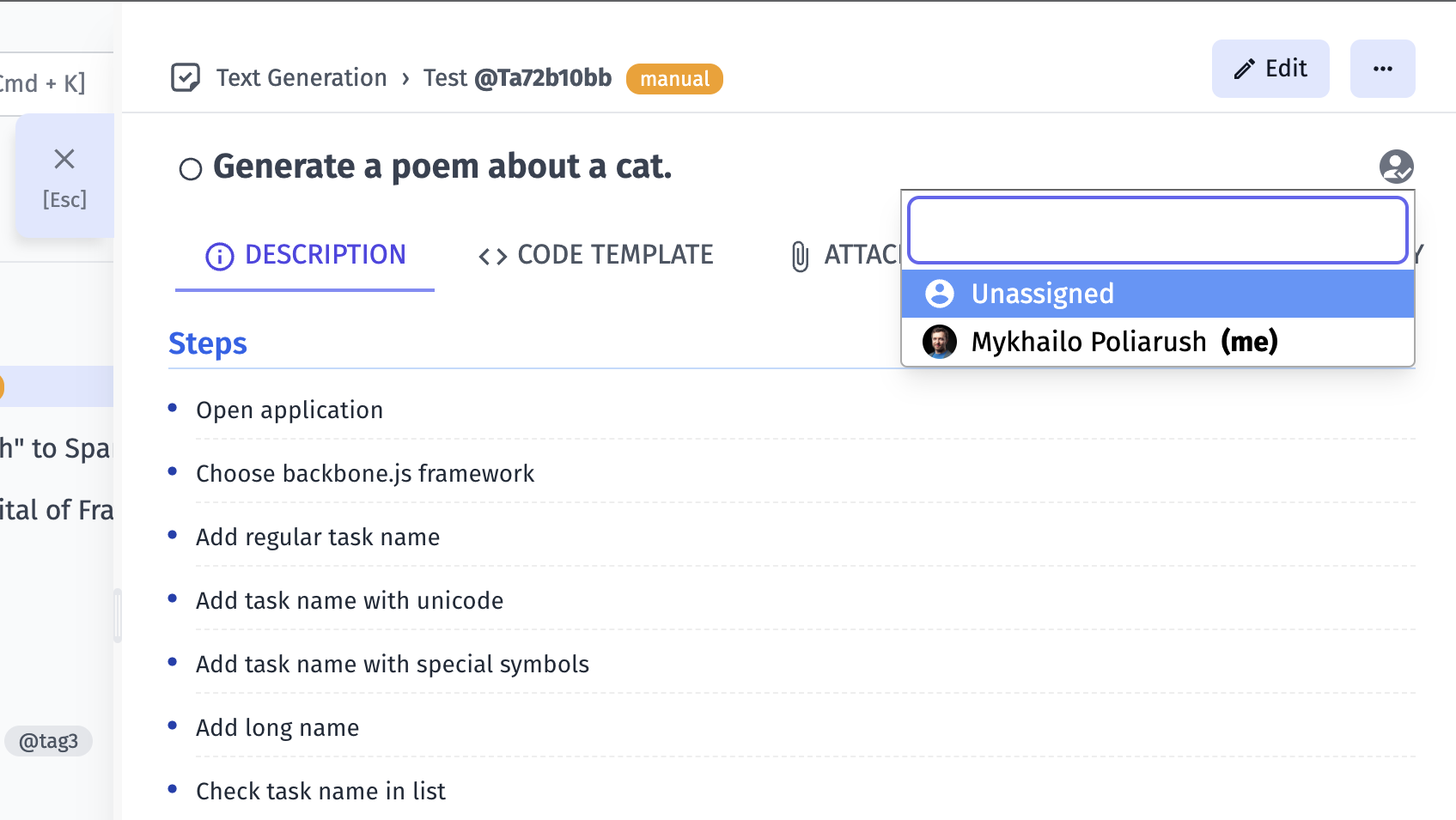
Now you can see that this test is assigned to a certain user. The user icon has changed accordingly.
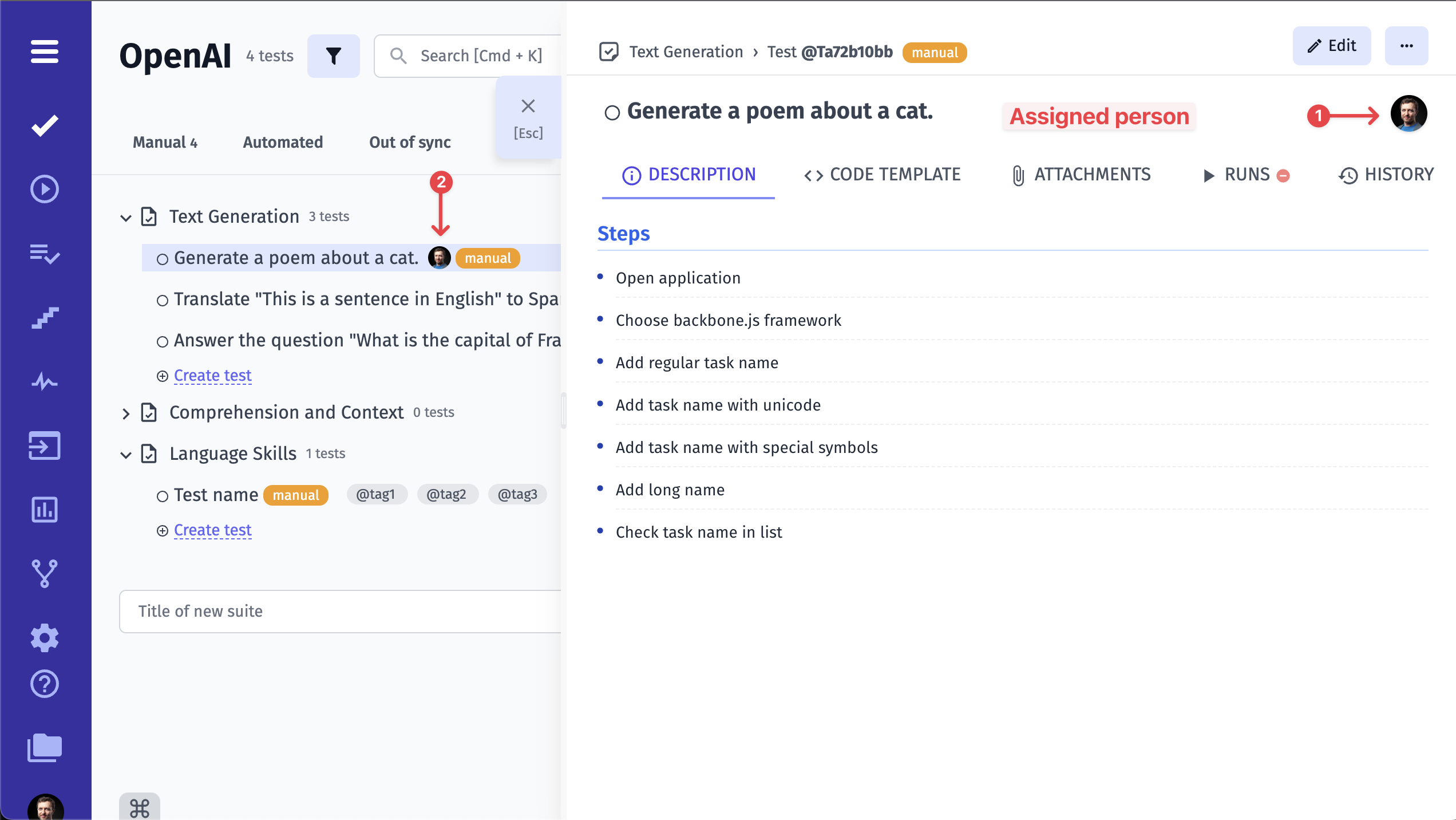
Test Priority
Section titled “Test Priority”Priority helps teams quickly understand the importance of a test and focus on the most critical scenarios first. By assigning a priority, you can better organize test cases, improve visibility, and efficiently manage execution and reporting.
Priority can be:
- set when creating a new test
- changed at any time while editing an existing test
- updated in bulk for multiple tests at once
- used to filter tests
- visually identified via an icon displayed next to the test title
Priority visibility:
- priority icon is displayed next to each test title
- priority icon is displayed in the test tree
This allows teams to instantly focus on the most important tests.
Available Priority Levels
Section titled “Available Priority Levels”Testomat.io supports the following priority levels:
- Low – low-importance test
- Normal – default priority
- High – high importance test
- Important – critical/blocker test
Each priority level has a dedicated icon to make test importance easily recognizable across the interface.
How to Set Priority When Creating a Test
Section titled “How to Set Priority When Creating a Test”When creating a new test, you can assign a priority directly from the test editor:
- Navigate to the Tests page
- Click the + Test button
- Select a suite for test
- Click the Select button
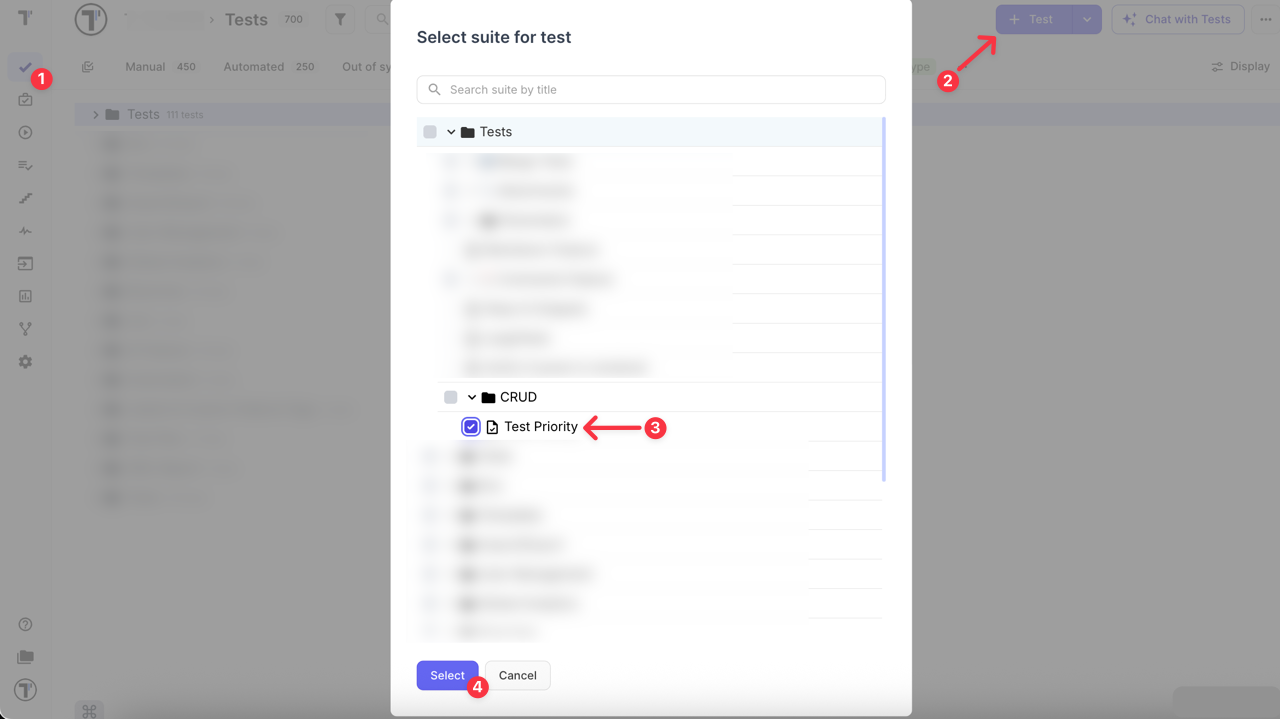
- Click the Priority icon to open the list of available priorities next to the New Test indicator
- Select the required priority
- Enter the test title
- Save the test — the selected priority will be applied.
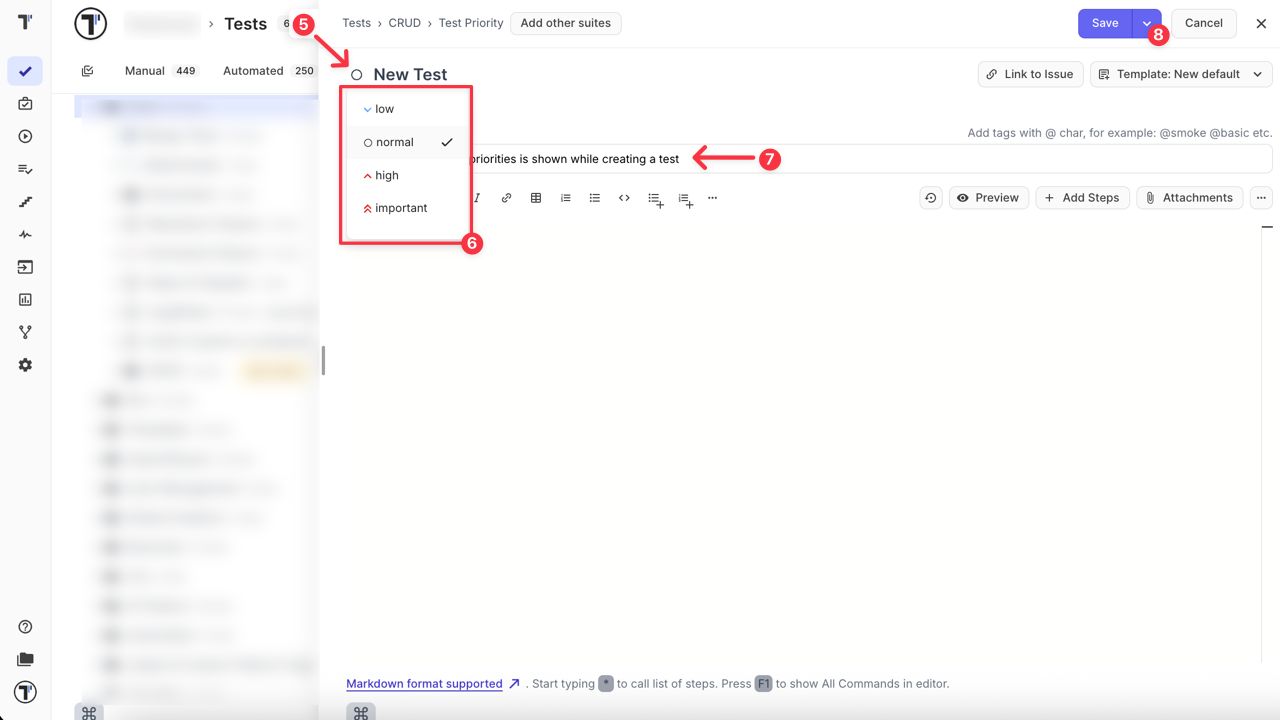
How to Change Priority When Editing a Test
Section titled “How to Change Priority When Editing a Test”You can update the priority of an existing test at any time:
- Navigate to the Tests page
- Open the test you want to edit
- Click the Priority icon next to the Edit Test indicator
- Click on the desired priority
- Save the test — the changed priority will be applied
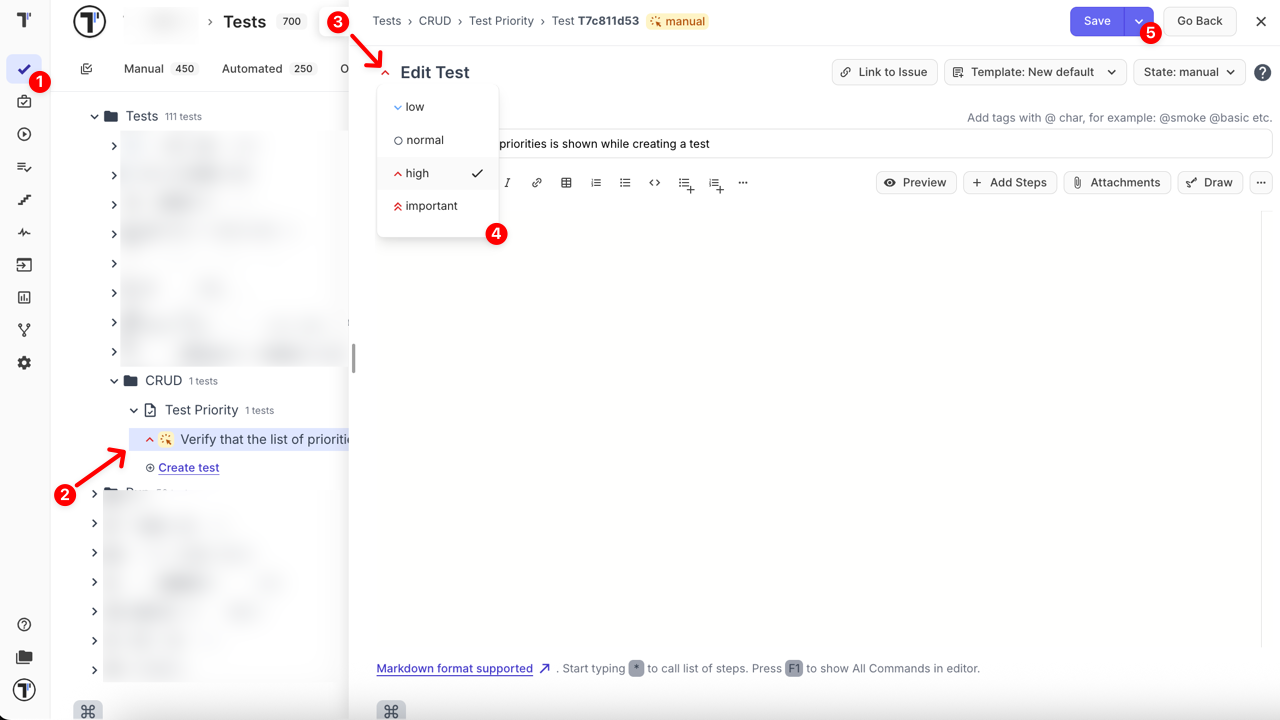
The icon will update immediately to reflect the selected priority.
How to Bulk Assign (Change) Priority
Section titled “How to Bulk Assign (Change) Priority”You can change the priority for multiple tests at once to save time and quickly update large test sets.
- Navigate to the Tests page
- Enable multi-select button and select tests using the checkboxes
- Click the Priority button at the bottom of the screen
- In the popup, select the desired priority (e.g., important)
- Click Apply button
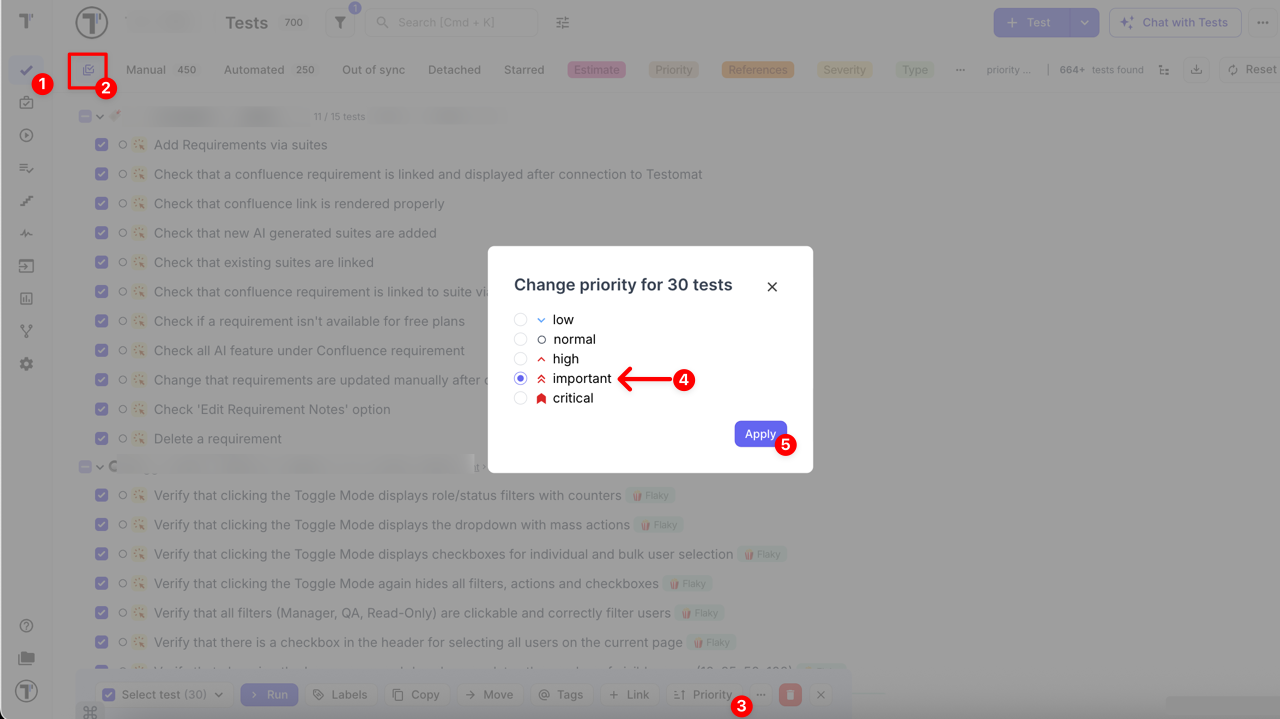
All selected tests will immediately update to the new priority, and the icons will reflect the change.
How to Filter Tests by Priority
Section titled “How to Filter Tests by Priority”Testomat.io allows you to filter tests by Priority, making it easy to:
- focus on High or Important tests during regression or smoke testing
- quickly narrow down large test suites
- combine Priority filtering with other filters such as tags, a state or an assignee
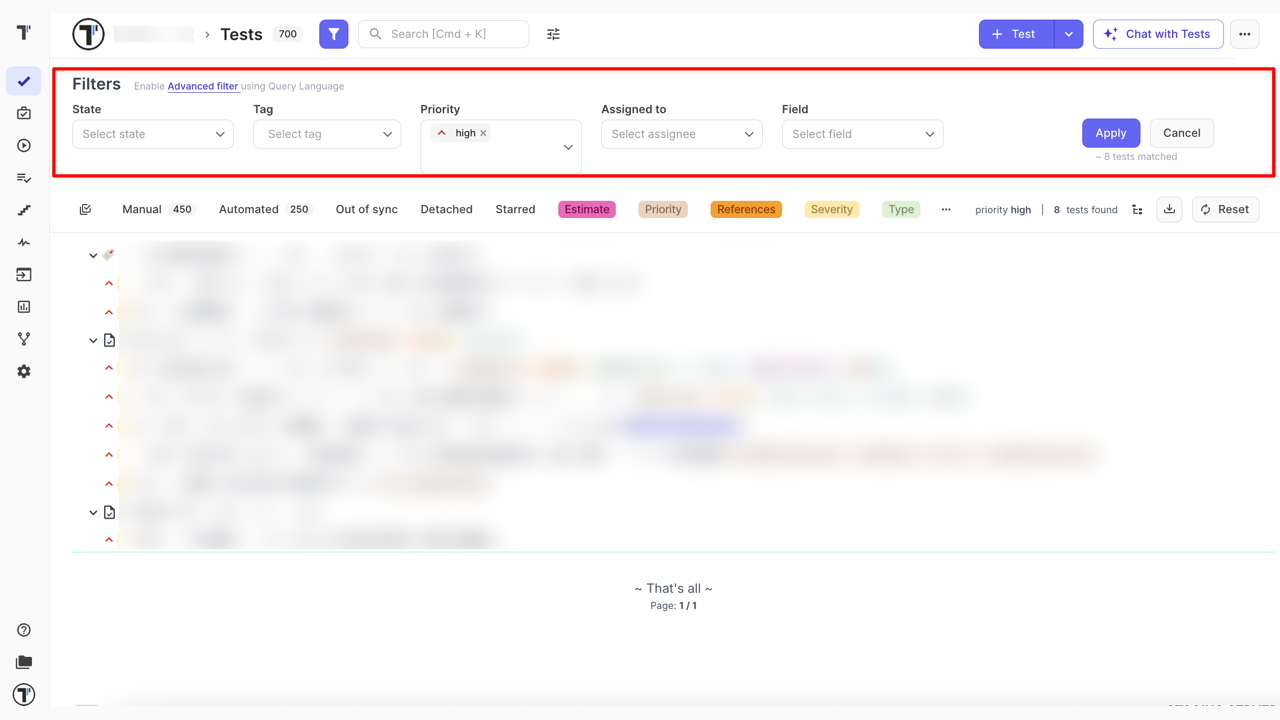
How to add parameters to a test
Section titled “How to add parameters to a test”Parameters are used to create data-driven tests. Each parameter will be treated as a separate test during a manual or automated run.
To add parameters to your test:
- Navigate to ‘Tests’ in the sidebar
- Select specific test
- Click the ’Extra button’ icon
- Select ’Add Parameter’ from the menu
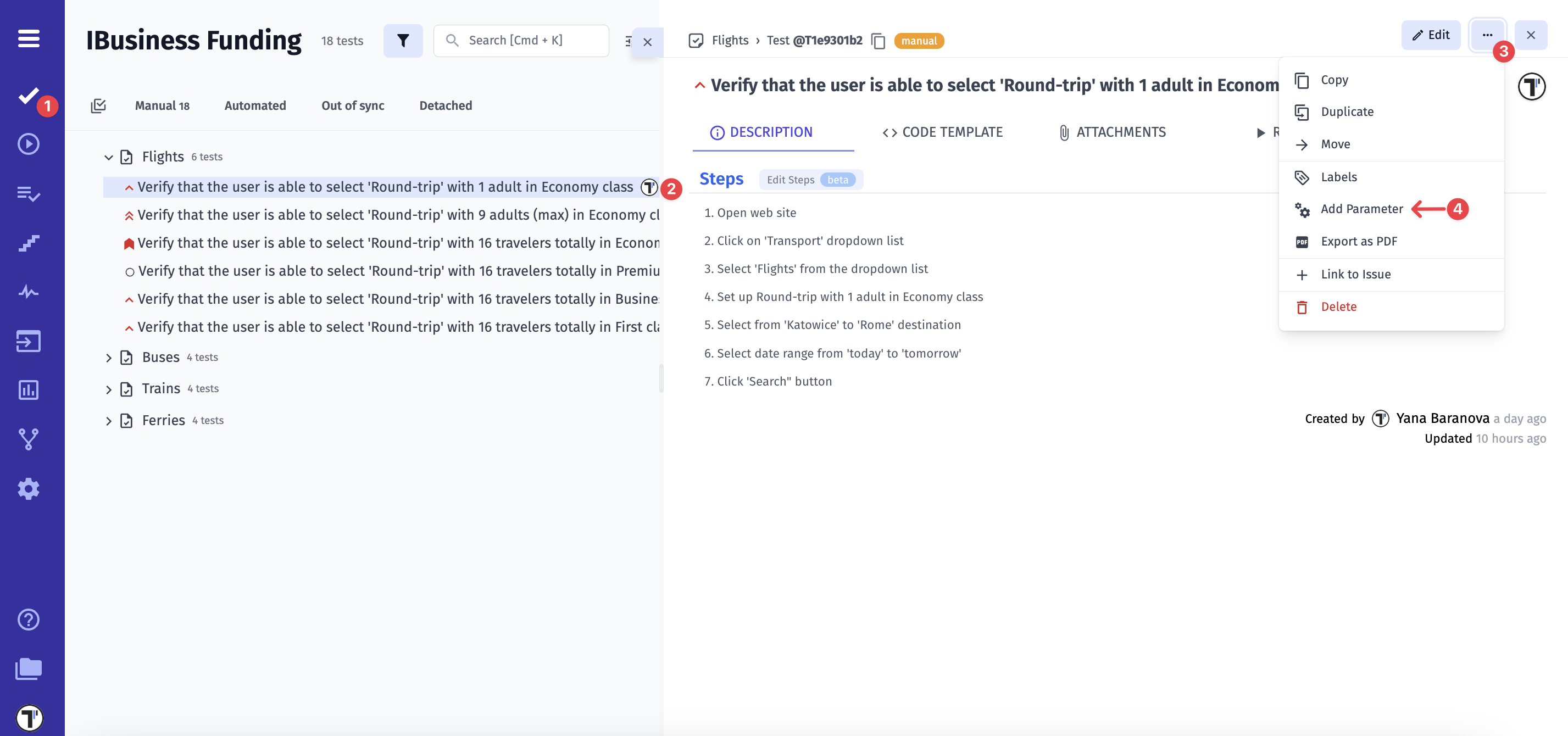
After a modal with instructions will appear,
- Add parameter headers:
- Enter a name for the header
- A new ‘Parameter header’ will appear automatically for each additional header
- Click ’Save’ button after adding all necessary headers
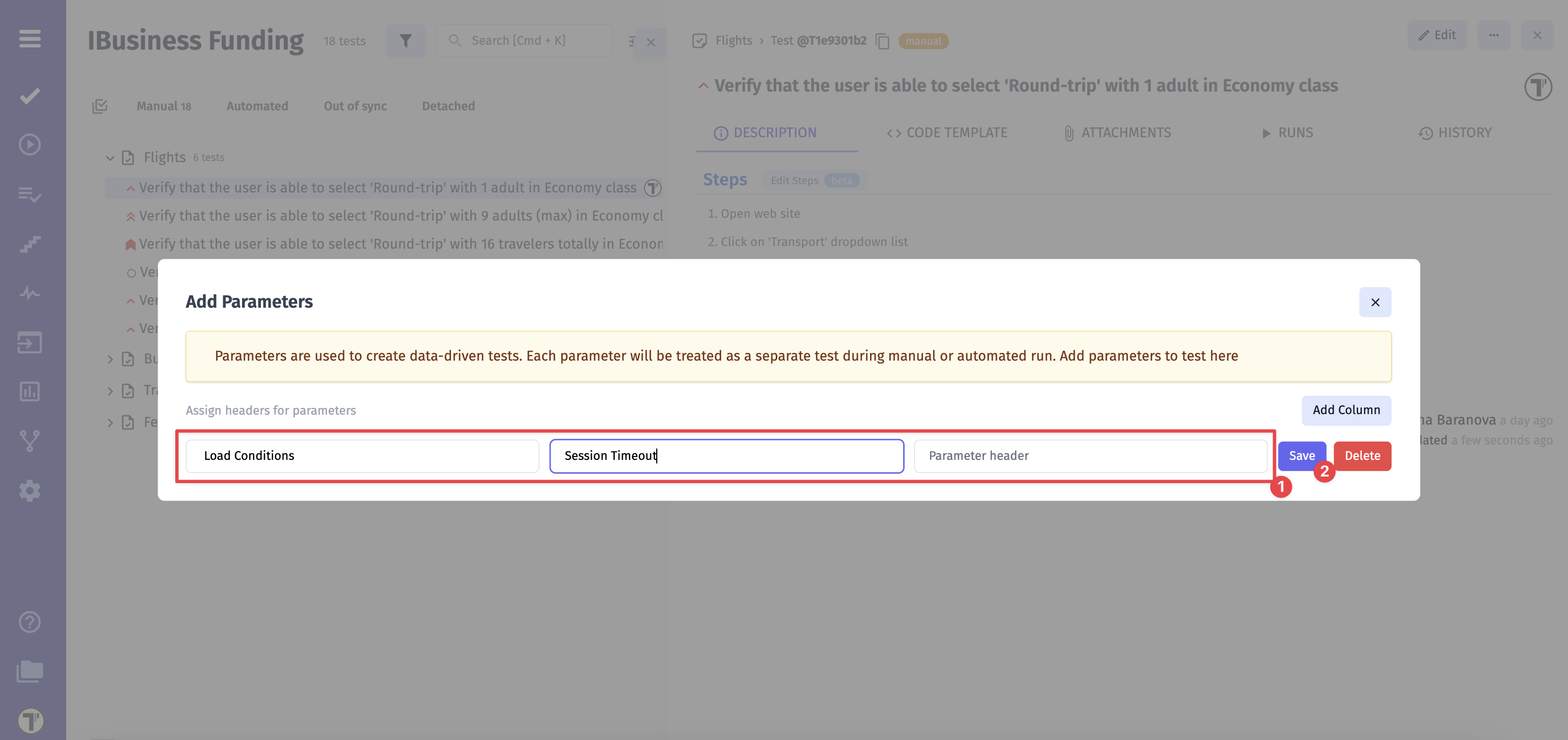
- Add parameter names
- Click ’Save’ button
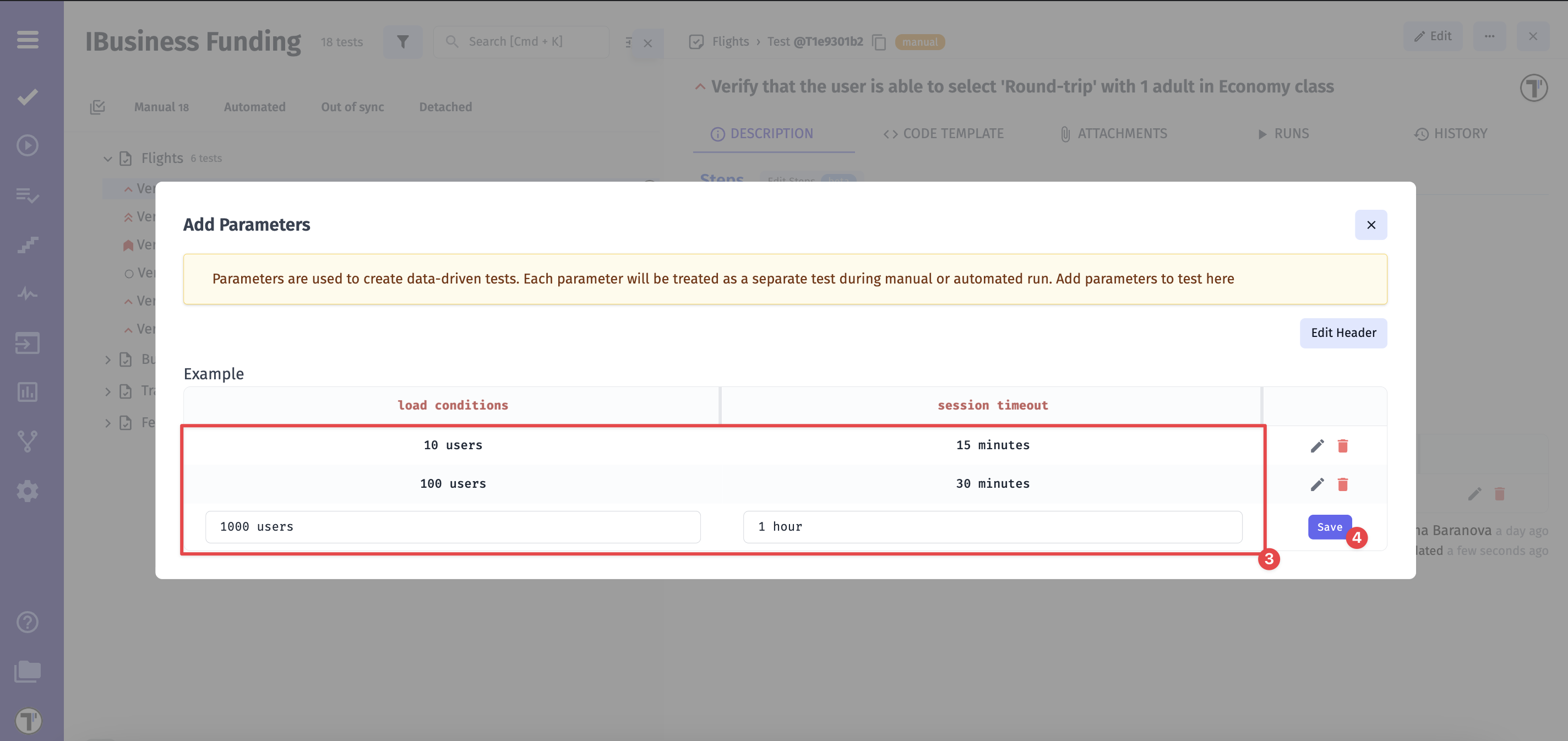
Now, your parameters are added, and you can see them at the bottom of the modal,
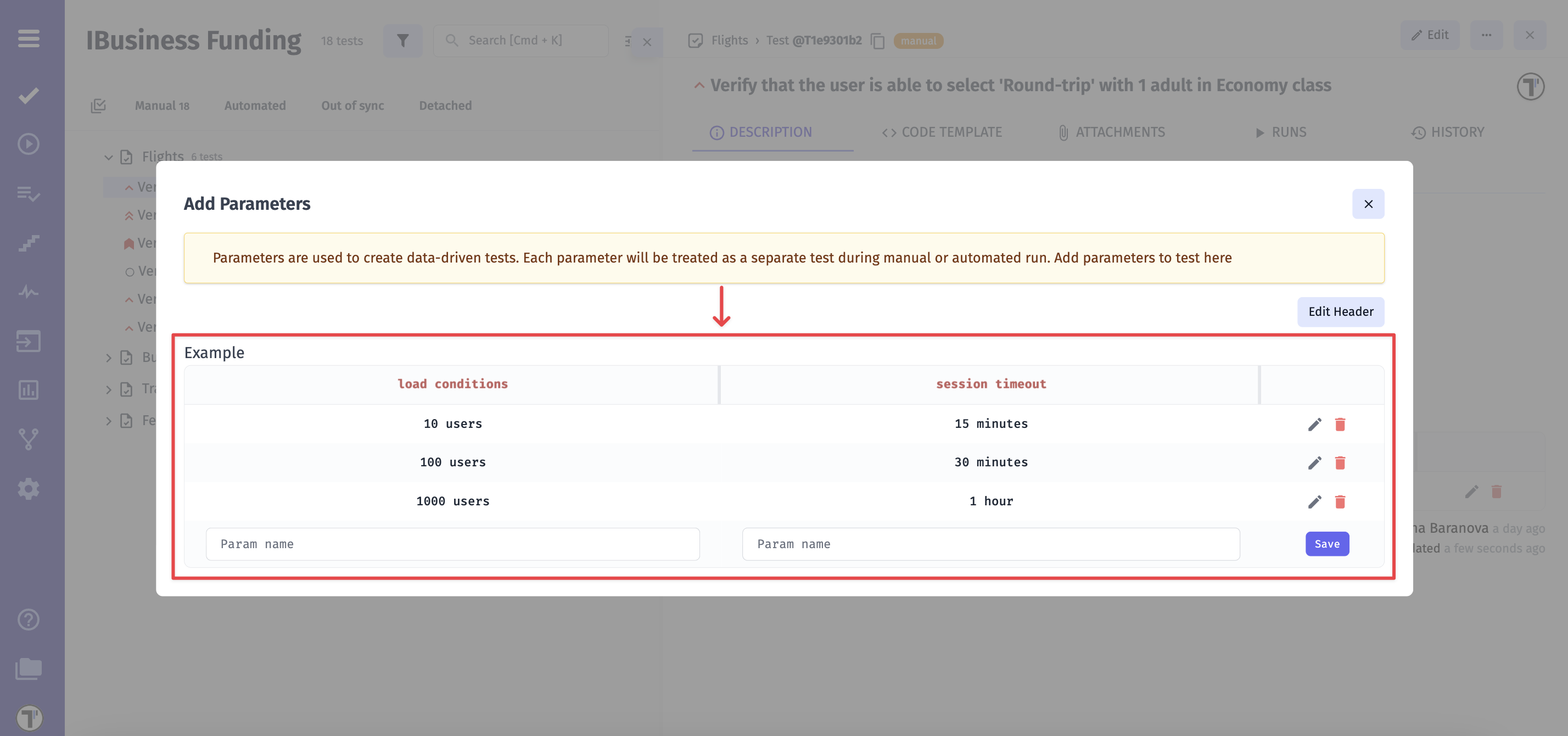
or under the test description.
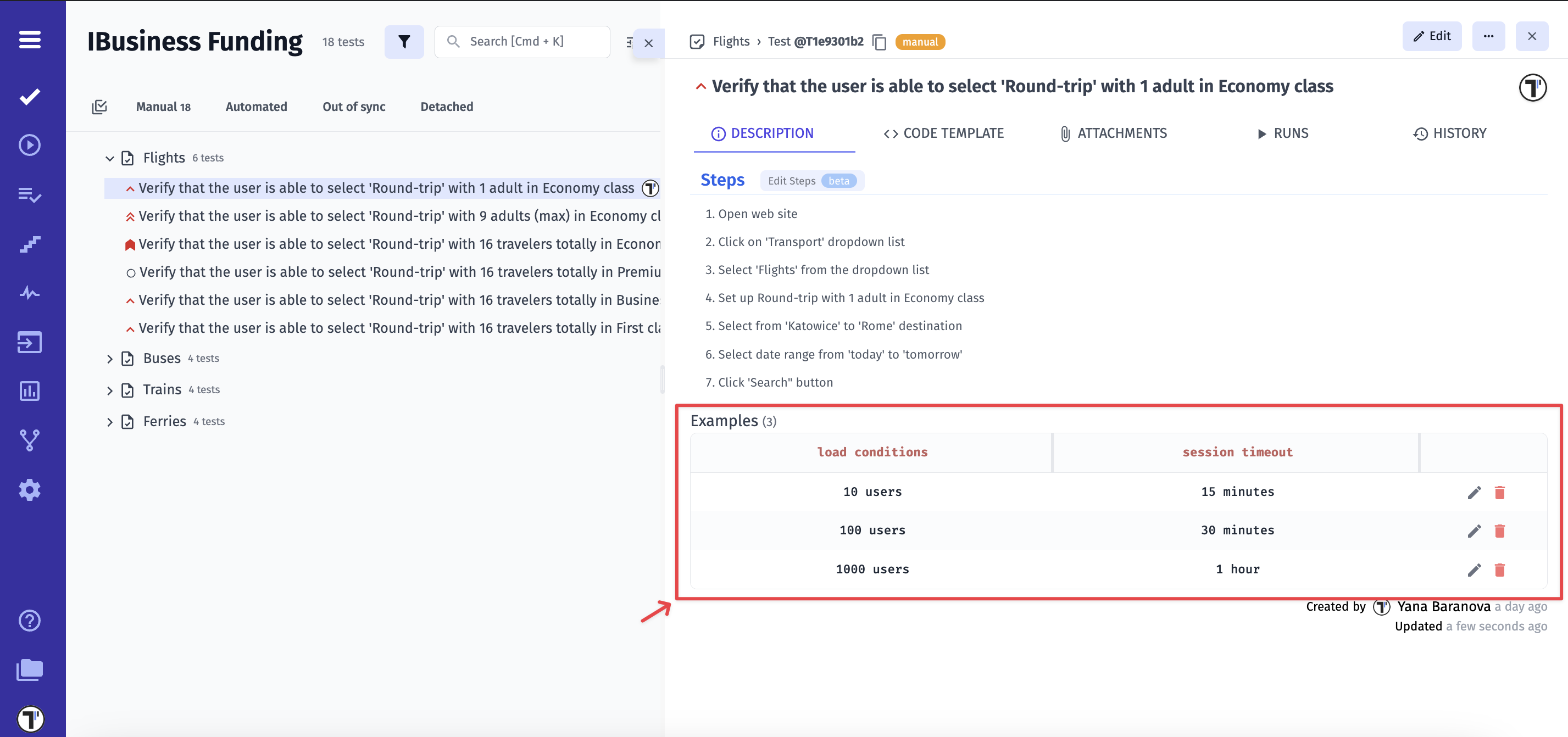
How to edit test parameters
Section titled “How to edit test parameters”You are able to edit existing parameters or parameter headers in two methods:
Method 1: Editing directly under the test description
- Click the ‘Edit’ icon next to the parameter
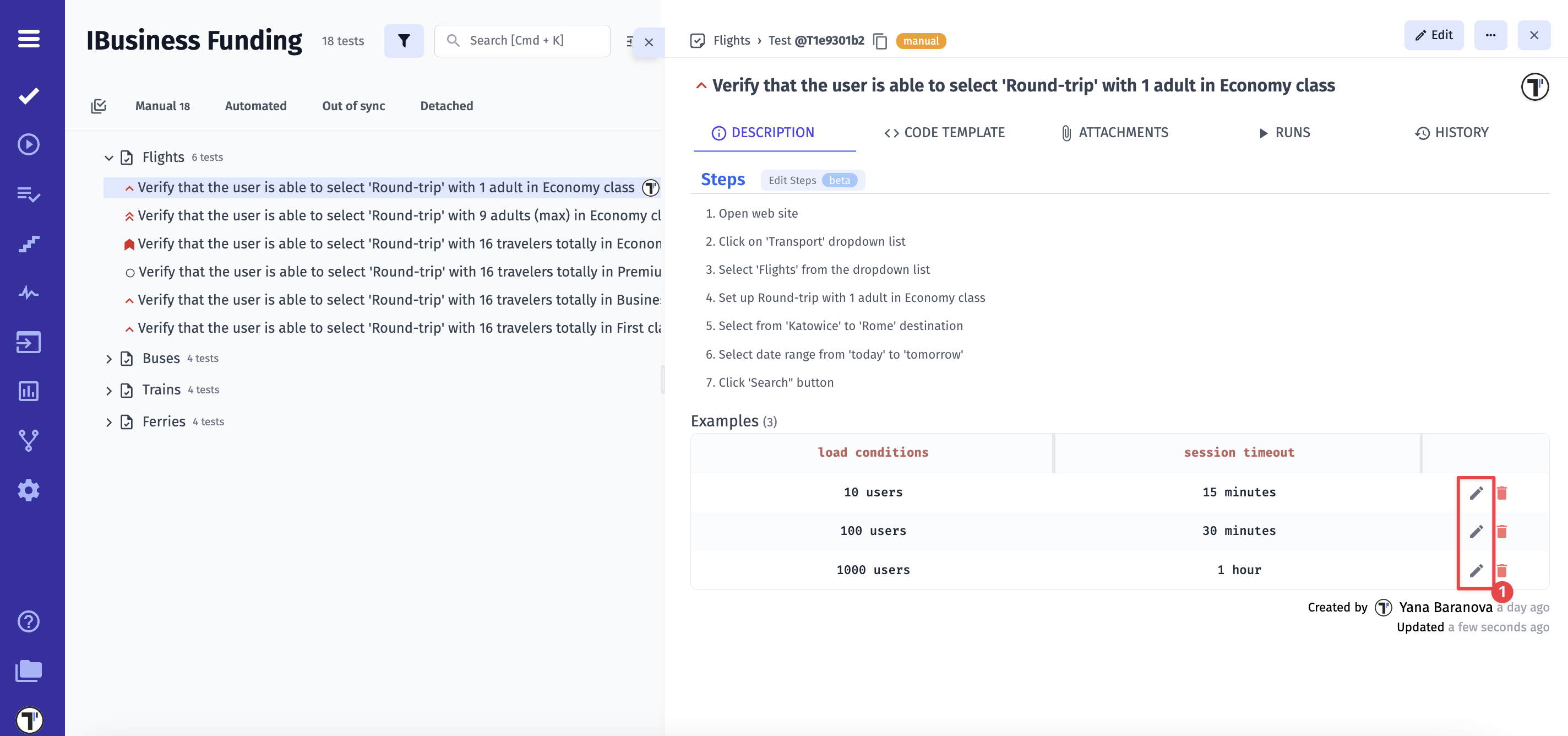
- Update the parameter name
- Click the ‘Save’ button
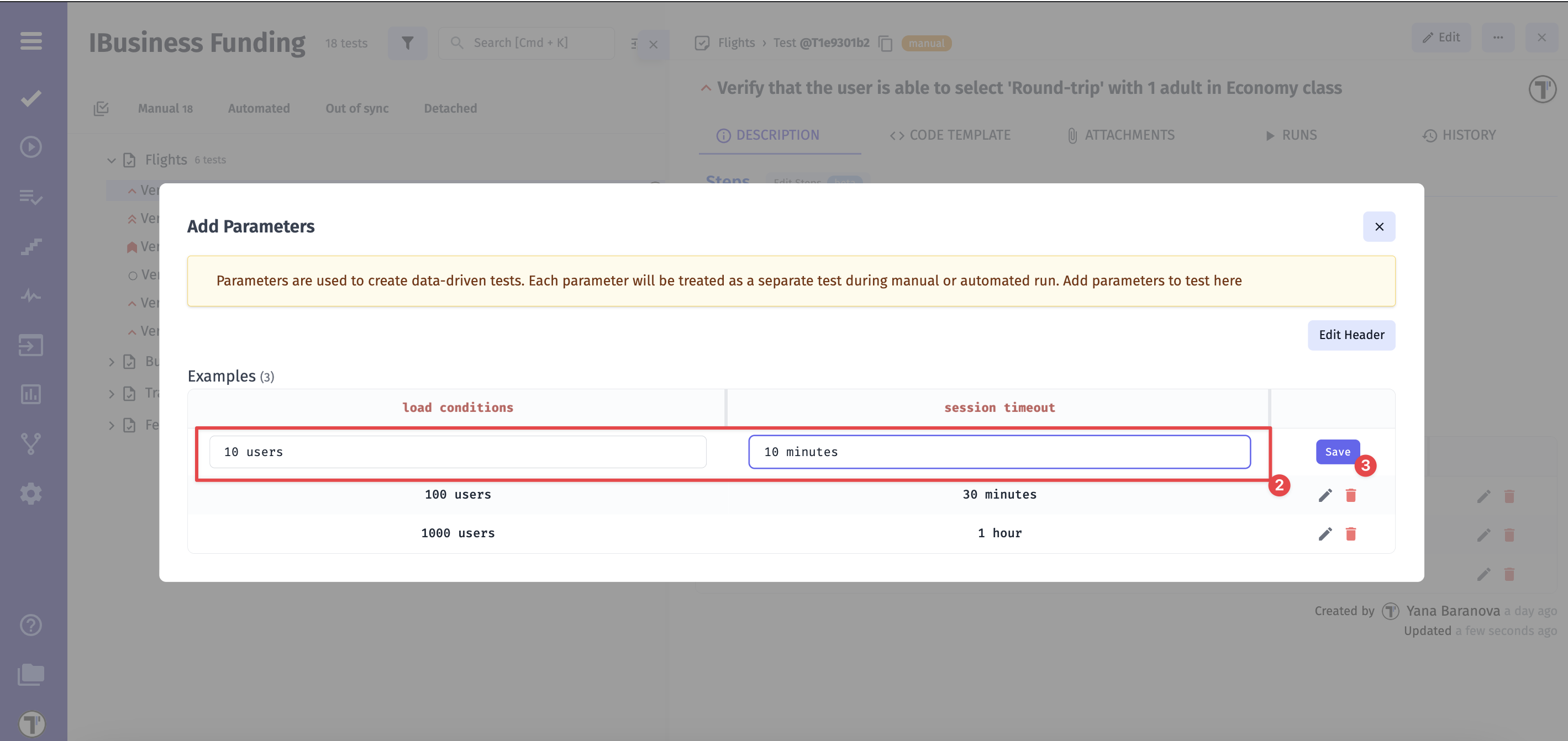
- Click the ‘Edit Header’ button
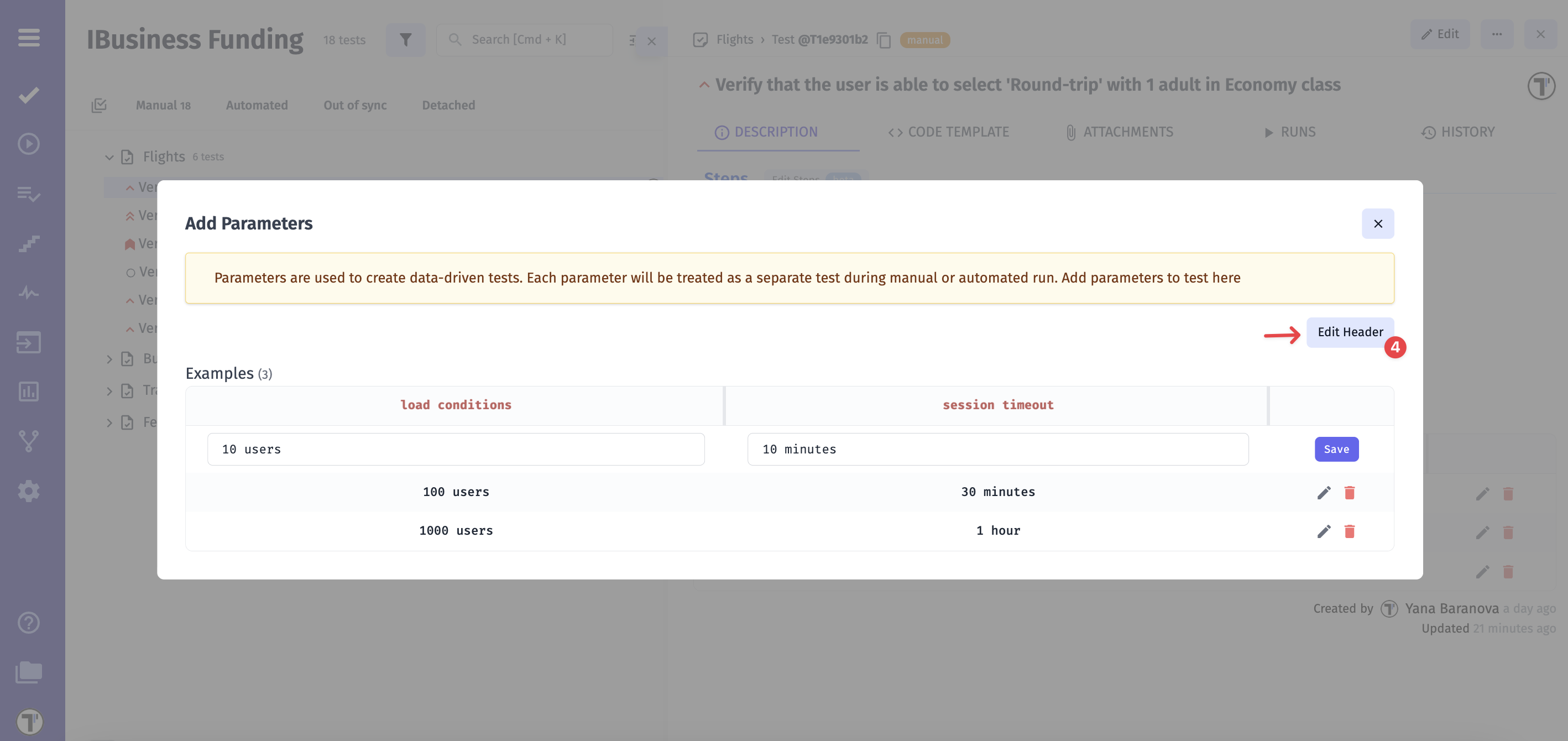
- Update the header name
- Click the ‘Save’ button
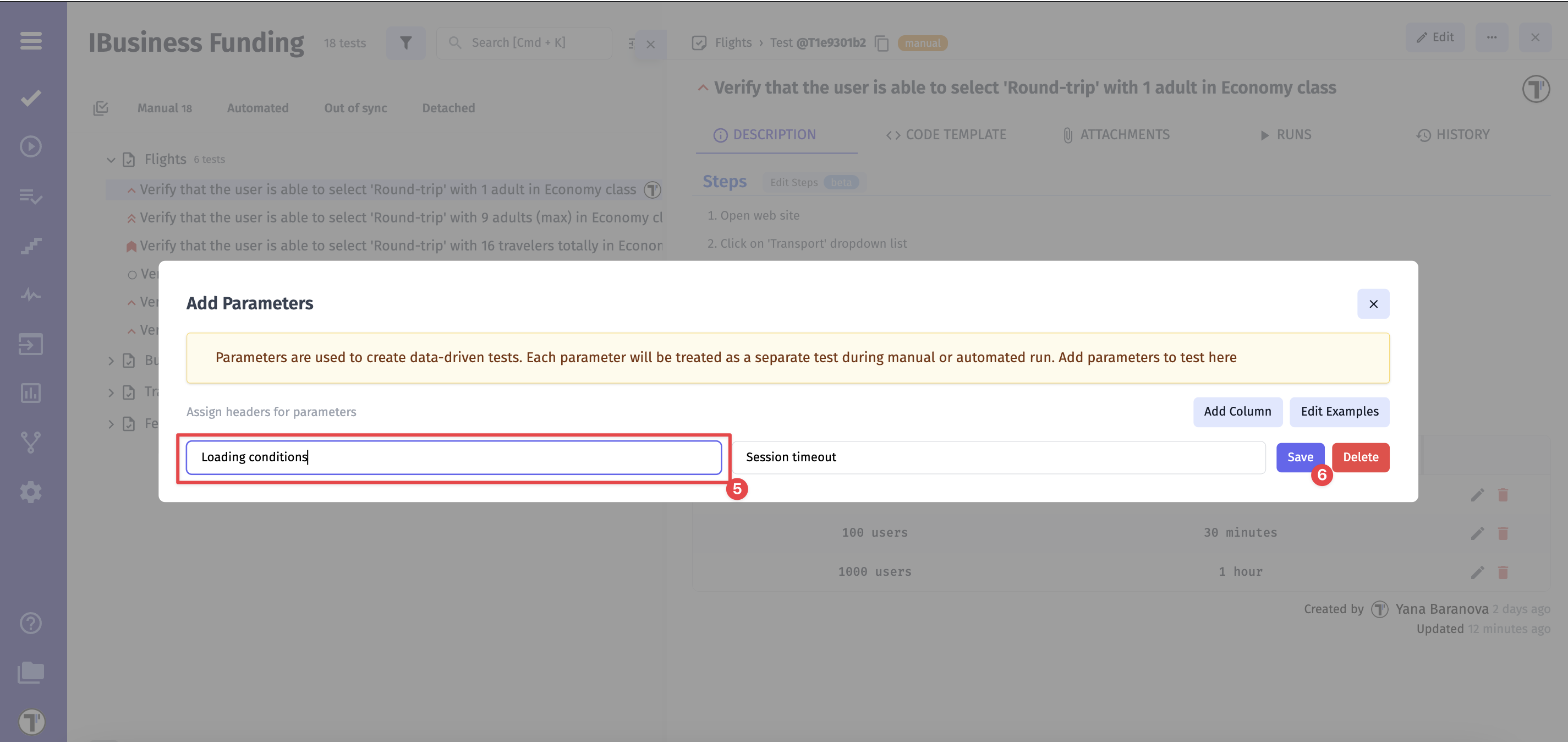
To delete a parameter:
- Click the ‘Trash’ icon
- A pop-up will appear: ’Are you sure you want to delete this param?’
- Click ‘OK’ to confirm
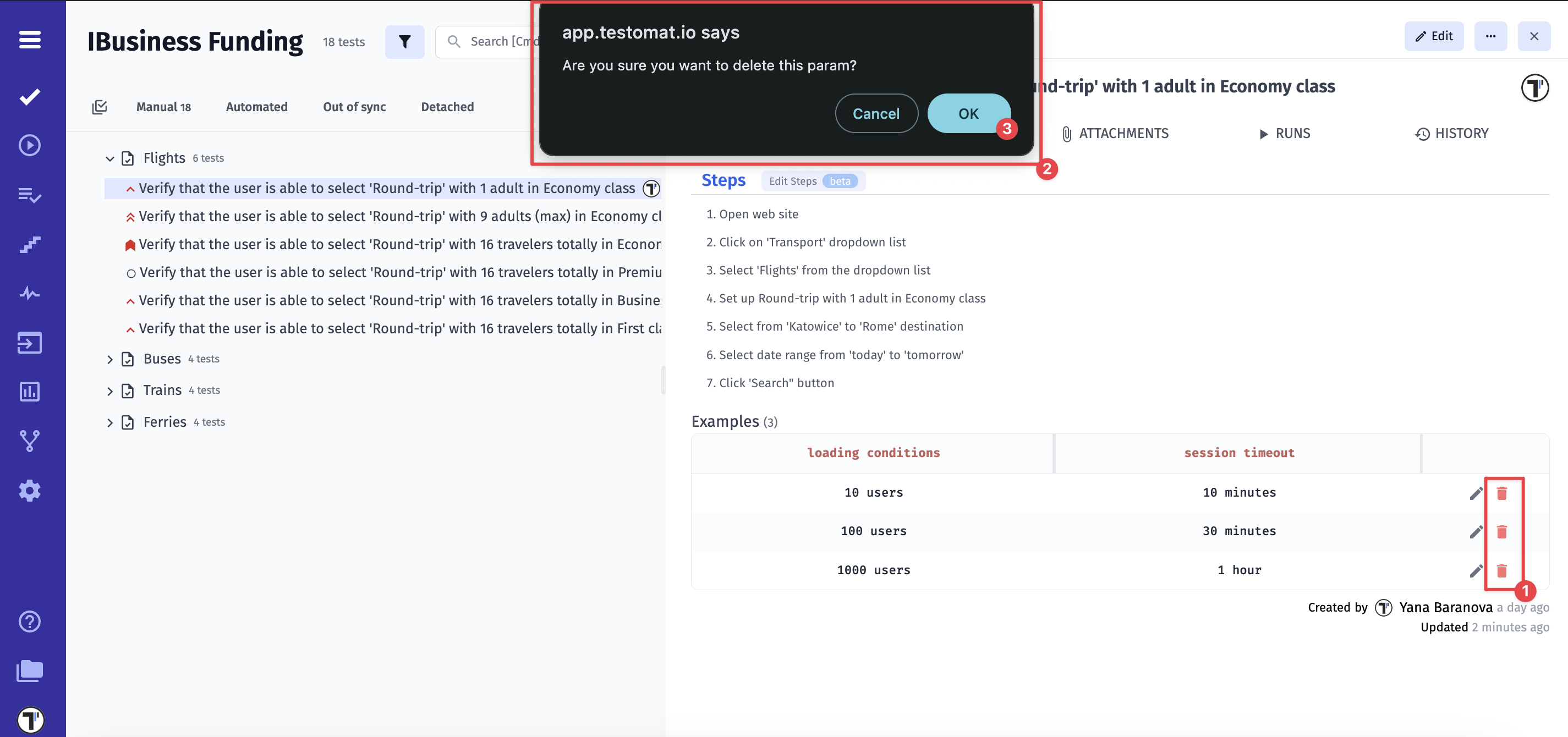
Method 2: Editing via the parameter menu
- Click the ‘Extra button’ icon
- Select ‘Add Parameter’ from the menu
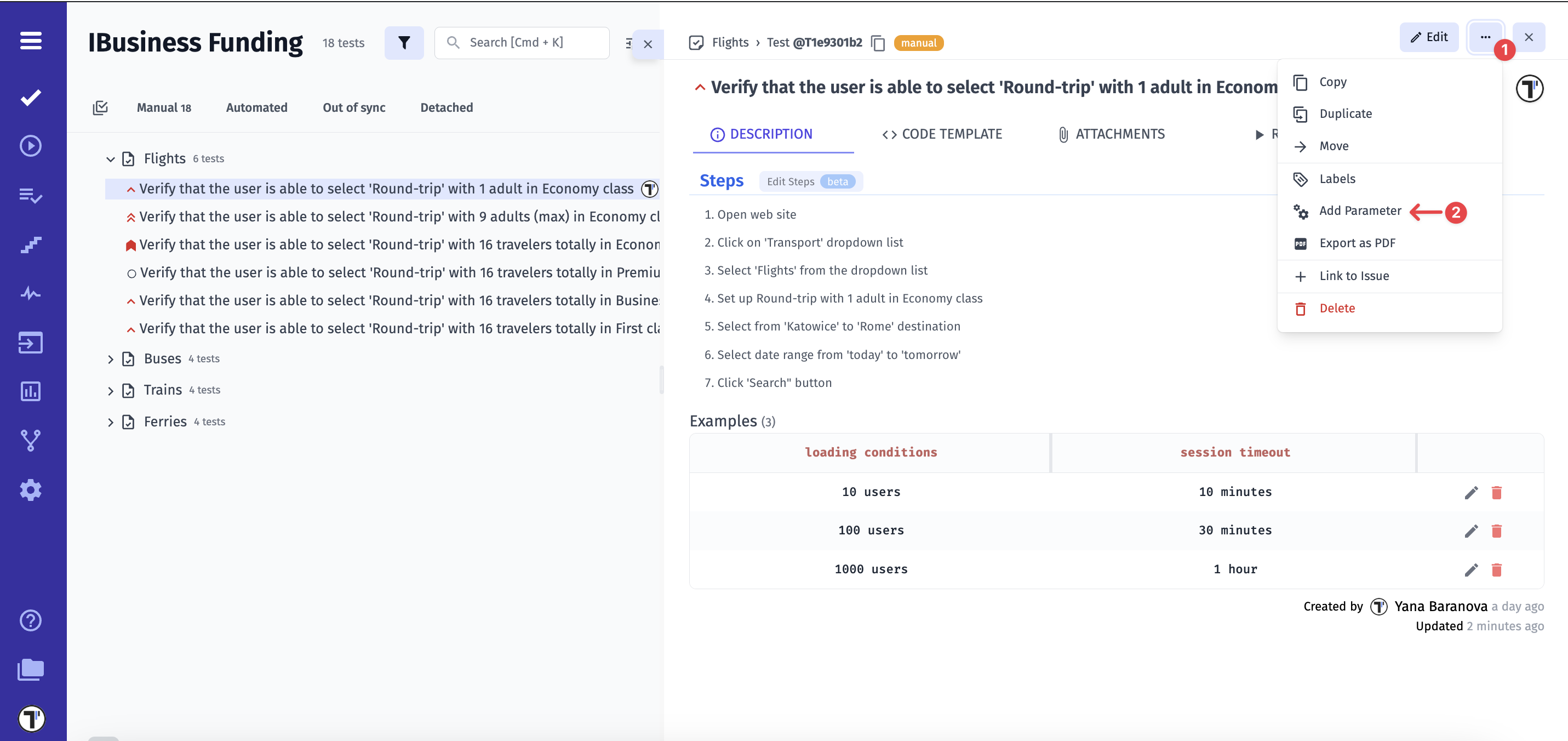
- Follow the same steps as in Method 1:
- Click the ‘Edit’ icon next to the parameter
- Update the parameter name
- Click ‘Save’
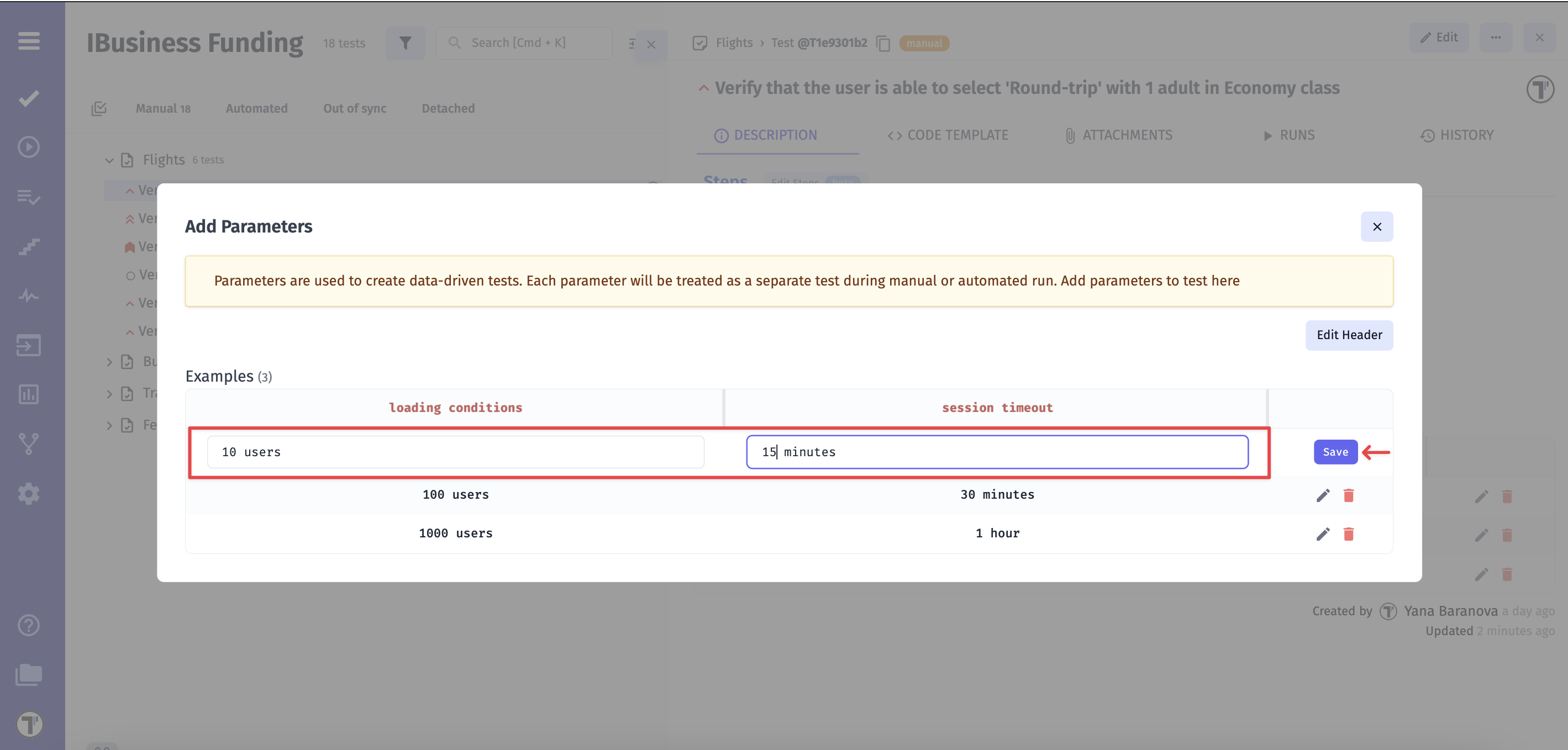
- Click ‘Edit Header’ button
- Update the header name
- Click ‘Save’