Copy and Move your Tests
How to Copy your Tests, Test Suites, and Folders
Section titled “How to Copy your Tests, Test Suites, and Folders”You can copy a single test from a test suite, an entire test suite, or even a folder containing a set of test suites. You can copy these items either within your current project or to a different project.
Copying Tests or Test Suites Within Your Project
Section titled “Copying Tests or Test Suites Within Your Project”- Go to the Tests section.
- Select the item you want to copy (e.g., a test suite).
- Open the drop-down menu by clicking the three dots next to the Edit button.
- Click Copy.
- Select the destination folder where you want to move your test suite.
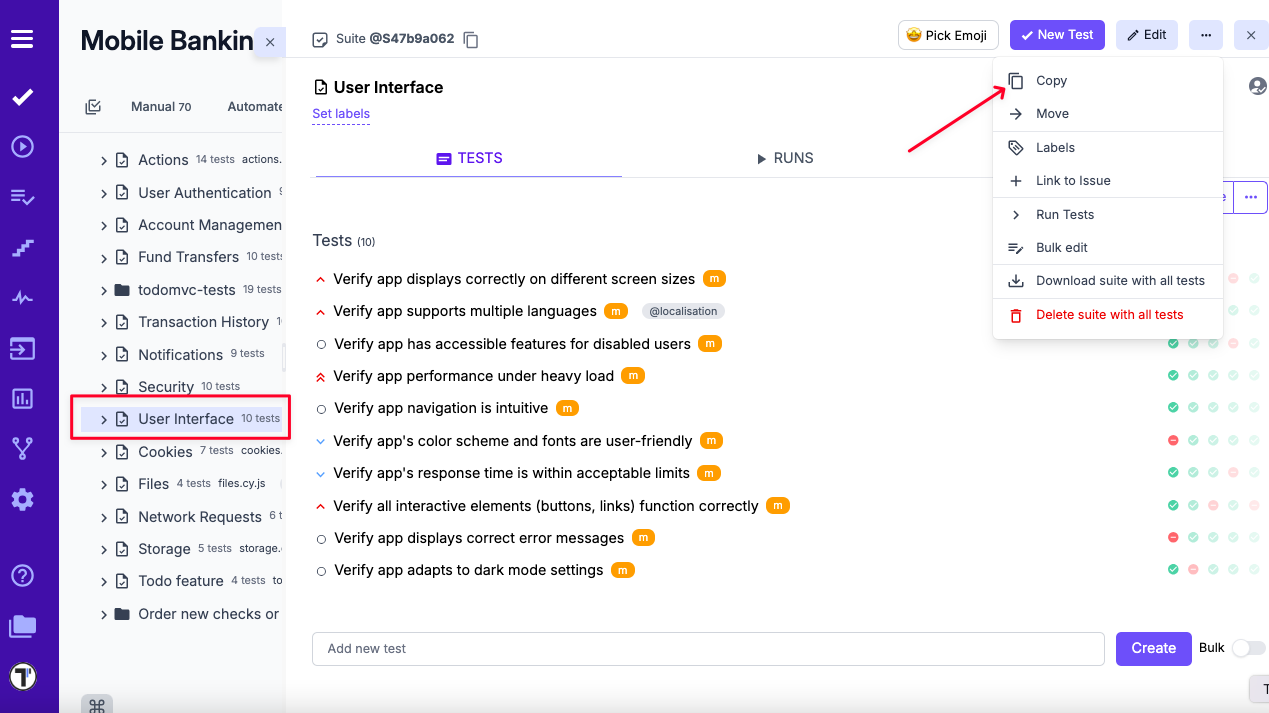
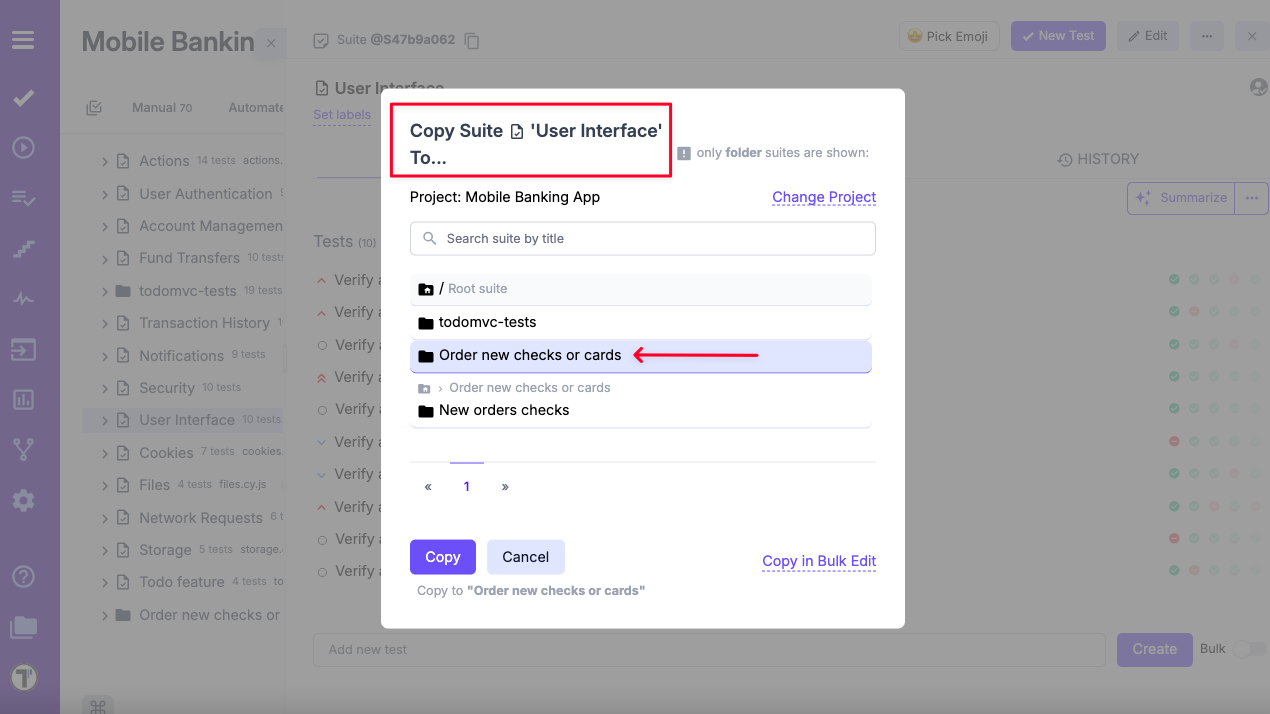
Copying Tests or Test Suites to Another Project
Section titled “Copying Tests or Test Suites to Another Project”- Go to the Tests section.
- Select the item you want to copy (e.g., a test suite).
- Open the drop-down menu by clicking the three dots next to the Edit button.
- Click Copy.
- In the pop-up menu, click ‘Change project’.
- Select the specific project from the drop-down list.
- Select the destination folder where you want to move your test suite.
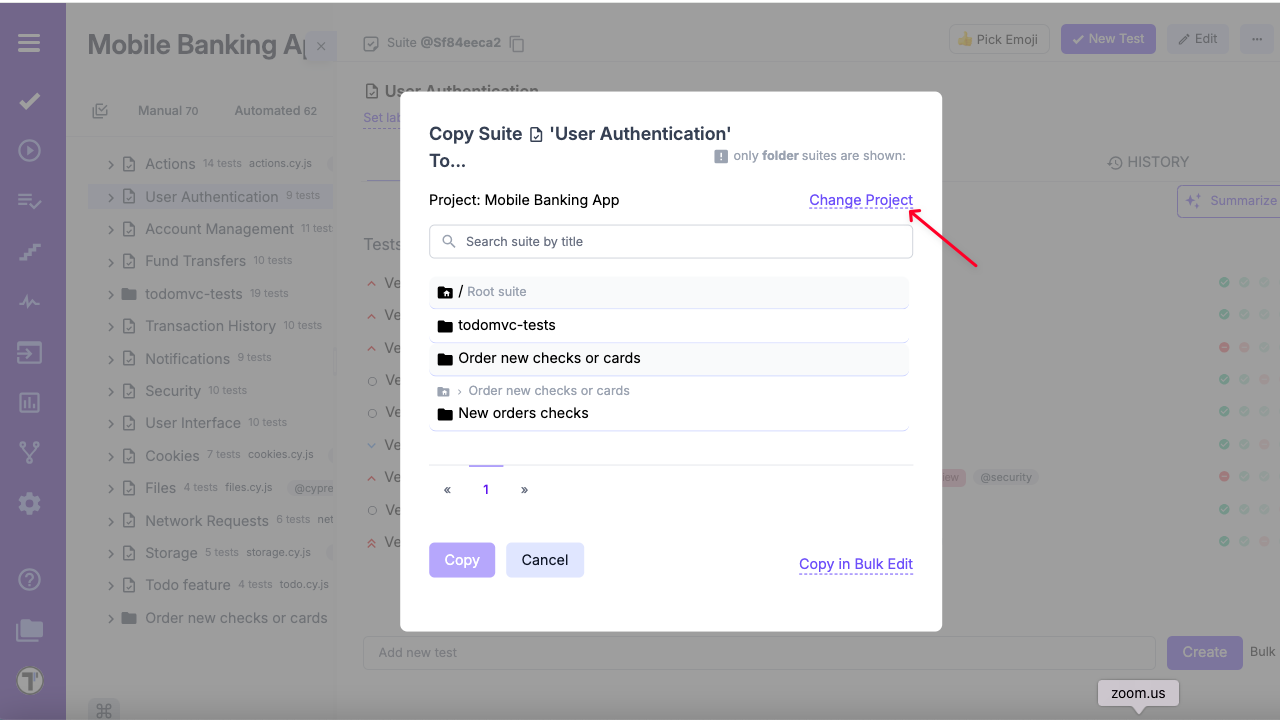
Move Your Tests
Section titled “Move Your Tests”You may need to move your tests within a project, for example to another suite. For this purpose, you can use Move or Drag and Drop functionality.
Move menu action
Section titled “Move menu action”- Go to the Tests section.
- Select the item you want to move (e.g. a test suite).
- Open the drop-down menu by clicking the three dots next to the Edit button.
- Click Move.
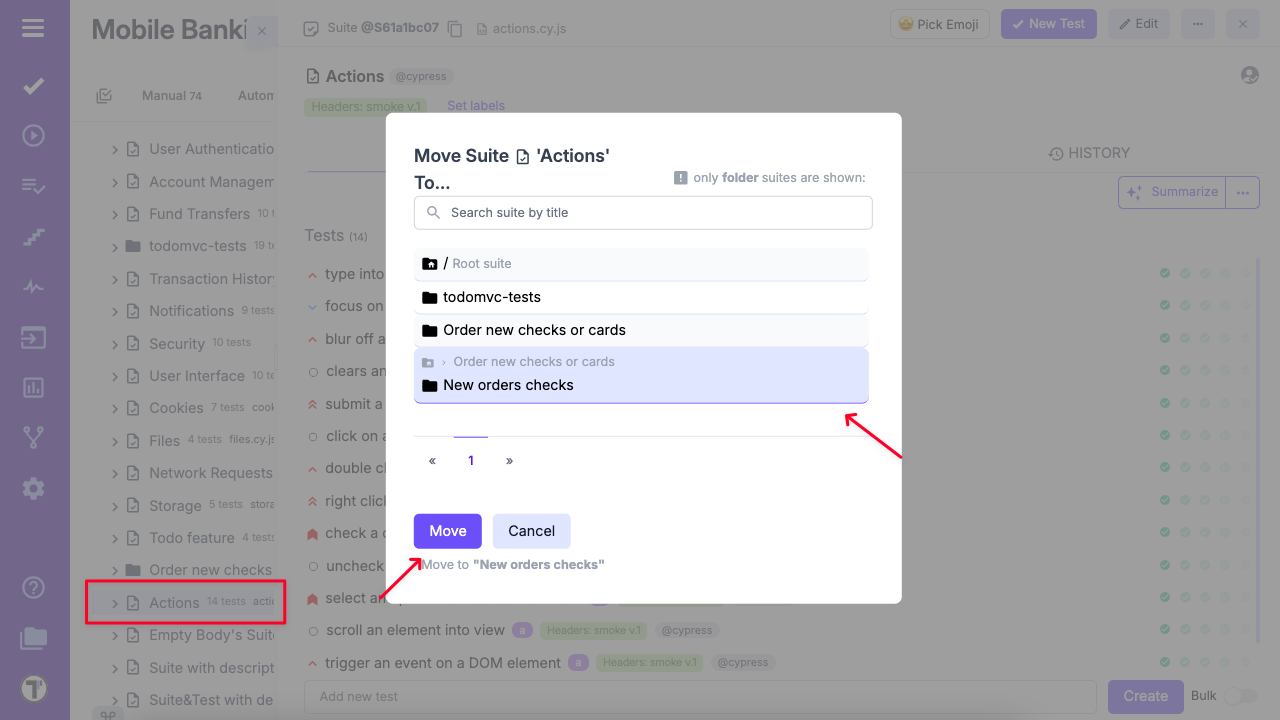
- Select the destination folder where you want to move your tests.
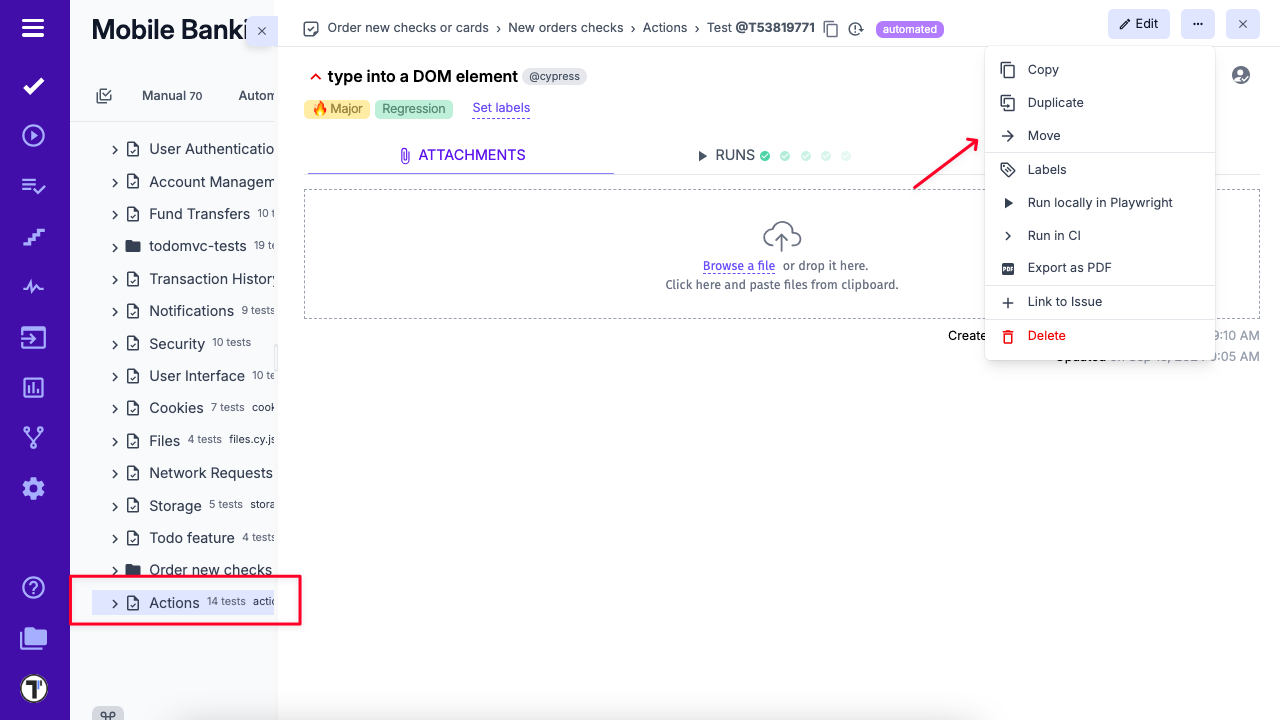
Drag and Drop option
Section titled “Drag and Drop option”- Go to the Tests section.
- Expand the folder or suite where you want to move your test(s).
- Hover over the test, suite, or folder you want to move until the drag handle (⠿) appears.
- Click and hold the drag handle, then drag the item to your desired location.
- Position the item slightly below the item you want it to appear under. When space opens up, release to drop.
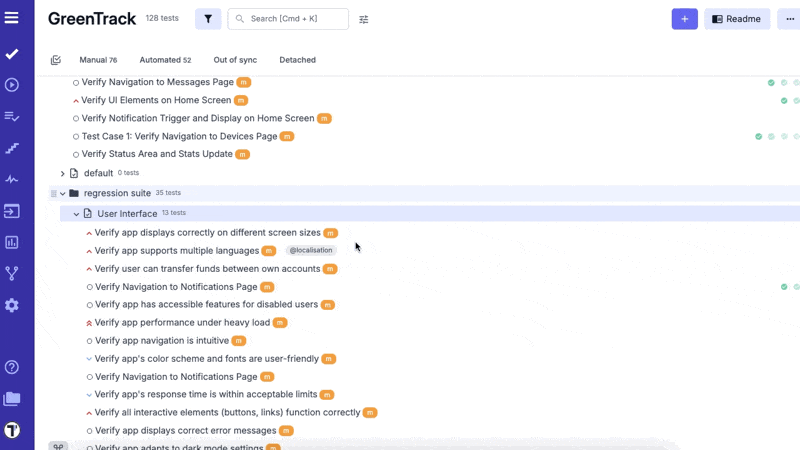
How to restore deleted tests?
Section titled “How to restore deleted tests?”The Trash Bin feature is designed to enhance data recovery and user experience by allowing users to easily restore accidentally deleted suites or test cases. Revisions are stored for up to 90 days, ensuring that valuable testing data is not permanently lost and can be quickly recovered without the need for complex restoration processes.
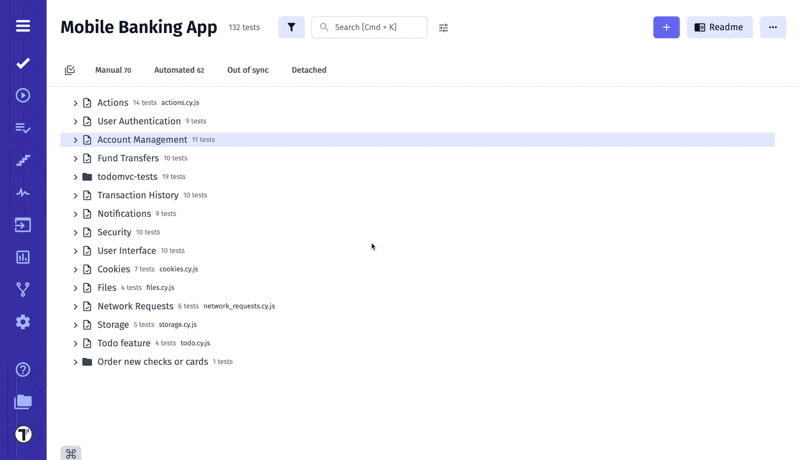
You can also track changes to Suits and Test Cases, including deletions, on the Pulse page.