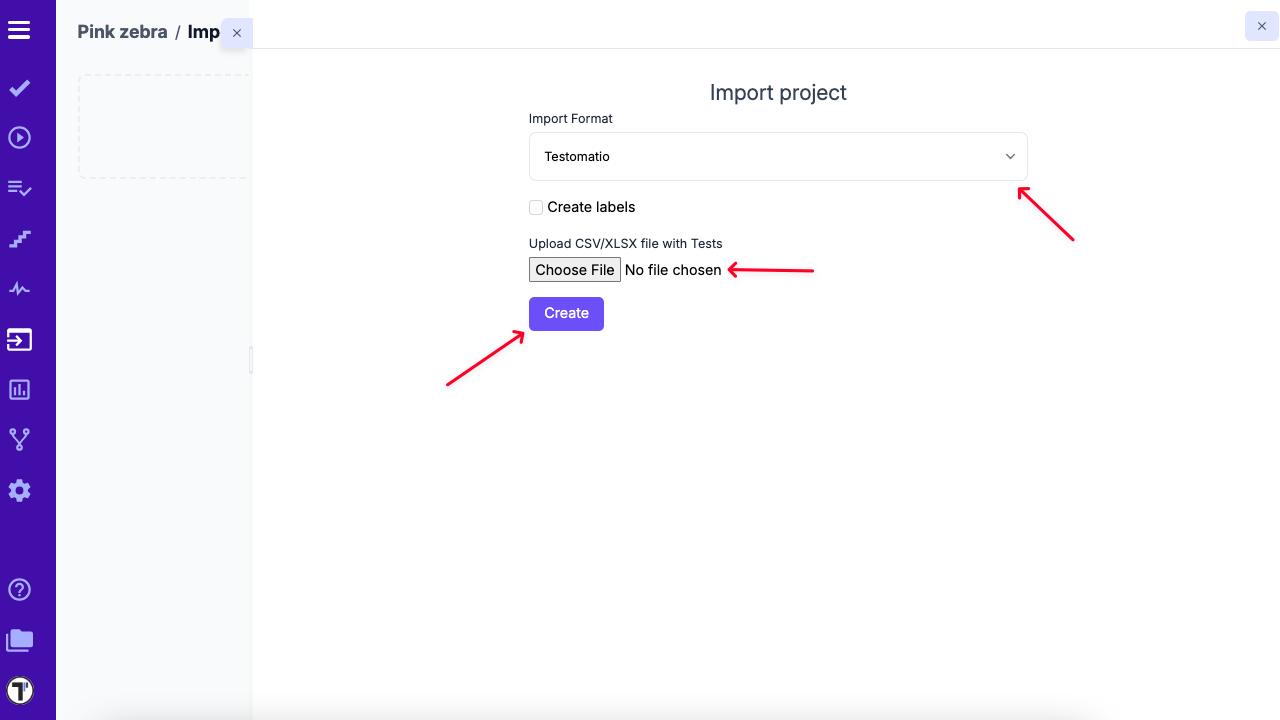Import Tests From XRay
If you have existing tests in XRay and want to migrate to Testomat.io, you can use our migration script, which pulls test cases via the XRay API and converts them into Testomat.io’s format.
Import XRay Project via Migration Script
Section titled “Import XRay Project via Migration Script”This method is ideal if you need to migrate test cases directly from XRay, including custom fields or complex structures.
Steps:
Section titled “Steps:”- Open your project in Testomat.io.
- Go to the Imports tab.
- Click the Import from CSV button.
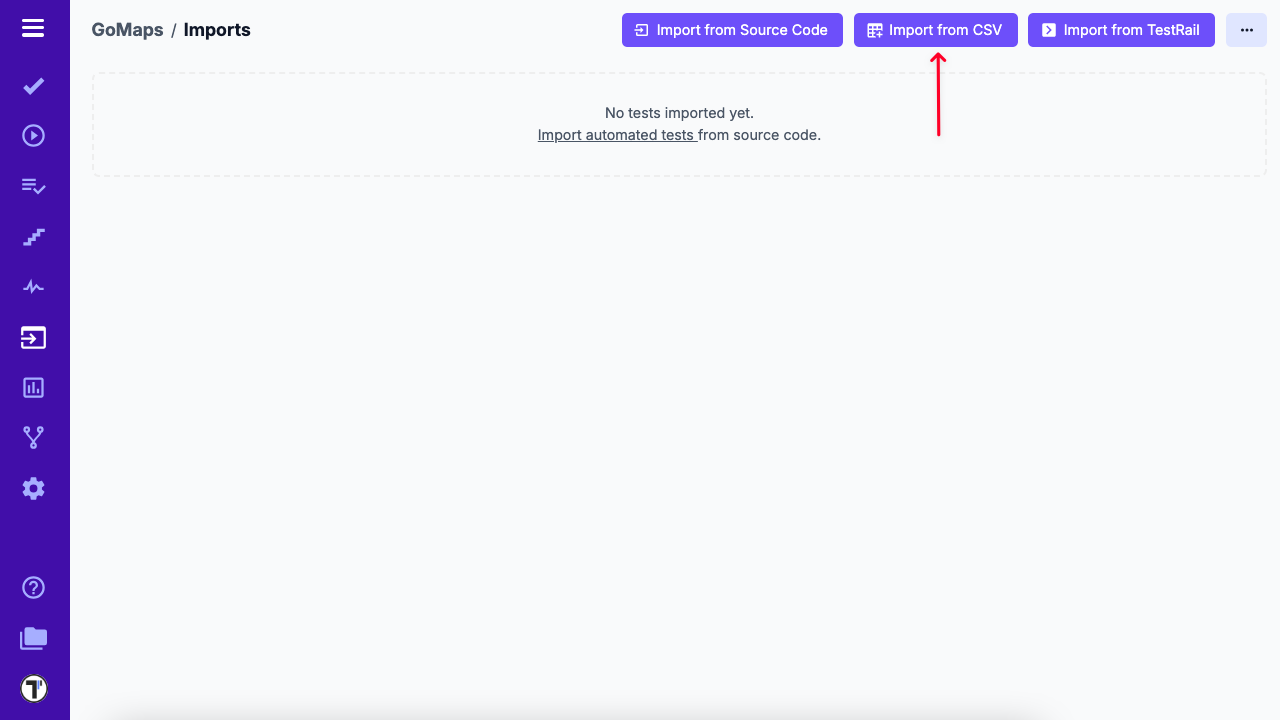
- From the dropdown, select XRay.
- Follow the instructions in the advanced XRay migration script to export your tests via API and convert them into a CSV format compatible with Testomat.io.
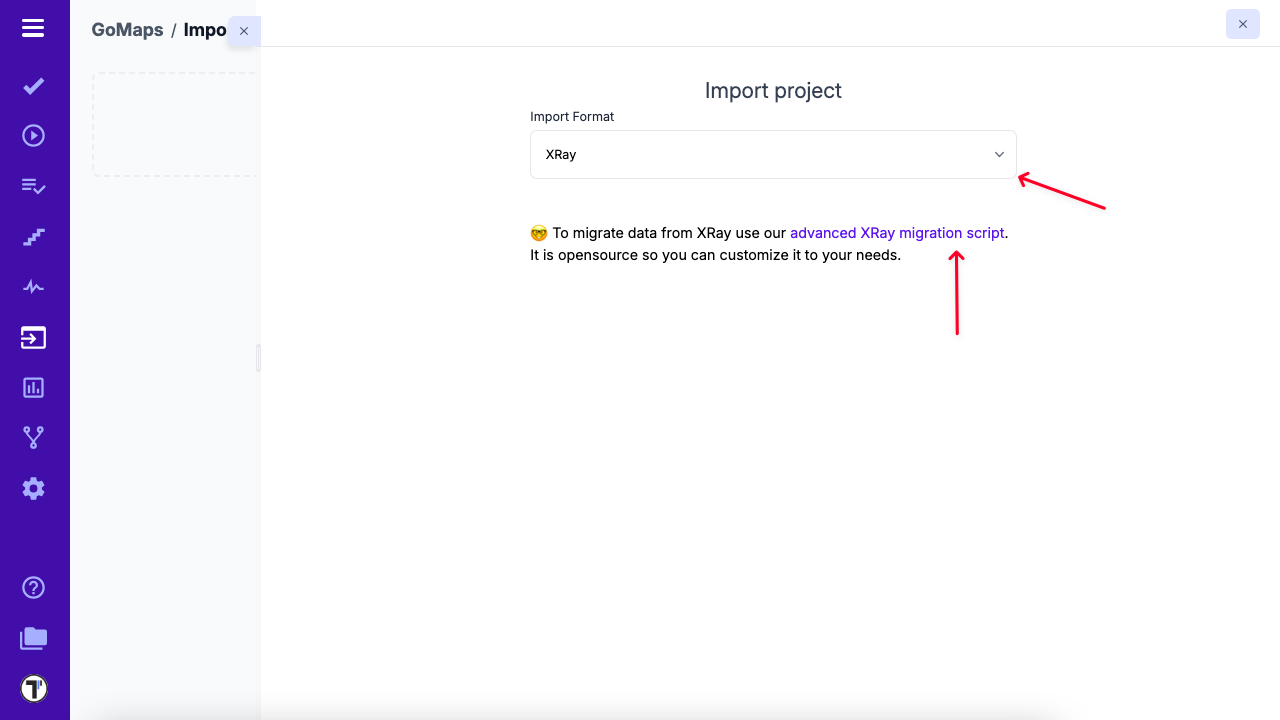
How to Import Tests into Testomat.io
Section titled “How to Import Tests into Testomat.io”- If you’re creating a brand new project, the Import from Spreadsheet button will be available under the Test tab.
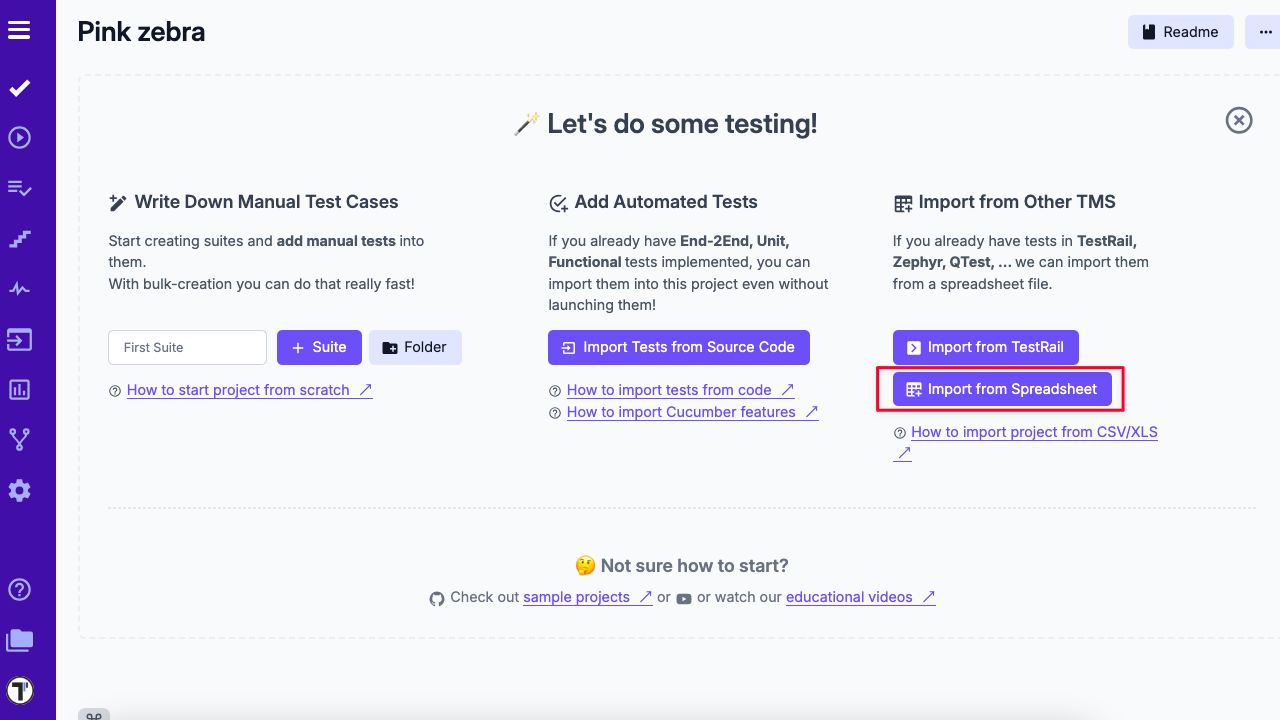
- If you’re working in an existing project, open it in Testomat.io.
- Click the Imports tab.
- Click the Import from CSV button.
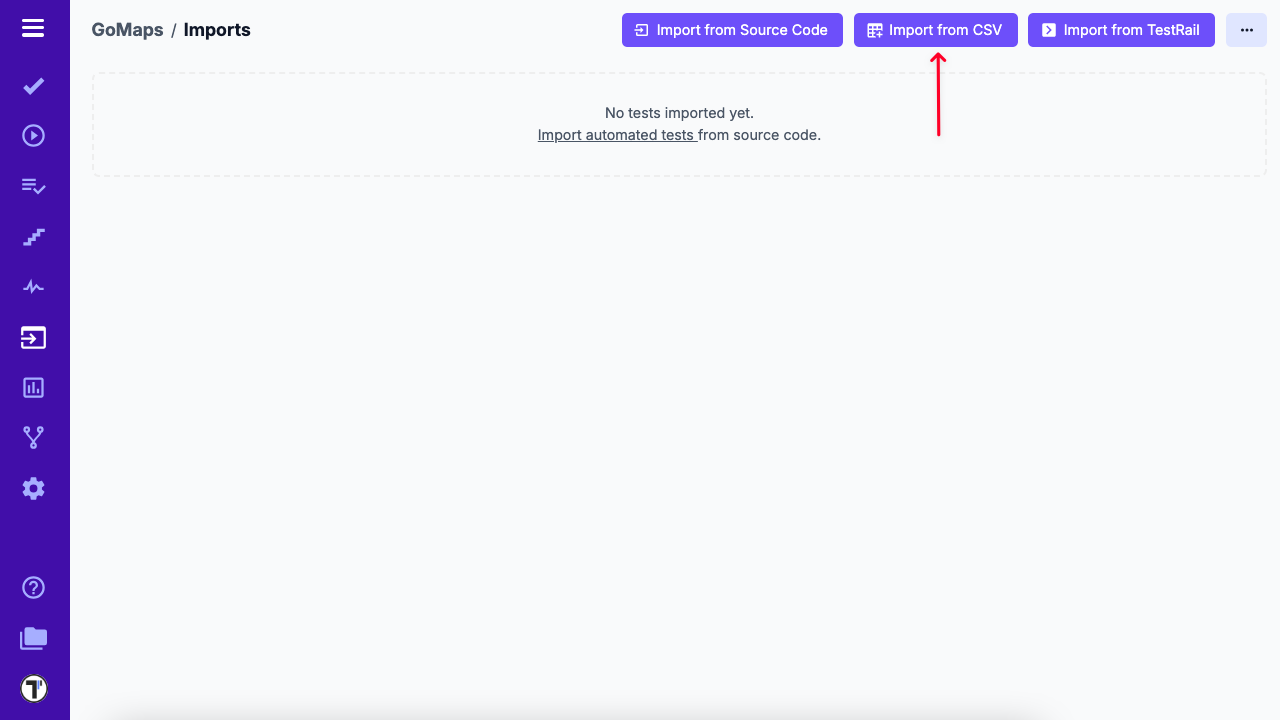
- From the dropdown menu, choose Testomatio.
- Select the file generated by the migration script.
- Click the Create button to complete the import.