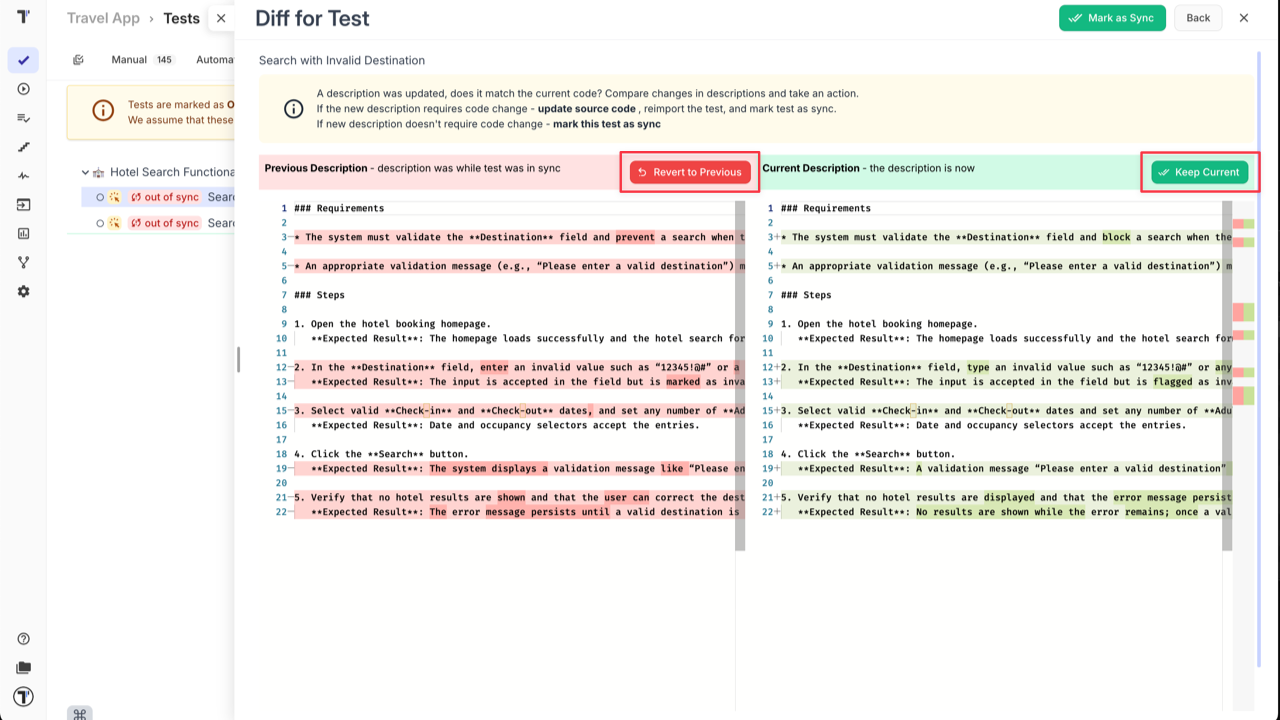Download Manual Tests as Files
Export & Version Control Manual Tests in Git (Markdown Support)
Section titled “Export & Version Control Manual Tests in Git (Markdown Support)”You can now export your manual tests as Markdown files directly into your Git repository and keep them under version control by using ‘Export to Markdown’ feature.
This allows your team to write, edit, and track changes to manual test cases just like code — with full history, branching, and collaboration benefits that Git offers.
Key benefits:
- Export manual tests to Markdown – keep human-readable test cases in your repository.
- Import manual tests via CLI – instantly sync Markdown changes from Git into Testomat.io.
- Version control for manual tests – review, revert, and track changes over time.
- Write and modify in your editor – use your favorite IDE to create or update test cases.
How to Export Manual Tests to Markdown
Section titled “How to Export Manual Tests to Markdown”To begin managing your manual test cases as files:
- Create a directory on your computer where you want to export the tests.
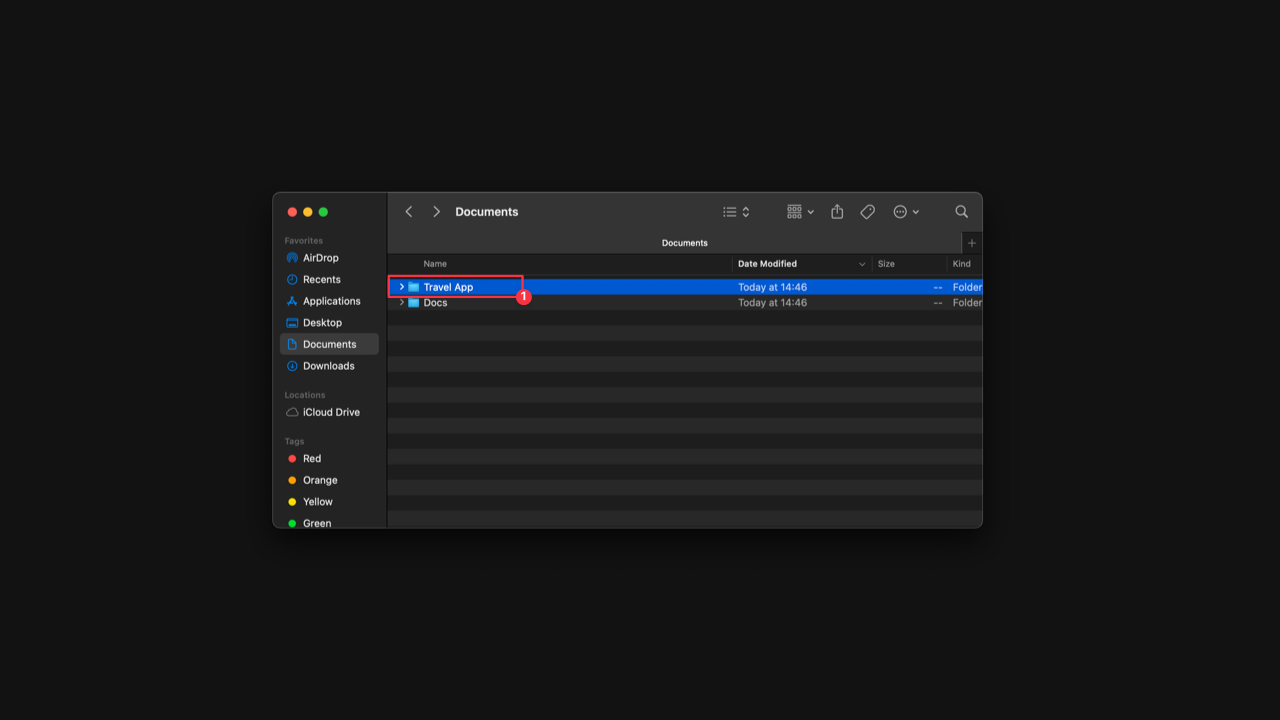
- Open Terminal with the created project directory.
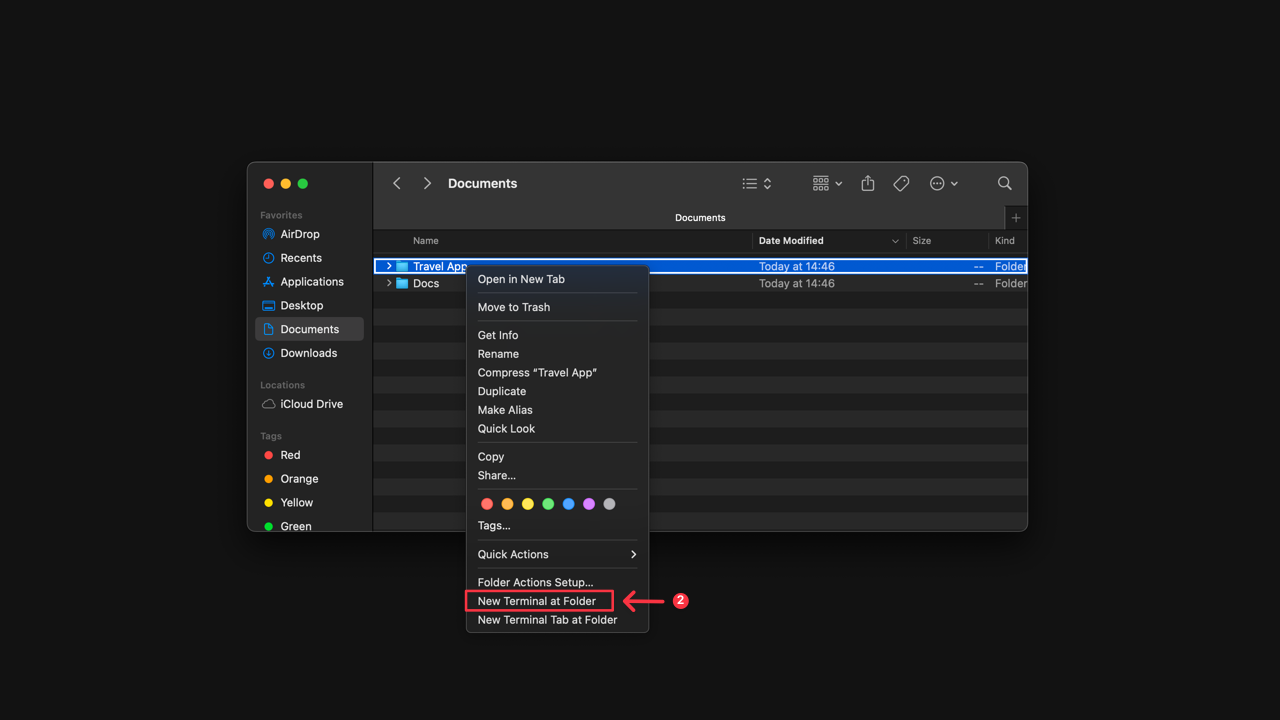
- Open your project in Testomat.io on ‘Tests’ page.
- Click ‘Extra menu’ button.
- Select ‘Export to markdown’ option.
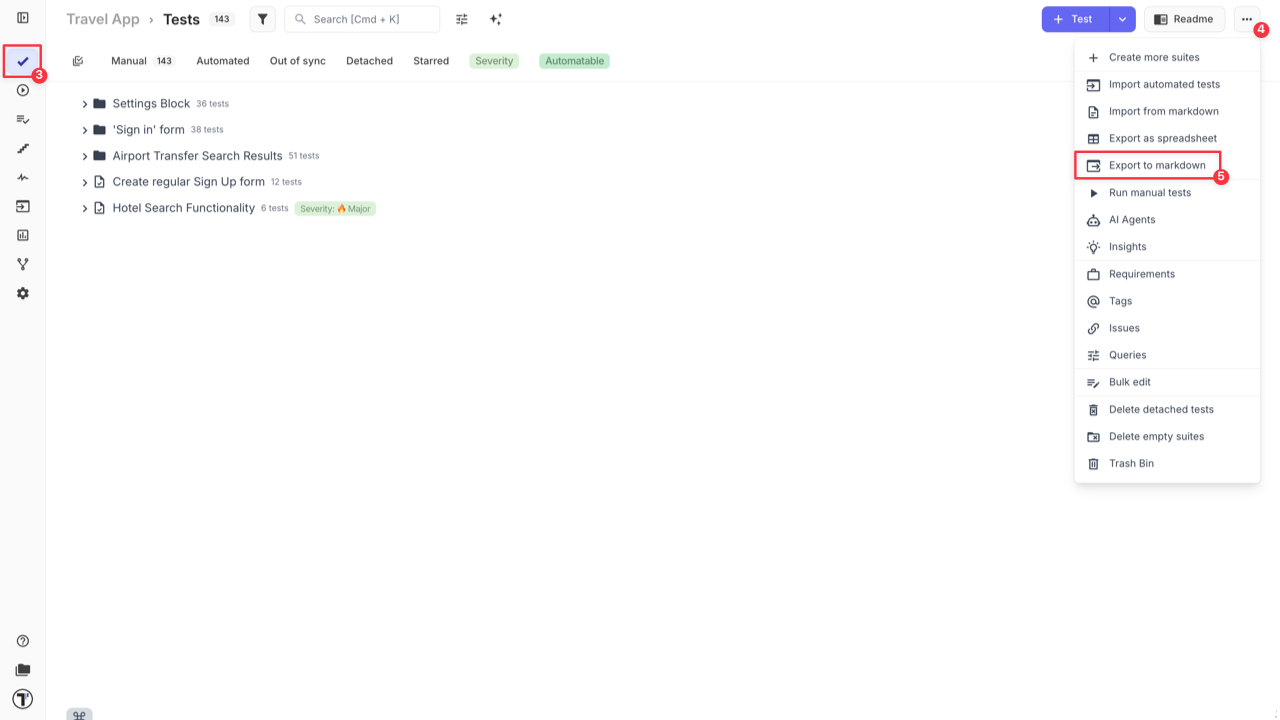
- Select your OS from the dropdown list.
- Copy the displayed pull command.
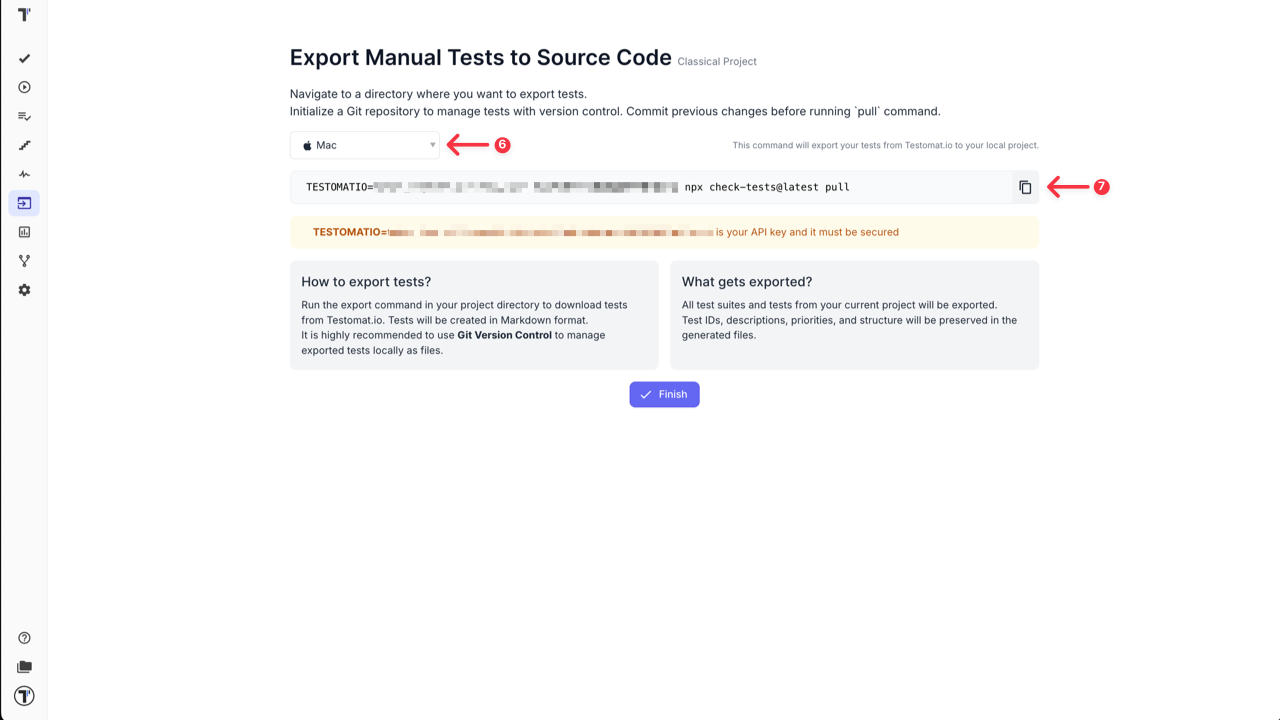
- Run the export command in your project directory to download tests from Testomat.io.
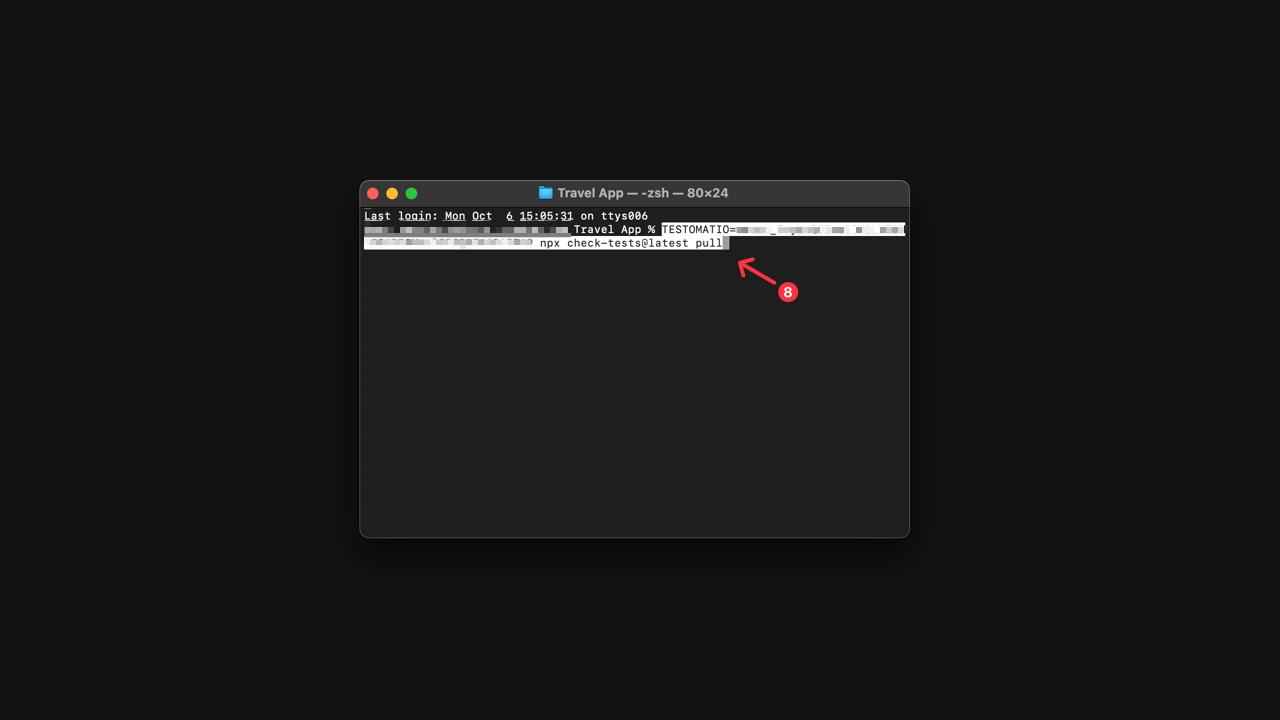
Congrats! Your tests are downloaded from Testomat.io and created in Markdown format.
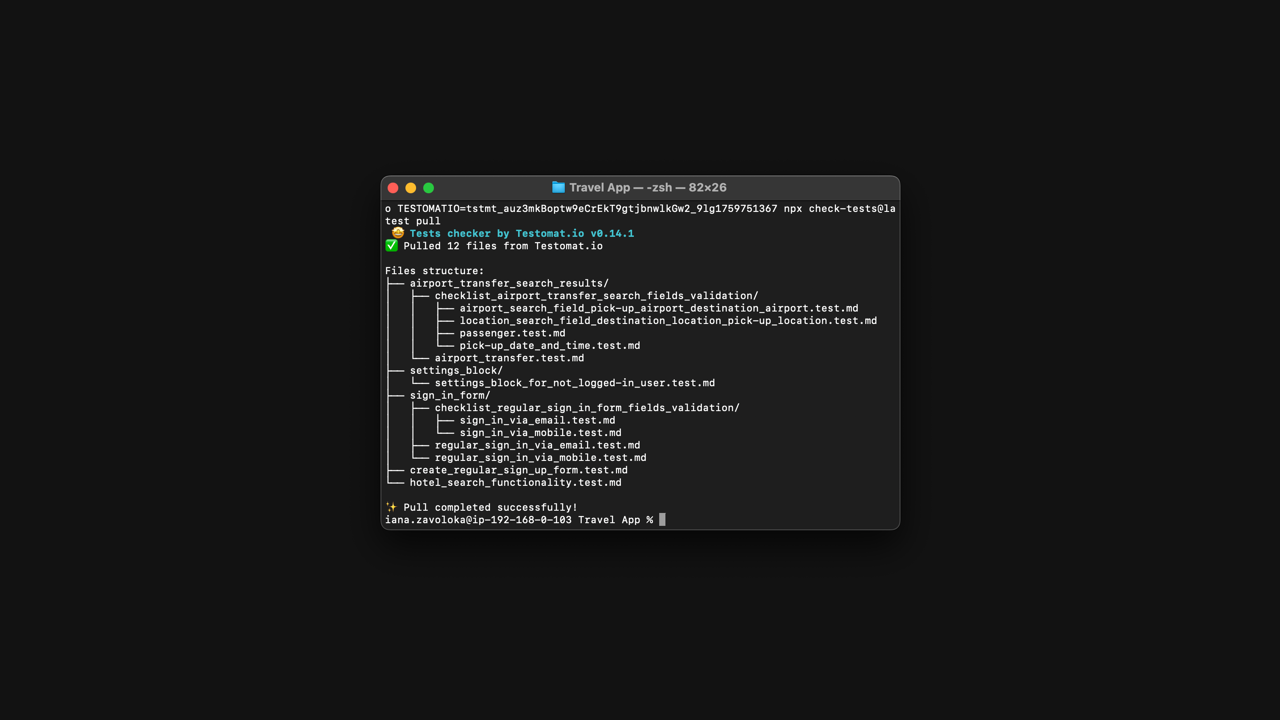
Now you can find your project in the previously created folder.
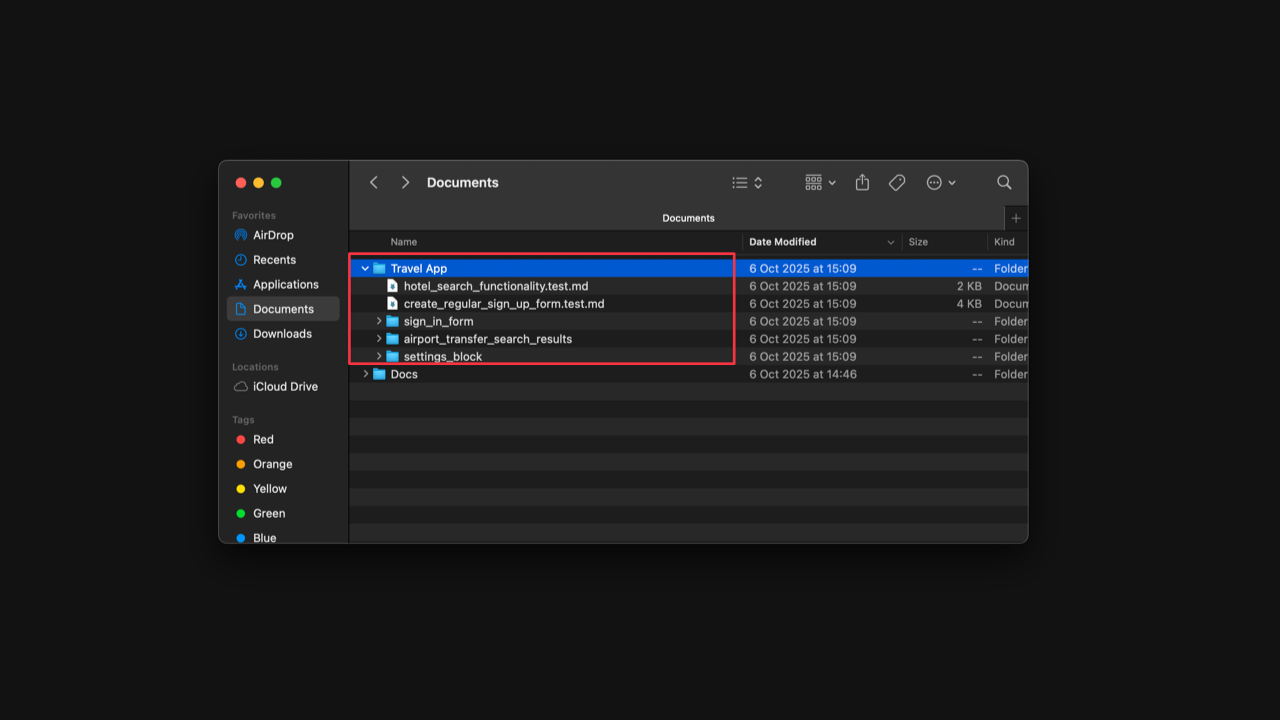
What Gets Exported?
- All test suites and tests from your current project.
- Test IDs, descriptions, priorities, labels, tags and structure are preserved in the generated files.
To continue working with your manual test cases and manage them locally as files, it’s highly recommended to use Git Version Control.
In order to do this, you need:
- Open the directory with exported tests in your text editor.
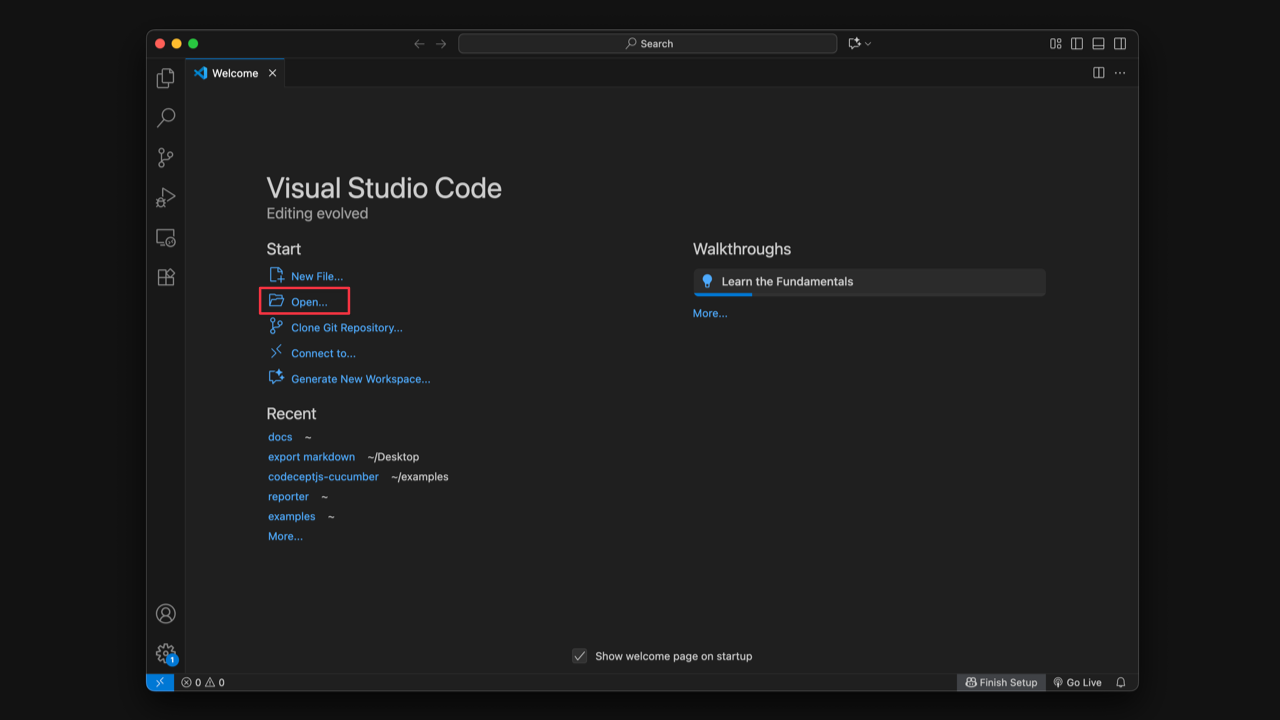
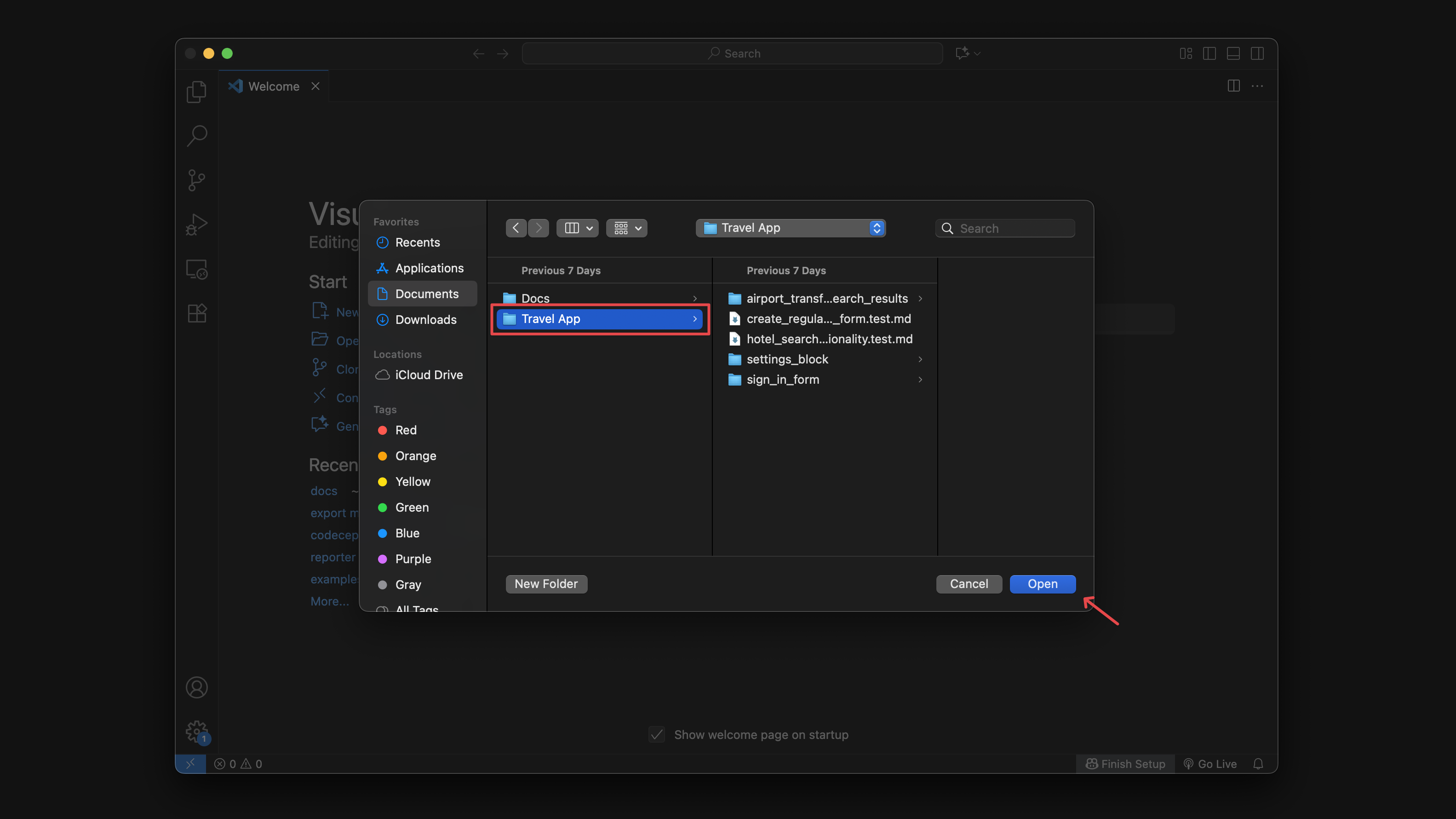
- Run
git initcommand in the Terminal. - Go to ‘Source control’ tab in your editor.
- Stage all changes.
- Click ‘Commit’ button.
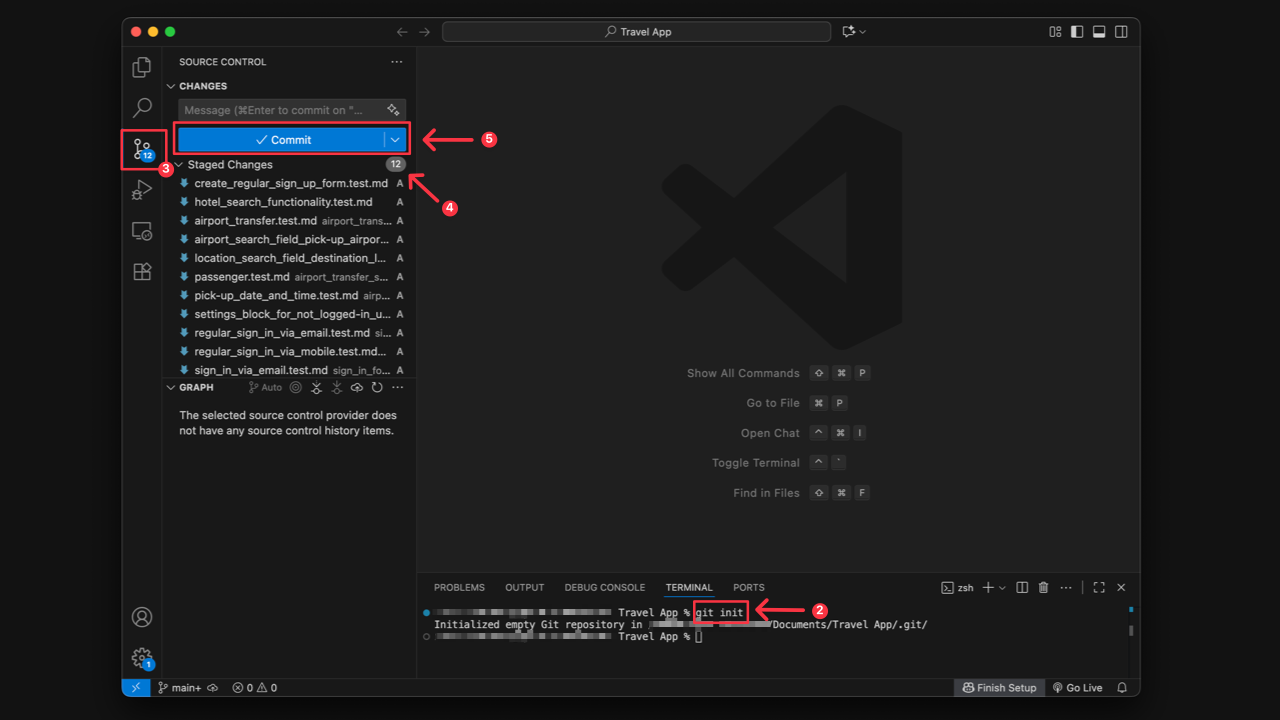
- Confirm your action to commit changes.
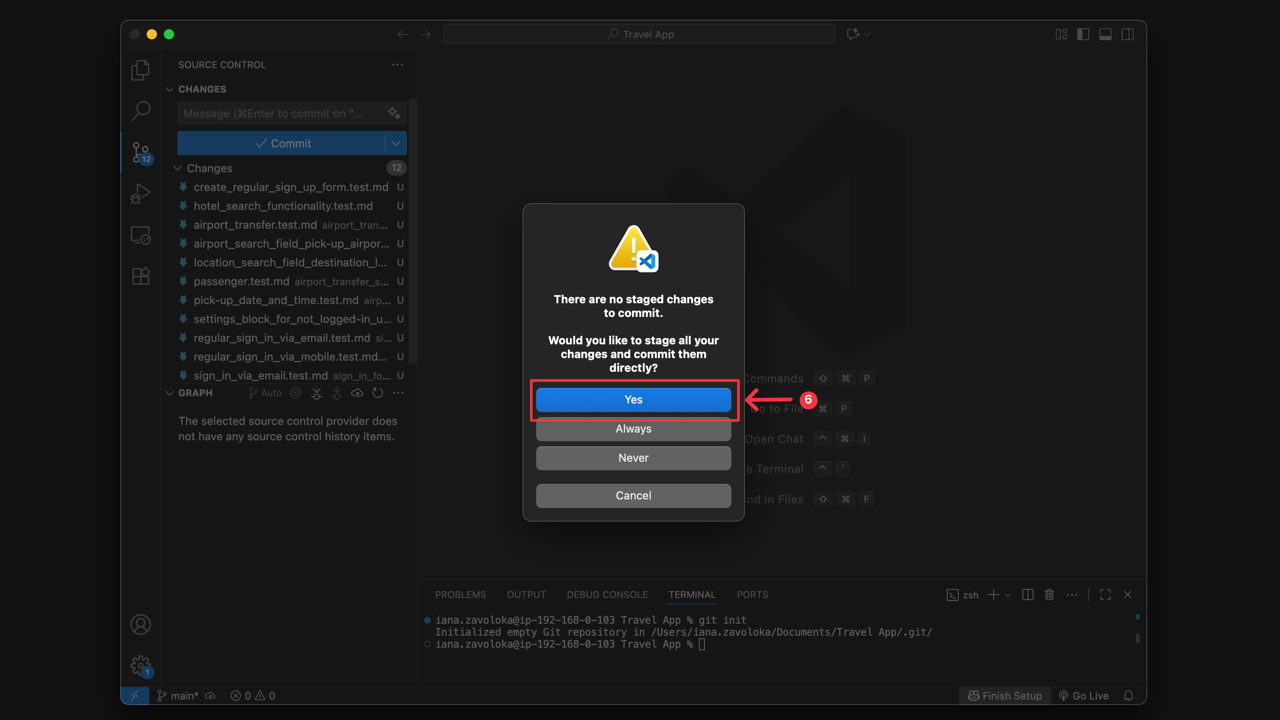
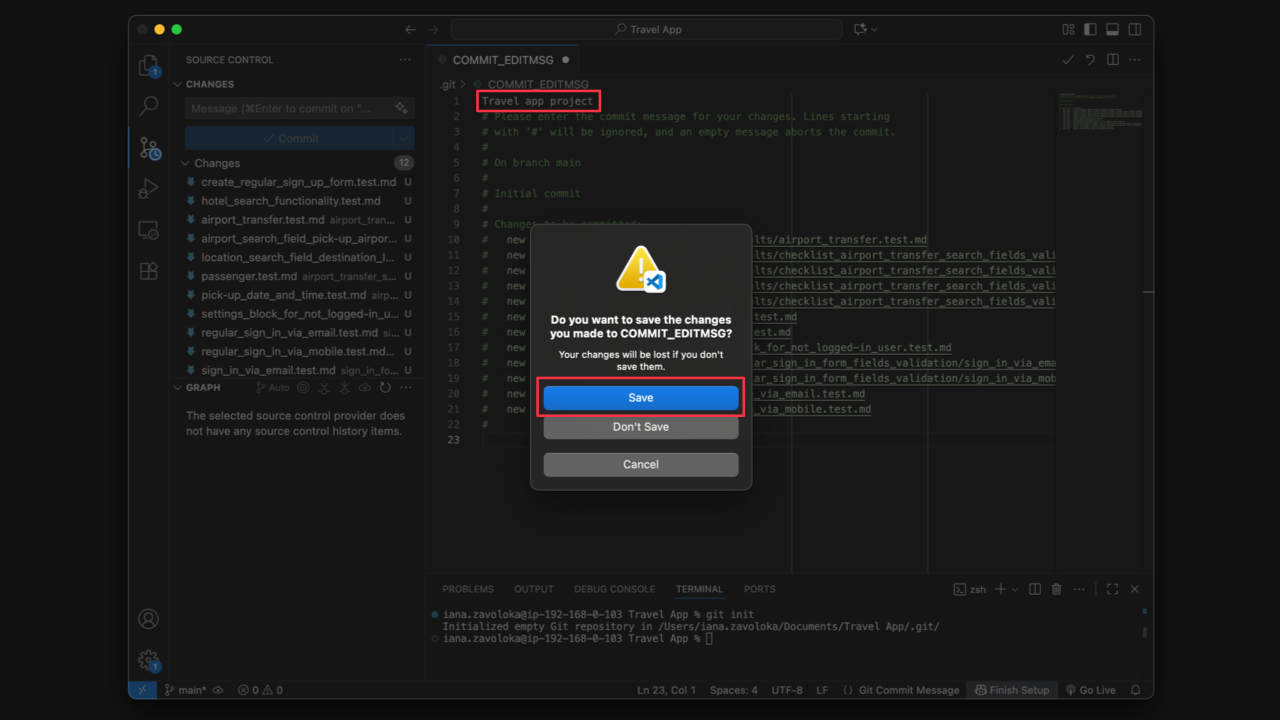
Your tests now reside right next to your application code in Git, so you can start updating exported suites and test cases, adding new ones, or deleting irrelevant tests.
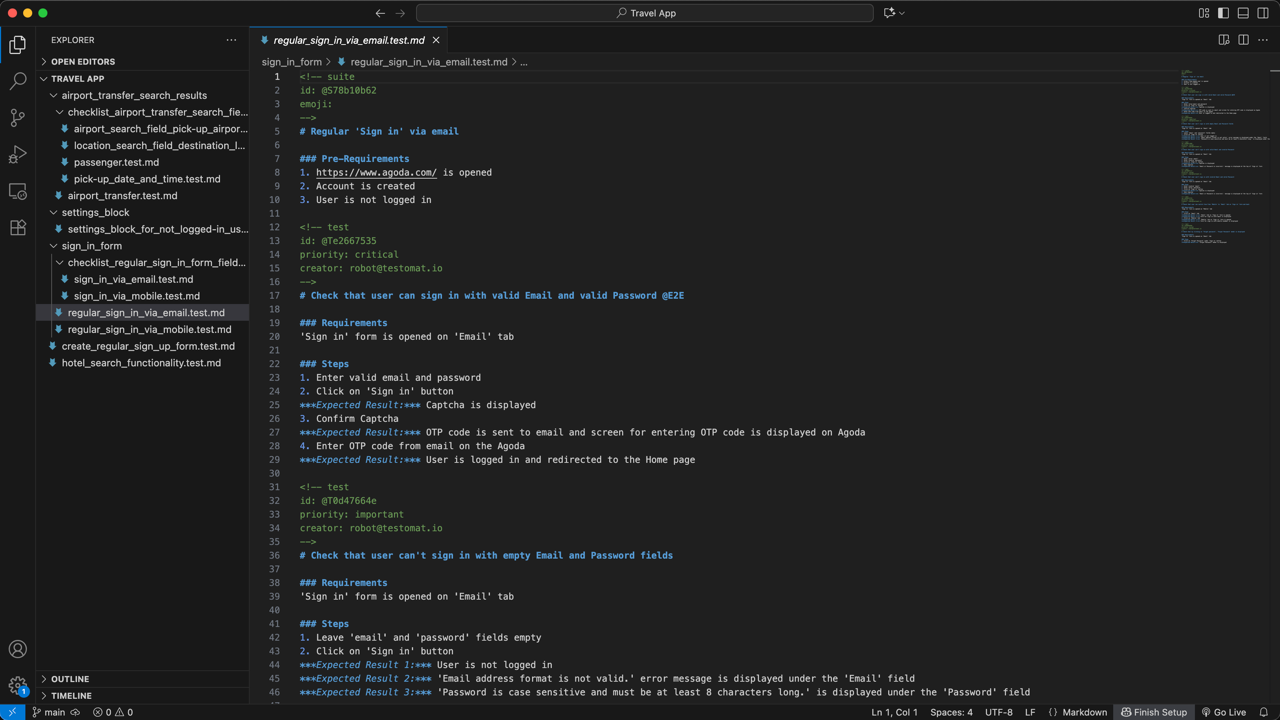
User Scenario for Export to Markdown
Section titled “User Scenario for Export to Markdown”Imagine you’re working on a new product release and your QA team collaborates closely with developers. Instead of switching back and forth between Testomat.io and your code editor, the manual test cases live right next to your application code in Git.
- A developer spots a missing step in a test case and updates the Markdown file in their branch.
- The change is committed, reviewed in a pull request, and merged into main.
- The updated test case is automatically synced back into Testomat.io via CLI.
This workflow makes test case management seamless, collaborative, and fully traceable — aligning your manual testing process with modern DevOps practices.
User Scenario for Mixed Projects
Section titled “User Scenario for Mixed Projects”If you are working on a Mixed project (have both manual and automation tests), with Export to Markdown feature you can export your manual tests to the same directory as your automation tests. This will allow you to manage all tests in one place.
What You Can Do with Tests Exported as Files
Section titled “What You Can Do with Tests Exported as Files”After your project is downloaded to Markdown you can:
- Create new tests and suits.
- Update existing tests, including using Bulk Edit to modify multiple tests (add/change tags, labels, custom fields, or priority).
- Delete tests that are not longer relevant.
- Change project structure.
Create New Suites/Tests
Section titled “Create New Suites/Tests”Each suite is represented as a single markdown file. All metadata is written as inside comments.
To create a new test in a file, you need to add:
- The Test Header (required)
<!-- test -->Test Header elements can include:
- Email of test creator (if not added, defaults to ‘Unknown user’).
- Priority: low, normal, high, important, ctitical (if not set up, defaults to ‘normal’).
- Tags (optional) - can be added in the header or test title. You can create and add new Tags, or use existing.
- Labels and Custom Fields (optional) - can only be added in the header. Important! You can only use Labels and Custom fields that already exist
in your project.
- Test title (Starts with
#). - Test description with Requirements, Pre-conditions, Steps and Expected Results in Markdown format.
Example of structure for Test Case:
<!-- testpriority: highcreator: creator_email@gmail.comtags: @user, @updatelabels: Slow-->
# Test Title
### Requirements
### Steps
1. Step 1 **Expected Result**: For Step 1.
2. Step 2 **Expected Result**: For Step 2.
3. Step 3 **Expected Result**: For Step 3.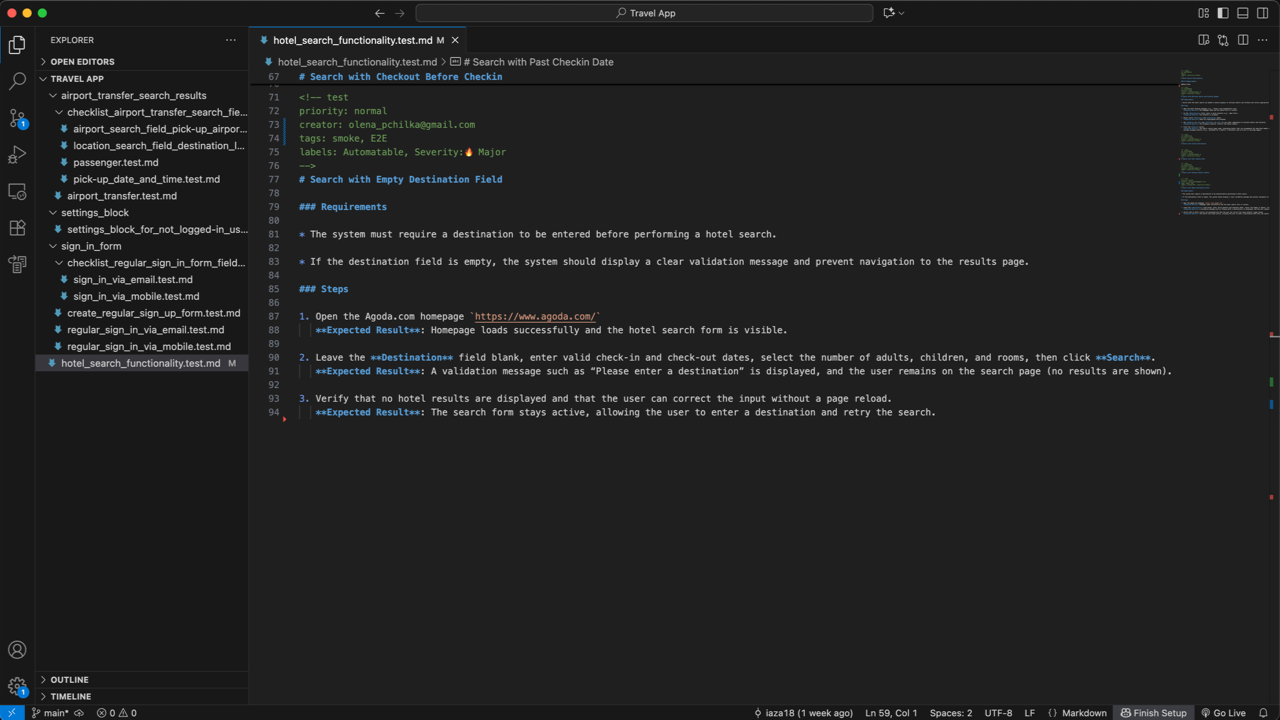
The Header for Suites has a similar format:
<!-- suiteemoji:labels:-->Update Existing Suites/Tests
Section titled “Update Existing Suites/Tests”Update the description for an existing suite/test in the markdown format. If you need to change/add a specific Step, Pre-condition, Priority, Tags, Labels, etc. for multiple tests, you can do this using Bulk edit.
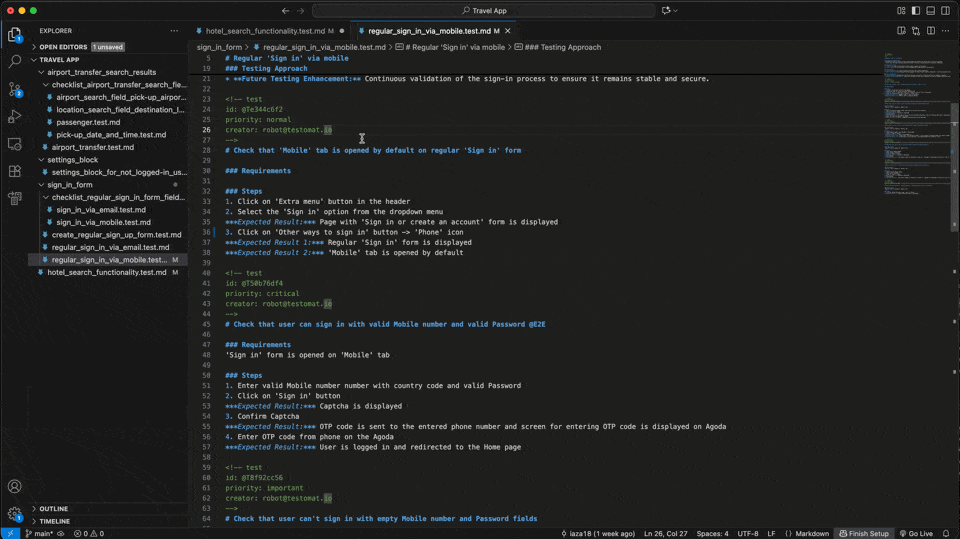
Delete Irrelevant Tests
Section titled “Delete Irrelevant Tests”Simply delete the irrelevant suites/tests from the file and save the changes before the import process.
Change Project Structure
Section titled “Change Project Structure”You can update your Project structure by moving suites or tests within the file. After the import, your Project will be displayed with the new structure.
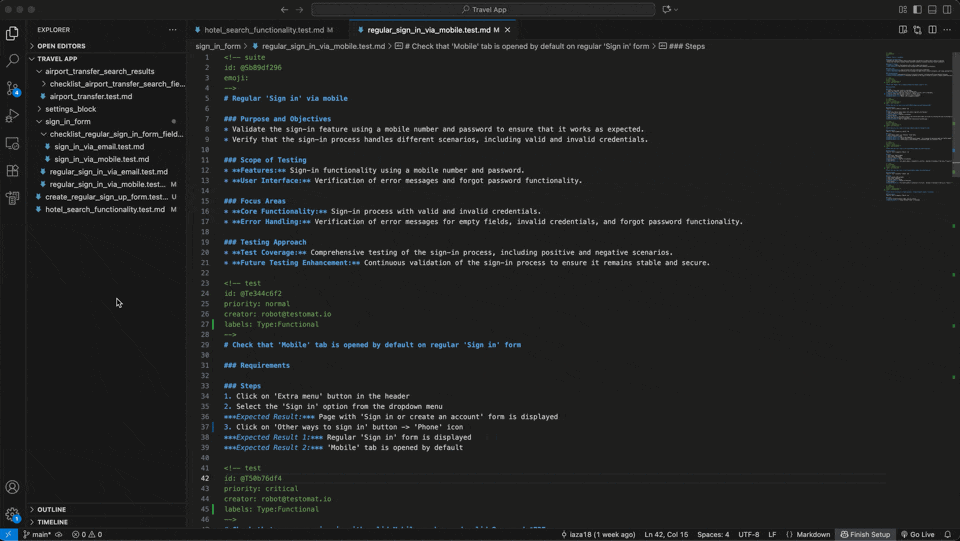
How to Import Manual Tests from Markdown
Section titled “How to Import Manual Tests from Markdown”Once you have finished updating the test cases in the file system, use the ‘Import from Markdown’ feature to import all the changes into Testomat.io.
To ‘Import from Markdown’ you need:
- Open your project in Testomat.io on ‘Tests’ page.
- Click ‘Extra menu’ button.
- Select ‘Import from markdown’ option.
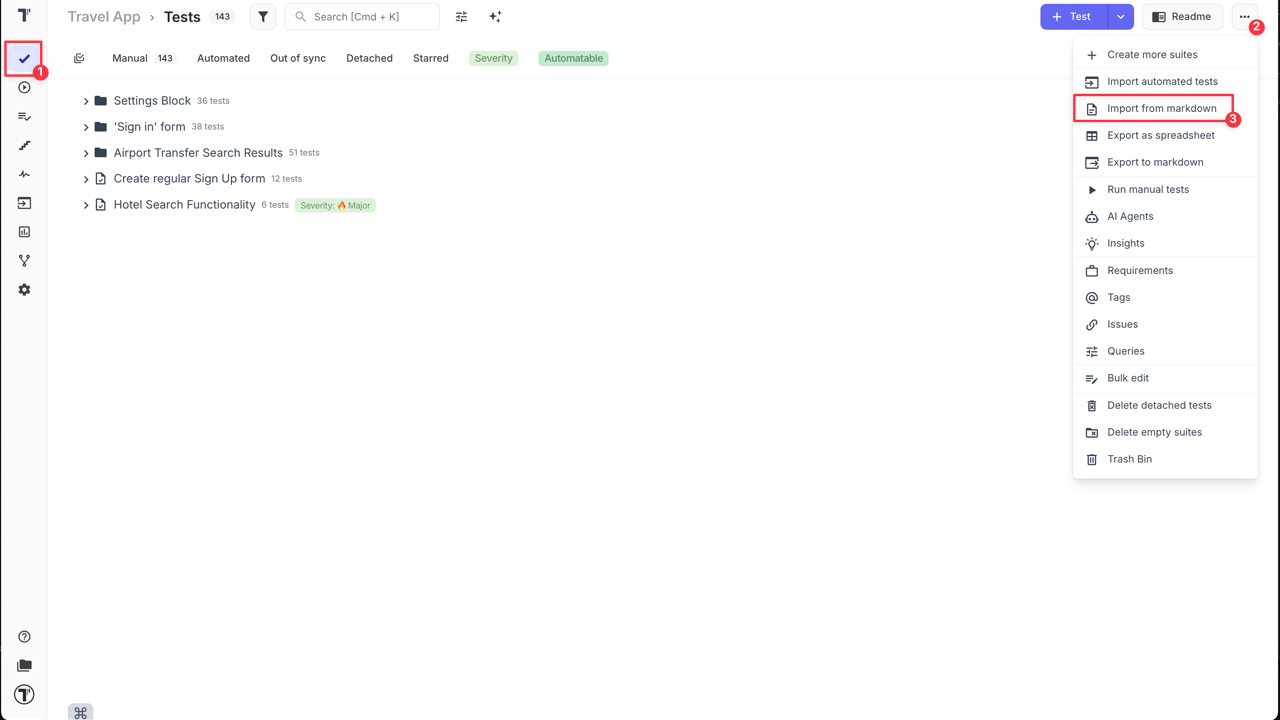
- On the displayed ‘Import Project from Source Code’ page select ‘Manual tests (markdown files)’ from the ‘Project Framework’ dropdown list.
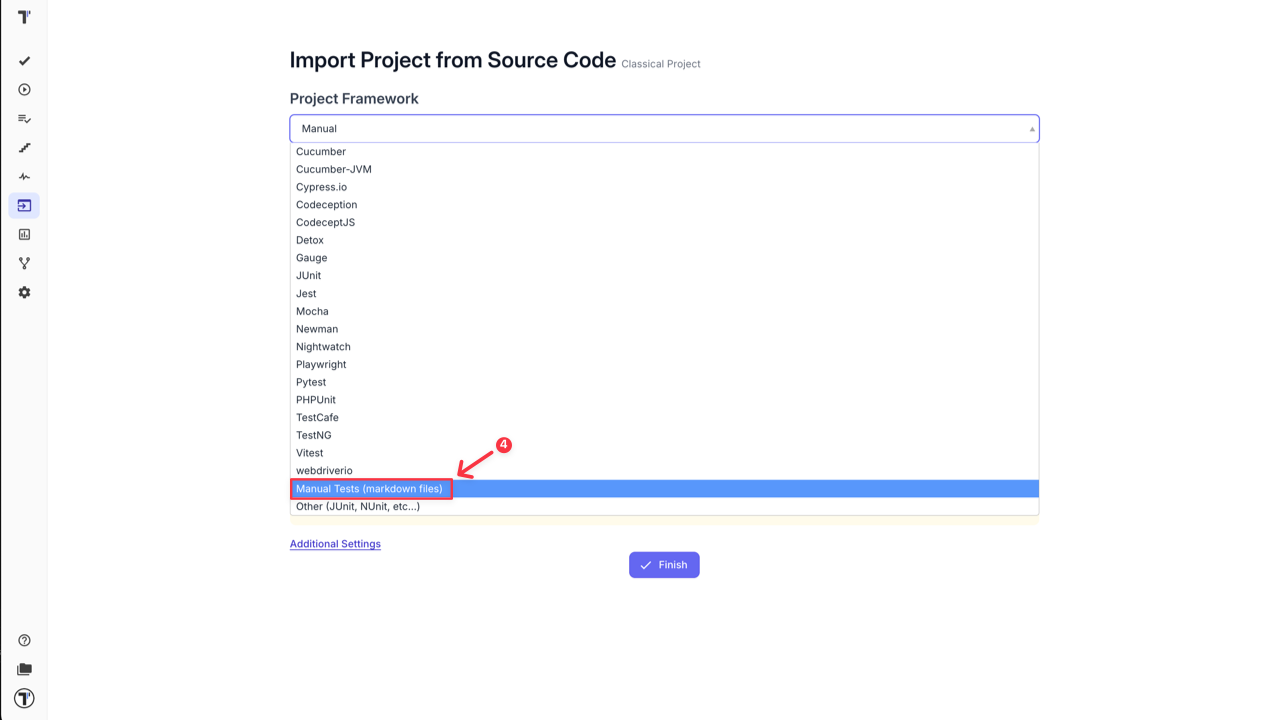
- Select ‘Markdown’ option from the ‘Project Language’ dropdown list for a Classical Project.
- Select your OS from the dropdown list.
- Copy the displayed push command.
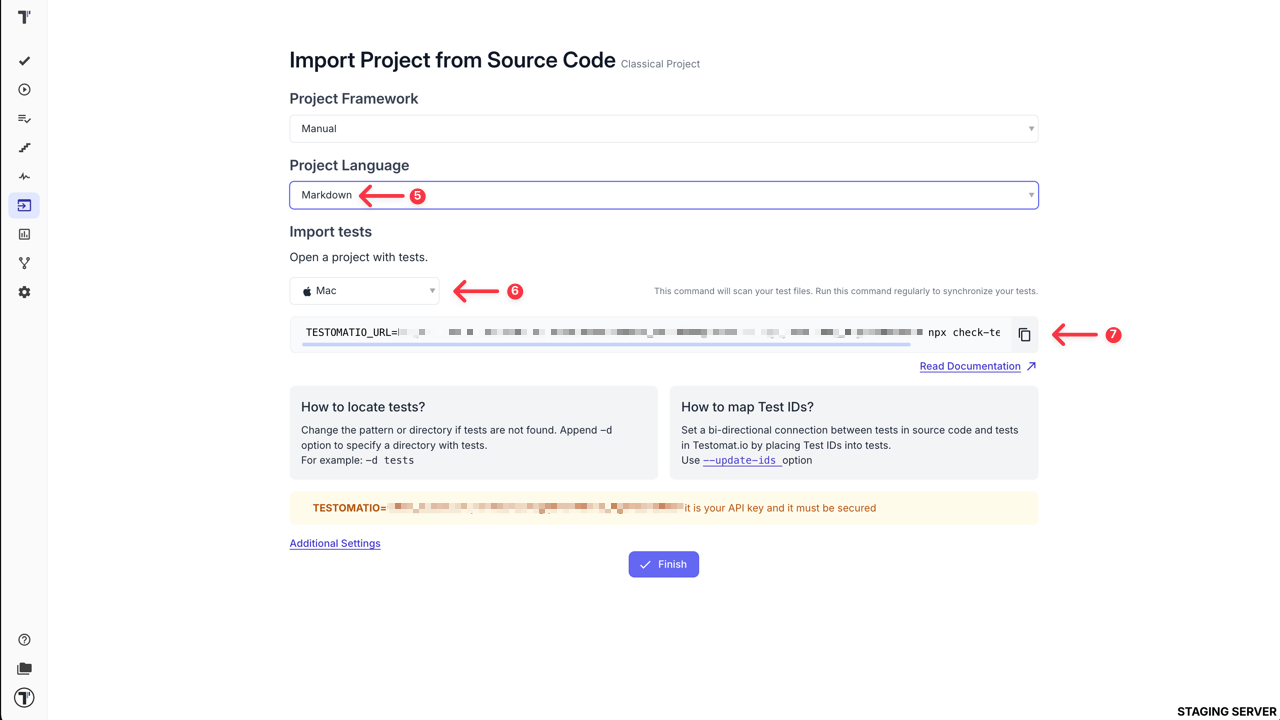
- Run the import command in your project directory to sync tests back to Testomat.io.
After your tests are imported back to Testomat.io, all new tests will be automatically synced to the project without additional confirmation and all updated tests will be displayed with ‘out of sync’ label and will required confirmation from your side. You can use ‘Out of Sync’ filter to find all of them, so you can verify and save the changes.
Each test with ‘out of sync’ label should be verified manually one by one.
To check and save changes for updated tests:
- Click on ‘Out of Sync’ label.
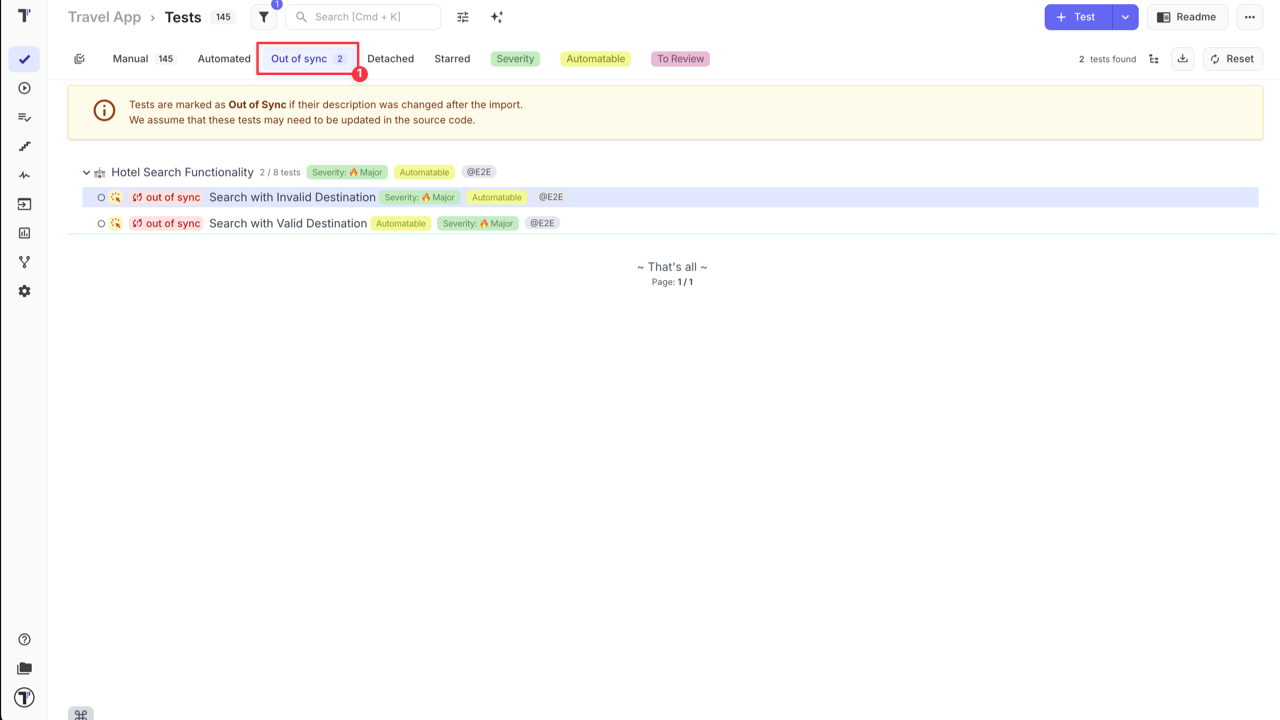
- Open the test you want to check.
- Click ‘Compare Description’.
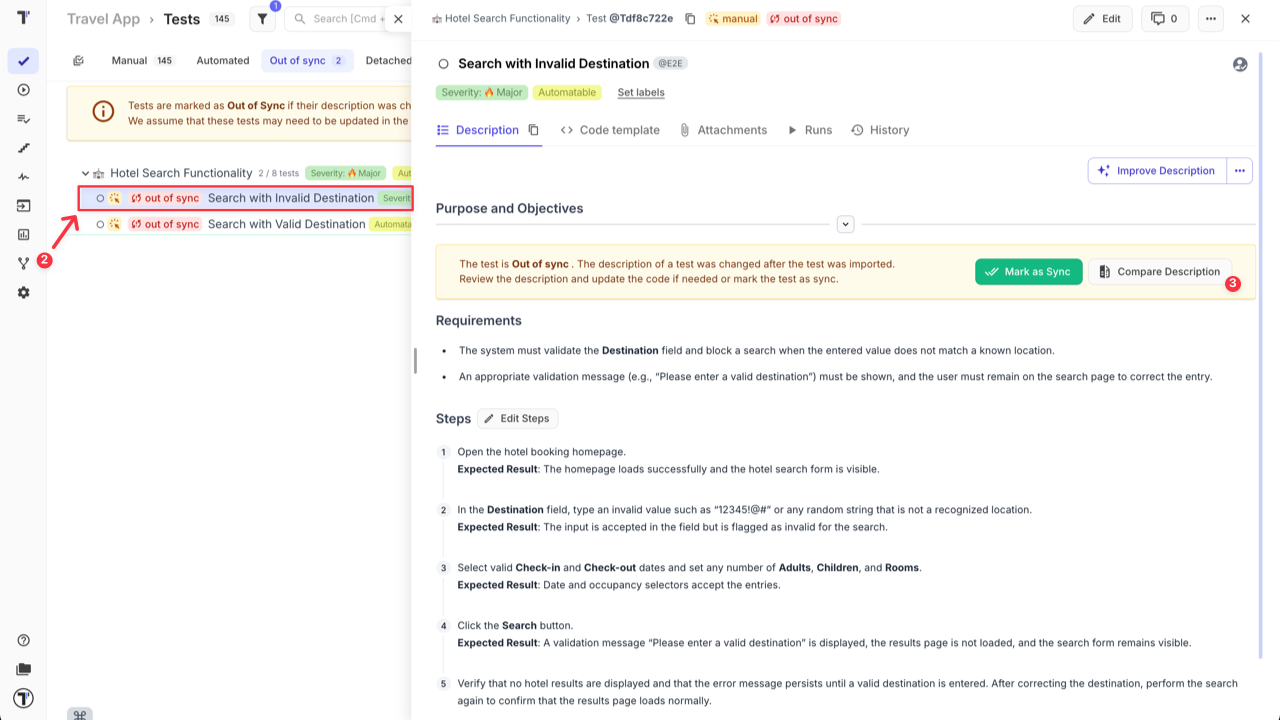
- There are 2 options on this Step:
- Click ‘Revert to Previous’ button if you want to cancel the changes.
OR
- Click ‘Keep Current’ button if you want to save the changes.