Import from CSV/XLSX
Testomat.io allows you to import tests from CSV or XLSX files. This is useful if you are migrating from another Test Management System (TMS) or if you already have test cases documented in spreadsheets.
Supported Test Management Systems
Section titled “Supported Test Management Systems”Testomat.io supports importing test cases from many popular TMS tools. There are two ways to import:
- Direct Import — via built-in integration
- CSV/XLSX Import — supported for selected TMS formats
Supported For CSV/XLSX Import
Section titled “Supported For CSV/XLSX Import”- Testomatio
- TestRail
- Testmo
- Zephyr
- QTest
- Qase
Direct Import Guides
Section titled “Direct Import Guides”Click any tool below to see step-by-step instructions:
How to Import Tests from CSV/XLSX in Classic Projects
Section titled “How to Import Tests from CSV/XLSX in Classic Projects”Now you can import tests into your project via:
- Imports page — ideal when existing data is present.
- Tests page — best for new projects without data.
In a new project, simply click Import from Spreadsheet on the Tests page and continue from Step 3 below.
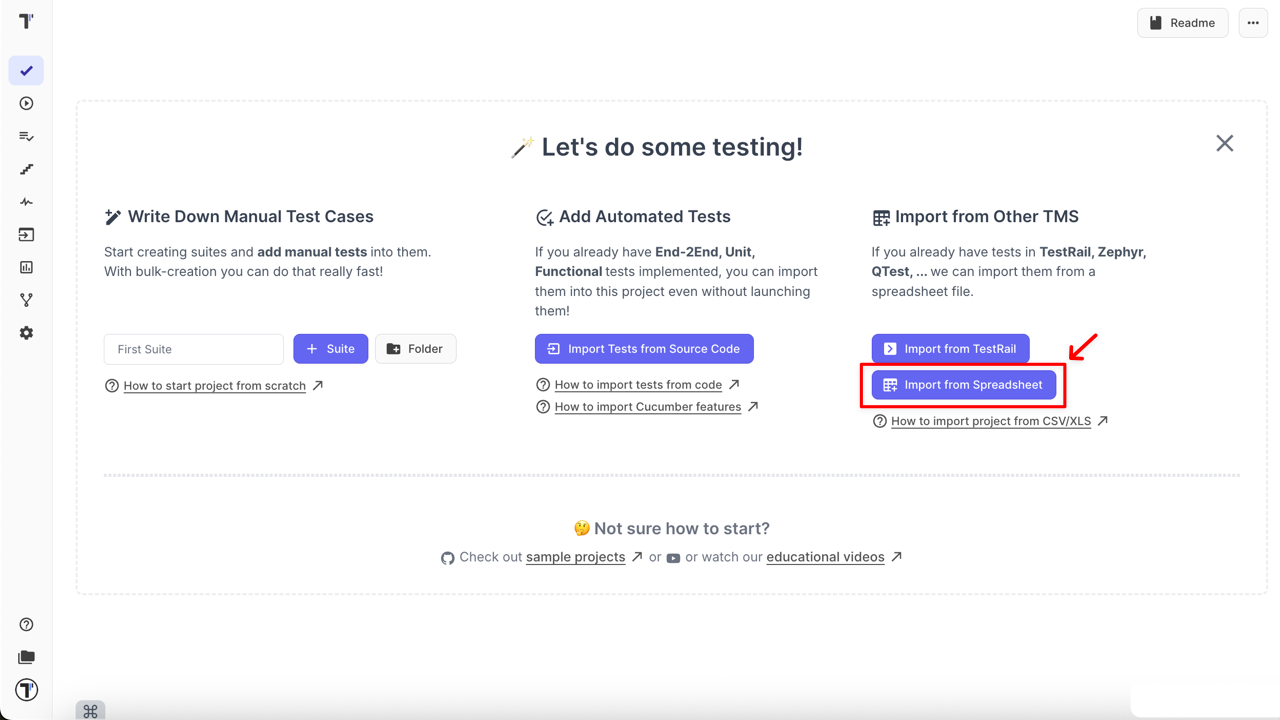
Steps to Import
Section titled “Steps to Import”- Click Imports button in the sidebar
- Click Import from CSV button
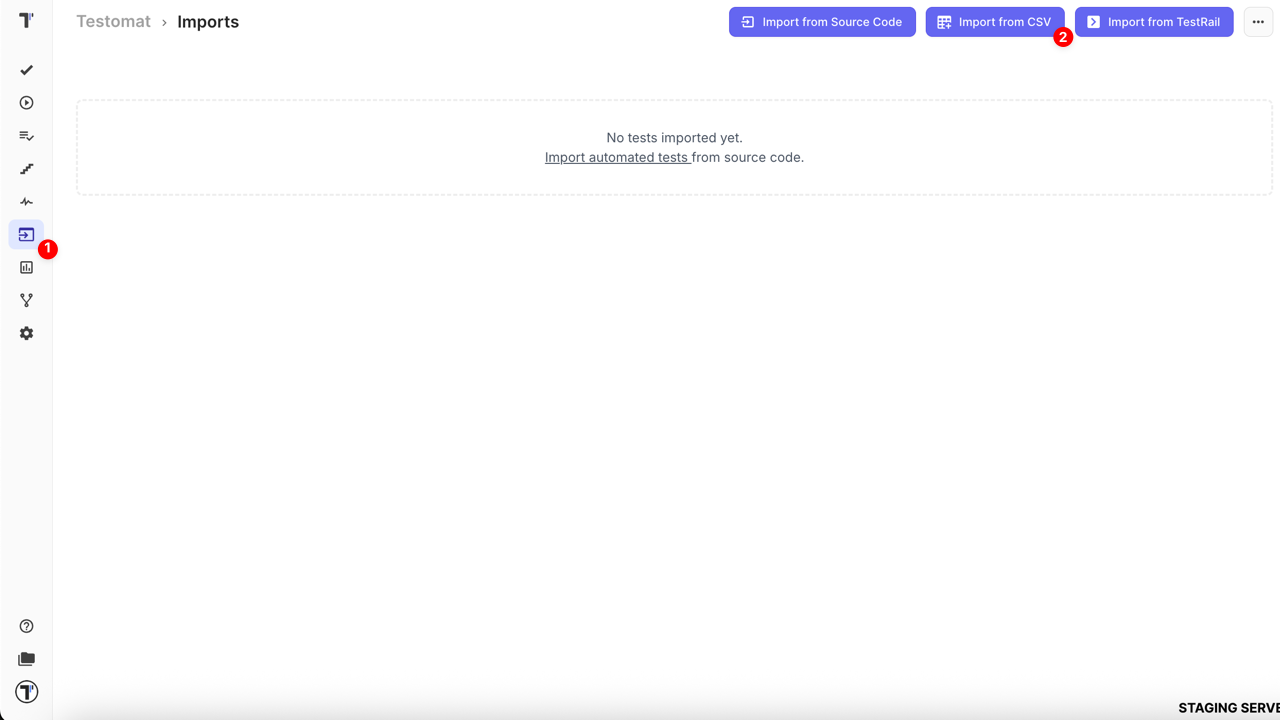
When the sidebar opens,
- Select the format from which your CSV/XLSX was exported (e.g. Qase)
- Click Choose file and select your CSV/XLSX file
- Click Create button to start the import
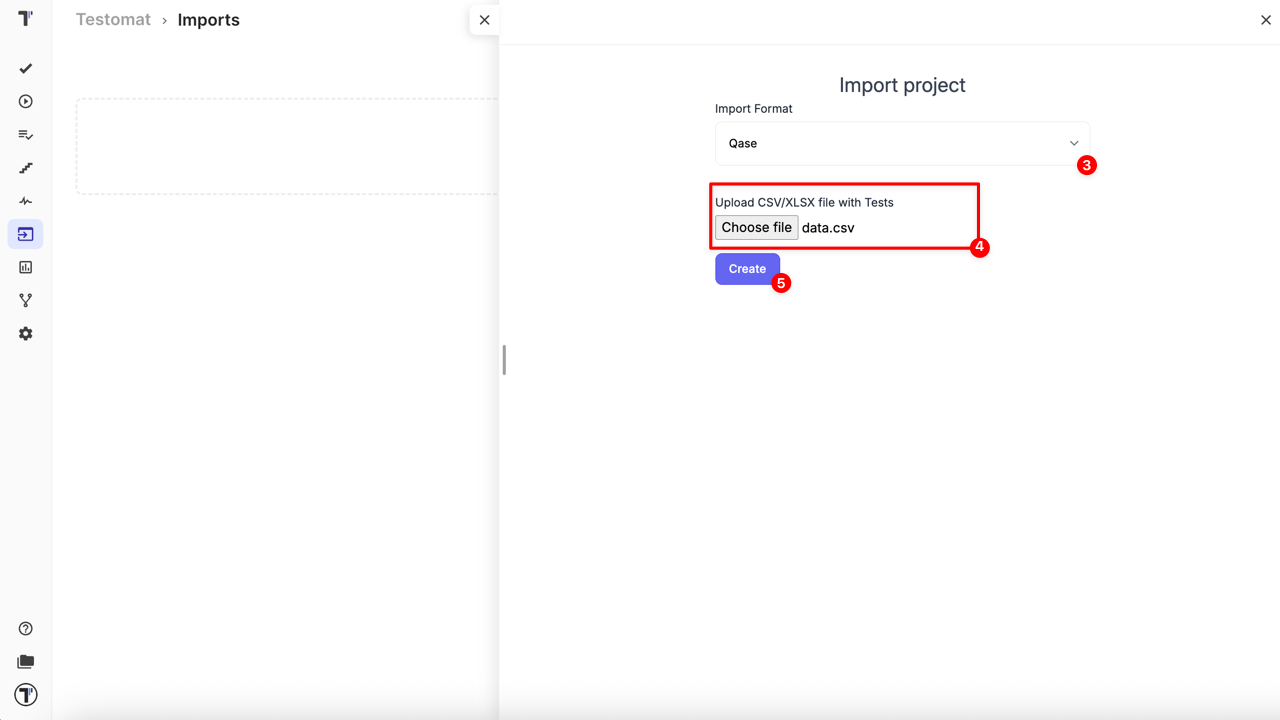
Your file will be processed, and the test cases will appear in your project.
How to Import Tests from CSV/XLSX in BDD Projects
Section titled “How to Import Tests from CSV/XLSX in BDD Projects”If your project type is BDD, the import steps are exactly the same as described above for Classic projects.
The only difference is the appearance of a new checkbox:
- Import as BDD – available only for imports from TestRail and QTest.
- When checked, all rows from the CSV/XLSX file are converted into BDD scenarios.
- Mapping:
- Precondition → Given
- Step → When
- Expected Result → Then
- All imported tests are saved as feature files in your project.
- Mapping:
How to Сreate Custom XLS for Testomat.io
Section titled “How to Сreate Custom XLS for Testomat.io”You can also create your own XLS file to import tests into Testomat.io. Follow these rules when preparing a custom XLS file:
| Column name | Content |
|---|---|
| ID | leave it empty |
| Title | put the title of your test here, one title per row |
| Status | goes for test type manual or automated, can be blank |
| Folder | enter the suite name here, and use /suite name/sub-suite name format to create suites nesting |
| Emoji | can be blank |
| Priority | you can set priority to your test normal, important, high, critical or low, can be blank |
| Tags | place here any tags you need, can be blank |
| Owner | name of test owner, can be blank |
| Description | put here the description of your test, Markdown format supported |
| Labels | place here labels and custom fields, can be blank |
| Issues | place here Jira key in format ABC-123 or other IMS keys, can pass multiple Jira keys separated by a comma, can be blank |
You can download the custom Testomat.io example file here.