Tags
How to Create and Assign Tags
Section titled “How to Create and Assign Tags”Tags help organize and categorize Test Cases and Suites for easier filtering, reporting, and management. You can create tags directly in titles or assign them in bulk using the multiselect feature. Tags applied at the Suite or Folder level automatically propagate to nested items, ensuring consistent organization across your project.
Create Tags via Title Field
Section titled “Create Tags via Title Field”You can easily create tags directly to Test Cases or Suites via their titles.
- Open Test Case/ Suite
- Click the Edit button
- Create tag starting with @ symbol, directly within the Test Case or Suite title
- Click the Save button
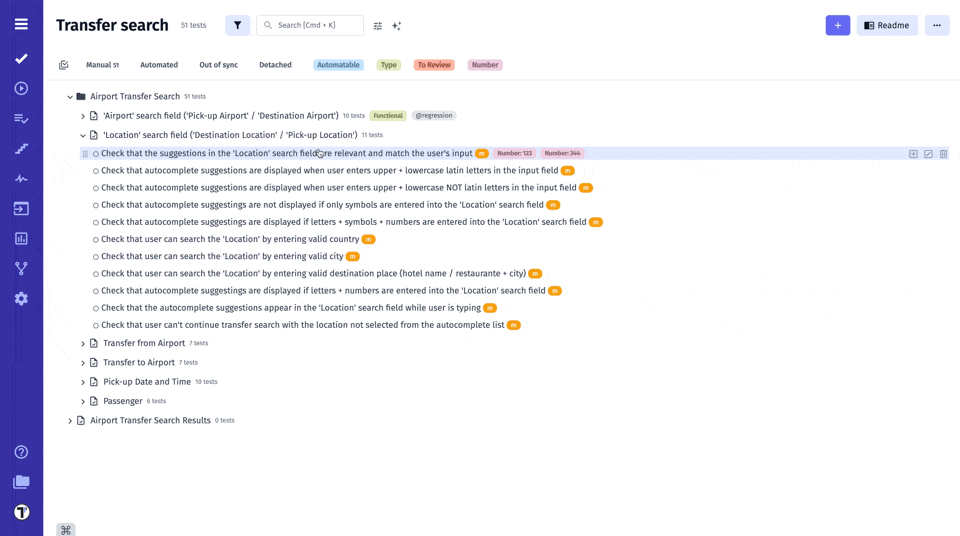
All previously created tags are automatically saved in the system. To reuse a tag, simply type the @ symbol in the Test Case title field and select the desired tag from the autocomplete dropdown.
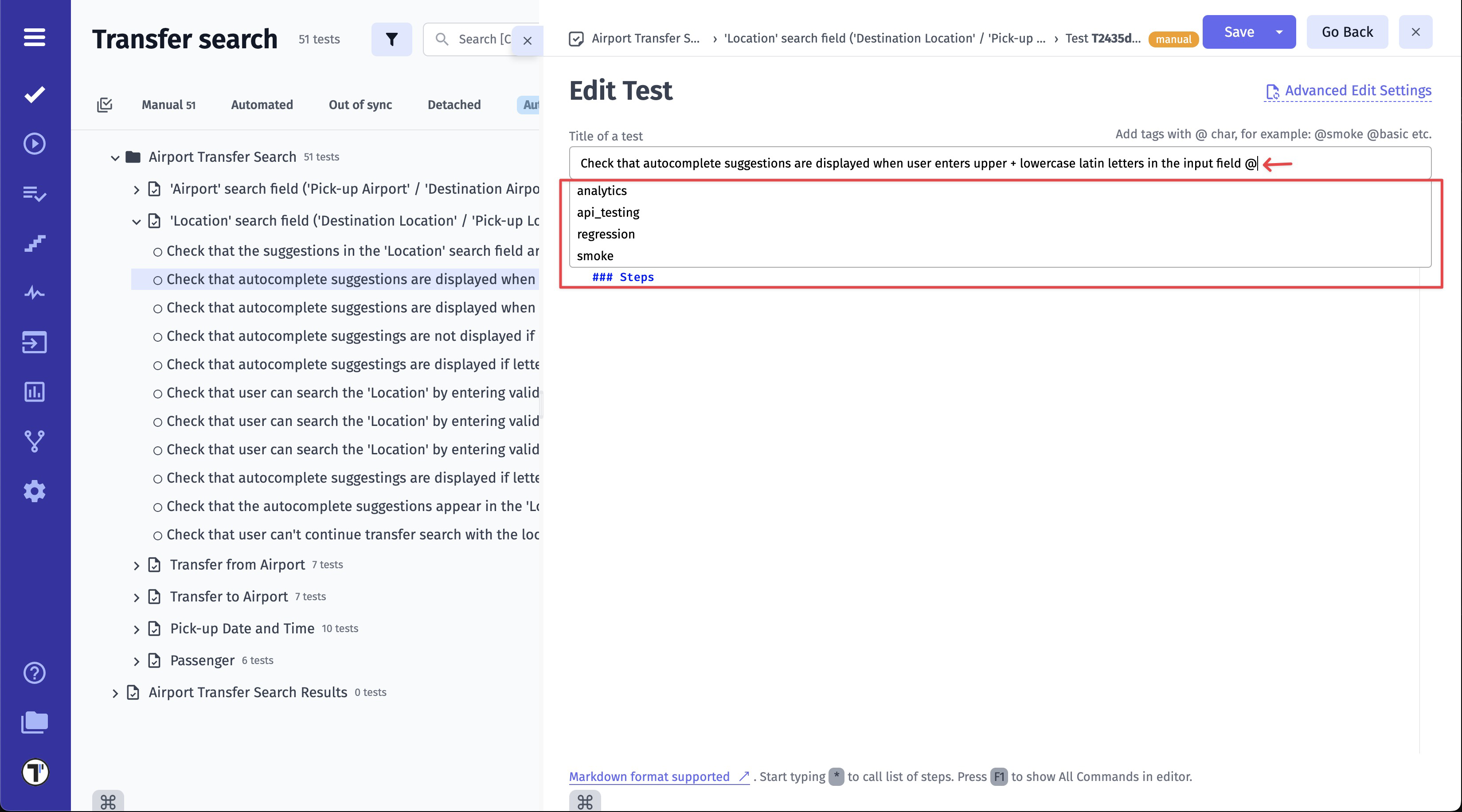
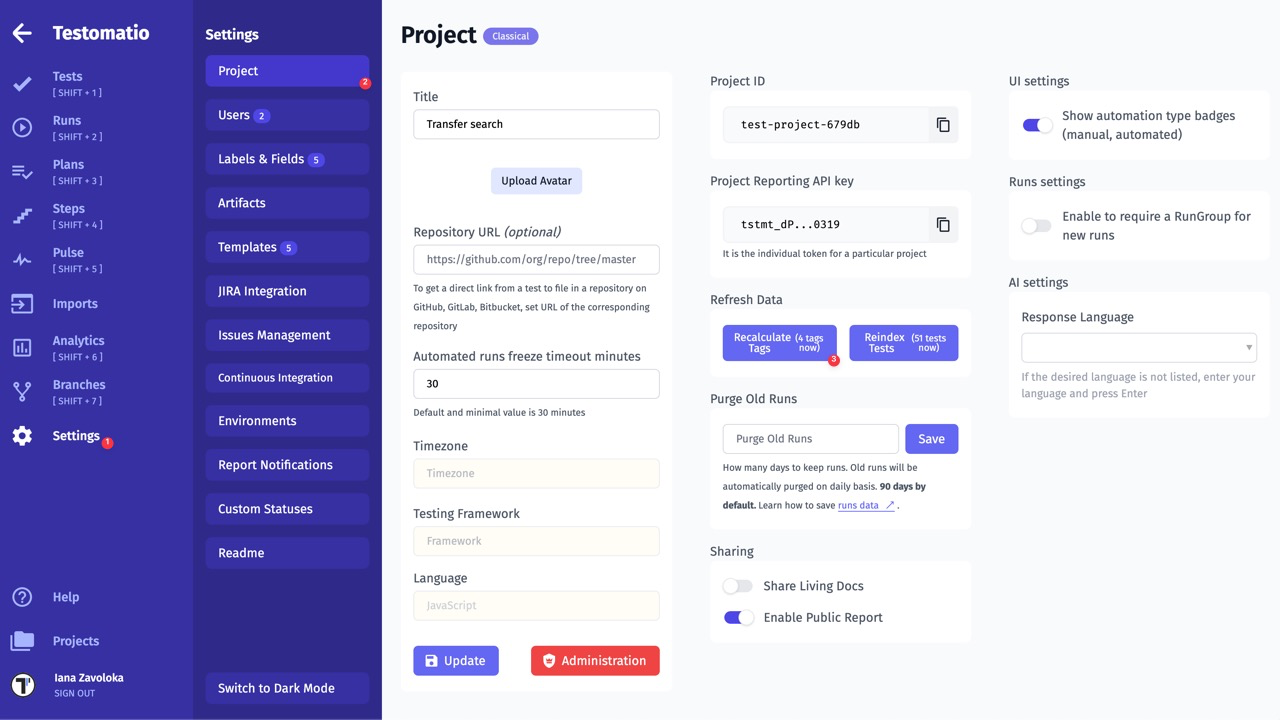
Create Tags via Multiselect
Section titled “Create Tags via Multiselect”You can also create tags for multiple Suites or Tests at once using the Multi-select feature.
- Go to the Tests page
- Enable Multi-select mode by clicking the Multi-select button
- Select one or more Folder/Suites or Tests using the checkboxes
- Click the @ Tags button in the bottom action bar
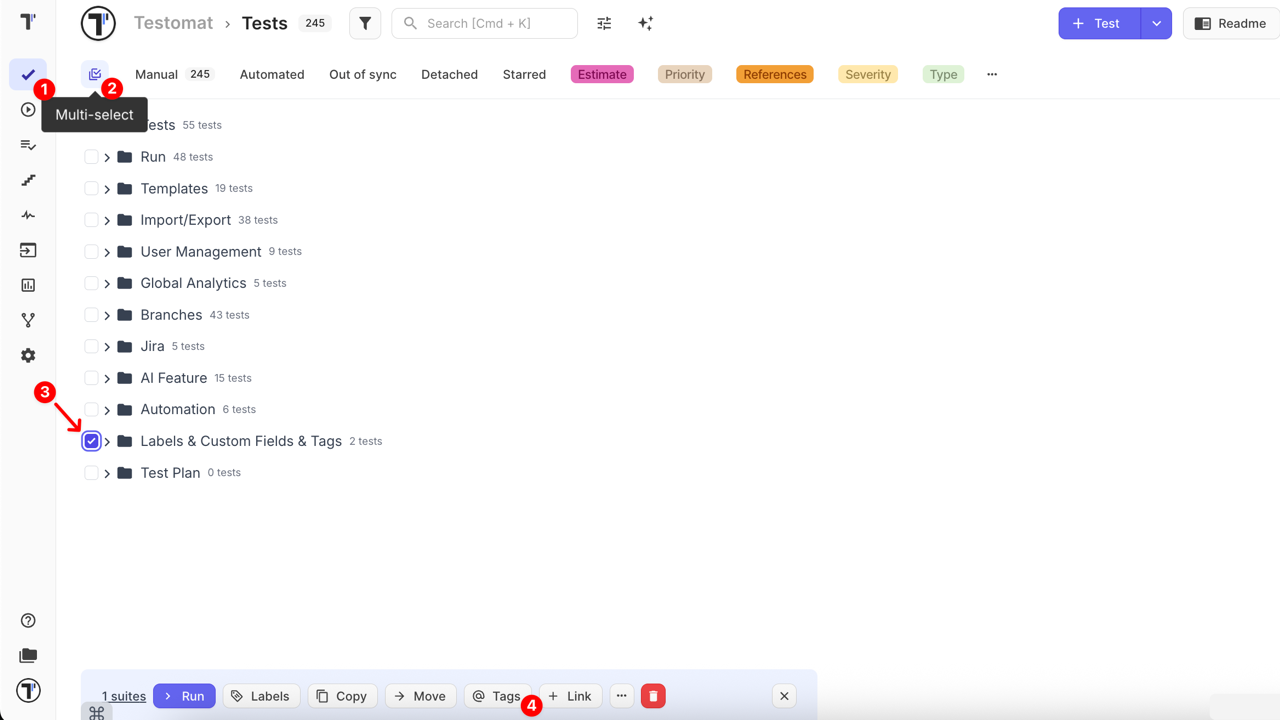
- In the Select tags for suites window, click Create new tags
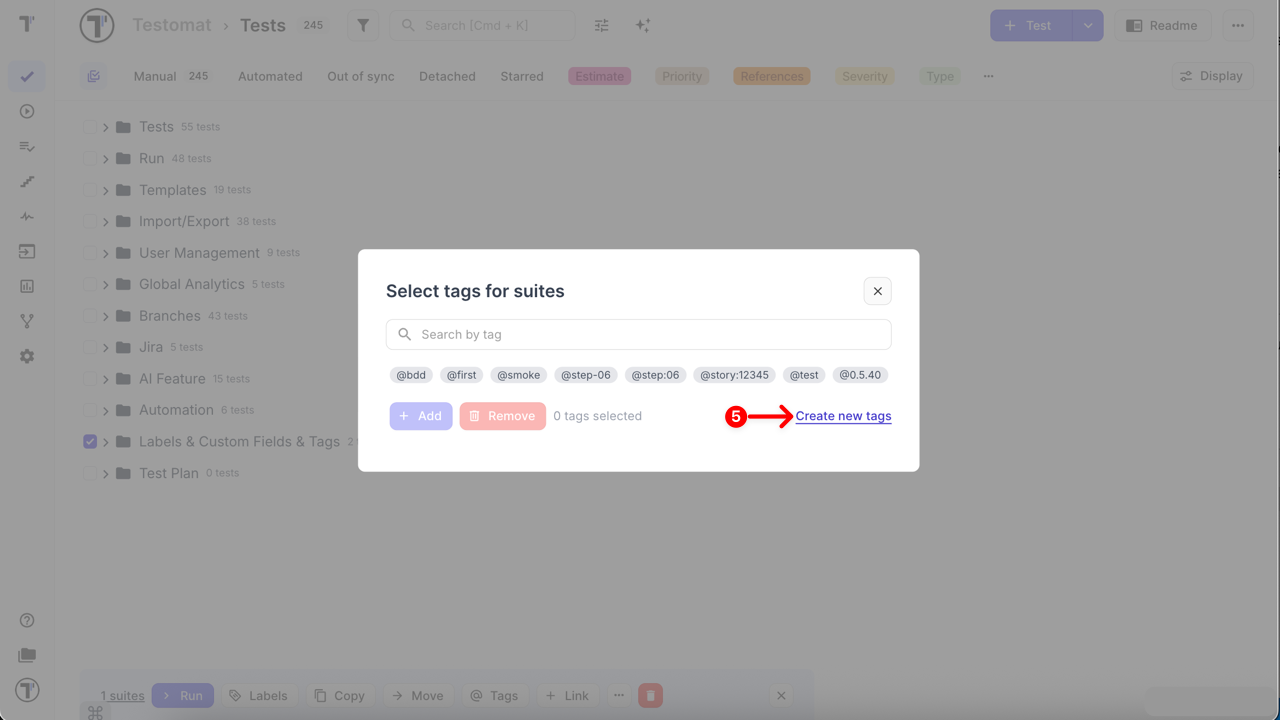
- Enter a new tag name starting with the @ symbol and click Add button
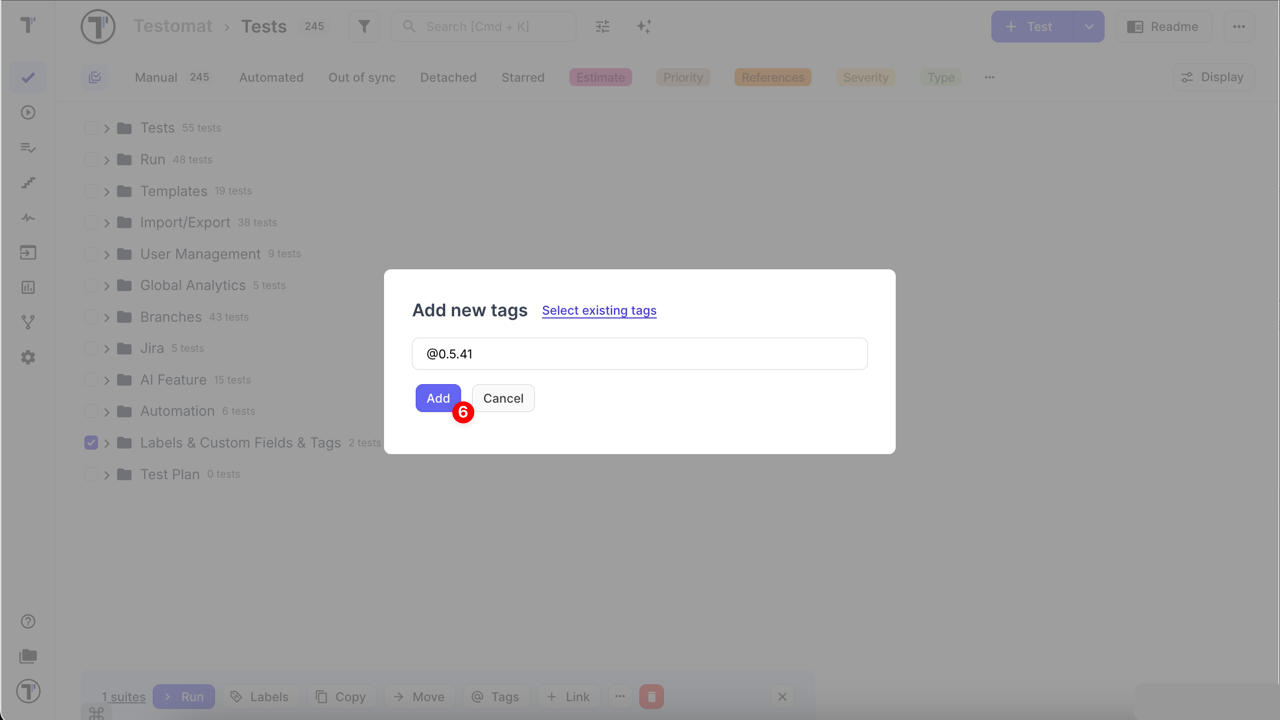
This method allows you to create and immediately apply a new tag to multiple items in just a few clicks. It helps you save time, speed up routine actions, and maintain consistent tagging across a large number of test cases or suites — without having to open them individually.
How to Bulk Update Tags
Section titled “How to Bulk Update Tags”Using the same Multi-select feature, you can manage tags for multiple Folders/Suites or Tests at once — adding or removing tags in bulk.
- Go to the Tests page
- Enable Multi-select mode by clicking the Multi-select button
- Select one or more Folder/Suites or Tests using the checkboxes
- Click the @ Tags button in the bottom action bar
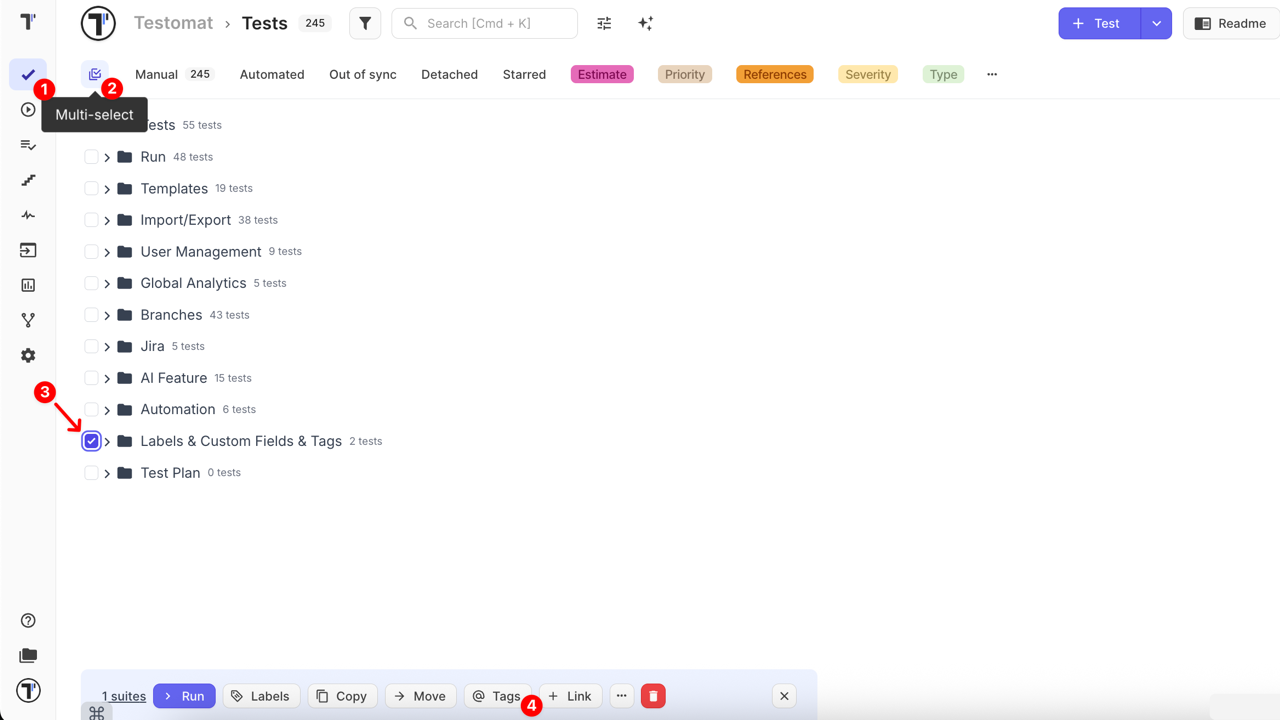
- In the Select tags for suites window, choose the tag(s) you want to manage:
- To assign a tag, search for it and/or select it from the list
- To remove a tag, search for it and/or select it from the list
- Click Add to assign the selected tag(s)
- Click Remove to delete the selected tag(s)
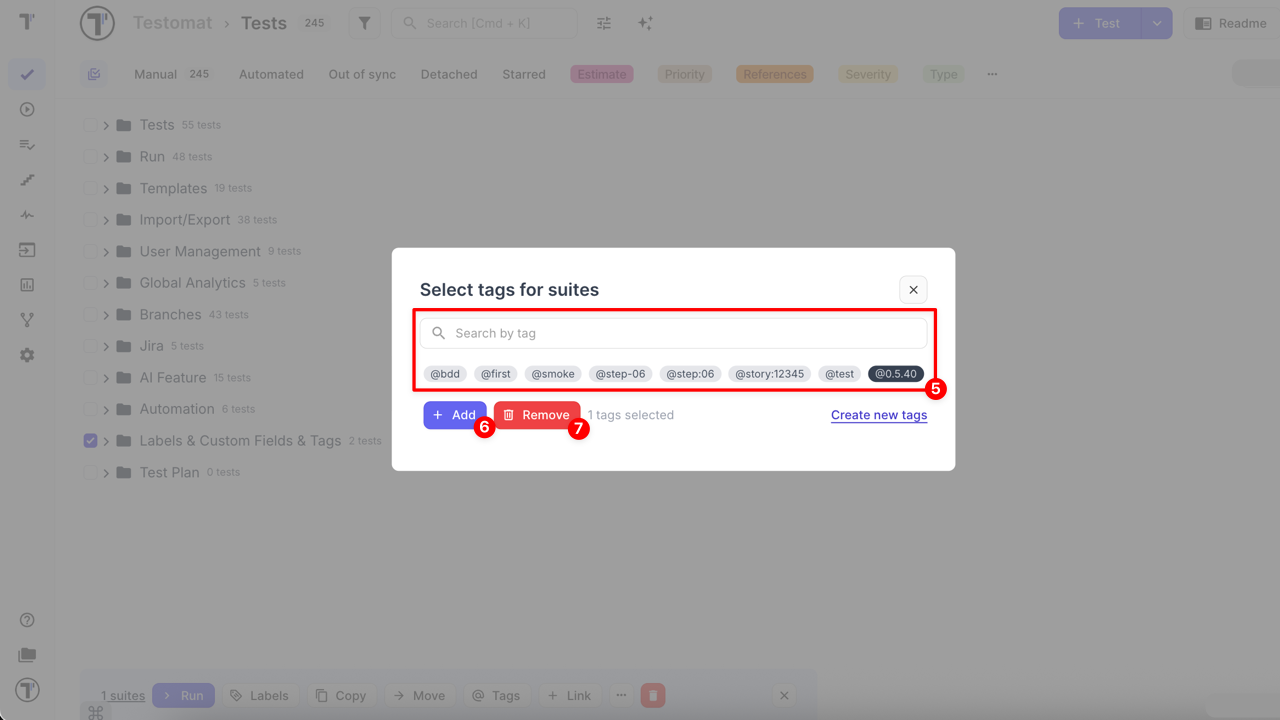
This method allows you to efficiently manage tags across multiple items, ensuring consistent organization and saving time.
How to Filter by Tags
Section titled “How to Filter by Tags”- Enable Filters
- Select one or a few Tags from Tag dropdown list
- Click Apply button
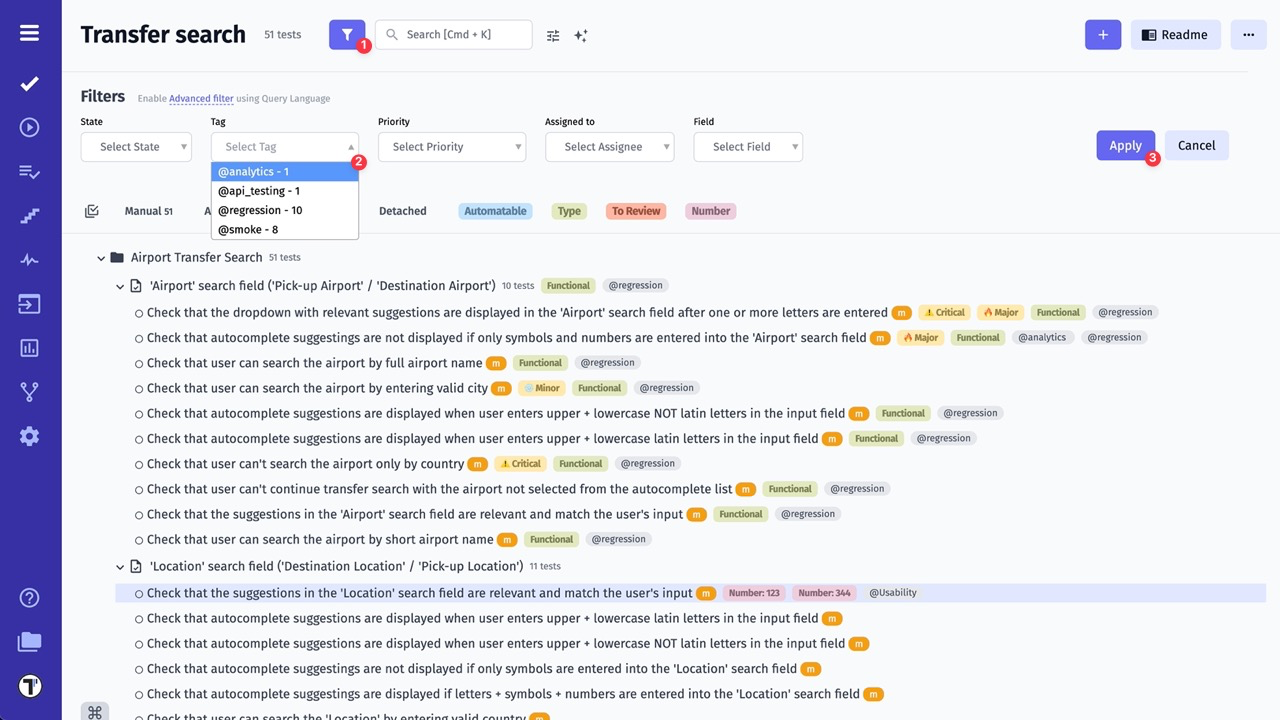
Tag Extraction Rules in Titles
Section titled “Tag Extraction Rules in Titles”When writing titles, Testomat.io automatically detects tags marked with the @ symbol. However, not every @ occurrence is considered a valid tag.
Below are detailed examples showing when tags are recognized and when they are ignored.
✅ Valid Tag Examples
"title with a simple @tag and some other @tag1"→ tags: ["tag", "tag1"]
"@tag1 supertitle with leading tag and @tag inside title"→ tags: ["tag1", "tag"]
"title with commed taglist @tag1: @tag2."→ tags: ["tag1", "tag2"]
"title with commed taglist @tag1, @tag2.asd"→ tags: ["tag1", "tag2.asd"]
"title @tag1. zxc"→ tags: ["tag1"]
"title @tag1.asd zxc"→ tags: ["tag1.asd"]🚫 Ignored or Invalid Tags
"title with email test@test.test"→ tags: []
"some_text_@tag"→ tags: []
"some_text-@tag"→ tags: []
"some_text*@tag"→ tags: []➕ Math Operators in Tags
"title with commed taglist @tag1+@tag2=@tag3"→ tags: ["tag1"]
"title with commed taglist @tag1-@tag2=@tag3"→ tags: ["tag1"]
"title with commed taglist @tag1*@tag2=@tag3"→ tags: ["tag1"]
"title with commed taglist @tag1=@tag2=@tag3"→ tags: ["tag1"]
"'title @tag1=:-.( asd"→ tags: ["tag1"]
"'title @tag1=:-.) asd"→ tags: ["tag1=:-.)"]🔗 Tags Inside and Outside Brackets
Outside brackets (ignored):
"some_text (sometext)@tag1 [sometext]@tag3"→ tags: []Inside brackets (partially detected):
"title (text @tag1)asda other text"→ tags: ["tag1)asda"]
"title (text @tag1) asda"→ tags: ["tag1)"]
"title (text @tag1( asda"→ tags: ["tag1"]
"title [text @tag1]asda"→ tags: ["tag1"]
"title [text @tag1] asda"→ tags: ["tag1"]With these rules, you can better understand how tags are parsed from titles and avoid common pitfalls such as emails, operators, or invalid symbols.
Best Practices for Using Tags in Titles
Section titled “Best Practices for Using Tags in Titles”To ensure your tags are recognized consistently and remain easy to manage:
- Use simple words → keep tags short, lowercase, and descriptive (e.g.,
@smoke,@regression). - Avoid special characters → symbols like
+,-,*,_, or=can break parsing or truncate tags. - Don’t use emails or URLs → anything in the form
name@domain.comis ignored. - Separate tags with spaces or commas →
@smoke, @uiis correctly detected, while@smoke@uimay not be. - Prefer placing tags at the end of titles → improves readability and reduces the chance of misparsing inside brackets or punctuation.
- Keep consistency across your project → agree on a common set of tags within your team to make filtering and reporting easier.